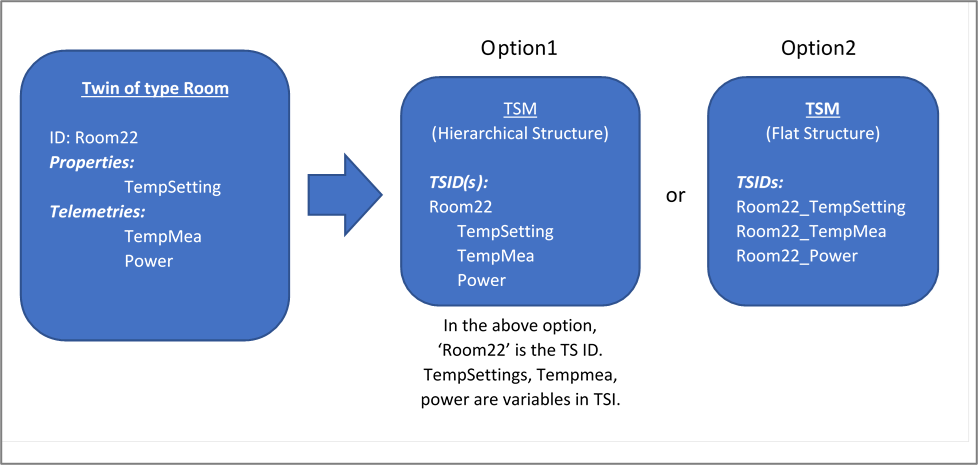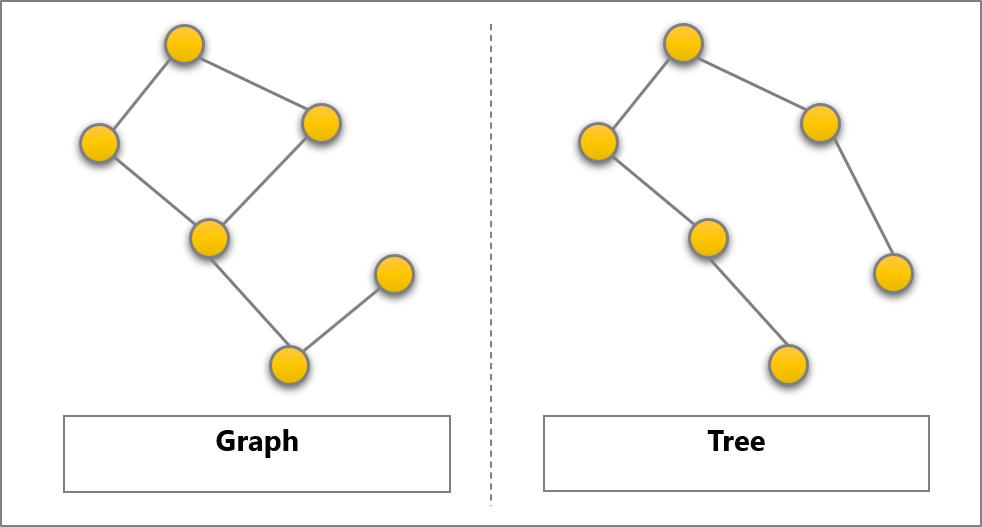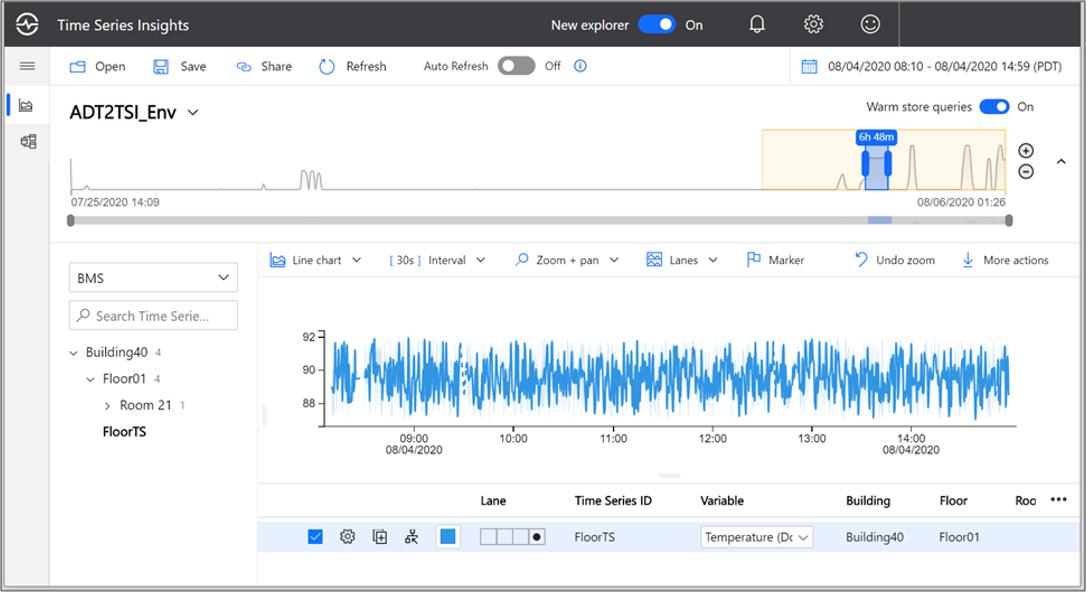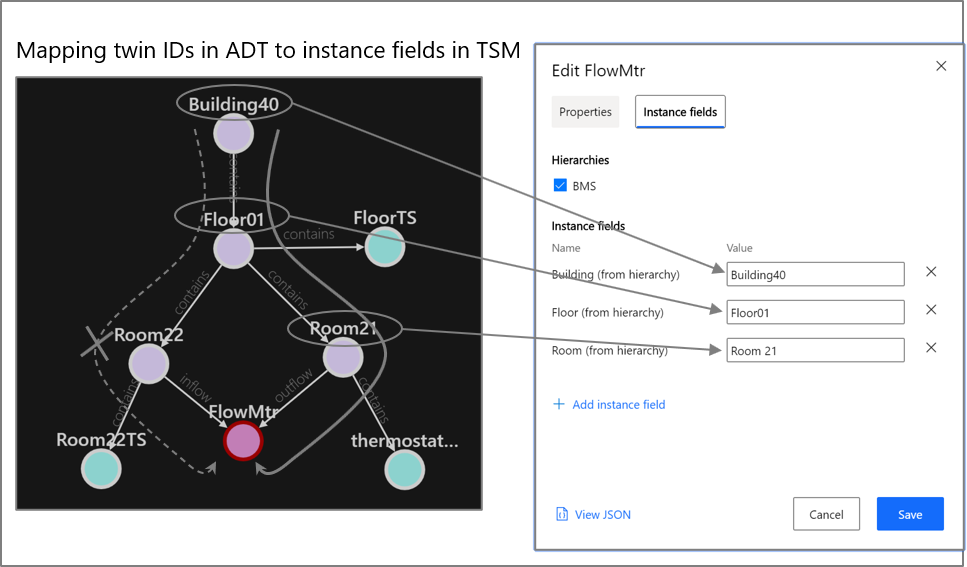Model synchronization between Azure Digital Twins and Time Series Insights Gen2
Note
The Time Series Insights (TSI) service will no longer be supported after March 2025. Consider migrating existing TSI environments to alternative solutions as soon as possible. For more information on the deprecation and migration, visit our documentation.
This article explains best practices and tools used to translate asset model in Azure Digital Twins (ADT) to asset model in Azure Time Series Insights (TSI). This article is the second part of a two-part tutorial series explaining the integration of Azure Digital Twins with Azure Time Series Insights. Integration of Azure Digital Twins with Time Series Insights enables archival and tracking the history of telemetries and calculated properties of Digital Twins. This series of tutorials are aimed at developers working to integrate Time Series Insights with Azure Digital Twins. Part 1 explains Establishing data pipeline that brings in the actual time series data from Azure Digital Twins to Time Series Insights and this, second part of the tutorial series explains Asset model synchronization between Azure Digital Twins and Time Series Insights. This tutorial explains the best practices in choosing and establishing naming convention for Time Series ID (TS ID) and manually establishing hierarchies in Time Series Model (TSM).
Choosing a Time Series ID
Time Series ID is a unique identifier used to identify assets in Time Series Insights. Time series data (telemetries from the field, which are Time-value pairs) is represented using variables listed under TSID. In Azure Digital Twins, twin properties and telemetries are used to represent state of a twin and measurements produced by the twin respectively. As of the current design of TSM, TSIDs need to be unique. Using twin IDs of the twins in Azure Digital Twins or combined with property or telemetry name will always make unique TS ID in TSM. In a typical case, the <Twin ID> will be the TSID, and the property and telemetry names will be the variables in TSM. However there are use cases where it is preferred that asset hierarchies in Time Series Insights be flattened using composite keys format, such as <Twin ID>+ <Delimiter of Choice> + <Name of the Property or Telemetry>. Let’s take an example to explain the later case. Consider a room in a building modeled as a twin and has twin ID Room22. Its temperature setting property is to be translated as TSID Room22_TempSetting and temperature measurement to be translated to Room22_TempMea in TSM.
Contextualizing Time Series
Contextualization of data (mostly spatial in nature) in Time Series Insights is achieved through asset hierarchies and the same is used for easy navigation of data through a tree view in Time Series Insights explorer. Time series types, and hierarchies are defined using Time Series Model (TSM) in Time Series Insights. Types in TSM help to define variables, while hierarchy levels and instance field values are used to construct the tree view in the Time Series Insights explorer. For more information on TSM, refer to online Time Series Insights documentation.
In Azure Digital Twins, connection among assets are expressed using twin relationships. Twin relationships are simply a graph of connected assets. However in Time Series Insight, relationships between assets are hierarchical in nature. That is, assets share a parent-child kind of relationship and is represented using a tree structure. To translate relationship information from Azure Digital Twins into Time Series Insights hierarchies, we need to choose relevant hierarchical relationships from Azure Digital Twins. Azure Digital Twins uses an open standard, modeling language called Digital Twin Definition Language (DTDL). In DTDL models are described using a variant of JSON called JSON-LD. Refer to DTDL documentation for full details on the specification.
Translating graph representation in Azure Digital Twins to tree structure in Time Series Insights
The following sections of the tutorial capture a few core scenarios of manually translating the graph structure in Azure Digital Twins to tree structure in Time Series Insights.
Sample System: This tutorial makes use of the following example to explain the concepts discussed below. It is a simple, fictitious building management system with one floor and two rooms. It has three thermostats, one in each of the rooms and another one common to the floor. Additionally, it also has a water flow meter measuring the water flow from Room21 to Room22 through a pipe connection between the rooms. Looking at the spatial relationship between twins, it has both types of relationships.
Most common, hierarchical relationship. For example, Building40 -> Floor01 -> FloorTS* -> Temperature
Not so common, circular relationship. For example, starting from Building40, the FlowMtr can be traced via two different paths.
- Building40 -> Floor01 -> Room21 -> FlowMtr* -> Flow
- Building40 -> Floor01 -> Room22 -> FlowMtr* -> Flow
Where “Flow” is the actual telemetry measuring the water flow between Room21 and Room22
Note
* FloorTS stands for FloorThermoStat and FlowMtr stands for Flow Meter and typically chosen as the TSID. Temperature and Flow are the raw telemetry referred as variables in Time Series Insights.
Given the current limitation in Time Series Insights that one asset cannot be represented in multiple branches, the following sections explains modeling of hierarchical and circular relationships in Time Series Insights.
Case 1: Hierarchical (Parent-Child) relationship
It is the most common type of relationship among the twins. modeling pure parent-child relationship is explained in the following illustration. Instance fields and TSID are derived from twin ids as shown below. While instance fields could be manually updated using Time Series Insights explorer, the section below named “Updating Instance Fields using APIs” explains listening to model changes in Azure Digital Twins and updating instance fields in Time Series Insights using Azure functions.
Case 2: Circular relationship
Circular relationship in Azure Digital Twins to single hierarchy relationship in Time Series Insights
Given that TSID must be unique and can only be represented in one hierarchy, this case represents the ‘FlowMtr’ with a telemetry named ‘Flow’ just under twin ‘Room21’. In future when Time Series Insights can support multi representation of time series in TSM, telemetry ‘Flow’ would be represented under ‘Room 21’ and ‘Room 22’
The following screenshot shows manually mapping twin IDs in Azure Digital Twins to Instance field in TSM and the resulting hierarchy in Time Series Insights.
Circular relationship in Azure Digital Twins to multiple hierarchies in Time Series Insights, using duplicates
Part 1 of the tutorial explains how a client program (an Azure function) helps transferring telemetry data from IoT Hub or other event sources to Azure Digital Twins. This approach suggests using the same client program to make updates to relevant properties of the parent twins. In the given example, while reading the FlowMtr telemetry from IoT Hub and updating the property “Flow” in FlowMtr twin, the program can also update corresponding properties in all possible parent twins of the source. In our example, it would be “outflowmea” (identified using the ‘outflow’ relationship) property of Room21 and “inflowmea” property of Room22. Below screenshot shows the final user experience in Time Series Insights explorer. It must be noted that we have data duplicates by taking this approach.
Code snippet below shows how the client application was able to navigate the twin relationship by using Azure Digital Twins APIs.
Note
This code snippet example assumes readers are familiar with Part 01 of the tutorial and this code change was made inside the “ProcessHubToDTEvents” Function.
if (propertyPath.Equals("/Flow"))
{
//Update the flow value property of the flow meter
await AdtUtilities.UpdateTwinProperty(client, twinId, "replace",
propertyPath, "double", propertyValue, log);
//also update the sending end flow
string parentIdOutflow = await AdtUtilities.FindParent(client, twinId,
"outflow", log);
if (parentIdOutflow != null)
await AdtUtilities.UpdateTwinProperty(client, parentIdOutflow, "replace", "outflow", "double", propertyValue, log);
else
log.LogInformation("Unable to find Parent with outflow
relationship for " + twinId );
//and receiving end flow value
string parentIdinflow = await AdtUtilities.FindParent(client, twinId,
"inflow", log);
if (parentIdinflow != null)
await AdtUtilities.UpdateTwinProperty(client, parentIdinflow,
"replace", "inflow", "double", propertyValue, log);
else
log.LogInformation("Unable to find Parent with inflow
relationship for " + twinId);
}
Updating instance fields using APIs
This section of the tutorial explains listening to model changes in Azure Digital Twins such as creation, deletion of twins or change in relationships between twins and updating instance fields and hierarchies programmatically using Time Series Insights model APIs. This method of updating Time Series Insights model is usually achieved via Azure functions. In Azure Digital Twins, event notifications such as twin addition or deletions can be routed downstream services such as Event Hubs that in turn can be fed to Azure functions. Further details about event routing and filtering are explained in here. Remaining of this section explains using Time Series Insights model APIs in Azure functions to update Time Series Insights model in response to twin addition (one type of model change) in Azure Digital Twins.
Receiving and identifying twin addition event notification
[FunctionName("RouteEventsToTsi")]
public async Task Run([EventGridTrigger]EventGridEvent eventGridEvent)
{
try
{
if (eventGridEvent != null && eventGridEvent.Data != null)
{
logger.LogInformation($"EventType: {eventGridEvent.EventType}");
logger.LogInformation($"EventGridEvent: {JsonConvert.SerializeObject(eventGridEvent)}");
//Shape event and Send event data to event hub and tsi
await SendEventToEventHubAsync(eventGridEvent).ConfigureAwait(false);
//If a new twin was created, update the newly created instance in TSI with info retrieved from ADT
if (eventGridEvent.EventType == Constants.TwinCreateEventType)
{
//retrieve building, floor and room of value twin
var twinInfo = await RetrieveTwinInfoAsync(eventGridEvent).ConfigureAwait(false);
//Update Tsi instance with type(sensor type), hierarchy(space hierarchy) and instance fields(twin info retrieved above)
var instance = await CreateInstanceToSendAsync(twinInfo).ConfigureAwait(false);
var instanceToUpdate = new List<TimeSeriesInstance>() { instance };
var response = await tsiClient.TimeSeriesInstances.ExecuteBatchAsync(new InstancesBatchRequest(update: instanceToUpdate)).ConfigureAwait(false);
}
}
}
catch (Exception ex)
{
logger.LogError($"Exception: {ex.Message}");
}
}
Creating Time Series Insights Client and adding instance details
private async Task<TimeSeriesInstance> CreateInstanceToSendAsync(Dictionary<string, string> twinInfo)
{
try
{
tsiClient = await GetTSIClientAsync().ConfigureAwait(false);
var timeSeriesId = new object[] { twinInfo[Constants.DtId] };
var instances = await tsiClient.TimeSeriesInstances.ExecuteBatchAsync(
new InstancesBatchRequest(
get: new InstancesRequestBatchGetOrDelete(
new IList<object>[] { timeSeriesId }))).ConfigureAwait(false);
var instance = instances.Get.First().Instance;
if (instance != null)
{
instance = await AddHierarchyToInstanceAsync(instance).ConfigureAwait(false);
instance = await AddTypeToInstanceAsync(instance, twinInfo[Constants.TwinType]).ConfigureAwait(false);
instance.InstanceFields = new Dictionary<string, object>
{
{ "Building", twinInfo[Constants.BuildingName] },
{ "Floor", twinInfo[Constants.FloorName] },
{ "Room", twinInfo[Constants.ParentName] }
};
//If value twin is a sensor value twin, add sensor type instance field to diff from spatial value twin
if (twinInfo[Constants.ParentType] == Constants.Sensor)
{
instance.InstanceFields.Add(Constants.SensorType, twinInfo[Constants.TwinType]);
}
return instance;
}
else
{
logger.LogError($"instance with id {twinInfo[Constants.DtId]} not found");
return new TimeSeriesInstance();
}
}
catch (Exception e)
{
logger.LogError(e.Message);
throw;
}
}
Applying hierarchy info to instance
private async Task<TimeSeriesInstance> AddHierarchyToInstanceAsync(TimeSeriesInstance instance)
{
if (instance.HierarchyIds == null)
{
TimeSeriesHierarchy spacesHierarchy = null;
try
{
var hierarchy = await RunGetHierarchiesAsync(Constants.SpaceHierarchy).ConfigureAwait(false);
spacesHierarchy = hierarchy.First(h => h.Name.Equals(Constants.SpaceHierarchy));
instance.HierarchyIds = new List<Guid?>();
instance.HierarchyIds.Add(spacesHierarchy.Id);
}
catch (Exception ex)
{
logger.LogWarning($"Hierarchy 'space hierarchy' not found, {ex}");
throw;
}
}
return instance;
}
Next steps
Third in the series of tutorials is to show how to query historical data from Azure Digital Twins using Time Series Insights APIs. It is a work in progress and the section will be updated when ready. In the meantime, readers are encouraged to refer to Time Series Insights data query API documentation.
Feedback
Coming soon: Throughout 2024 we will be phasing out GitHub Issues as the feedback mechanism for content and replacing it with a new feedback system. For more information see: https://aka.ms/ContentUserFeedback.
Submit and view feedback for