Install AMD GPU drivers on N-series VMs running Windows
Applies to: Windows VMs ✔️ Flexible scale sets
NGads V620 Series
The AMD Software: Cloud Edition drivers must be installed to take advantage of the GPU capabilities of Azure NGads V620 Series VMs.
Requirements
| OS | Driver |
|---|---|
| Windows 11 64-bit version 21H2, 22H2 Windows 10 64-bit version 21H2, 22H2 Windows 11 EMS 64-bit 21H2, 22H2 Windows 10 EMS 64-bit 21H2, 22H2 Windows Server 2019 LTSC (version 1809) Windows Server 2022 64-bit Release 20348 |
23.Q3 (.exe) |
VM Creation
Create the VMs using CLI. (Azure AMD GPU driver extensions don't support NGads V620 Series during preview)
- Review the CLI VM creation documentation.
Driver installation
- Connect by Remote Desktop to each NGads V620-series VM
- Download the EXE file to a local drive
- If you need to uninstall the previous driver version, run "setup.exe -factoryresetinstall" from a command line
- For a first-time driver installation, double-click or run “setup.exe” from a command line
- Reboot the VM
Verify driver installation
- You can verify driver installation in Device Manager. The following example shows successful configuration of the Radeon Pro V620 card on an Azure NGads V620 VM. The exact driver date and version will depend on the driver package released.
NVv4 Series
To take advantage of the GPU capabilities of the new Azure NVv4 series VMs running Windows, AMD GPU drivers must be installed. The AMD GPU Driver Extension installs AMD GPU drivers on a NVv4-series VM. Install or manage the extension using the Azure portal or tools such as Azure PowerShell or Azure Resource Manager templates. See the AMD GPU Driver Extension documentation for supported operating systems and deployment steps.
If you choose to install AMD GPU drivers manually, this article provides supported operating systems, drivers, and installation and verification steps.
Only GPU drivers published by Microsoft are supported on NVv4 VMs. Don't install GPU drivers from any other source.
For basic specs, storage capacities, and disk details, see GPU Windows VM sizes.
Supported operating systems and drivers
| OS | Driver |
|---|---|
| Windows 11 64-bit 21H2 Windows 10 64-bit 21H1, 21H2, 20H2 (RSX not supported on Win10 20H2) Windows 11 EMS 64-bit 21H2 Windows 10 EMS 64-bit 20H2, 21H2, 21H1(RSX not supported on EMS) Windows Server 2016 Windows Server 2019 |
22.Q2-2 (.exe) |
Previous supported driver versions for Windows builds up to 1909 are 20.Q4-1 (.exe) and 21.Q2-1 (.exe)
Note
If you use build 1903/1909 then you may need to update the following group policy for optimal performance. These changes are not needed for any other Windows builds.
[Computer Configuration->Policies->Windows Settings->Administrative Templates->Windows Components->Remote Desktop Services->Remote Desktop Session Host->Remote Session Environment], set the Policy [Use WDDM graphics display driver for Remote Desktop Connections] to Disabled.
Driver installation
Connect by Remote Desktop to each NVv4-series VM.
If you need to uninstall the previous driver version, download the AMD cleanup utility. Don't use the utility that comes with the previous version of the driver.
Download and install the latest driver.
Reboot the VM.
Verify driver installation
- You can verify driver installation in Device Manager. The following example shows successful configuration of the Radeon Instinct MI25 card on an Azure NVv4 VM.
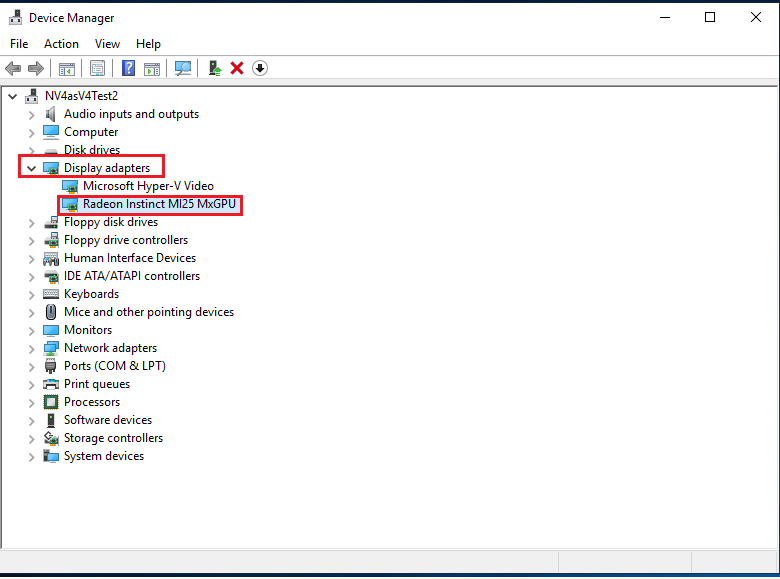
You can use dxdiag to verify the GPU display properties including the video RAM. The following example shows a 1/2 partition of the Radeon Instinct MI25 card on an Azure NVv4 VM.
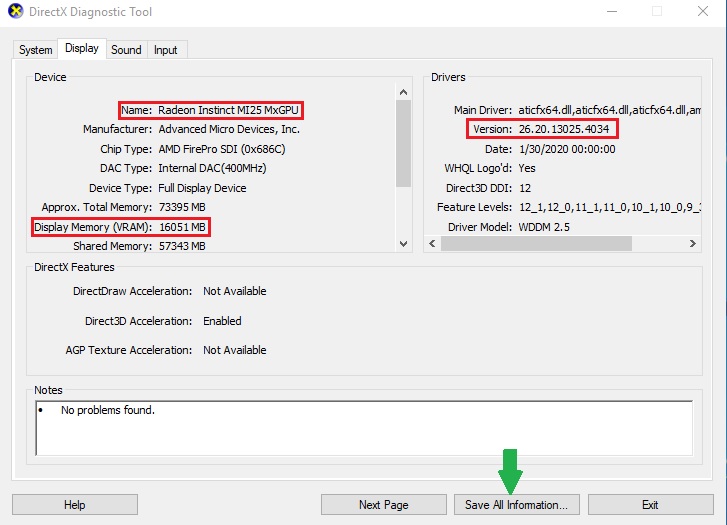
If you're running Windows 10 build 1903 or higher, dxdiag shows no information in the 'Display' tab. Use the 'Save All Information' option at the bottom and the output file shows the information related to AMD MI25 GPU.
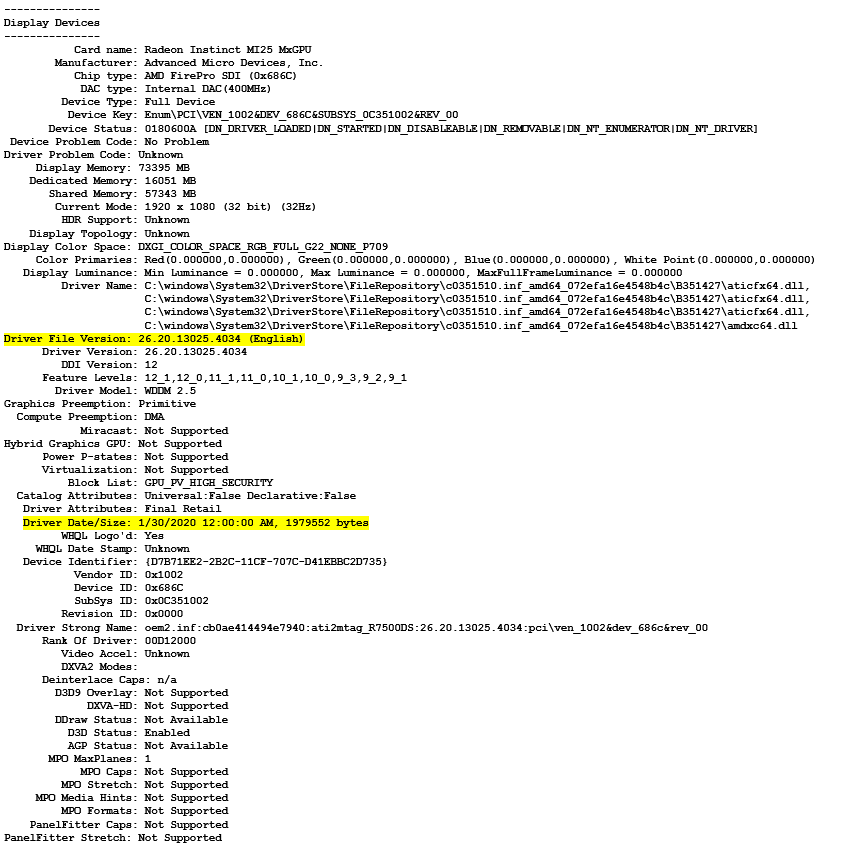
Feedback
Coming soon: Throughout 2024 we will be phasing out GitHub Issues as the feedback mechanism for content and replacing it with a new feedback system. For more information see: https://aka.ms/ContentUserFeedback.
Submit and view feedback for