SAP Information Lifecycle Management (ILM) with Microsoft Azure Blob Storage
SAP Information Lifecycle Management (ILM) provides a broad range of capabilities for managing data volumes, Retention Management as well as the decommissioning of legacy systems, while balancing the total cost of ownership, risk, and legal compliance. SAP ILM Store (a component of ILM) would enable storing of these archive files and attachments from SAP system into Microsoft Azure Blob storage, thus enabling cloud storage.
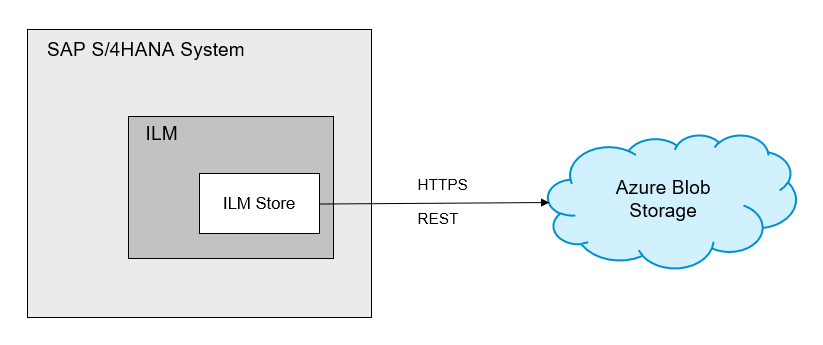
How to
This document covers creation and configuration of Azure blob storage account to be used with SAP ILM. This account will be used to store archive data from S/4HANA System.
The steps to be followed to create a storage account are:
- Register a new application with your subscription.
- Create a Blob storage account.
- Create a new custom role or use an existing (build-In or custom) role.
- Assign the role to application to allow access to the storage account.
Note
Steps 2, 3 and 4 can either be done manually or by using the Microsoft Quickstart template.
QuickStart template approach:
This is an automated approach to create the Azure account. You can find the template in the Azure Quickstart Templates library.
Manual configuration approach:
Azure blob storage account can be configured manually. The steps to be followed are:
Register a new application
The details are available at Register an application with the Microsoft identity platformNote
Make sure that Client secret is added as per the section Add Credentials – Add a Client Secret
Create a Blob Storage account
Refer steps in the page Create a storage account
Ensure "Enable secure transfer" is set.
It is recommended to set the following property values:- Enable blob public access = false
- Minimum TLS Version = 1.2
- Enable storage account key access = false
Maintain IAM for the account
In the Access Control (IAM) setting, go to "Role Assignments" and add "Role assignment" for the App created with the role of "Storage Blob Data Contributor". In the App dialog, choose "User, group or Service Principal" for "Assign Access to" field.Note
Ensure no other user has access to this storage account apart from the registered application.
During the process of the account setup and configuration, it is recommended to refer to Security recommendations for Blob Storage With the completion of this setup, we are ready to use this blob storage account with SAP ILM to store archive files from S/4 HANA System.
Next steps
Feedback
Coming soon: Throughout 2024 we will be phasing out GitHub Issues as the feedback mechanism for content and replacing it with a new feedback system. For more information see: https://aka.ms/ContentUserFeedback.
Submit and view feedback for