Migrate workloads using Layer 2 stretched networks
In this guide, you will learn how to use Layer 2 VPN (L2VPN) to stretch a Layer 2 network from your on-premises environment to your CloudSimple Private Cloud. This solution enables migration of workloads running in your on-premises VMware environment to the Private Cloud in Azure within the same subnet address space without having to re-IP your workloads.
L2VPN based stretching of Layer 2 networks can work with or without NSX-based networks in your on-premises VMware environment. If you don't have NSX-based networks for workloads on-premises, you can use a standalone NSX Edge Services Gateway.
Note
This guide covers the scenario where on-premises and the Private Cloud datacenters are connected over Site-to-Site VPN.
Deployment scenario
To stretch your on-premises network using L2VPN, you must configure an L2VPN server (destination NSX-T Tier0 router) and an L2VPN client (source standalone client).
In this deployment scenario, your Private Cloud is connected to your on-premises environment via a Site-to-Site VPN tunnel that allows on-premises management and vMotion subnets to communicate with the Private Cloud management and vMotion subnets. This arrangement is necessary for Cross vCenter vMotion (xVC-vMotion). A NSX-T Tier0 router is deployed as an L2VPN server in the Private Cloud.
Standalone NSX Edge is deployed in your on-premises environment as an L2VPN client and subsequently paired with the L2VPN server. A GRE tunnel endpoint is created on each side and configured to 'stretch' the on-premises Layer 2 network to your Private Cloud. This configuration is depicted in the following figure.
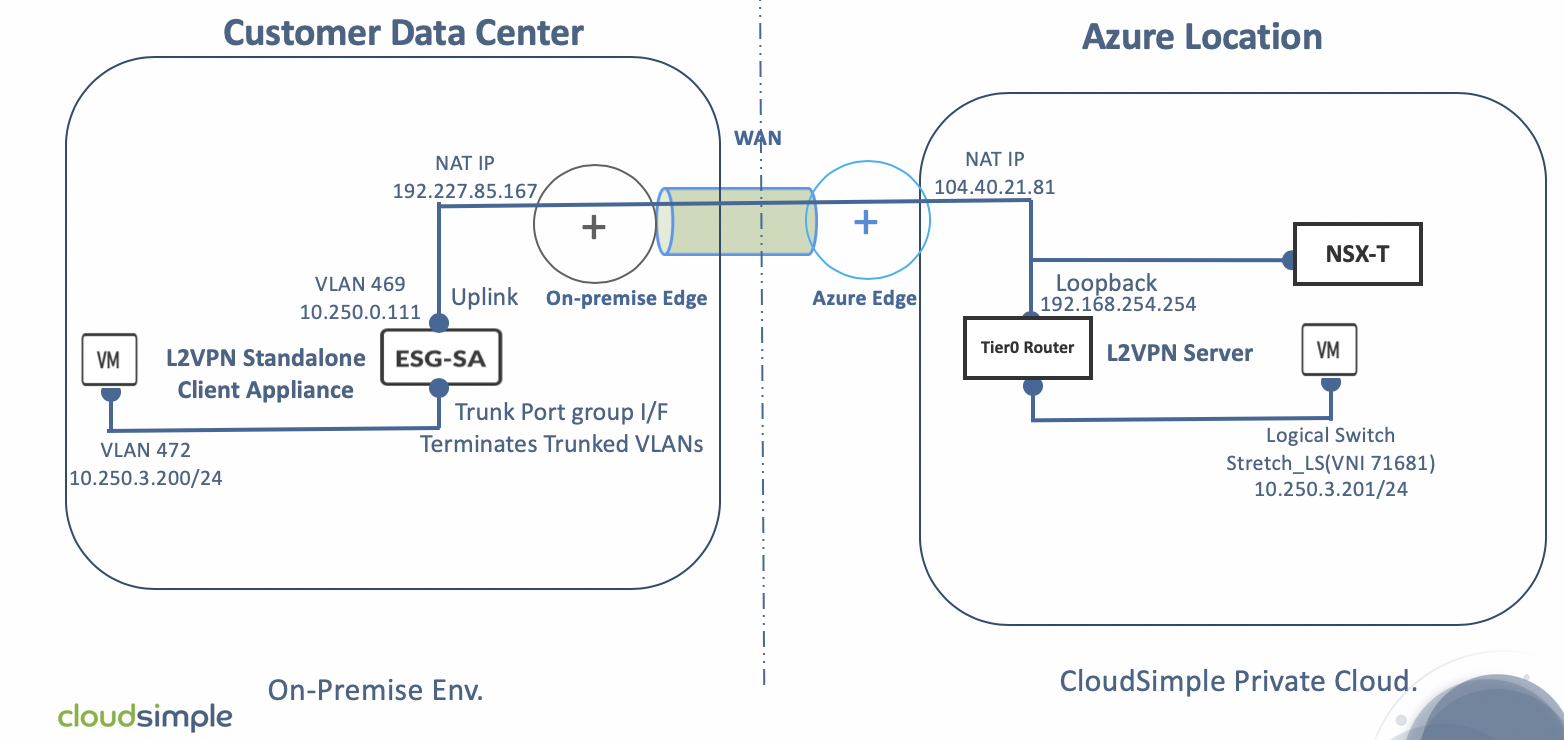
To learn more about migration using L2 VPN, see Virtual Private Networks in the VMware documentation.
Prerequisites for deploying the solution
Verify that the following are in place before deploying and configuring the solution:
- The on-premises vSphere version is 6.7U1+ or 6.5P03+.
- The on-premises vSphere license is at the Enterprise Plus level (for vSphere Distributed Switch).
- Identify the workload Layer 2 network to be stretched to your Private Cloud.
- Identify a Layer 2 network in your on-premises environment for deploying your L2VPN client appliance.
- A Private Cloud is already created.
- The version of the standalone NSX-T Edge appliance is compatible with the NSX-T Manager version (NSX-T 2.3.0) used in your Private Cloud environment.
- A trunk port group has been created in the on-premises vCenter with forged transmits enabled.
- A public IP address has been reserved to use for the NSX-T standalone client uplink IP address, and 1:1 NAT is in place for translation between the two addresses.
- DNS forwarding is set on the on-premises DNS servers for the az.cloudsimple.io domain to point to the Private Cloud DNS servers.
- RTT latency is less than or equal to 150 ms, as required for vMotion to work across the two sites.
Limitations and considerations
The following table lists supported vSphere versions and network adaptor types.
| vSphere version | Source vSwitch type | Virtual NIC driver | Target vSwitch Type | Supported? |
|---|---|---|---|---|
| All | DVS | All | DVS | Yes |
| vSphere 6.7UI or higher, 6.5P03 or higher | DVS | VMXNET3 | N-VDS | Yes |
| vSphere 6.7UI or higher, 6.5P03 or higher | DVS | E1000 | N-VDS | Not supported per VWware |
| vSphere 6.7UI or 6.5P03, NSX-V or versions below NSX-T2.2, 6.5P03 or higher | All | All | N-VDS | Not supported per VWware |
As of the VMware NSX-T 2.3 release:
- The logical switch on the Private Cloud side that is stretched to on-premises over L2VPN can't be routed at the same time. The stretched logical switch can't be connected to a logical router.
- L2VPN and route-based IPSEC VPNs can only be configured using API calls.
For more information, see Virtual Private Networks in the VMware documentation.
Sample L2 VPN deployment addressing
On-premises network where the standalone ESG (L2 VPN client) is deployed
| Item | Value |
|---|---|
| Network name | MGMT_NET_VLAN469 |
| VLAN | 469 |
| CIDR | 10.250.0.0/24 |
| Standalone Edge appliance IP address | 10.250.0.111 |
| Standalone Edge appliance NAT IP address | 192.227.85.167 |
On-premises network to be stretched
| Item | Value |
|---|---|
| VLAN | 472 |
| CIDR | 10.250.3.0/24 |
Private Cloud IP schema for NSX-T Tier0 Router (L2 VPN serve)
| Item | Value |
|---|---|
| Loopback interface | 192.168.254.254/32 |
| Tunnel interface | 5.5.5.1/29 |
| Logical switch (stretched) | Stretch_LS |
| Loopback interface (NAT IP address) | 104.40.21.81 |
Private Cloud network to be mapped to the stretched network
| Item | Value |
|---|---|
| VLAN | 712 |
| CIDR | 10.200.15.0/24 |
Fetch the logical router ID needed for L2VPN
The following steps show how to fetch the logical-router ID of Tier0 DR logical router instance for the IPsec and L2VPN services. The logical-router ID is needed later when implementing the L2VPN.
Sign in to NSX-T Manager
https://*nsx-t-manager-ip-address*and select Networking > Routers > Provider-LR > Overview. For High Availability Mode, select Active-Standby. This action opens a pop-up window that shows the Edge VM on which the Tier0 router is currently active.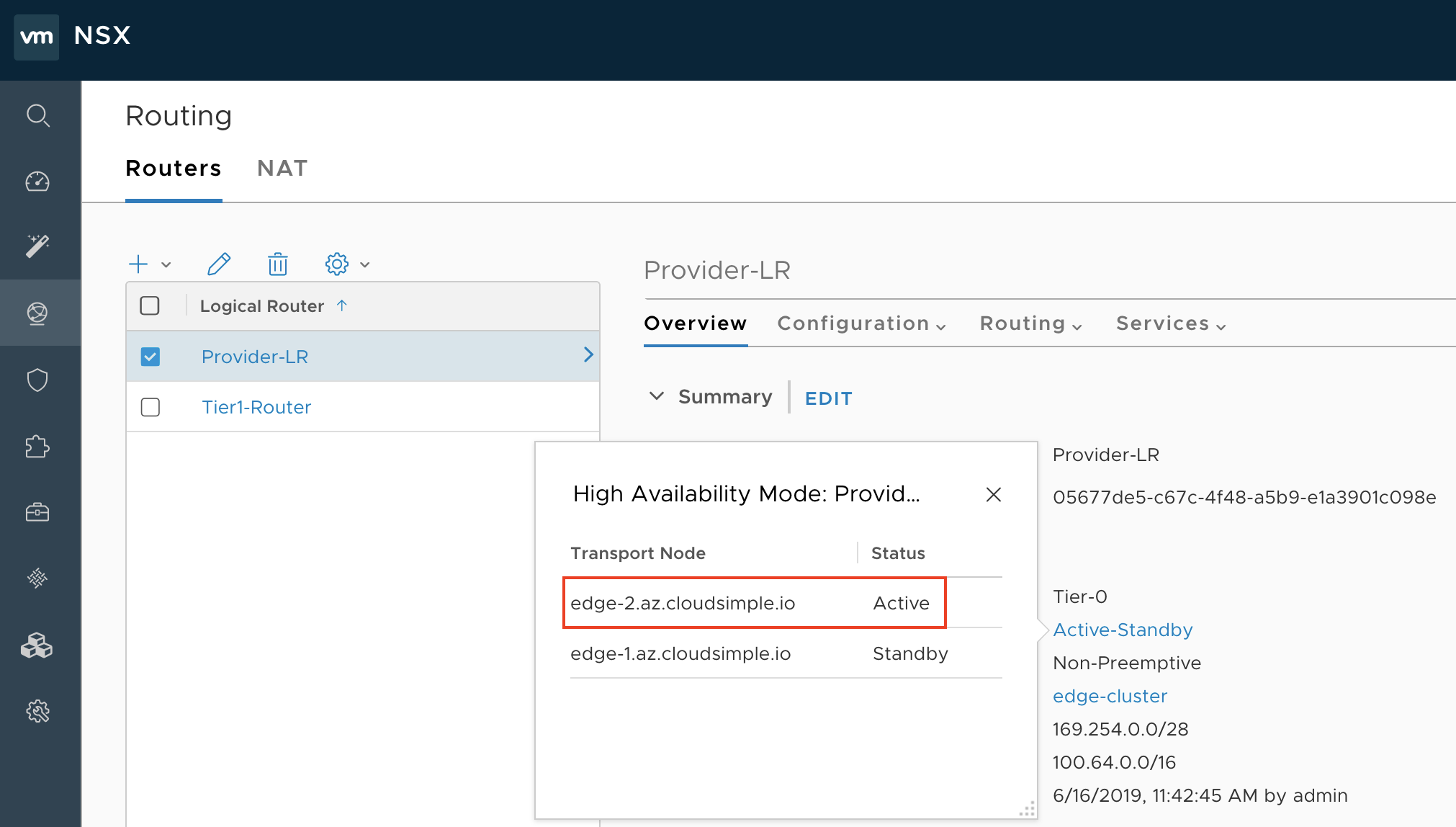
Select Fabric > Nodes > Edges. Make a note of the management IP address of the active Edge VM (Edge VM1) identified in the previous step.
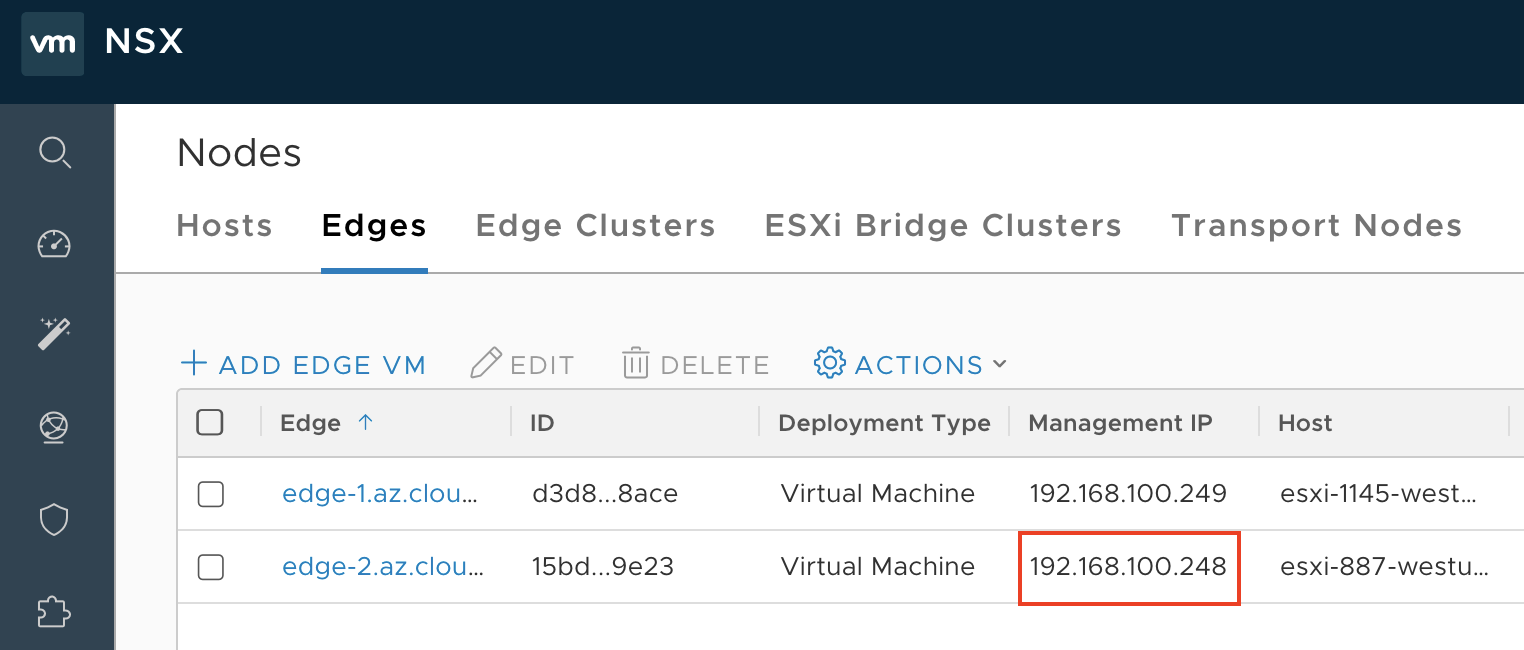
Open an SSH session to the management IP address of the Edge VM. Run the
get logical-routercommand with username admin and password CloudSimple 123!.
If you don't see an entry 'DR-Provider-LR', complete the following steps.
Create two overlay-backed logical switches. One logical switch is stretched to on-premises where the migrated workloads reside. Another logical switch is a dummy switch. For instructions, see Create a Logical Switch in the VMware documentation.
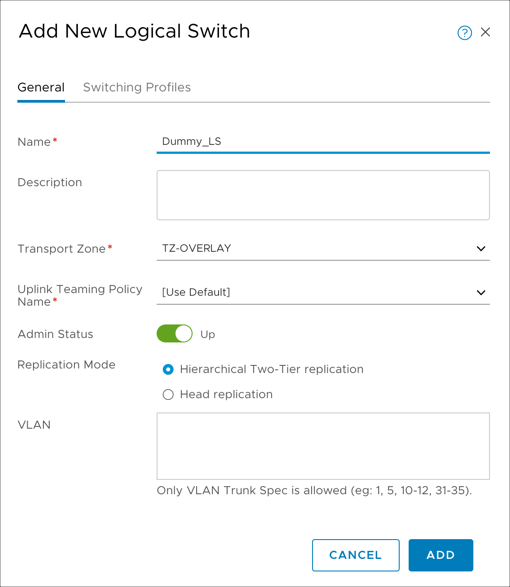
Attach the dummy switch to the Tier1 router with a link local IP address or any non-overlapping subnet from on-premises or your Private Cloud. See Add a Downlink Port on a Tier-1 Logical Router in the VMware documentation.
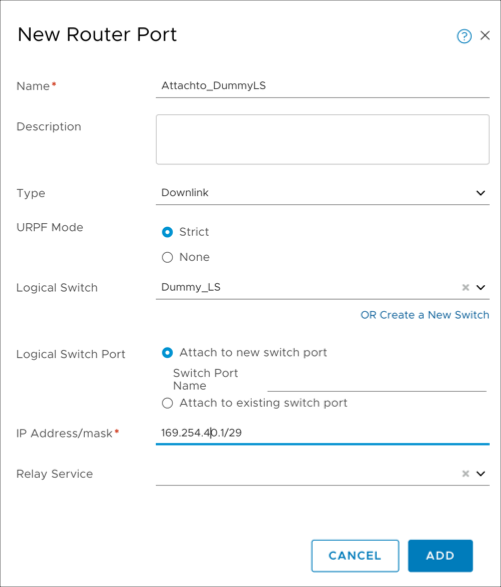
Run the
get logical-routercommand again on the SSH session of the Edge VM. The UUID of the 'DR-Provider-LR' logical router is displayed. Make a note of the UUID, which is required when configuring the L2VPN.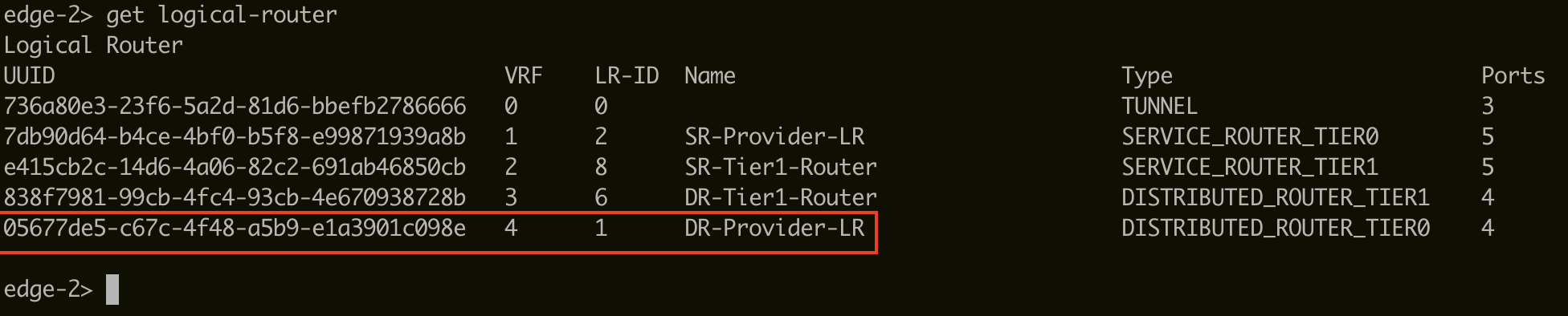
Fetch the logical-switch ID needed for L2VPN
Sign in to NSX-T Manager (
https://nsx-t-manager-ip-address).Select Networking > Switching > Switches > <\Logical switch> > Overview.
Make a note of the UUID of the stretch logical switch, which is required when configuring the L2VPN.
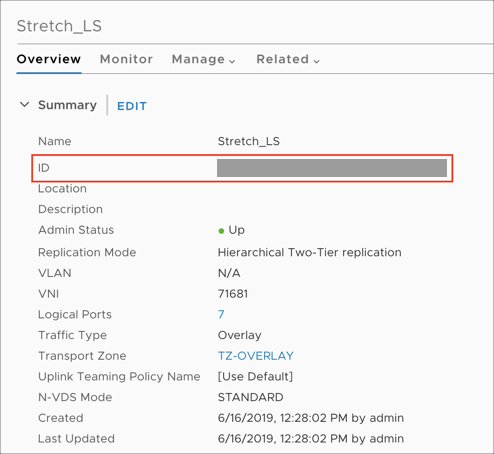
Routing and security considerations for L2VPN
To establish an IPsec route-based VPN between the NSX-T Tier0 router and the standalone NSX Edge client, the loopback interface of the NSX-T Tier0 router must be able to communicate with the public IP address of NSX standalone client on-premises over UDP 500/4500.
Allow UDP 500/4500 for IPsec
Create a public IP address for the NSX-T Tier0 loopback interface in the CloudSimple portal.
Create a firewall table with stateful rules that allow UDP 500/ 4500 inbound traffic and attach the firewall table to the NSX-T HostTransport subnet.
Advertise the loopback interface IP to the underlay network
Create a null route for the loopback interface network. Sign in to NSX-T Manager and select Networking > Routing > Routers > Provider-LR > Routing > Static Routes. Click Add. For Network, enter the loopback interface IP address. For Next Hops, click Add, specify 'Null' for the next hop, and keep the default of 1 for Admin Distance.
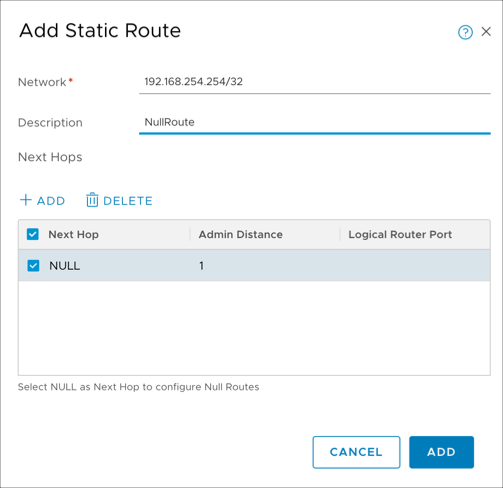
Create an IP prefix list. Sign in to NSX-T Manager and select Networking > Routing > Routers > Provider-LR > Routing > IP Prefix Lists. Click Add. Enter a name to identify the list. For Prefixes, click Add twice. In the first line, enter '0.0.0.0/0' for Network and 'Deny' for Action. In the second line, select Any for Network and Permit for Action.
Attach the IP prefix list to both BGP neighbors (TOR). Attaching the IP prefix list to the BGP neighbor prevents the default route from being advertised in BGP to the TOR switches. However, any other route that includes the null route will advertise the loopback interface IP address to the TOR switches.

Sign in to NSX-T Manager and select Networking > Routing > Routers > Provider-LR > Routing > BGP > Neighbors. Select the first neighbor. Click Edit > Address Families. For the IPv4 family, Edit the Out Filter column and select the IP prefix list that you created. Click Save. Repeat this step for the second neighbor.
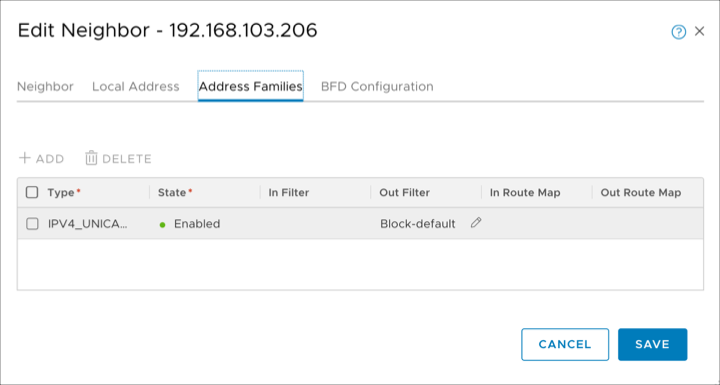

Redistribute the null static route into BGP. To advertise the loopback interface route to the underlay, you must redistribute the null static route into BGP. Sign in to NSX-T Manager and select Networking > Routing > Routers > Provider-LR > Routing > Route Redistribution > Neighbors. Select Provider-LR-Route_Redistribution and click Edit. Select the Static checkbox and click Save.
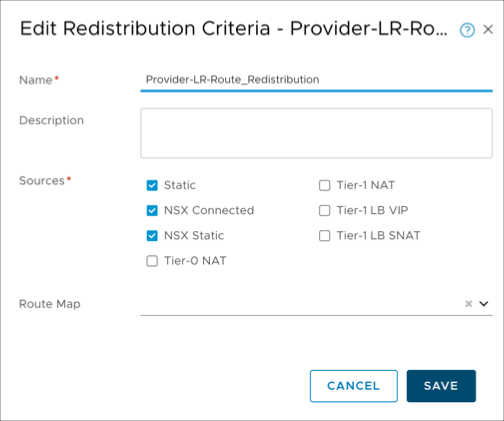
Configure a route-based VPN on the NSX-T Tier0 router
Use the following template to fill in all the details for configuring a route-based VPN on the NSX-T Tier0 router. The UUIDs in each POST call are required in subsequent POST calls. The IP addresses for the loopback and tunnel interfaces for L2VPN must be unique and not overlap with the on-premises or Private Cloud networks.
The IP addresses chosen for loopback and tunnel interface used for L2VPN must be unique and not overlap with the on-premises or Private Cloud networks. The loopback interface network must always be /32.
Loopback interface ip : 192.168.254.254/32
Tunnel interface subnet : 5.5.5.0/29
Logical-router ID : UUID of Tier0 DR logical router obtained in section "Steps to fetch Logical-Router ID needed for L2VPN"
Logical-switch ID(Stretch) : UUID of Stretch Logical Switch obtained earlier
IPSec Service ID :
IKE profile ID :
DPD profile ID :
Tunnel Profile ID :
Local-endpoint ID :
Peer end-point ID :
IPSec VPN session ID (route-based) :
L2VPN service ID :
L2VPN session ID :
Logical-Port ID :
Peer Code :
For all of the following API calls, replace the IP address with your NSX-T Manager IP address. You can run all these API calls from the POSTMAN client or by using curl commands.
Enable the IPSec VPN service on the logical router
POST https://192.168.110.201/api/v1/vpn/ipsec/services/
{
"resource_type": "IPSecVPNService",
"description": "Manage VPN service",
"display_name": "IPSec VPN service",
"logical_router_id": "Logical-router ID",
"ike_log_level": "INFO",
"enabled": true
}
Create profiles: IKE
POST https://192.168.110.201/api/v1/vpn/ipsec/ike-profiles
{
"resource_type": "IPSecVPNIKEProfile",
"description": "IKEProfile for siteA",
"display_name": "IKEProfile siteA",
"encryption_algorithms": ["AES_128"],
"ike_version": "IKE_V2",
"digest_algorithms": ["SHA2_256"],
"sa_life_time":21600,
"dh_groups": ["GROUP14"]
}
Create profiles: DPD
POST https://192.168.110.201/api/v1/vpn/ipsec/dpd-profiles
{
"resource_type": "IPSecVPNDPDProfile",
"display_name": "nsx-default-dpd-profile",
"enabled": true
}
Create profiles: Tunnel
POST https://192.168.110.201/api/v1/vpn/ipsec/tunnel-profiles
{
"resource_type": "IPSecVPNTunnelProfile",
"display_name": "nsx-default-tunnel-profile",
"enable_perfect_forward_secrecy": true,
"encryption_algorithms": ["AES_GCM_128"],
"digest_algorithms": [],
"sa_life_time":3600,
"dh_groups": ["GROUP14"],
"encapsulation_mode": "TUNNEL_MODE",
"transform_protocol": "ESP",
"df_policy": "COPY"
}
Create a local endpoint
POST https://192.168.110.201/api/v1/vpn/ipsec/local-endpoints
{
"resource_type": "IPSecVPNLocalEndpoint",
"description": "Local endpoint",
"display_name": "Local endpoint",
"local_id": "<Public IP of Loopback interface>",
"ipsec_vpn_service_id": {
"target_id": "IPSec VPN service ID"},
"local_address": "<IP of Loopback interface>",
"trust_ca_ids": [],
"trust_crl_ids": []
}
Create a peer endpoint
POST https://192.168.110.201/api/v1/vpn/ipsec/peer-endpoints
{
"resource_type": "IPSecVPNPeerEndpoint",
"description": "Peer endpoint for site B",
"display_name": "Peer endpoint for site B",
"connection_initiation_mode": "INITIATOR",
"authentication_mode": "PSK",
"ipsec_tunnel_profile_id": "IPSec Tunnel profile ID",
"dpd_profile_id": "DPD profile ID",
"psk":"nsx",
"ike_profile_id": "IKE profile ID",
"peer_address": "<Public IP of Standalone client",
"peer_id": "<Public IP of Standalone client>"
}
Create a route-based VPN session
POST : https://192.168.110.201/api/v1/vpn/ipsec/sessions
{
"resource_type": "RouteBasedIPSecVPNSession",
"peer_endpoint_id": "Peer Endpoint ID",
"ipsec_vpn_service_id": "IPSec VPN service ID",
"local_endpoint_id": "Local Endpoint ID",
"enabled": true,
"tunnel_ports": [
{
"ip_subnets": [
{
"ip_addresses": [
"5.5.5.1"
],
"prefix_length": 24
}
]
}
]
}
Configure L2VPN on NSX-T Tier0 router
Fill in the following information after every POST call. The IDs are required in subsequent POST calls.
L2VPN Service ID:
L2VPN Session ID:
Logical Port ID:
Create the L2VPN service
The output of the following GET command will be blank, because the configuration is not complete yet.
GET : https://192.168.110.201/api/v1/vpn/l2vpn/services
For the following POST command, the logical router ID is the UUID of the Tier0 DR logical router obtained earlier.
POST : https://192.168.110.201/api/v1/vpn/l2vpn/services
{
"logical_router_id": "Logical Router ID",
"enable_full_mesh" : true
}
Create the L2VPN session
For the following POST command, the L2VPN service ID is the ID that you just obtained and the IPsec VPN session ID is the ID obtained in the previous section.
POST: https://192.168.110.201/api/v1/vpn/l2vpn/sessions
{
"l2vpn_service_id" : "L2VPN service ID",
"transport_tunnels" : [
{
"target_id" : "IPSec VPN session ID"
}]
}
These calls create a GRE tunnel endpoint. To check the status, run the following command.
edge-2> get tunnel-port
Tunnel : 44648dae-8566-5bc9-a065-b1c4e5c3e03f
IFUID : 328
LOCAL : 169.254.64.1
REMOTE : 169.254.64.2
ENCAP : GRE
Tunnel : cf950ca1-5cf8-5438-9b1a-d2c8c8e7229b
IFUID : 318
LOCAL : 192.168.140.155
REMOTE : 192.168.140.152
ENCAP : GENEVE
Tunnel : 63639321-87c5-529e-8a61-92c1939799b2
IFUID : 304
LOCAL : 192.168.140.155
REMOTE : 192.168.140.156
ENCAP : GENEVE
Create logical port with the tunnel ID specified
POST https://192.168.110.201/api/v1/logical-ports/
{
"resource_type": "LogicalPort",
"display_name": "Extend logicalSwitch, port for service",
"logical_switch_id": "Logical switch ID",
"admin_state" : "UP",
"attachment": {
"attachment_type":"L2VPN_SESSION",
"id":"L2VPN session ID",
"context" : {
"resource_type" : "L2VpnAttachmentContext",
"tunnel_id" : 10
}
}
}
Obtain the peer code for L2VPN on the NSX-T side
Obtain the peer code of the NSX-T endpoint. The peer code is required when configuring the remote endpoint. The L2VPN <session-id> can be obtained from the previous section. For more information, see the NSX-T 2.3 API Guide.
GET https://192.168.110.201/api/v1/vpn/l2vpn/sessions/<session-id>/peer-codes
Deploy the NSX-T standalone client (on-premises)
Before deploying, verify that your on-premises firewall rules allow inbound and outbound UDP 500/4500 traffic from/to the CloudSimple public IP address that was reserved earlier for the NSX-T T0 router loopback interface.
Download the Standalone NSX Edge Client OVF and Extract the files from the downloaded bundle into a folder.
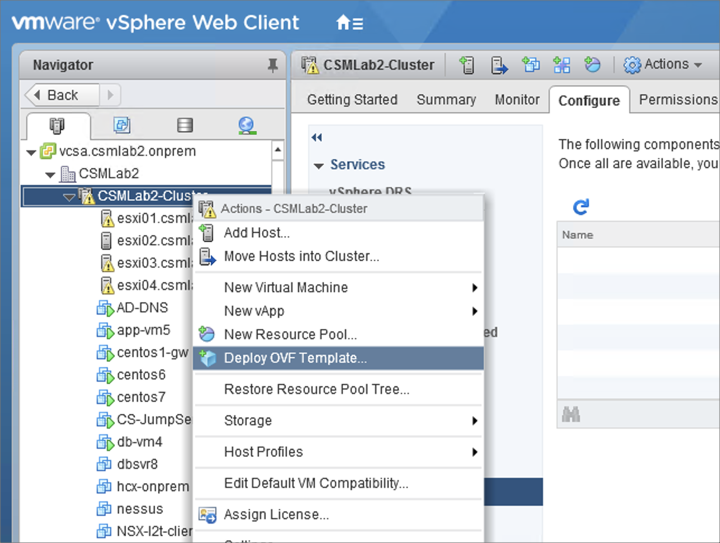
Go to the folder with all the extracted files. Select all the vmdks (NSX-l2t-client-large.mf and NSX-l2t-client-large.ovf for large appliance size or NSX-l2t-client-Xlarge.mf and NSX-l2t-client-Xlarge.ovf for extra large size appliance size). Click Next.
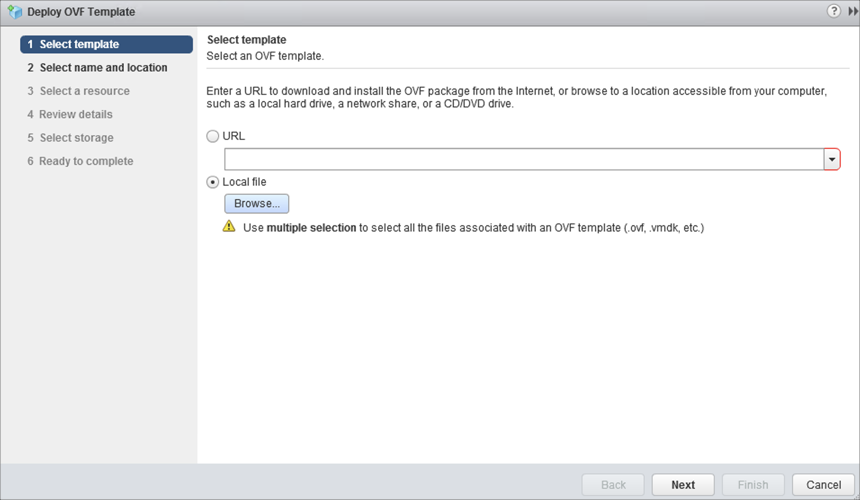
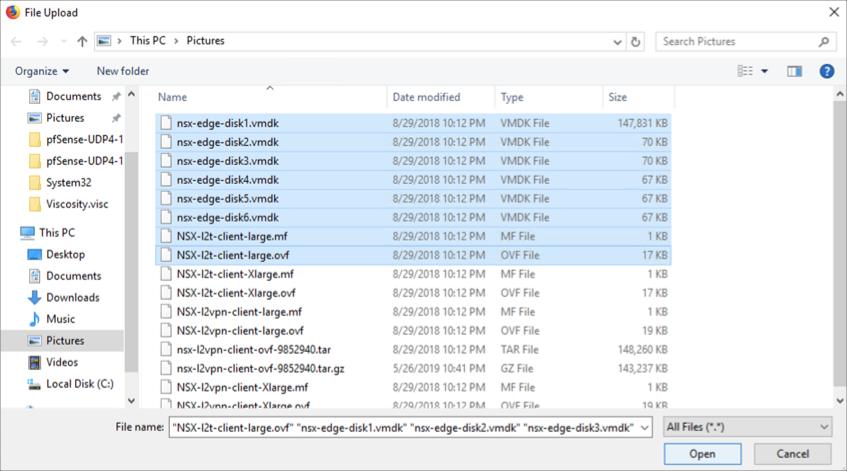
Enter a name for the NSX-T standalone client and click Next.
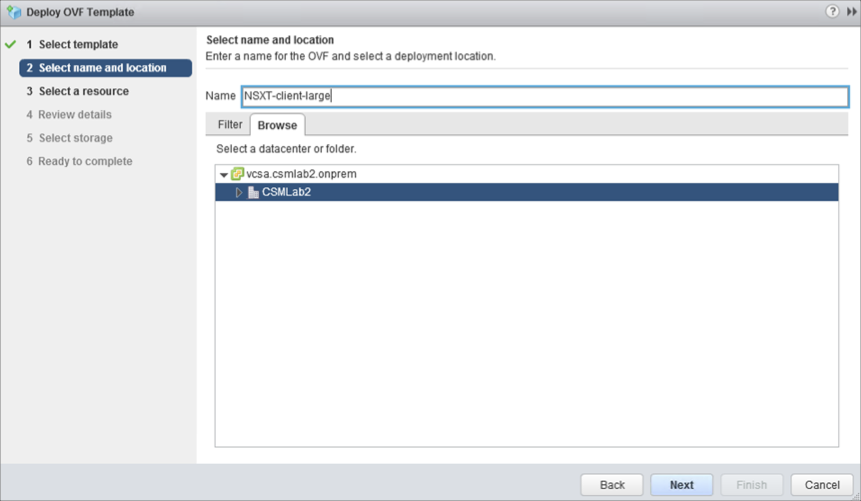
Click Next as needed to reach the datastore settings. Select the appropriate datastore for NSX-T standalone client and click Next.
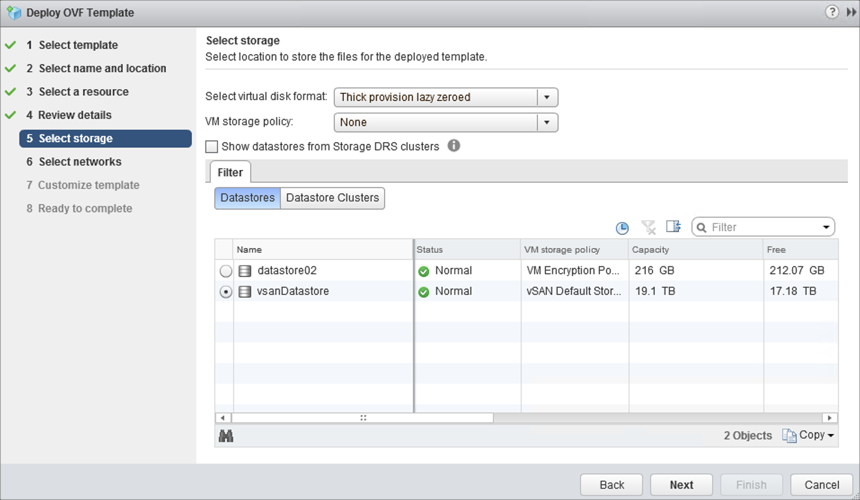
Select the correct port groups for Trunk (Trunk PG), Public (Uplink PG) and HA interface (Uplink PG) for the NSX-T standalone client. Click Next.
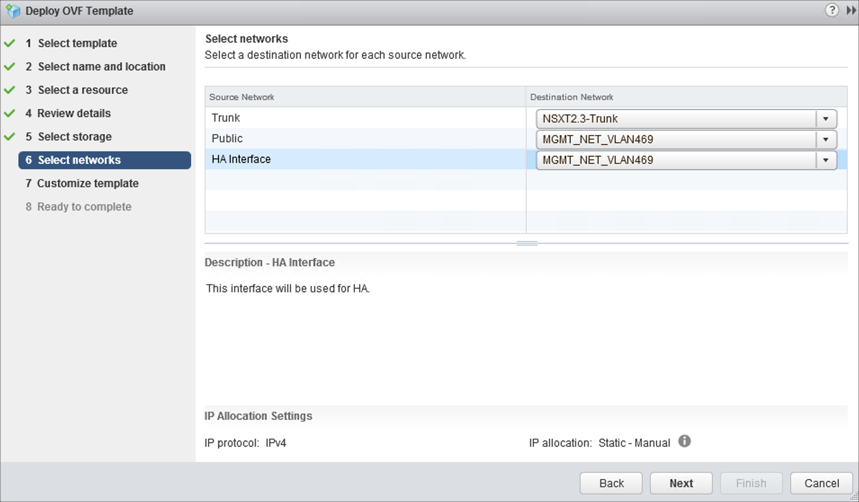
Fill the following details in the Customize template screen and click Next:
Expand L2T:
- Peer Address. Enter the IP address reserved on Azure CloudSimple portal for NSX-T Tier0 Loopback interface.
- Peer Code. Paste the peer code obtained from the last step of L2VPN Server deployment.
- Sub Interfaces VLAN (Tunnel ID). Enter the VLAN ID to be stretched. In parentheses (), enter the tunnel ID that was previously configured.
Expand Uplink Interface:
DNS IP Address. Enter the on-premises DNS IP address.
Default Gateway. Enter the default gateway of the VLAN that will act as a default gateway for this client.
IP Address. Enter the uplink IP address of the standalone client.
Prefix Length. Enter the prefix length of the uplink VLAN/subnet.
CLI admin/enable/root User Password. Set the password for admin /enable /root account.
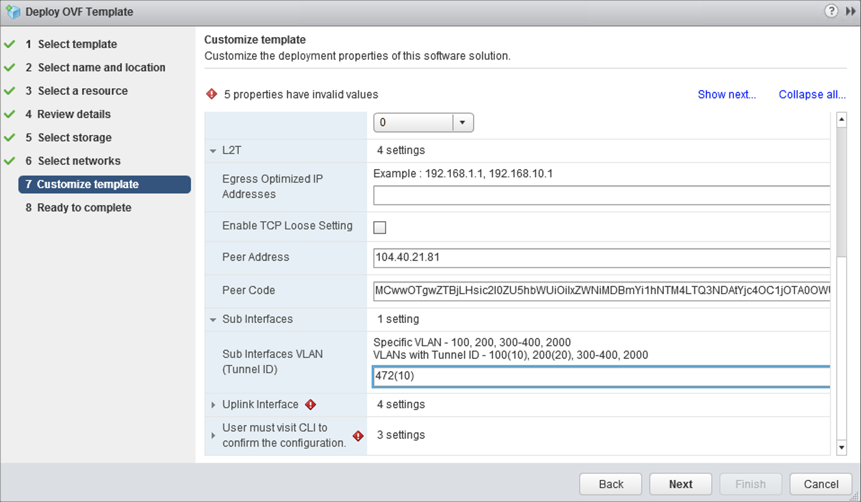
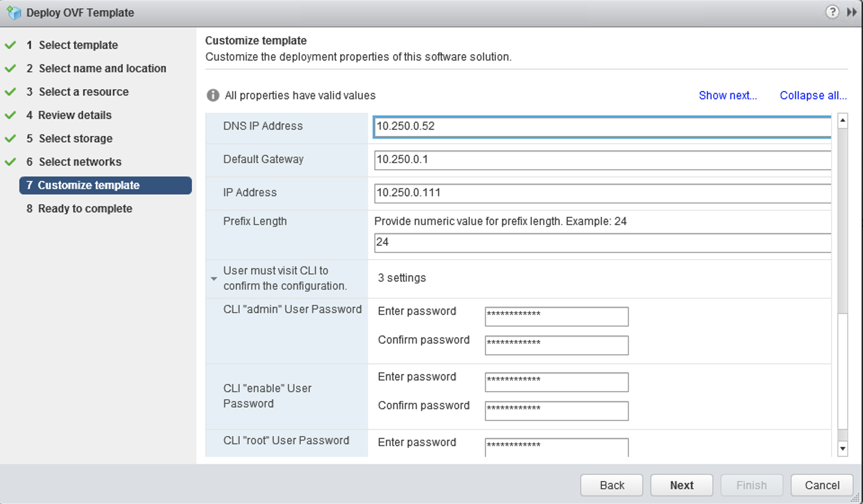
Review the settings and click Finish.
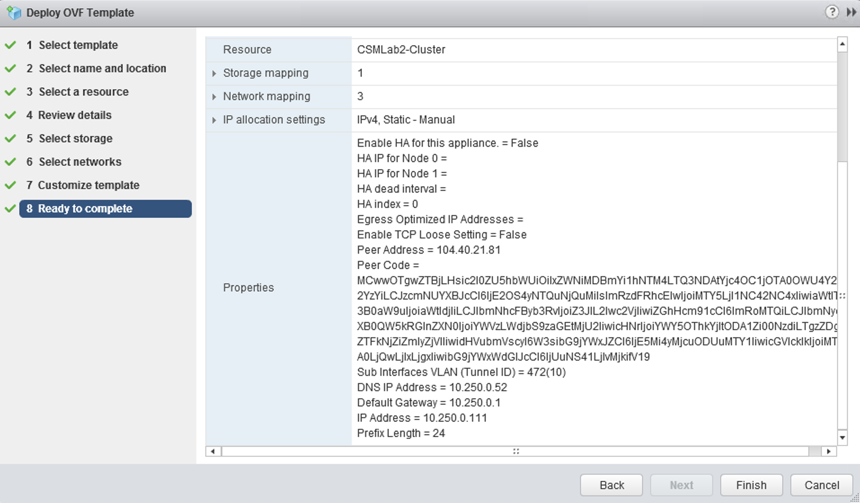
Configure an on-premises sink port
If one of the VPN sites doesn't have NSX deployed, you can configure an L2 VPN by deploying a standalone NSX Edge at that site. A standalone NSX Edge is deployed using an OVF file on a host that is not managed by NSX. This deploys an NSX Edge Services Gateway appliance to function as an L2 VPN client.
If a standalone edge trunk vNIC is connected to a vSphere Distributed Switch, either promiscuous mode or a sink port is required for L2 VPN function. Using promiscuous mode can cause duplicate pings and duplicate responses. For this reason, use sink port mode in the L2 VPN standalone NSX Edge configuration. See the Configure a sink port in the VMware documentation.
IPsec VPN and L2VPN verification
Use the following commands to verify IPsec and L2VPN sessions from standalone NSX-T Edge.
nsx-l2t-edge> show service ipsec
-----------------------------------------------------------------------
vShield Edge IPSec Service Status:
IPSec Server is running.
AESNI is enabled.
Total Sites: 1, 1 UP, 0 Down
Total Tunnels: 1, 1 UP, 0 Down
----------------------------------
Site: 10.250.0.111_0.0.0.0/0-104.40.21.81_0.0.0.0/0
Channel: PeerIp: 104.40.21.81 LocalIP: 10.250.0.111 Version: IKEv2 Status: UP
Tunnel: PeerSubnet: 0.0.0.0/0 LocalSubnet: 0.0.0.0/0 Status: UP
----------------------------------
nsx-l2t-edge> show service l2vpn
L2 VPN is running
----------------------------------------
L2 VPN type: Client/Spoke
SITENAME IPSECSTATUS VTI GRE
1ecb00fb-a538-4740-b788-c9049e8cb6c6 UP vti-100 l2t-1
Use the following commands to verify IPsec and L2VPN sessions from the NSX-T Tier0 router.
edge-2> get ipsecvpn session
Total Number of Sessions: 1
IKE Session ID : 3
UUID : 1ecb00fb-a538-4740-b788-c9049e8cb6c6
Type : Route
Local IP : 192.168.254.254 Peer IP : 192.227.85.167
Local ID : 104.40.21.81 Peer ID : 192.227.85.167
Session Status : Up
Policy Rules
VTI UUID : 4bf96e3b-e50b-49cc-a16e-43a6390e3d53
ToRule ID : 560874406 FromRule ID : 2708358054
Local Subnet : 0.0.0.0/0 Peer Subnet : 0.0.0.0/0
Tunnel Status : Up
edge-2> get l2vpn session
Session : f7147137-5dd0-47fe-9e53-fdc2b687b160
Tunnel : b026095b-98c8-5932-96ff-dda922ffe316
IPSEC Session : 1ecb00fb-a538-4740-b788-c9049e8cb6c6
Status : UP
Use the following commands to verify the sink port on the ESXi host where the NSX-T standalone client VM resides in the on-premises environment.
[root@esxi02:~] esxcfg-vswitch -l |grep NSX
53 1 NSXT-client-large.eth2
225 1 NSXT-client-large.eth1
52 1 NSXT-client-large.eth0
[root@esxi02:~] net-dvs -l | grep "port\ [0-9]\|SINK\|com.vmware.common.alias"
com.vmware.common.alias = csmlab2DS , propType = CONFIG
port 24:
port 25:
port 26:
port 27:
port 13:
port 19:
port 169:
port 54:
port 110:
port 6:
port 107:
port 4:
port 199:
port 168:
port 201:
port 0:
port 49:
port 53:
port 225:
com.vmware.etherswitch.port.extraEthFRP = SINK
port 52: