Step 1: Reference the Schema DLL
In BizTalk, messages are immutable. Therefore, to change a property value you must create and modify a new message. You create and modify the new message by inserting a message assignment shape between the Receive and Send shapes.
First, however, you must reference the schema DLL to gain access to the J.D. Edwards context properties.
To reference the schema DLL
Create a working folder, for example, c:\class\JDE\BeginDoc, for your project and a folder in which you will put the test XML, for example, c:\class\JDE\input.
Create a Static Solicit-Response Send Port to send the request to J.D. Edwards OneWorld.
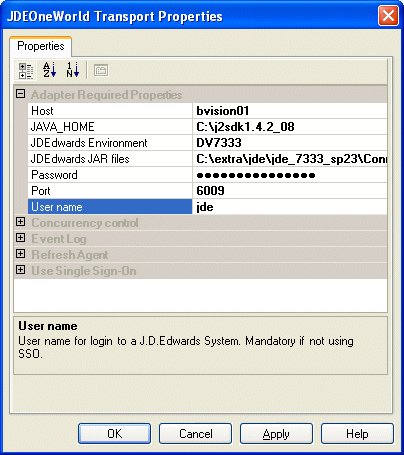
In the Solution Editor, right-click your project.
Select Add, select Add Generated Items, and then click Add Adapter.
Select the Microsoft BizTalk Adapter for J.D. Edwards OneWorld and the port you just created.
In the Add Adapter Wizard, select CSALES\B4200310.
Click Finish to generate the schema containing the format for the Message.
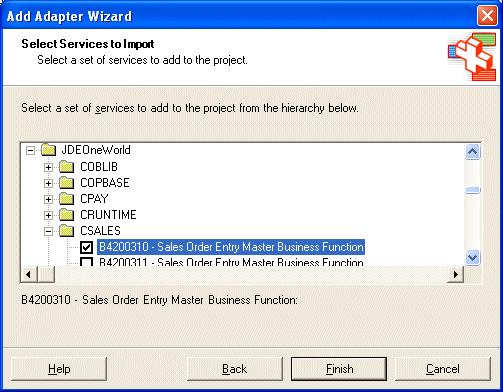
In Visual Studio, open the Solution Explorer.
Right-click References, and then select Add Reference.
On the Add Reference screen, click the Browse button.
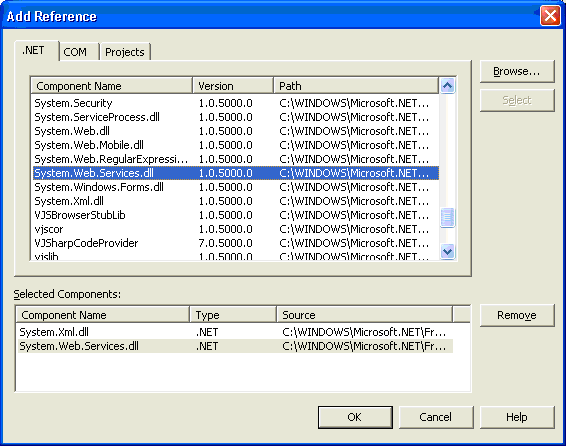
On the Select Component screen, navigate to %SystemDrive%\Program Files\Common Files\Microsoft BizTalk Adapters for Enterprise Applications\bin.
Select Microsoft.Adapters.JDEProperties.dll, and then click Open.
On the Add Reference screen, the DLL appears in the Selected Components section.
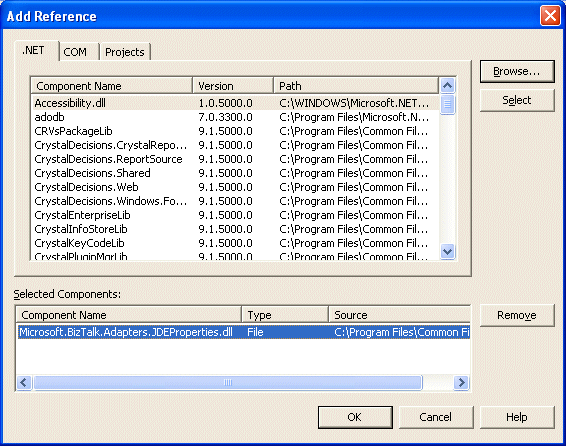
Click OK.
Double-click your orchestration to access the Orchestration Designer.
- OR -
Select View, select Other Windows, and then click Orchestration View.
The Orchestration View appears.
See Also
Step 2: Create the Orchestration
Step 3: Complete and Run the Project
Step 4: Create a Sample XML BeginDoc
Feedback
Coming soon: Throughout 2024 we will be phasing out GitHub Issues as the feedback mechanism for content and replacing it with a new feedback system. For more information see: https://aka.ms/ContentUserFeedback.
Submit and view feedback for