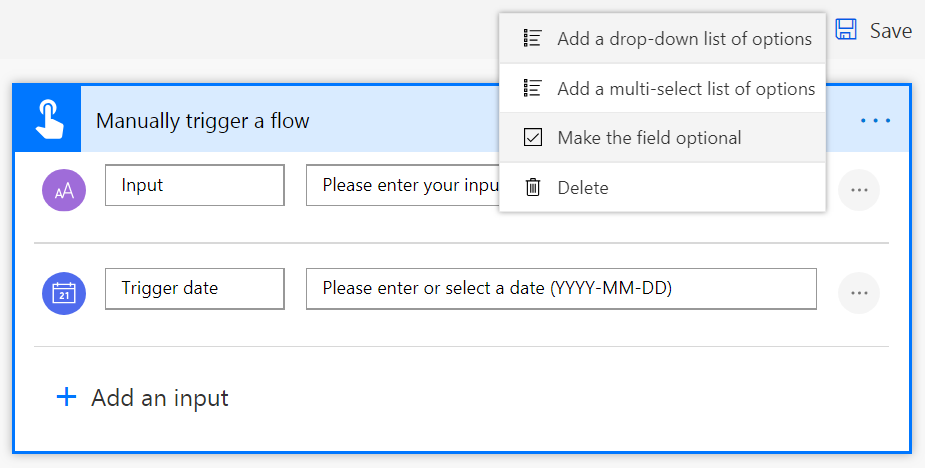Microsoft Flow button input enhancements
Important
This content is archived and is not being updated. For the latest documentation, see Microsoft Dynamics 365 product documentation. For the latest release plans, see Dynamics 365 and Microsoft Power Platform release plans.
There are many repetitive tasks that we all wish we could run with just a tap of a button. For example, you might need to quickly email your team to remind them to join the daily team sync, or you might want to start a new Visual Studio Online build after you've been notified that no more check-ins are planned for the day. Button flows allow you to accomplish these and other tasks simply by tapping a button on your mobile device.
With the initial release of buttons, a button could receive basic input like text. However, as covered by this idea, you have asked to be able to pass richer data to button flows. We've listened, and now you can ask for all the following types of data for a button flow:
- Text
- Drop-downs (like radio buttons)
- Email address
- File (for example, a photo on your phone)
- Yes or No check box
- Number
- Date (with a calendar picker)
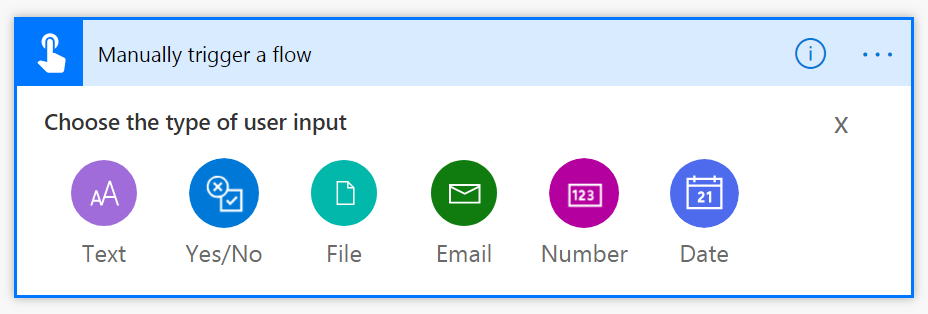
Additionally, you might want to designate some inputs as required and others as optional. That's now possible from the action menu (the ... button at the right side) on each input field. We have also raised the limit of five inputs per button.