Locked layouts
Important
This content is archived and is not being updated. For the latest documentation, see Microsoft Dynamics 365 product documentation. For the latest release plans, see Dynamics 365 and Microsoft Power Platform release plans.
Lock a layout to prevent unintentional changes. This is particularly useful when you want to share a layout with your peers for reviewing purposes.
To lock a layout, air tap Lock layout in the sidebar menu. This locks the current layout for editing.
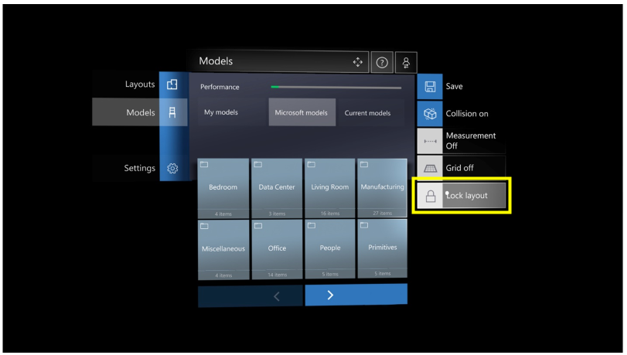
After a layout has been locked, if someone selects a model in the layout, on the third consecutive attempt, a pop-up will appear to let them know that the layout is locked for editing. A similar pop-up is displayed when attempting to place a model from the Layout menu into the current layout.
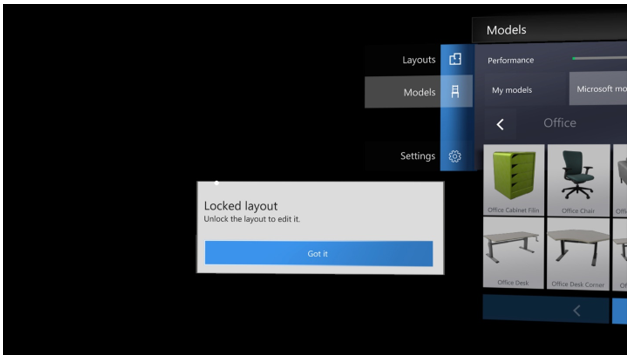
A lock graphic is displayed in the top right corner of the layout tile.
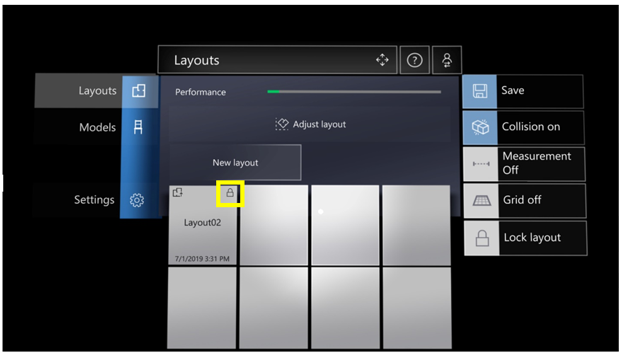
To unlock a layout, air tap Unlock layout in the sidebar menu. Anyone can unlock a layout.
