Admin notification settings
Microsoft Defender for Cloud Apps allows you to customize your admin notification settings. The notification settings allow admins to specify if they would like to receive email notifications for alerts.
Customize your notifications
In the Microsoft Defender Portal, select Settings. Then choose Cloud Apps.
Under My account, select My email notifications.
In the My email notifications page, set the email notification preferences for emails you receive from the system. You can set the severity that determines which alerts and violations you want to receive emails. The severity is set per policy. When violations are triggered, you receive email notification depending on the setting here and the Severity setting in the policy that was violated. Emails are sent to the alias associated with the administrator user account you used to sign in to Defender for Cloud Apps.
Note
- Notifications are not sent for Microsoft Entra IPC events.
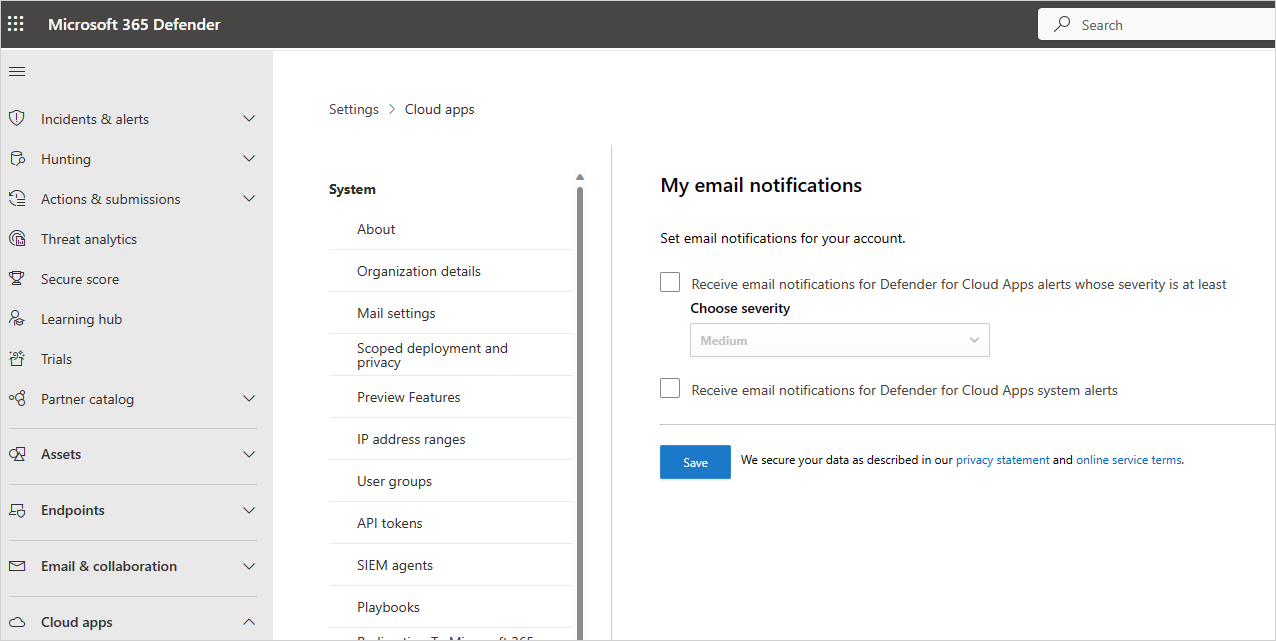
When you're done, select Save.
Next steps
If you run into any problems, we're here to help. To get assistance or support for your product issue, please open a support ticket.
Feedback
Coming soon: Throughout 2024 we will be phasing out GitHub Issues as the feedback mechanism for content and replacing it with a new feedback system. For more information see: https://aka.ms/ContentUserFeedback.
Submit and view feedback for