Test your connector in certification
Note
This topic contains information for certifying custom connectors in Azure Logic Apps, Power Automate, and Power Apps. Make sure you read Verified publisher certification process or Independent publisher certification process to understand the process.
During certification, we'll deploy your custom connector to our Preview region, where you'll need to validate its functionality and content.
Create an environment in the Preview region
You'll need to create an environment in the Preview (United States) region to conduct detailed testing before we deploy your connector to all public regions.
Important
If you're an internal Microsoft publisher, you don't need to create an environment. Use MS Personal Productivity (msdefault) as the environment. Then, go to Test your connector.
To create an environment:
Make sure you have a Power Automate or Power Apps license, trial license, or a subscription to the Developer Plan.
If you don't already have a license, you can use the Power Apps trial by going to the Power Apps trial page. Use a work or school Microsoft account to sign in and sign up. Trial environments expire after 30 days. You'll need to re-create the environment with a new license in the future.
As an alternative, you can use the Developer Plan to build and test apps to validate prior to production. This service is a free lifetime subscription with no expiration date.
Go to the Power Platform admin center.
In the upper-left corner, select Environments > New.
Enter a name for your test environment.

If you have a trial license, select Trial as the environment type. If you hold any other Power Automate license, select Production. Don't select Sandbox.
If you want to find out your license type, go to Check app license designation from app details.
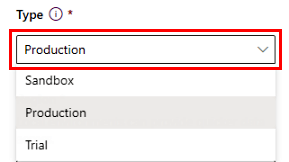
Select Preview (United States) - Default as the region, regardless of the region you're in.
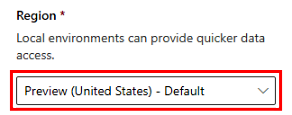
(Optional) In the Purpose field, enter the purpose of the new environment.
Ensure that Create a database for this environment? is set to No. You're not required to create a database for a test environment.
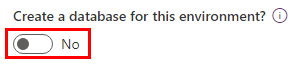
Select Save.
If you're unable to create an environment, contact your tenant administrator.
Test your connector
After your connector passes certification review, you'll be notified that your connector has been deployed to the Preview region for testing.
Sign in to Power Automate.
In the left side menu, select Connectors.
In the right side panel, find and select your connector.
If you don't see your connector, make sure you're in the environment you created in the Preview (United States) region.
Important
If you're testing in Logic Apps, use the West Central US location when you create the resource group for your test.
If your connector uses OAuth2 authentication, be sure that you've provided a valid production ClientID and ClientSecret. If you need to edit this information, notify your Microsoft contact.
Ensure that you're testing the correct connector during this process. This must be the certified version we've deployed in preview, not your custom connector.
Conduct extensive testing to ensure that your connector is ready to be deployed to all public regions:
Create new flows in the environment.
Test all connector fields and operations.
The See documentation link won't function until the connector has been fully deployed in production.
After testing is complete, notify your Microsoft contact.
After you test your connector
After you notify Microsoft that you've completed testing, Microsoft will do the following:
Deploy your connector on the Premium tier to all public regions.
- This process is expected to take 5 to 6 weeks.
- Microsoft deploys incrementally in regions around the world.
- The Premium tier can't be removed or changed at any time.
If there are any issues, we'll contact you, so please visit your connector regularly.
- We may need to contact you multiple times.
We'll send you email with deployment notifications when there's a change.
When deployment is complete, any user with a Power Automate license will be able to use your certified connector.
See also
If you'd like to make updates to your connector, go to Update your certified connector.
Provide feedback
We greatly appreciate feedback on issues with our connector platform, or new feature ideas. To provide feedback, go to Submit issues or get help with connectors and select your feedback type.