Configure Visual Studio for Azure development with .NET
Visual Studio includes tooling to help with the development and deployment of applications on Azure. This guide helps you make sure that Visual Studio is properly configured for Azure development.
Download Visual Studio
If you already have Visual Studio installed, you can skip this step.
Install Azure workloads
Open Visual Studio Installer and validate that the workloads Azure development and ASP.NET and web development are installed. If either of these workloads isn't installed, select them to be installed.
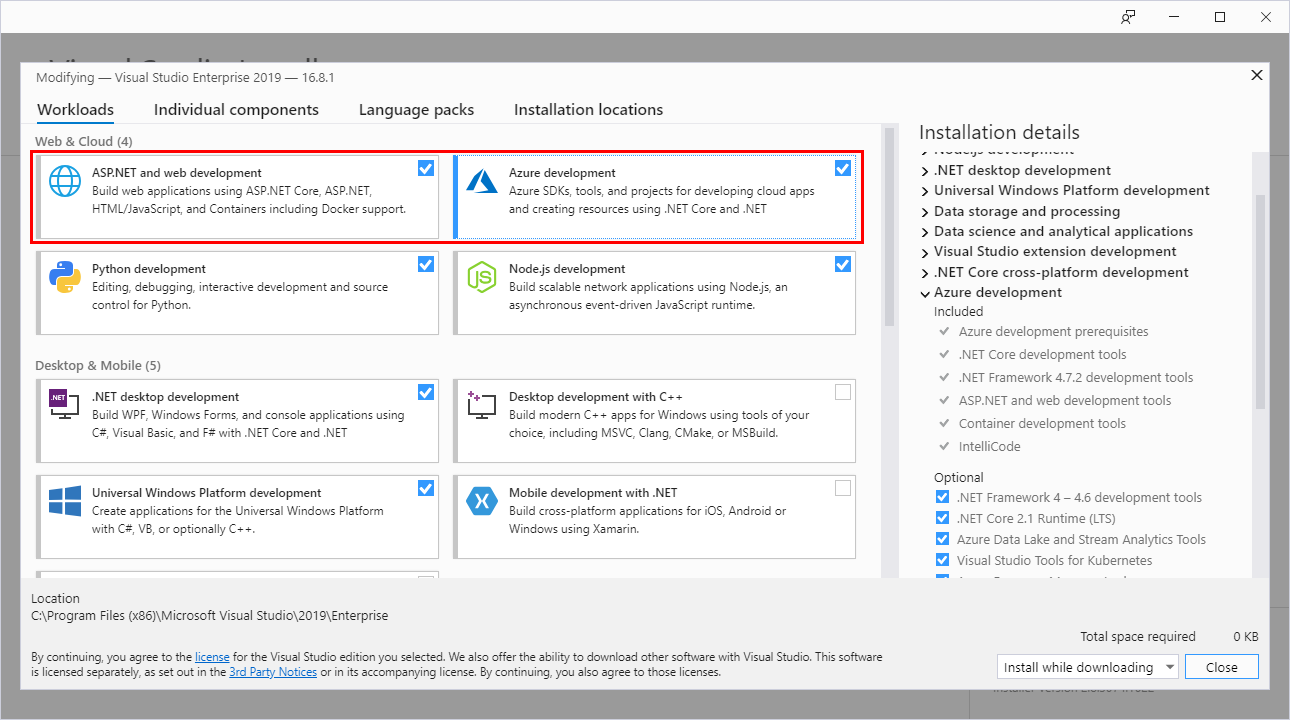
Authenticate Visual Studio with Azure
When you debug apps through Visual Studio, Visual Studio can use your Azure account to authenticate and access Azure Resources. This account is also used when you publish apps directly from Visual Studio to Azure.
To authenticate your Azure account from Visual Studio, select the Tools > Options menu to launch the Options dialog. Navigate to the Azure Service Authentication options and sign in using your Azure account.
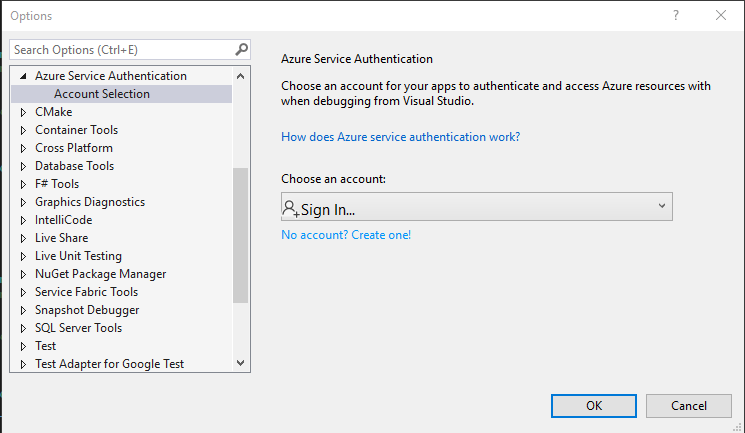
Next steps
If you also use Visual Studio Code for development in .NET or any other language, you should configure Visual Studio Code for Azure development. Otherwise, proceed to Installing the Azure CLI.
Feedback
Coming soon: Throughout 2024 we will be phasing out GitHub Issues as the feedback mechanism for content and replacing it with a new feedback system. For more information see: https://aka.ms/ContentUserFeedback.
Submit and view feedback for
