Managing the State of a Graphics Object
The Graphics class is at the heart of GDI+. To draw anything, you obtain a Graphics object, set its properties, and call its methods DrawLine, DrawImage, DrawString, and the like).
The following example calls the DrawRectangle method of a Graphics object. The first argument passed to the DrawRectangle method is a Pen object.
Dim graphics As Graphics = e.Graphics
Dim pen As New Pen(Color.Blue) ' Opaque blue
graphics.DrawRectangle(pen, 10, 10, 200, 100)
Graphics graphics = e.Graphics;
Pen pen = new Pen(Color.Blue); // Opaque blue
graphics.DrawRectangle(pen, 10, 10, 200, 100);
Graphics State
A Graphics object does more than provide drawing methods, such as DrawLine and DrawRectangle. A Graphics object also maintains graphics state, which can be divided into the following categories:
Quality settings
Transformations
Clipping region
Quality Settings
A Graphics object has several properties that influence the quality of the items that are drawn. For example, you can set the TextRenderingHint property to specify the type of antialiasing (if any) applied to text. Other properties that influence quality are SmoothingMode, CompositingMode, CompositingQuality, and InterpolationMode.
The following example draws two ellipses, one with the smoothing mode set to AntiAlias and one with the smoothing mode set to HighSpeed:
Dim graphics As Graphics = e.Graphics
Dim pen As New Pen(Color.Blue)
graphics.SmoothingMode = SmoothingMode.AntiAlias
graphics.DrawEllipse(pen, 0, 0, 200, 100)
graphics.SmoothingMode = SmoothingMode.HighSpeed
graphics.DrawEllipse(pen, 0, 150, 200, 100)
Graphics graphics = e.Graphics;
Pen pen = new Pen(Color.Blue);
graphics.SmoothingMode = SmoothingMode.AntiAlias;
graphics.DrawEllipse(pen, 0, 0, 200, 100);
graphics.SmoothingMode = SmoothingMode.HighSpeed;
graphics.DrawEllipse(pen, 0, 150, 200, 100);
Transformations
A Graphics object maintains two transformations (world and page) that are applied to all items drawn by that Graphics object. Any affine transformation can be stored in the world transformation. Affine transformations include scaling, rotating, reflecting, skewing, and translating. The page transformation can be used for scaling and for changing units (for example, pixels to inches). For more information, see Coordinate Systems and Transformations.
The following example sets the world and page transformations of a Graphics object. The world transformation is set to a 30-degree rotation. The page transformation is set so that the coordinates passed to the second DrawEllipse will be treated as millimeters instead of pixels. The code makes two identical calls to the DrawEllipse method. The world transformation is applied to the first DrawEllipse call, and both transformations (world and page) are applied to the second DrawEllipse call.
Dim graphics As Graphics = e.Graphics
Dim pen As New Pen(Color.Red)
graphics.ResetTransform()
graphics.RotateTransform(30) ' world transformation
graphics.DrawEllipse(pen, 0, 0, 100, 50)
graphics.PageUnit = GraphicsUnit.Millimeter ' page transformation
graphics.DrawEllipse(pen, 0, 0, 100, 50)
Graphics graphics = e.Graphics;
Pen pen = new Pen(Color.Red);
graphics.ResetTransform();
graphics.RotateTransform(30); // world transformation
graphics.DrawEllipse(pen, 0, 0, 100, 50);
graphics.PageUnit = GraphicsUnit.Millimeter; // page transformation
graphics.DrawEllipse(pen, 0, 0, 100, 50);
The following illustration shows the two ellipses. Note that the 30-degree rotation is about the origin of the coordinate system (upper-left corner of the client area), not about the centers of the ellipses. Also note that the pen width of 1 means 1 pixel for the first ellipse and 1 millimeter for the second ellipse.

Clipping Region
A Graphics object maintains a clipping region that applies to all items drawn by that Graphics object. You can set the clipping region by calling the SetClip method.
The following example creates a plus-shaped region by forming the union of two rectangles. That region is designated as the clipping region of a Graphics object. Then the code draws two lines that are restricted to the interior of the clipping region.
Dim graphics As Graphics = e.Graphics
' Opaque red, width 5
Dim pen As New Pen(Color.Red, 5)
' Opaque aqua
Dim brush As New SolidBrush(Color.FromArgb(255, 180, 255, 255))
' Create a plus-shaped region by forming the union of two rectangles.
Dim [region] As New [Region](New Rectangle(50, 0, 50, 150))
[region].Union(New Rectangle(0, 50, 150, 50))
graphics.FillRegion(brush, [region])
' Set the clipping region.
graphics.SetClip([region], CombineMode.Replace)
' Draw two clipped lines.
graphics.DrawLine(pen, 0, 30, 150, 160)
graphics.DrawLine(pen, 40, 20, 190, 150)
Graphics graphics = e.Graphics;
// Opaque red, width 5
Pen pen = new Pen(Color.Red, 5);
// Opaque aqua
SolidBrush brush = new SolidBrush(Color.FromArgb(255, 180, 255, 255));
// Create a plus-shaped region by forming the union of two rectangles.
Region region = new Region(new Rectangle(50, 0, 50, 150));
region.Union(new Rectangle(0, 50, 150, 50));
graphics.FillRegion(brush, region);
// Set the clipping region.
graphics.SetClip(region, CombineMode.Replace);
// Draw two clipped lines.
graphics.DrawLine(pen, 0, 30, 150, 160);
graphics.DrawLine(pen, 40, 20, 190, 150);
The following illustration shows the clipped lines:
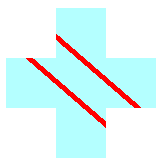
See also
.NET Desktop feedback
Feedback
Coming soon: Throughout 2024 we will be phasing out GitHub Issues as the feedback mechanism for content and replacing it with a new feedback system. For more information see: https://aka.ms/ContentUserFeedback.
Submit and view feedback for
