How to: Add a Watermark to a TextBox
The following example shows how to aid usability of a TextBox by displaying an explanatory background image inside of the TextBox until the user inputs text, at which point the image is removed. In addition, the background image is restored again if the user removes their input. See illustration below.
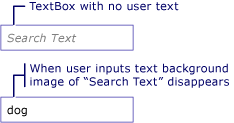
Note
The reason a background image is used in this example rather then simply manipulating the Text property of TextBox, is that a background image will not interfere with data binding.
Example
The following XAML demonstrates the following:
- Declaring the
watermarkresource. Download the image from GitHub. - Setting the
TextBox.Backgroundproperty to the resources. - Setting the
TextBox.TextChangedevent.
<Window x:Class="watermark.MainWindow"
xmlns="http://schemas.microsoft.com/winfx/2006/xaml/presentation"
xmlns:x="http://schemas.microsoft.com/winfx/2006/xaml"
Title="MainWindow" Height="450" Width="800">
<Window.Resources>
<ImageBrush x:Key="watermark" ImageSource="textboxbackground.gif" AlignmentX="Left" Stretch="None" />
</Window.Resources>
<StackPanel>
<TextBox Name="myTextBox" TextChanged="OnTextBoxTextChanged" Width="200" Background="{StaticResource watermark}" />
</StackPanel>
</Window>
The following code handles the TextBox.TextChanged event:
private void OnTextBoxTextChanged(object sender, TextChangedEventArgs e)
{
if (sender is TextBox box)
{
if (string.IsNullOrEmpty(box.Text))
box.Background = (ImageBrush)FindResource("watermark");
else
box.Background = null;
}
}
Private Sub OnTextBoxTextChanged(sender As Object, e As TextChangedEventArgs)
If TypeOf sender Is TextBox Then
Dim box As TextBox = DirectCast(sender, TextBox)
If String.IsNullOrEmpty(box.Text) Then
box.Background = DirectCast(FindResource("watermark"), ImageBrush)
Else
box.Background = Nothing
End If
End If
End Sub
See also
.NET Desktop feedback
Feedback
Coming soon: Throughout 2024 we will be phasing out GitHub Issues as the feedback mechanism for content and replacing it with a new feedback system. For more information see: https://aka.ms/ContentUserFeedback.
Submit and view feedback for
