Create custom cards in Assistant
Use the assistant to create custom action cards that help in displaying insight cards that are specific to your organization.
License and role requirements
| Requirement type | You must have |
|---|---|
| License | Dynamics 365 Sales Premium More information: Dynamics 365 Sales pricing |
| Security roles | System Administrator or System Customizer More information: Predefined security roles for Sales |
What are action or insight cards?
Action cards provides you up to date information on email, meeting, and much more in Dynamics 365 for Customer Engagement. These cards reminds you of upcoming activities; it evaluates your communications, and suggests when it might be time to reach out to a contact that’s been inactive for a while; it identifies email messages that may be waiting for a reply from you; it alerts you when an opportunity is nearing its close date; and much more. These cards are displayed on forms, dashboards, and throughout the application to provide relevant information for the context you are working in at the moment. More information: Action cards reference
The action cards contain the following basic elements:
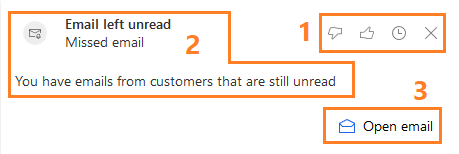
- Generics actions: The more options consist of the following actionable buttons:
- Snooze button: Hides card temporarily. Snooze time varies by card type. Once the snooze time expires the card will again be visible.
- Dismiss button: Dismisses card permanently, regardless of whether you have completed the action.
- Actions area: Provides convenient links that will help you complete whatever type of action the card is recommending. The number (up to two) and types of links provided here vary by card type.
- Main content area: Shows the title of the record the card refers to, its summary, the card type, and other basic information. Click anywhere in this area (except for on the two buttons) to open the related item, which might be a Dynamics 365 for Customer Engagement record or an email message.
Create a custom card
You can generate these custom cards in two ways:
As a sales manager or administrator, you can generate custom insight cards (known as action cards) by using the Assistant which is based on Microsoft Flow. This provides you a graphical user interface to generate custom cards. To learn more, see Preview: Manage insight cards
Note
We recommend you to use the Assistant to generate the custom insight cards.
As a developer, you can create card types according to your organizational requirements and make them available for users. To learn more, see Sample: Create custom insight cards type
Note
To use this feature, you must purchase a Dynamics 365 Sales Insights license, or start a trial to use Sales Insights features.
Can't find the options in your app?
There are three possibilities:
- You don't have the necessary license or role.
- Your administrator hasn't turned on the feature.
- Your organization is using a custom app. Check with your administrator for exact steps. The steps described in this article are specific to the out-of-the-box Sales Hub and Sales Professional apps.
See also
Feedback
Coming soon: Throughout 2024 we will be phasing out GitHub Issues as the feedback mechanism for content and replacing it with a new feedback system. For more information see: https://aka.ms/ContentUserFeedback.
Submit and view feedback for