Manually create curated recommendations
This article explains how merchandizers can manually create and manage product recommendations lists for Microsoft Dynamics 365 Commerce customers.
Curated lists are collections of individual content, created and curated by people.
Create a new list
To create a curated product recommendation list, follow these steps.
- Go to Retail and Commerce > Product recommendations > Recommendation lists.
- Select New.
- In the List Id field, enter a value.
- In the List name field, enter a value.
- The List name is the title of the list that will appear in the curated lists section of the Product collection module.
- To add products to the list, select Add products.
- To change the order of the products in the list, enter a value in the Display order column.
- If two products have the same display order value, then the final order of those two results may differ from the back office.
- Select Save to save the list.
Example List
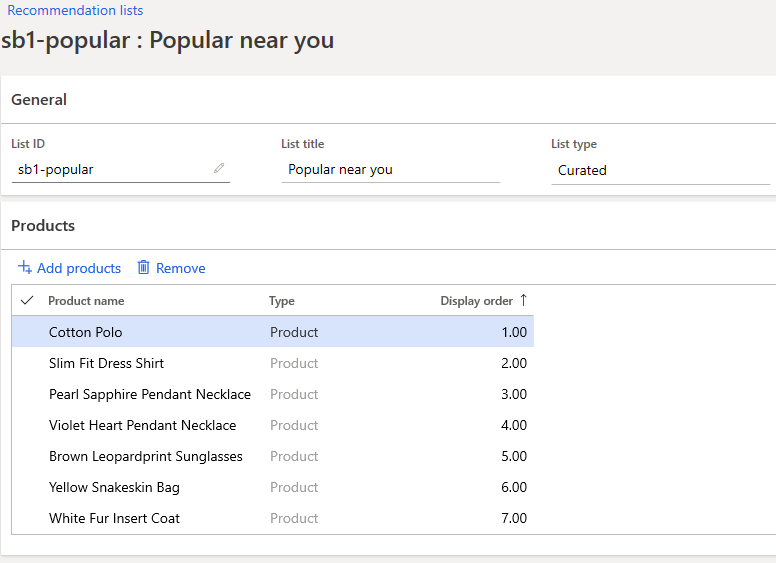
Additional resources
Product recommendations overview
Enable Azure Data Lake Storage in a Dynamics 365 Commerce environment
Enable product recommendations
Enable personalized recommendations
Opt out of personalized recommendations
Enable "shop similar looks" recommendations
Add product recommendations on POS
Add recommendations to the transaction screen
Adjust AI-ML recommendations results
Feedback
Coming soon: Throughout 2024 we will be phasing out GitHub Issues as the feedback mechanism for content and replacing it with a new feedback system. For more information see: https://aka.ms/ContentUserFeedback.
Submit and view feedback for