Configure a development environment (.env) file
This article describes how to configure the .env file that is used for the development environment in Microsoft Dynamics 365 Commerce.
The .env file that is provided as part of the Dynamics 365 Commerce online software development kit (SDK) is a simple configuration text file. It defines a set of variables that is used by a Node app that runs in the development environment.
Default .env file
The default .env file that is provided with the online SDK should resemble the following example.
### Environment File ##################################################################
# This is a simple configuration
# Online documentation for this file is available at
# https://learn.microsoft.com/dynamics365/commerce/e-commerce-extensibility/configure-env-file
########################################################################################
# MSDyn365_APP_TYPE variable is required. It can be set only to the value partner.
MSDyn365_APP_TYPE=partner
# PORT variable is required. It defines the port number that is used to preview your Node
# application when the Node server is started by using the yarn start command. The default value is 4000
PORT=4000
# MSDyn365_HOST variable defines the domain name of your customer-facing e-Commerce site.
# When this variable is set, if the URL https://localhost:4000/ is opened in a development environment,
# your e-Commerce site will be rendered locally. If your site is protected through Microsoft Entra ID
# (Microsoft Entra ID) credentials, a prompt for a user name and password will appear.
MSDyn365_HOST=
# MSDyn365Commerce_BASEURL variable defines the URL of the Microsoft Dynamics 365 Retail Server.
# When this variable is set, local development and testing can be done against Dynamics 365 Retail Server
# application programming interfaces (APIs). If you set this variable, you must also set the
# MSDyn365Commerce_CHANNELID, MSDyn365Commerce_OUN, and MSDyn365Commerce_CATALOGID variables.
# MSDyn365Commerce_OUN variable defines the operating unit number for the channel.
# MSDyn365Commerce_CATALOGID variable defines the catalog ID for the online store that you're connecting to.
# Currently, only the value 0 (zero) is supported.
# MSDyn365Commerce_CHANNELID variable defines the online channel that you're connecting to.
MSDyn365Commerce_BASEURL=
MSDyn365Commerce_CHANNELID=
MSDyn365Commerce_CATALOGID=
MSDyn365Commerce_OUN=
# MSDyn365Commerce_BASEIMAGEURL variable defines the URL for a website's image assets.
# The URL follows a pattern and must be manually generated. For more information,
# see online product documentation.
MSDyn365Commerce_BASEIMAGEURL=
Two of the variables in the .env file, MSDyn365_APP_TYPE and PORT, are required and have preset values. All the other variables are optional. The optional variables enable your development environment to get data from live environments. This data is then rendered in the local development Node server.
The following sections describe the variables in the .env file.
MSDyn365_APP_TYPE
The MSDyn365_APP_TYPE variable is required. It can be set only to the value partner.
PORT
The PORT variable is required. It defines the port number that is used to preview your Node application when the Node server is started by using the yarn start command. The default value is 4000.
The following example shows the syntax for this variable.
PORT=4000
Here is an example of a development environment URL that includes the port number:
https://localhost:4000/version
MSDyn365_HOST
The MSDyn365_HOST variable defines the domain name of your customer-facing e-Commerce site. When this variable is set, if the URL https://localhost:4000/ is opened in a development environment, your e-Commerce site will be rendered locally. If your site is protected through Microsoft Entra credentials, a prompt for a user name and password will appear.
The following example shows the syntax for this variable.
MSDyn365_HOST=demo.fabrikam.com
MSDyn365Commerce_BASEURL
The MSDyn365Commerce_BASEURL variable defines the URL of the Microsoft Dynamics 365 Commerce Scale Unit. When this variable is set, local development and testing can be done against application programming interfaces (APIs). If you set this variable, you must also set the MSDyn365Commerce_CHANNELID, MSDyn365Commerce_OUN, and MSDyn365Commerce_CATALOGID variables.
The following example shows the syntax for this variable.
MSDyn365Commerce_BASEURL=https://fabrikamb1de06d29165320bret.cloud.retail.dynamics.com/
MSDyn365Commerce_OUN
The MSDyn365Commerce_OUN variable defines the operating unit number for the channel.
To find the channel operating unit number, follow these steps.
Go to the Commerce website.
In the search field at the top of the page, enter Online channels, and then select the channel to use. You should see an Operating unit number column, as shown in the following illustration.
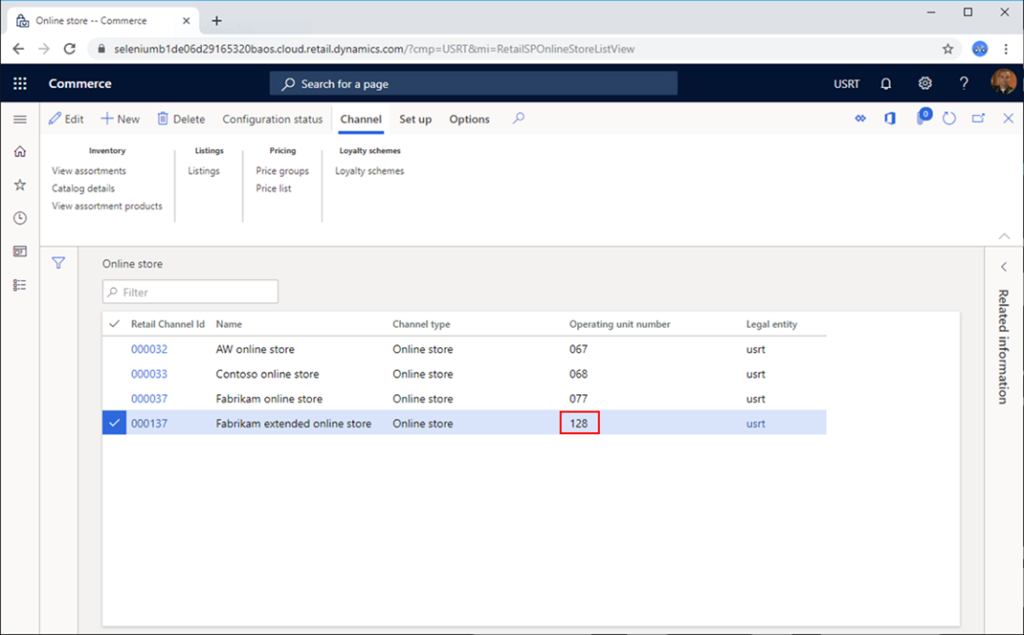
The following example shows the syntax for this variable.
MSDyn365Commerce_OUN=128
MSDyn365Commerce_CATALOGID
The MSDyn365Commerce_CATALOGID variable defines the catalog ID for the online store that you're connecting to. Currently, only the value 0 (zero) is supported.
MSDyn365Commerce_CHANNELID
The MSDyn365Commerce_CHANNELID variable defines the online channel that you're connecting to.
To find the channel ID, follow these steps.
Go to the Dynamics 365 Commerce website.
In the search field at the top of the page, enter Online channels, and then select the channel to use.
On the Action Pane, on the Options tab, in the Page options group, select Record Info.
In the Record information dialog box, the value of the Record-ID field is the channel ID. Copy this value.
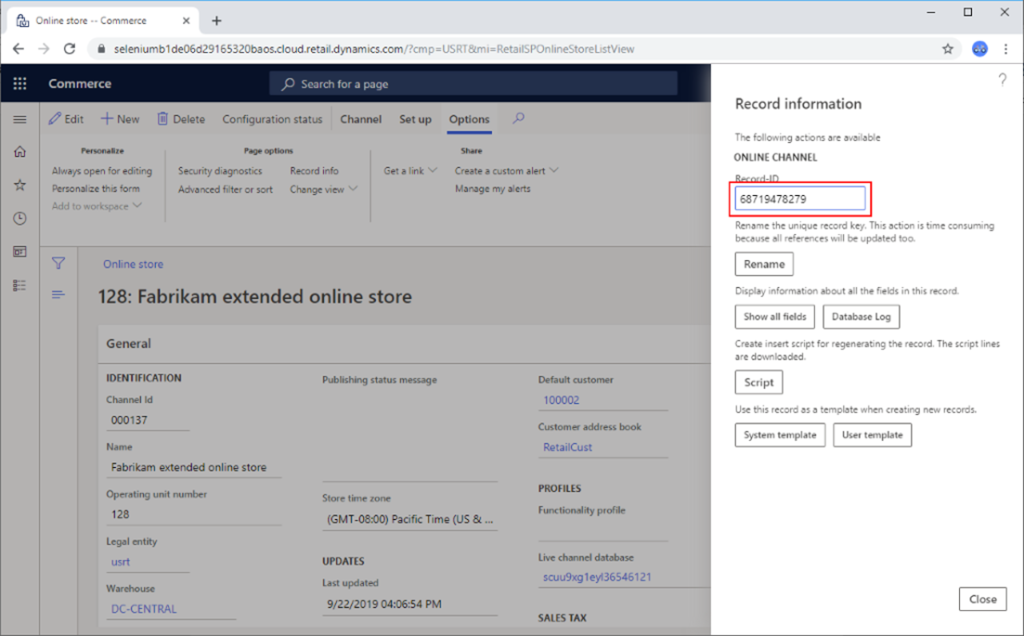
The following example shows the syntax for this variable.
MSDyn365Commerce_CHANNELID=68719478279
MSDyn365Commerce_BASEIMAGEURL
The MSDyn365Commerce_BASEIMAGEURL variable defines the URL for a website's image assets. The URL follows a pattern and must be manually generated. Follow one of these steps:
For evaluations sites, the URL has the following format:
https://images-us-sb.cms.commerce.dynamics.com/cms/api/{CMS_TENANT_ID}/imageFileData/search?fileName=/For production sites, the URL has the following format:
https://img-prod-cms-mr-microsoft-com.akamaized.net/cms/api/{CMS_TENANT_ID}/imageFileData/search?fileName=/
In both URLs, you must replace {CMS_TENANT_ID} with the content management system (CMS) tenant ID that is assigned to your site.
To get the CMS tenant ID in Dynamics 365 Commerce, follow these steps.
Under Sites, select your site.
In the navigation pane on the left, select Assets.
In the Select type field, select Images.
Select the first image.
In the property pane on the right, find the URL in the Public URL field. Your CMS tenant ID is the string between /cms/api/ and /imageFileData. For example, in the URL ../cms/api/fabrikam/imageFileData/.., the CMS tenant ID is fabrikam.
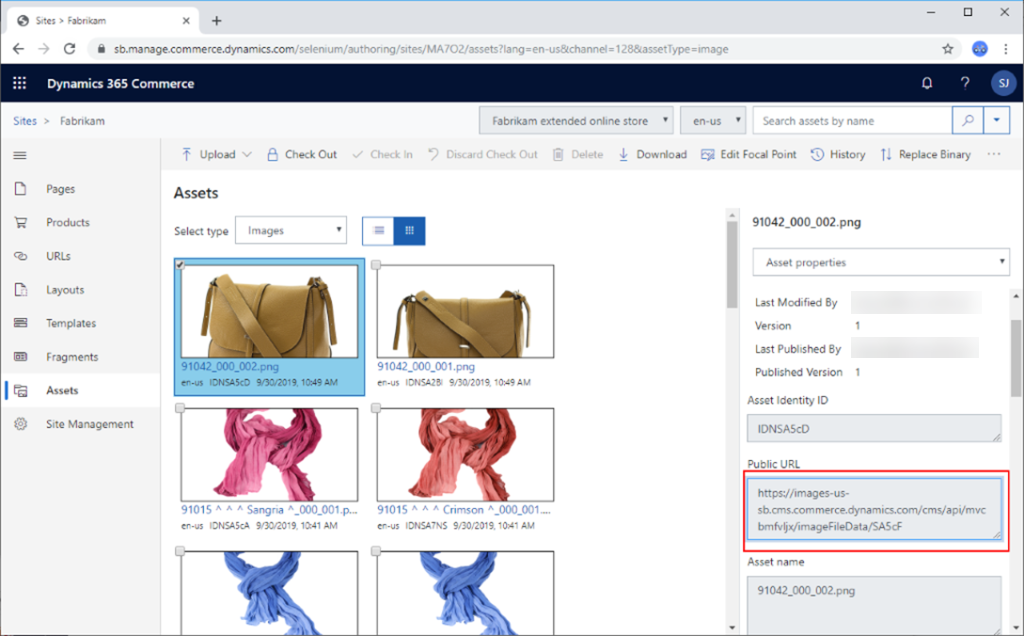
After you've finished changing the .env file, restart the Node server by using the yarn start command.
Additional resources
Get started with e-commerce online extensibility development
System requirements for a Dynamics 365 Commerce online extensibility development environment
Set up a development environment
Configure an e-commerce development environment against a Commerce cloud environment
Set up Azure DevOps code sharing and create a build pipeline
Feedback
Coming soon: Throughout 2024 we will be phasing out GitHub Issues as the feedback mechanism for content and replacing it with a new feedback system. For more information see: https://aka.ms/ContentUserFeedback.
Submit and view feedback for