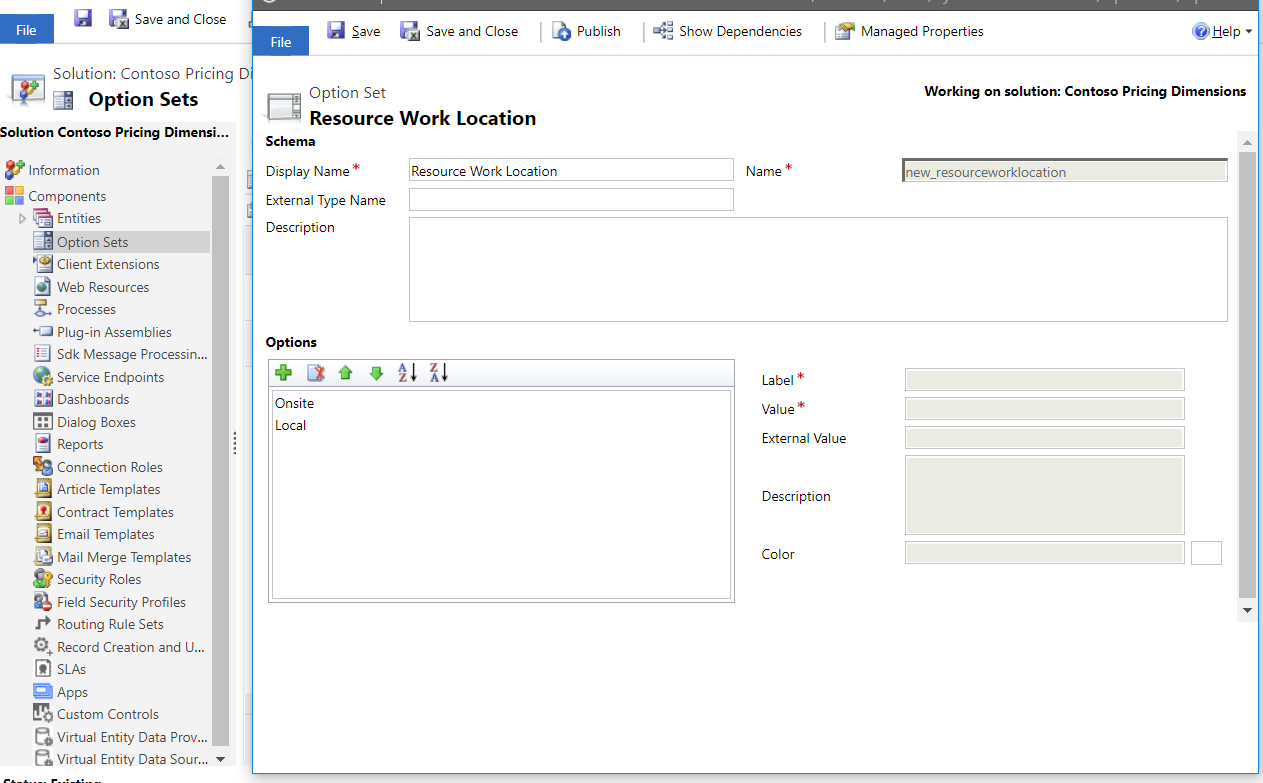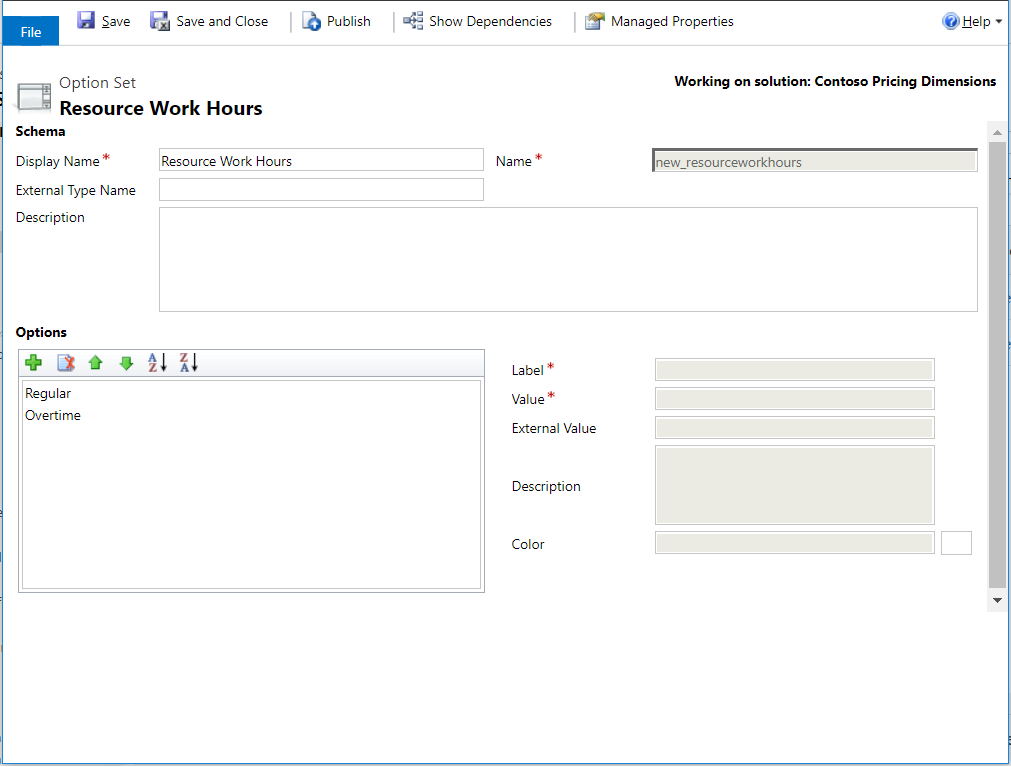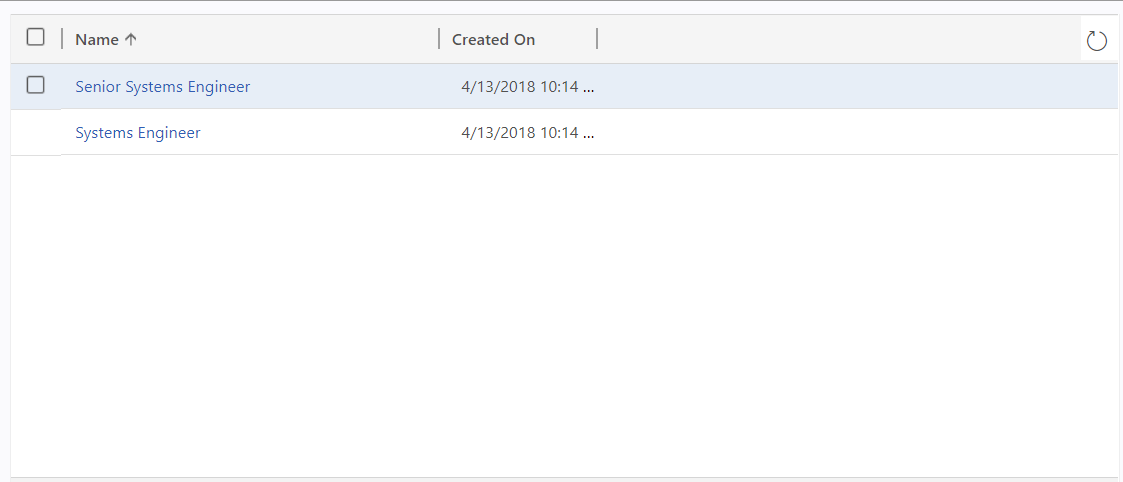Create custom fields and entities
Important
Dynamics 365 Project Service Automation has evolved into Dynamics 365 Project Operations. For more information, see Project Service Automation Transition.
Complete the following steps any time that you want to create a custom option set or entity on the Power Apps platform.
The procedures in this article should be completed using the web interface of Project Service Automation (PSA).
Important
We recommend that you make all custom pricing dimension changes in a separate solution. This important best practice provides flexibility in the future to update or remove changes as needed, will help with re-use of your work, and makes it easier to port these changes to another instance. After you have made all of the required changes, export this solution as a Managed solution and import it into other instances to reuse your pricing setup.
Create custom fields and option sets in the pricing dimension solution
A pricing dimension can be an option set or an entity. Both must be created in your pricing solution. The steps in this procedure explain how to create entity-based dimensions and option set-based dimensions.
Entity-based dimensions
- In PSA, click Settings > Solutions, and then double-click <your organization name> pricing dimensions.
- In Solution Explorer, on the left navigation pane, select Entities.
- Click New to create a new entity called Standard Title. Enter the remaining required information, and then click Save.
Option set-based dimensions
You can create two option set-based dimensions. Use Resource Work Location to track the price of Home location work and Onsite work and use Resource Work hours with values Regular and Overtime to apply a markup when work is completed.
- In PSA, click Settings > Solutions, and then double-click <your organization name> pricing dimensions.
- In Solution Explorer, on the left navigation pane, select Option Sets.
- Click New to create a new option set, enter the remaining required information, and then click Save.
Create data for entity-based dimensions
You can create data for entity-based dimensions manually, or by using Microsoft Excel import or service calls. Use the steps in this procedure to create two standard titles, Systems Engineer and Senior Systems Engineer from the entity-based dimension, Standard Title. If the data that you want to create is small, as in the following example, you can use a standard form.
- In PSA, click Advanced Find. Select the entity Standard Title and then click Results. All of the rows in the Standard Title entity will be shown.
- Click New. In the Name field, enter "Systems Engineer" and then click Save.
- Close the form.
- Repeat steps 1 - 3 to create another standard title for "Senior Systems Engineer".
Feedback
Coming soon: Throughout 2024 we will be phasing out GitHub Issues as the feedback mechanism for content and replacing it with a new feedback system. For more information see: https://aka.ms/ContentUserFeedback.
Submit and view feedback for