Recover an Internet Explorer process instance
Important
- From October 31, 2022, Dynamics 365 Customer Service and Power Platform will be blocked in Internet Explorer. You'll receive a non-dismissible message mentioning why you're blocked and will be recommended to use Unified Service Desk on Microsoft Edge WebView2. More information: Support end for Internet Explorer
For any questions, contact your Microsoft Customer Service representative or Microsoft Partner. - Because Microsoft Internet Explorer 11 is deprecated, the support for IE Process has also been discontinued in Unified Service Desk. To continue to use Unified Interface-based apps in Unified Service Desk, we recommend that you use the latest browser control host such as Edge WebView2.
Unified Service Desk can help agents to recover the terminated (crashed) webpages hosted in Internet Explorer process in Unified Service Desk.
By default, Internet Explorer process instance recovery is enabled. To disable the feature, a system administrator must configure the IEWebPageRecovery option on the Active UII Options page, and set it to false. More information: Manage a Unified Service Desk option
Disable IEWebPageRecovery option
Sign in to Dynamics 365.
Select the down arrow next to Dynamics 365.
Select Unified Service Desk Administrator.
Select Options under Advance Settings in the sitemap.
Select + New in the Active UII Options page.
Choose Others for the Global Option field.
Type IEWebPageRecovery for the Name field.
Type false for the Value field.
Select Save.
When Unified Service Desk can help recover Internet Explorer process instances
Unified Service Desk can help agents to recover an Internet Explorer process instance in the following scenarios:
- When Internet Explorer closes abruptly.
- When you manually end an unresponsive Internet Explorer process instance from Task Manager.
- When a script on the hosted control that uses
IE processbrowser control takes time more than the timeout period (IEWebPageInactivityTimeout) for page navigation.
Recover an unresponsive Internet Explorer process instance
When a hosted control that uses an Internet Explorer process browser control closes abruptly, the Unified Service Desk client application displays the message Internet Explorer closed abruptly.
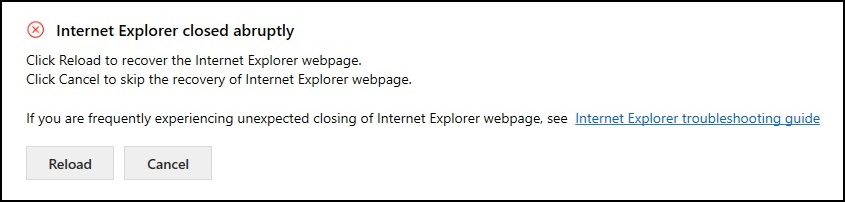
To recover the closed instance (which may contain more than one webpage), select Reload. After you select Reload, Unified Service Desk reloads the webpage to the last known URL. That is, when you open an Account Internet Explorer webpage and navigate inline to a Case Internet Explorer webpage. If the Case webpage becomes unresponsive, the recovery feature reloads only the Account webpage.
If you do not want to recover, select Cancel. If you cancel, the Unified Service Desk client application skips recovery of the Internet Explorer process instance and displays a message, The webpage stopped responding. If you frequently experience unexpected closing of Internet Explorer webpage, contact your system administrator.

Recover when script executed on the webpage causes the webpage to run slowly
If a script running on a Internet Explorer causes the Internet Explorer webpage to run slowly, then Unified Service Desk waits until the timeout period (IEWebPageInactivityTimeout) to display the message - A script on <Hosted Control Name> is causing the Internet Explorer webpage to run slowly.
To recover the webpage, select Reload. After you select Reload, Unified Service Desk reloads the webpage to the last known URL.
Select Stop if you want to terminate and do not want to recover the webpage on which the script is executed.
If you want to wait for the Internet Explorer webpage to respond, select Continue, and wait for the Internet Explorer webpage to respond. If the webpage does not respond, Unified Service Desk displays the window again after the timeout period.
The following list shows the options and descriptions to select when you see the message window.
| Option | Description |
|---|---|
| Reload | Recovers the Internet Explorer webpage. |
| Stop | Terminates and does not to recover the Internet Explorer webpage. |
| Continue | Waits until the Internet Explorer webpage to respond. If the webpage does not respond, Unified Service Desk displays the window again after the timeout period. |
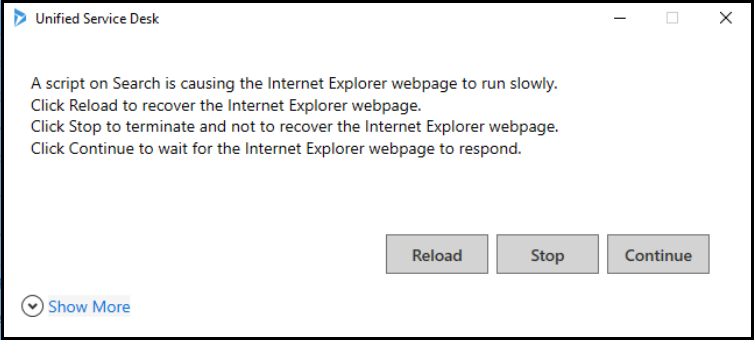
Note
If there are other webpages that are unresponsive, Unified Service Desk displays the message - Internet Explorer closed abruptly.
Select Reload to recover the webpage to the last known URL. Or, select Cancel to not to recover the webpage.
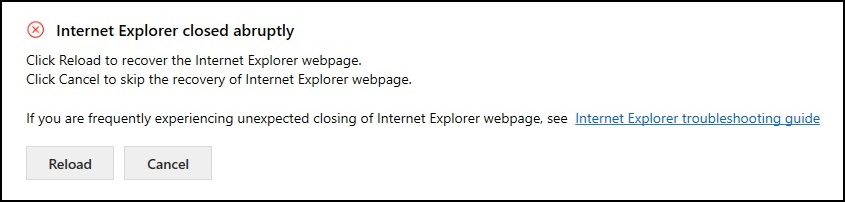
Change IEWebPageInactivityTimeout option
IEWebPageInactivityTimeout Indicates the timeout period for the duration (in milliseconds) that the Unified Service Desk waits before displaying a message - A script on <Hosted Control Name> is causing the Internet Explorer webpage to run slowly.
By default, the IEWebPageInactivityTimeout is enabled and timeout period is 15000 milliseconds (15 seconds). To change the default timeout period, a System Administrator must configure the IEWebPageInactivityTimeout on the Active UII Options page and type the value in milliseconds. More information: Manage Options for Unified Service Desk. If you set the value as 0 milliseconds, then the IEWebPageInactivityTimeout is disabled.
To change the IEWebPageInactivityTimeout timeout value:
Sign in to the Dynamics 365 instance.
Select the down arrow next to Dynamics 365.
Select Unified Service Desk Administrator.
Select Options under Advance Settings in the sitemap.
Select + New in the Active UII Options page.
Choose Others for the Global Option field.
Type IEWebPageInactivityTimeout for the Name field.
Type the value in milliseconds for the Value field.
Select Save.
Terminate and recover unresponsive Internet Explorer process instances using a keyboard shortcut
When the Internet Explorer webpage is unresponsive and causes the Unified Service Desk to freeze, hover the cursor on the unresponsive tab and use the keyboard shortcut Ctrl+Alt+K to terminate.
The Unified Service Desk displays a dialog box: You have chosen to end the Internet Explorer process that is active in Unified Service Desk by pressing Ctrl+Alt+K. Do you want to continue?.
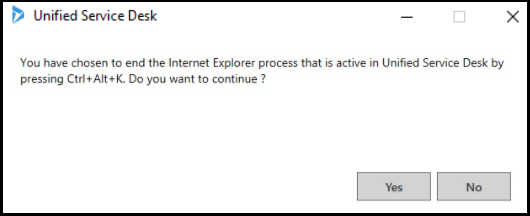
Select Yes to terminate the Internet Explorer process instance. Select No to cancel the operation.
After you end the Internet Explorer process instance, the Unified Service Desk client application displays a message, Internet Explorer closed abruptly. Select Reload to recover the closed Internet Explorer process instance. If you do not want to recover, select Cancel.
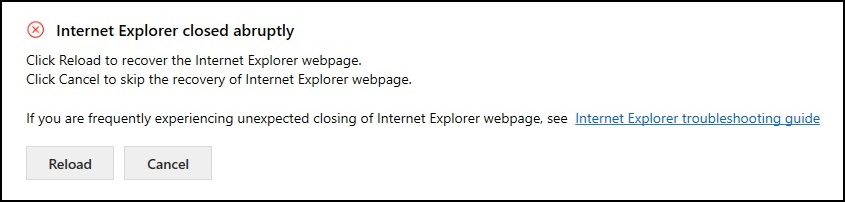
Note
- An agent must wait for the Unified Service Desk monitoring process (usdmp.exe) to detect and terminate the unresponsive Internet Explorer process instance.
- The agent must use the keyboard shortcut as last option when the Unified Service Desk monitoring process fails to detect the unresponsive Internet Explorer process instance.
- Using the keyboard shortcut may terminate any Internet Explorer webpage, causing you to lose any unsaved work.
Change keyboard shortcut
To change the keyboard shortcut:
Sign in to the Dynamics 365 instance.
Select the down arrow next to Dynamics 365.
Select Unified Service Desk Administrator.
Select Options under Advance Settings in the sitemap.
Select + New in the Active UII Options page.
Choose Others for the Global Option field.
Type On-DemandIETerminationShortcut for the Name field.
Type the keyboard shortcut in the format key1+key2+key3 for the Value field.
Select Save.

Limitations
When you recover an Internet Explorer webpage, Unified Service Desk triggers again all the events that associate with the webpage.
For example:
TaskUpdated is a event configured for the Agent Scripting hosted control (webpage) and has Action Call for Reminder and Action Call for Resolve Case as Action Calls. If you recover Agent Scripting webpage, Unified Service Desk triggers again the TaskUpdated event and the Action Calls. More information: EventsUnified Service Desk does not recover inline navigation of an Internet Explorer webpage.
For example:
You open an Account Internet Explorer webpage and navigate inline to a Case Internet Explorer webpage. If the Case webpage becomes unresponsive, the recovery feature reloads only the Account webpage and not the Case webpage.Unified Service Desk does not recover unsaved work.
For example:
You open an Account Internet Explorer webpage and navigate inline to a Case Internet Explorer webpage, and enter details on the case webpage. If the Case webpage becomes unresponsive, the recovery feature reloads only the Account webpage and not the Case webpage. You may lose any unsaved data that you had entered in the Case webpage.If the web browser runs slowly while executing a script, and you choose Stop to terminate and not to recover the Internet Explorer webpage, Unified Service Desk may terminate other Internet Explorer webpages.
Using Ctrl+Alt+K keyboard shortcut may terminate other Internet Explorer webpage, causing you to lose any unsaved work.
See also
Feedback
Coming soon: Throughout 2024 we will be phasing out GitHub Issues as the feedback mechanism for content and replacing it with a new feedback system. For more information see: https://aka.ms/ContentUserFeedback.
Submit and view feedback for