Administer and manage Unified Service Desk using the Administrator app
Overview
You can use the Unified Service Desk Administrator App built on the Unified Interface framework to administer and manage the Unified Service Desk client application.
The Unified Service Desk Administrator app is built on the Unified Interface framework, which has a new user experience - Unified Interface - which uses responsive web design principles to provide an optimal viewing and interaction experience for any screen size, device, or orientation.
The Unified Service Desk Administrator app brings rich experience to administer and manage your Unified Service Desk client application.
The Administrator app, which is built based on the Unified Interface framework, has the same configurational capabilities as the Unified Service Desk administrator in Web Client.
Supportability matrix for Unified Service Desk Administrator app
The matrix explains the support of the Unified Service Desk Administrator app with versions of Microsoft Dataverse and Unified Service Desk client.
Fresh installation of Dataverse and Unified Service Desk
| Dataverse version | Unified Service Desk version | Unified Service Desk Administrator App |
|---|---|---|
| V 9.x | 4.X | Yes |
Upgrade installation of Dataverse and Unified Service Desk
When you are upgrading Dataverse version and Unified Service Desk you need to import the solution to use Unified Service Desk Administrator app. The matrix explains the import scenario.
| Dataverse version | Unified Service Desk version | Import solution to get Unified Service Desk Administrator App |
|---|---|---|
| V 8.x to V 9.x | 4.X | Yes |
| V 7.x to V 9.x | 4.X | Yes |
| V 6.x to V 9.x | 4.X | Yes |
Download and install Unified Service Desk Administrator app
The Unified Service Desk Administrator app is made available through the USDUnifiedInterfaceCustomization_1_0_managed solution. The solution is present in the following packages under the folder <Unified Service Desk download directory>\USDPackageDeployer\:
- NewEnvironment
- UpdatePackage
- UnifiedClientDemoPackage
Install the Unified Service Desk Administrator app solution
Download Unified Service Desk and Package Deployer and save them on your computer. See Download Unified Service Desk.
Run the downloaded file to extract the Package deployer into a folder.
After the files are extracted, if the Package Deployer tool starts automatically, close it.
Open the USDPackageDeployer > NewEnvironment folder and locate the USDUnifiedInterfaceCustomization_1_0_managed solution.
Sign in to the Dynamics 365 instance.
Go to Settings > Solutions.
On the Actions toolbar, choose Import.
In the Import Solution window, browse for the USDUnifiedInterfaceCustomization_1_0_managed solution in the appropriate folder as listed in the step 4, and choose Next.
After few moments the import completes successfully and you can view the results.Choose Close.
Use package deployer to deploy the Unified Service Desk Administrator app
The Unified Service Desk Administrator app is available through the Unified Service Desk - Unified Interface and New Environment sample package. To deploy the sample package, see Deploy a sample Unified Service Desk package using Package Deployer.
Important
- The sample applications are not supported for production use.
- Only one Unified Service Desk package can be deployed in a instance to avoid any loss or overlap of functionality. If you want to install another Unified Service Desk package, remove the existing one, and then install the other package. For information about removing an existing Unified Service Desk package, see Remove a sample Unified Service Desk package.
- Before deploying a Unified Service Desk package on a Production instance, ensure that you test the package on a pre-Production instance, preferably a mirror image of the Production instance. Also, be sure to back up the Production instance before deploying the package.
- You can also use PowerShell cmdlets for CRM Package Deployer to deploy packages. More information: Deploy packages using CRM Package Deployer and Windows PowerShell
How to find the Unified Service Desk Administrator app
If you deploy the sample package or import the solution, in either way you can find the Administrator app by following these steps:
Sign in to the Dynamics 365 instance.
Select the drop-down arrow next the Dynamics 365 and select Unified Service Desk Administrator app.
Note
Alternatively, there are two other ways to go to the app.
- Use the
https://<orgURL>.dynamics.com/appsto navigate to the Unified Service Desk Administrator app. - Go to Settings > My Apps > Unified Service Desk Administrator.
If you use any of the above mentioned steps, you can select the app.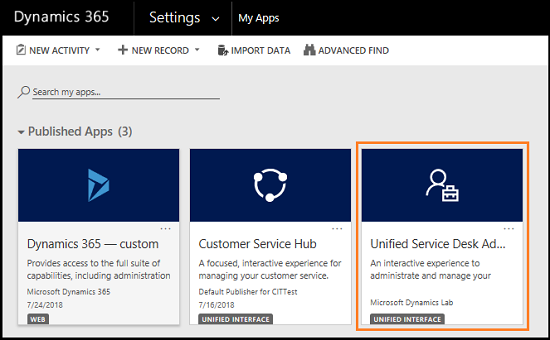
Unified Service Desk Administrator app Layout
When you navigate to the Unified Service Desk Administrator app, layout by default opens the configuration element - Hosted Controls.
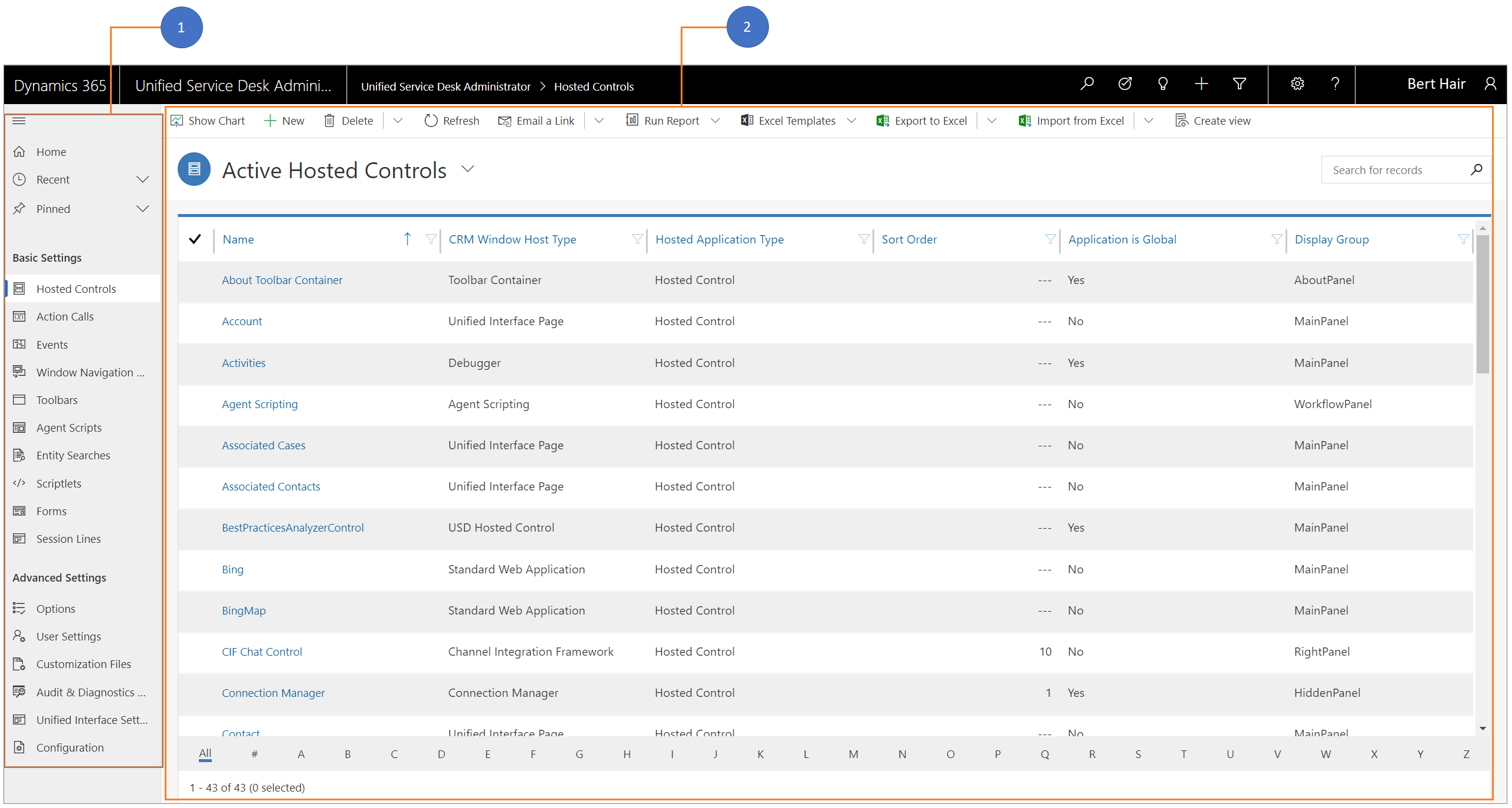
1. Quick-access Configuration Toolbar
The quick-access toolbar is same as Basic Settings under the Site Map and contains the following configurational elements:
- Hosted Controls
- Action Calls
- Events
- Window Navigation Rules
- Toolbars
- Agent Scripts
- Entity Searches
- Scriptlets
- Forms
- Session Lines
2. Site Map
Site Map contains the complete configuration elements required to administer and manage your Unified Service Desk client application.
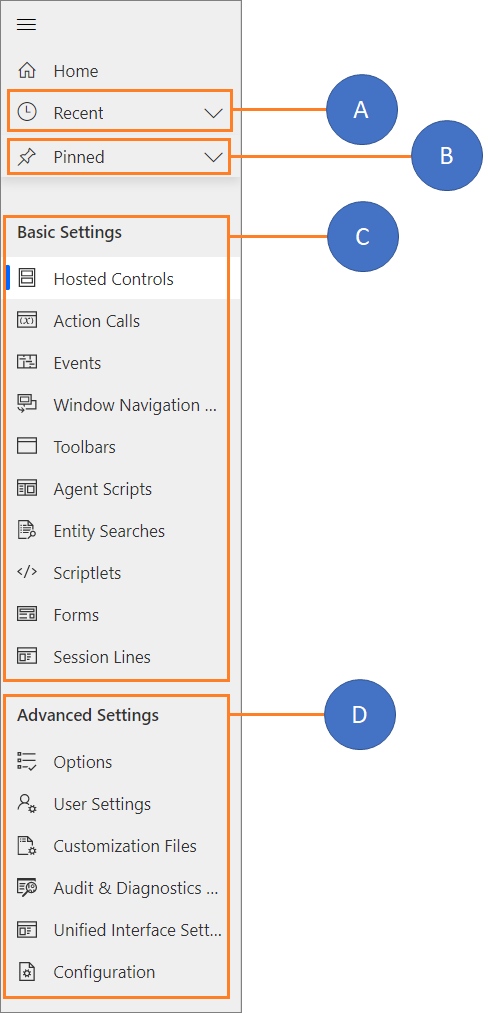
A. Recent - You can find all the recently used configurational elements here.
B. Pinned - You can pin and unpin the recently used configurational elements in the recent option. The elements you pin appears under the Pinned option.
C. Basic Settings - The Basic Settings consists of the following configuration elements: - Hosted Controls - Action Calls - Events - Window Navigation Rules - Toolbars - Agents Scripts - Entity Searches - Scriplets - Forms - Session Lines
D. Advanced Settings - The Advanced Settings consists of the following configuration elements: - Options - User Settings - Customization Files - Audit & Diagnostics - Unified Interface Settings - Configuration
Quick-access configuration toolbar
The quick-access configuration toolbar is same as Basic Settings under the Site Map and contains the following configurational elements:
- Hosted Controls
- Action Calls
- Events
- Window Navigation Rules
- Toolbars
- Agent Scripts
- Entity Searches
- Scriptlets
- Forms
- Session Lines
3. Configuration layout
The configuration layout defines the behavior of the element that you open to perform the operations. The layout defines the following options:
- Show Chart
- New
- Delete
- Refresh
- Email a Link
- Run a Report
- Excel Templates
- Export to Excel
- Import from Excel
- Create View
See also
Hosted control types, action, and event reference
Feedback
Coming soon: Throughout 2024 we will be phasing out GitHub Issues as the feedback mechanism for content and replacing it with a new feedback system. For more information see: https://aka.ms/ContentUserFeedback.
Submit and view feedback for