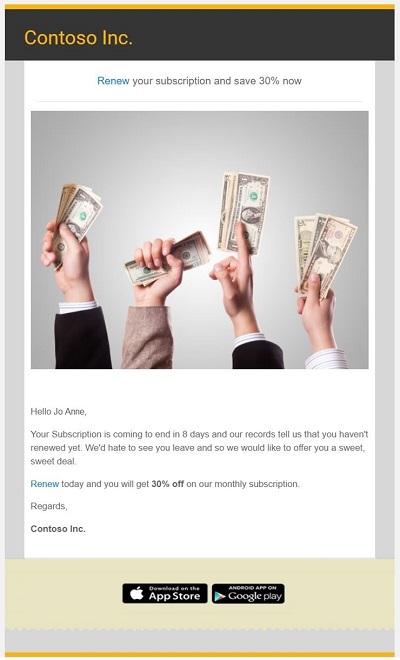Export segments to Adobe Experience Platform (preview)
[This article is prerelease documentation and is subject to change.]
Export segments that target relevant audiences to Adobe Experience Platform.
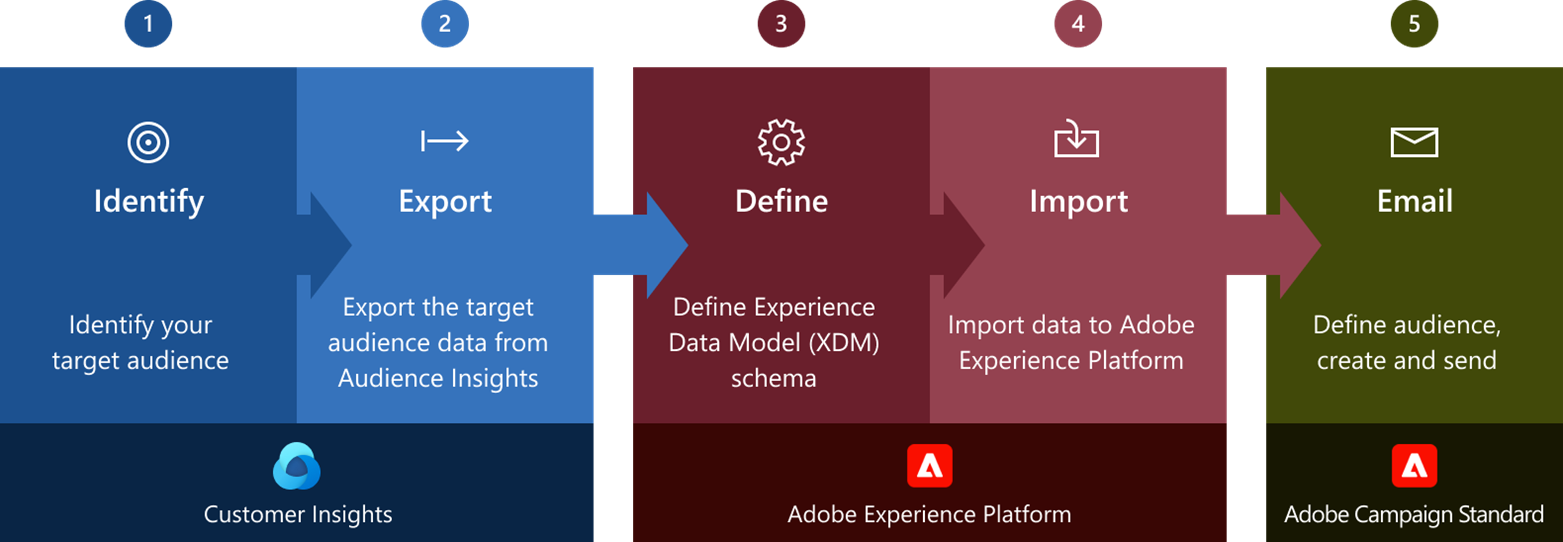
Prerequisites
- An Adobe Experience Platform license.
- An Adobe Campaign Standard license.
- An Azure Blob Storage account name and account key. To find the name and key, see Manage storage account settings in the Azure portal.
- An Azure Blob Storage container.
Campaign Overview
To better understand how you can use segments from Dynamics 365 Customer Insights - Data in Adobe Experience Platform, let’s look at a fictitious sample campaign.
Let’s assume that your company offers a monthly, subscription-based service to your customers in the United States. You want to identify customers whose subscriptions are due for renewal in the next eight days but haven't yet renewed their subscription. To keep these customers, you want to send them a promotional offer via email, using Adobe Experience Platform.
In this example, we want to run the promotional email campaign once. This article doesn’t cover the use-case of running the campaign more than once.
Identify your target audience
In our scenario, we assume that the email addresses of the customers are available in Customer Insights - Data and their promotional preferences were analyzed to identify members of the segment.
The segment you defined is called ChurnProneCustomers and you plan to send these customers the email promotion.
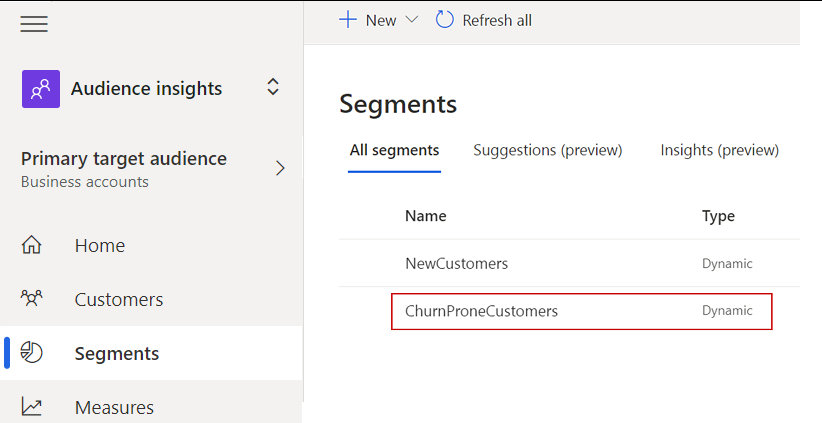
The offer email that you want to send out will contain the first name, last name, and the subscription end date of the customer. It informs the customers about the discount they’ll get if they renew their subscription before it ends.
Export your target audience
We'll configure the export to an Azure Blob Storage account.
Set up connection to Azure Blob Storage
You must be an administrator in Customer Insights to add a connection.
Go to Settings > Connections.
Select Add connection and choose Azure Blob Storage.
Give your connection a recognizable name in the Display name field. The name and the type of the connection describe this connection. We recommend choosing a name that explains the purpose and target of the connection.
Choose who can use this connection. By default, it's only administrators. For more information, see Allow contributors to use a connection for exports.
Enter Account name, Account key, and Container for your Blob Storage account where you want to export the segment to.

Review the data privacy and compliance and select I agree.
Select Save to complete the connection.
Configure an export
To configure this export, you must have permission for this connection type.
Go to Data > Exports.
Select Add export.
In the Connection for export field, choose a connection from the Azure Blob Storage section. Contact an administrator if no connection is available.
Enter a name for the export.
Choose the segment that you want to export. In this example, it’s ChurnProneCustomers.
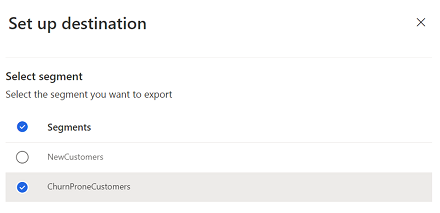
Select Save.
Saving an export doesn't run the export immediately. The export runs with every scheduled refresh. You can also export data on demand.
Note
Ensure that the number of records in the exported segment are within the allowed limit of your Adobe Campaign Standard license.
Exported data is stored in the Azure Blob Storage container you configured. The following folder paths are automatically created in your container:
For source tables and tables generated by the system:
%ContainerName%/CustomerInsights_%instanceID%/%ExportDestinationName%/%TableName%/%Year%/%Month%/%Day%/%HHMM%/%TableName%_%PartitionId%.csv
Example: Dynamics365CustomerInsights/CustomerInsights_abcd1234-4312-11f4-93dc-24f72f43e7d5/BlobExport/ChurnSegmentDemo/2021/02/16/1433/ChurnProneCustomers_1.csv
The model.json for the exported tables resides at the %ExportDestinationName% level.
Example: Dynamics365CustomerInsights/CustomerInsights_abcd1234-4312-11f4-93dc-24f72f43e7d5/ChurnSegmentDemo/model.json
Define Experience Data Model (XDM) in Adobe Experience Platform
Before the exported data from Customer Insights - Data can be used within Adobe Experience Platform, define the Experience Data Model schema and configure the data for the Real-time Customer Profile.
Learn what XDM is and understand the basics of schema composition.
Import data into Adobe Experience Platform
Import the prepared audience data from Customer Insights - Data into Adobe Experience Platform.
Configure a dataflow for a cloud storage batch connection to import the segment output into Adobe Experience Platform.
Create an audience in Adobe Campaign Standard
To send the email for this campaign, we'll use Adobe Campaign Standard.
Create an audience in Adobe Campaign Standard using the data in Adobe Experience Platform.
Use segment builder in Adobe Campaign Standard to define an audience based on the data in Adobe Experience Platform.
Create and send the email using Adobe Campaign Standard
Create the email content and then test and send your email.