Email FAQs and known issues
Find answers to common questions regarding the email experience features and functionality, configurations, and other key concepts.
Email content is lost after entering text in the body of the message
Issue: Recent content added to the email may get lost if you enter text in the body of an email and immediately select Save, Save and Close, or Send.
Resolution: To avoid this issue, wait a few seconds before you select Save, Save and Close, or Send after you enter text in the body of the email.
The From column is read only or lookup isn't working
Issue: The From column in an email form is read-only or you can't look up rows and filter results by User or Queue.
Resolution: This happens when customization specifically have been applied on this column by your system administrator. To fix the issue, open a browser window and run the following two commands replacing the environment URL with the URL of your environment.
- (replace with your environment URL)/api/data/v9.1/RemoveActiveCustomizations(SolutionComponentName='AttributeLookupValue',ComponentId=(25E9AF0C-2341-DB11-898A-0007E9E17EBD))
- (replace with your environment URL)/api/data/v9.1/RemoveActiveCustomizations(SolutionComponentName='AttributeLookupValue',ComponentId=(26E9AF0C-2341-DB11-898A-0007E9E17EBD))
To find the URL, in the address bar the first part of the URL that starts with https:// and ends with .com is your environment URL. For more information on how to find the environment URL, see Get the environment UR.
I've enabled an email form but it doesn't display.
If you've enabled an email form but it is doesn't display, you'll need to enable it in the App Designer by doing the following:
Go to Settings > Advanced Settings.
Select Settings.
In Application settings, select *Apps.
Select
 More Options on Customer Service Hub.
More Options on Customer Service Hub.On the App Designer drop-down menu, select Open.
On the site map, select the edit feature.
Under the Email form selector, select the drop-down menu to display the Email forms you have enabled.
If the form isn't displayed in the list, it hasn't been enabled.
To enable a form, go to Main Forms and select the form.
Note
You can't change the display order under Main Form. You must go back to the Form Order to change the display order.
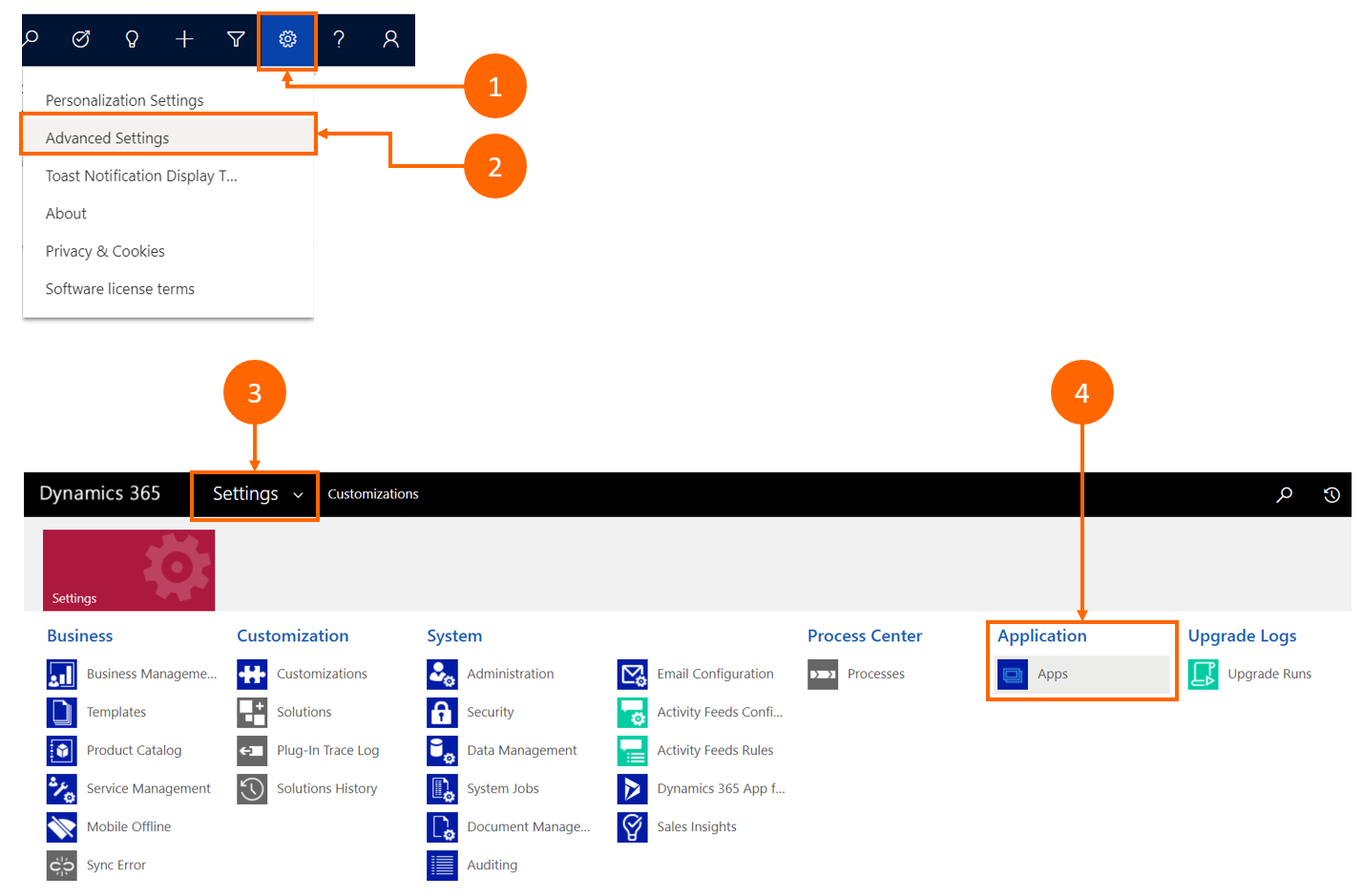
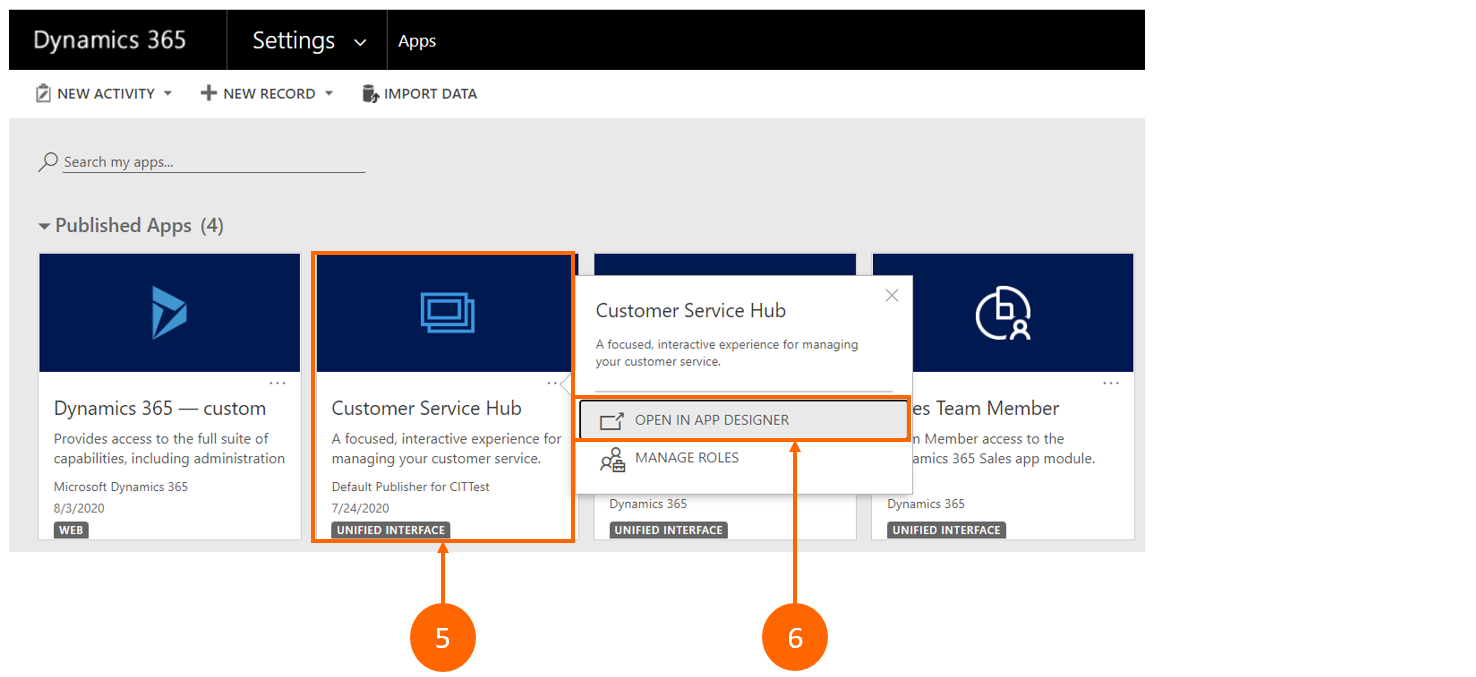
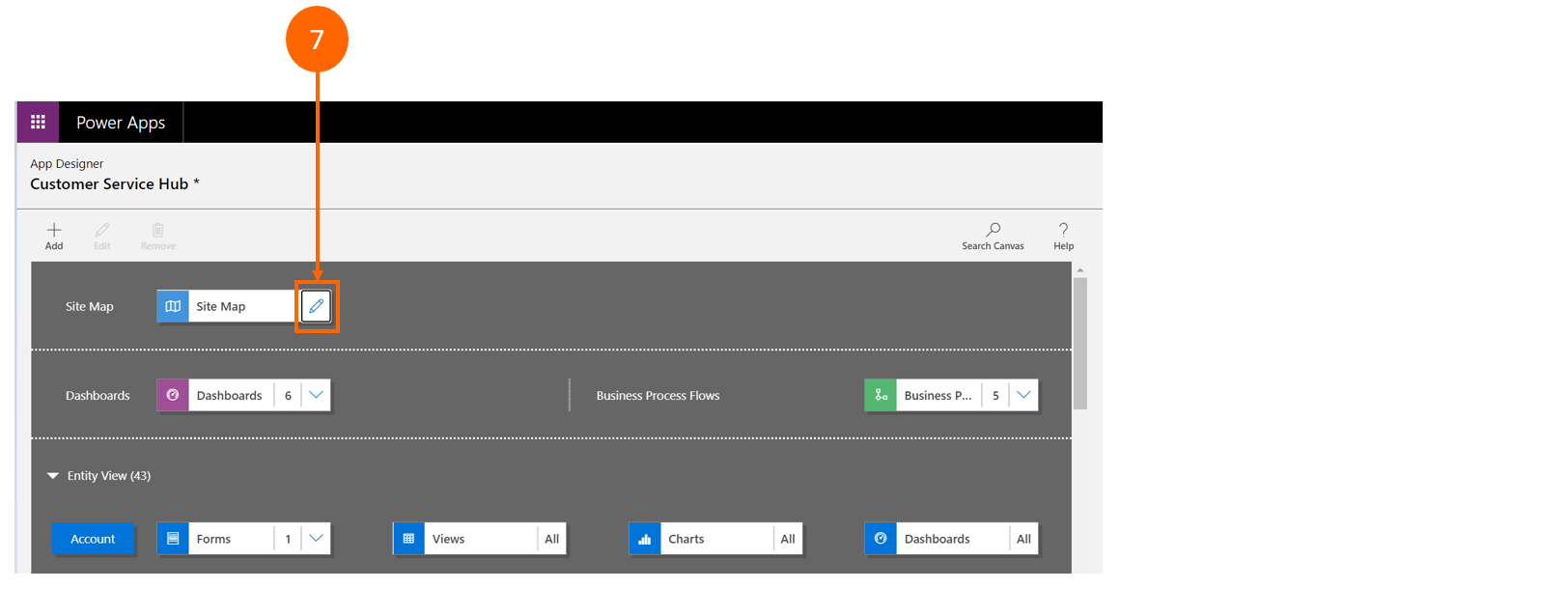
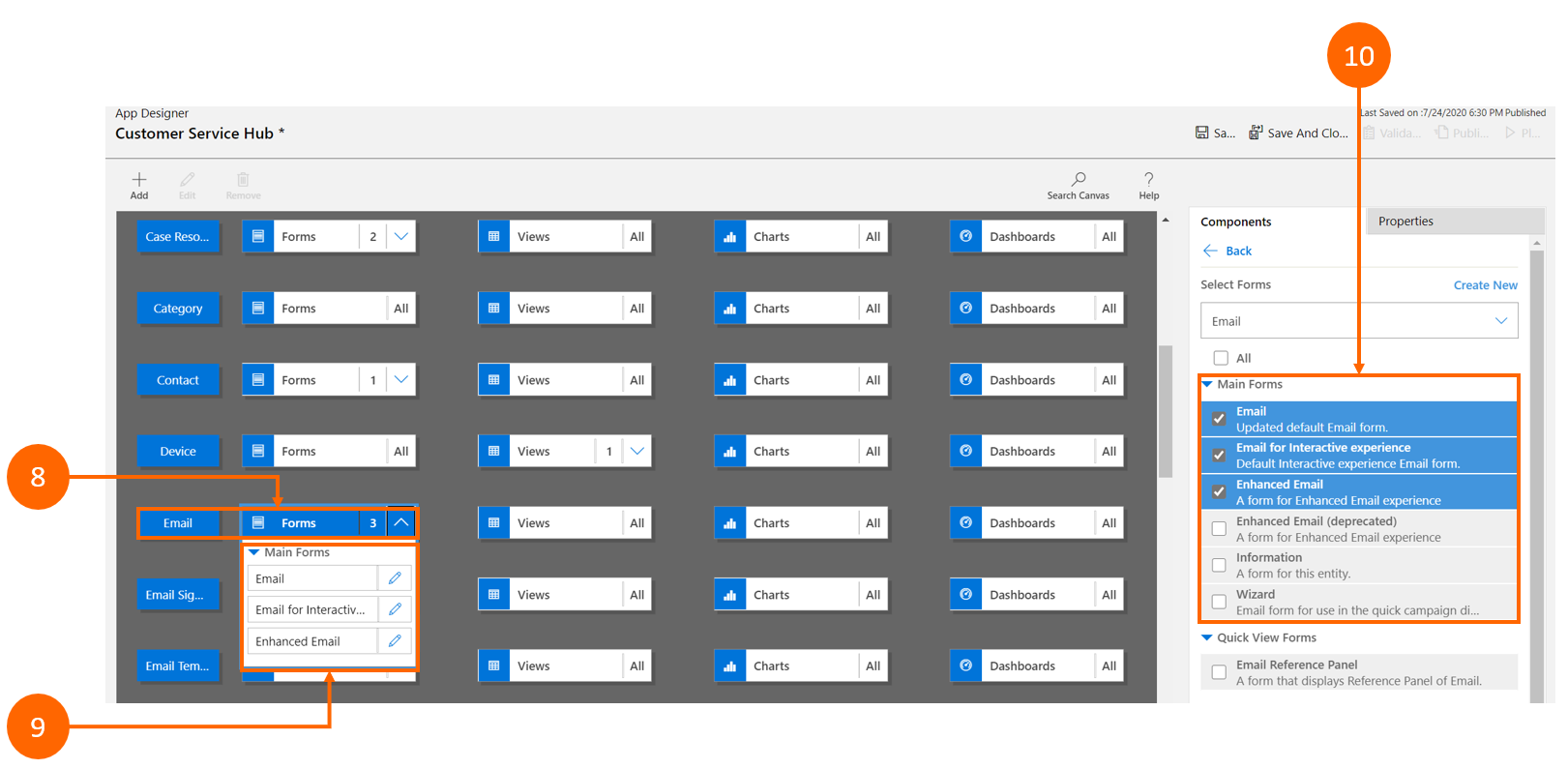
Add the email template and signature link to the site navigation by going to the site map and doing the following:
a. Go to Settings > Advanced Settings.
b. Select Settings.
c. In Application settings, select *App.
d. Select More Options on the Customer Service Hub tile.
e. Select OPEN IN APP DESIGNER.
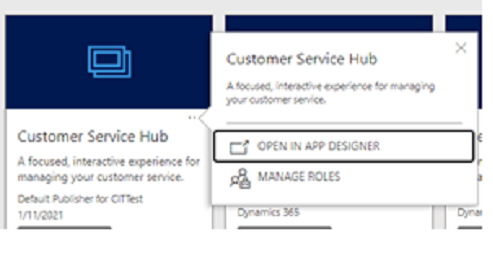
f. Select the pencil icon to edit.

g. When the site map opens, create a new group for templates by selecting New subarea.
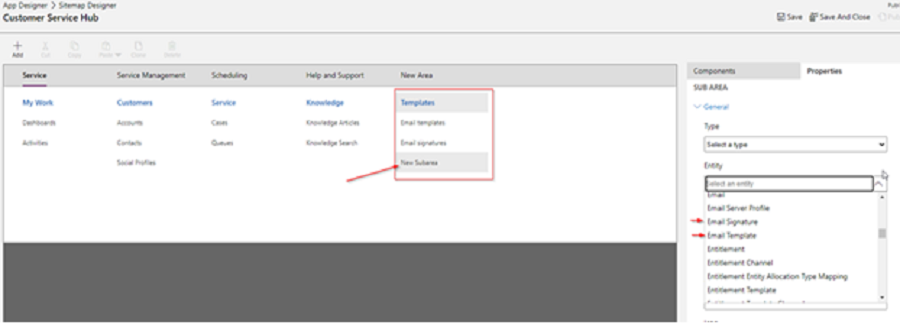
h. Select email templates or email signature.
i. Add a title. (This is the name that will show instead of New subarea when saved.)
j. Save and publish. A link is added to the site map.
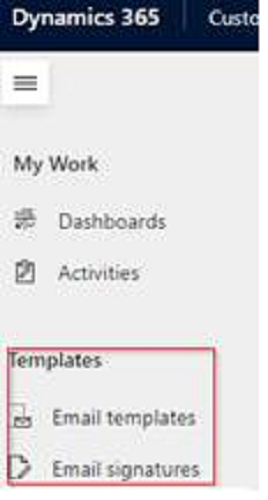
Feedback
Coming soon: Throughout 2024 we will be phasing out GitHub Issues as the feedback mechanism for content and replacing it with a new feedback system. For more information see: https://aka.ms/ContentUserFeedback.
Submit and view feedback for