Plan to create a survey
It's important to have a plan for creating your surveys. Here are a few things to think about when you're creating surveys:
What's the purpose of your survey? For example, you might want to interact with your customers, promote new products or services, or measure customer satisfaction. If your goal is to measure something, what and how do you want to measure it?
How long do you want the survey to be? Keep in mind that longer surveys tend to have higher abandon rates. A good rule of thumb is to keep surveys shorter than five minutes, or no longer than 10 questions (depending on the type of questions you ask).
How many mandatory questions will you include in the survey? We recommend that you ask as few mandatory questions as possible.
How do you want to distribute your survey? For example, do you want to distribute it through individual email, QR code, or do you want to automate?
Best practices for creating a survey
A few best practices enable you to create a meaningful survey and gather good responses from your customers. You can then analyze those responses and act on them in a way that best suits your organization. Some of the best practices for creating a survey are:
Define an objective: Having an objective allows you to properly plan for your survey. It also allows you to identify what results you expect from your customers. Knowing how you'll use the responses helps you pick the right questions for your survey.
Keep the survey short: If you create a survey that takes a long time to complete, you might reduce your response rate.
Create a logical flow of questions: Ensure that your survey has a logical flow of questions to keep respondents interested.
Organize the survey: Group related questions together.
Preview the survey: After creating your survey, always preview it to check the overall flow of the survey and to catch any mistakes.
Mention expectations in the survey invitation: In the survey invitation, be sure to mention the estimated time to complete it and give a brief overview. This will help respondents submit their input within the expected time frame.
Best practices for creating a high-volume survey
A few best practices enable you to create an effective high-volume survey using Customer Voice:
Make sure that you create the project in a non-default environment. Dynamics 365 Customer Voice (Default) uses the version of Microsoft Dataverse that has fixed service protection limits. More information: Service Protection API Limits
Recommendation: Create a project in your existing production Dataverse environment, or create a new production environment from the Power Platform admin center.
When you're sending a non-anonymous survey, avoid sending a large number of invitations through Power Automate at the same time. Sending more than eight individual survey invitations per minute might result in processing delays.
Recommendations:
- To send a large batch of invitations at once, use email. More information: Send a survey by using the built-in email composer
- Customize the sender's email address to help recipients identify the survey with your company and improve the survey response rate. More information: Customize sender email address
When using Power Automate to automate survey response processing or follow-up, be sure to create the workflow by using the account that has the capacity to run the projected workflow volume.
Recommendation: Set up the Power Automate workflow by using an account that has an appropriate Power Automate plan. More information: Power Apps and Power Automate licensing FAQs
For any questions or assistance, please contact Microsoft support.
Avoid having your survey blocked by Dynamics 365 Customer Voice phishing prevention
Phishing attacks attempt to steal sensitive information through emails, websites, text messages, or other forms of electronic communication that appear to be official communication from legitimate companies or individuals. Phishers often attempt to steal passwords or other credentials.
In Dynamics 365 Customer Voice, we've enabled automated machine reviews to proactively detect malicious password collection in surveys.
If you suspect a survey you've received is attempting to collect passwords or other sensitive information, report it to help prevent yours and other's private information from getting compromised. Below the Submit button at the bottom of the suspected survey, select Report abuse.
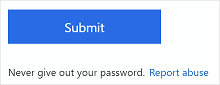
You can be diligent about protecting yourself from phishing by never providing personal information, such as passwords, in any survey. You can also report online fraud.
Survey designer experience
If you've designed a survey that includes questions that require a respondent to provide their password, account information, or other security information, the survey will be automatically blocked and can't be distributed. The administrator will receive a notification and an option to unblock the survey. If you want to distribute the survey, you must contact your administrator to unblock it.
Administrator experience
When a survey is blocked automatically, the administrator receives a daily notification in Message center with an option to unblock the survey. More information: Review and unblock forms detected and blocked for potential phishing
Survey, question, response, and character limits
Dynamics 365 Customer Voice has a limit on the number of surveys you can create, number of questions you can add per survey, and number of responses a survey can receive. The limits are:
- Number of surveys that can be created by a user: 400
Note
We recommended not to create more than 10 surveys per project, as the more number of surveys will have an impact on the performance of aggregated reporting, copy operation, and so on.
- Number of questions allowed per survey: 200
- Number of responses a survey can receive: 500,000
- Number of characters allowed per question: 4,000
- Number of characters allowed per response for a single question: 4,000
- Number of characters allowed for total responses per survey: 200,000
Note
- For the Likert question type, each statement (including the main question) counts as a single question. For example, a Likert question with two statements will be counted as three questions.
- A response is defined as a response to an entire survey, and not to the individual questions within the survey. When a respondent completes a survey and submits it, it is counted as one response. For example, if a survey contains 10 questions and all of the questions are answered by five respondents, the survey will count as having five responses.
- The maximum characters allowed for total responses per survey is 200,000. For example, if a survey contains five text questions, and the respondent has already reached the 200,000- character limit by the fourth question, they won't be able to provide a response for the fifth question.
See also
Create a project
Send a survey to get responses
Connect Dynamics 365 Customer Voice with your environment
Feedback
Coming soon: Throughout 2024 we will be phasing out GitHub Issues as the feedback mechanism for content and replacing it with a new feedback system. For more information see: https://aka.ms/ContentUserFeedback.
Submit and view feedback for