Add resources to a site
Note
If you have enabled Unified Interface only mode, before using the procedures in this article do the following:
- Select Settings (
 ) on the navigation bar.
) on the navigation bar. - Select Advanced Settings.
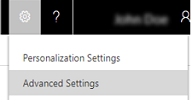
After you create a site, you can add resources such as users, equipment, or facilities.
Go to Settings > Business Management.
Choose Sites.
In the list of sites, under Name, double-click or tap the site that you want to add resources to.
In the Navigation Pane, expand Common if necessary, and then click or tap Resources.
On the Actions toolbar, click or tap Add Resources.
In the Look Up Records dialog box, in the Search text box, type in a part of the name of the resource you want to add to the site, and then click or tap the Start search icon
 .
.In the list of records, under Full Name, click or tap the entry for the resource you want to add to the site, and then click or tap Add.
Close the site record.
See also
Set up an organization
Regional and language options for your organization
Feedback
Coming soon: Throughout 2024 we will be phasing out GitHub Issues as the feedback mechanism for content and replacing it with a new feedback system. For more information see: https://aka.ms/ContentUserFeedback.
Submit and view feedback for