Submit and approve time-off requests
Keep the schedule board in Dynamics 365 Field Service up to date by logging time-off requests.
For example, if one of your field technicians is taking a vacation, it's important to log the request so that a dispatcher can see the time-off request on the schedule board when scheduling a work order.
When a resource has an approved time-off request, the scheduling assistant won't recommend that resource for a job in that time period, and the time slots for that resource are grayed-out on the schedule board to provide a visual notification to the dispatchers that the resource isn't available during that time period.
If a bookable resource is set to require time-off approval, an approval request is sent to that user's manager before the time-off request shows in scheduling tools.
Prerequisites
For each resource, determine if their time-off requests must be approved in order to take effect and show as unavailable on the schedule board.
Go to Resource Scheduling > Resources then edit a bookable resource.
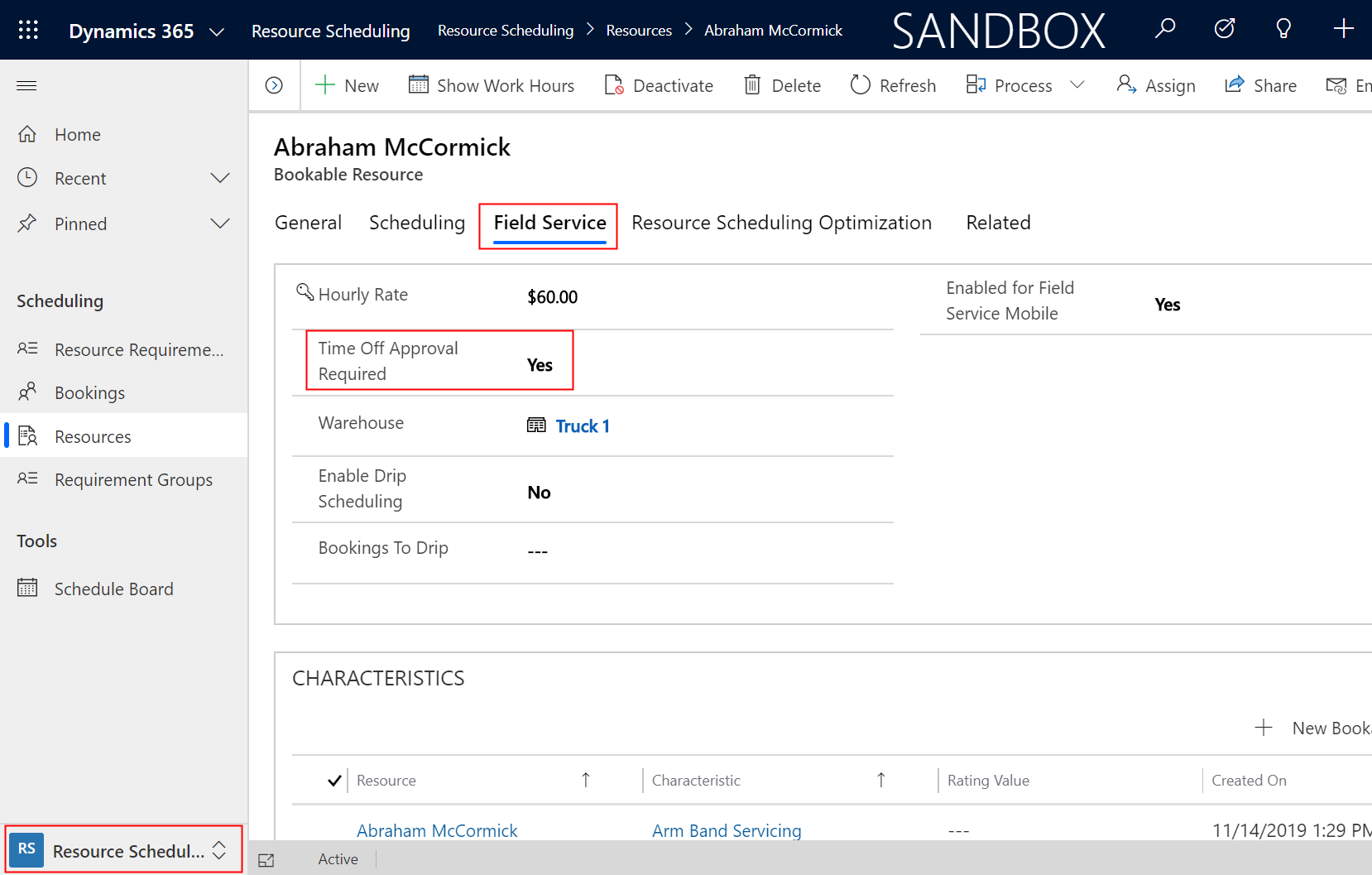
Set Time-Off Approval Required to Yes if the time-off needs to be approved in order to take effect, or No if it should take effect immediately once the time-off is submitted. This value is No by default.
Submit a time-off request
From the main menu, go to Field Service > Time Off Requests.
On the Active Time Off Request screen, select New.
Use the tooltips to help fill in your information, and then select Save.
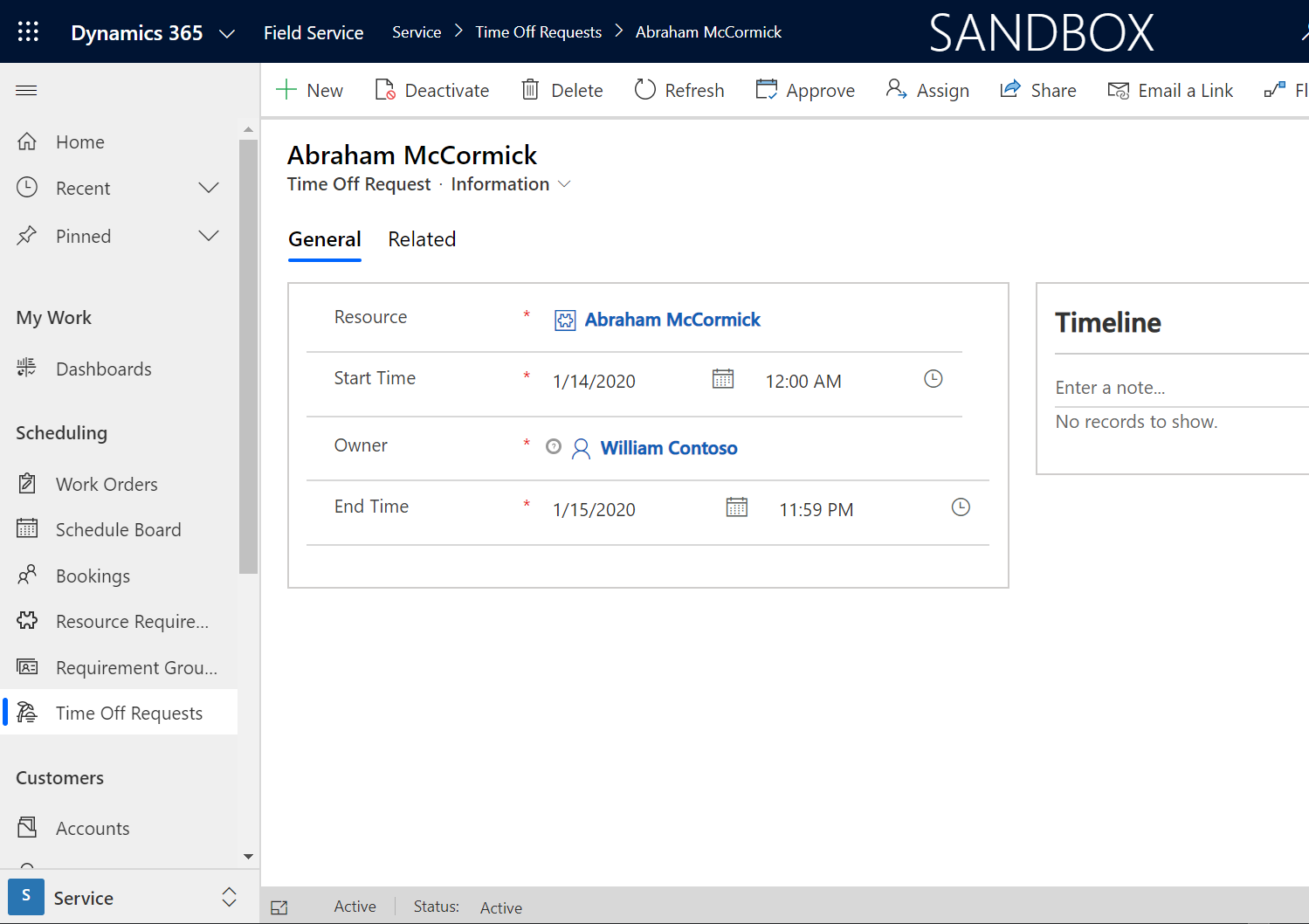
Approve a time-off request
If the related resource requires an approval, a Field Service administrator or dispatcher can approve the request.
Log into Field Service as a user with the correct field security profile to approve time off requests (Field Service-Administrator or Field Service-Dispatcher).
From the main menu, go to Field Service > Time Off Requests.
From the list of views, select the arrow, then select Active Time Off Requests, which shows a list of unapproved time-off requests.
To approve a request, select it, and in the command bar at the top, select Approve.
When the approval is completed, select OK.
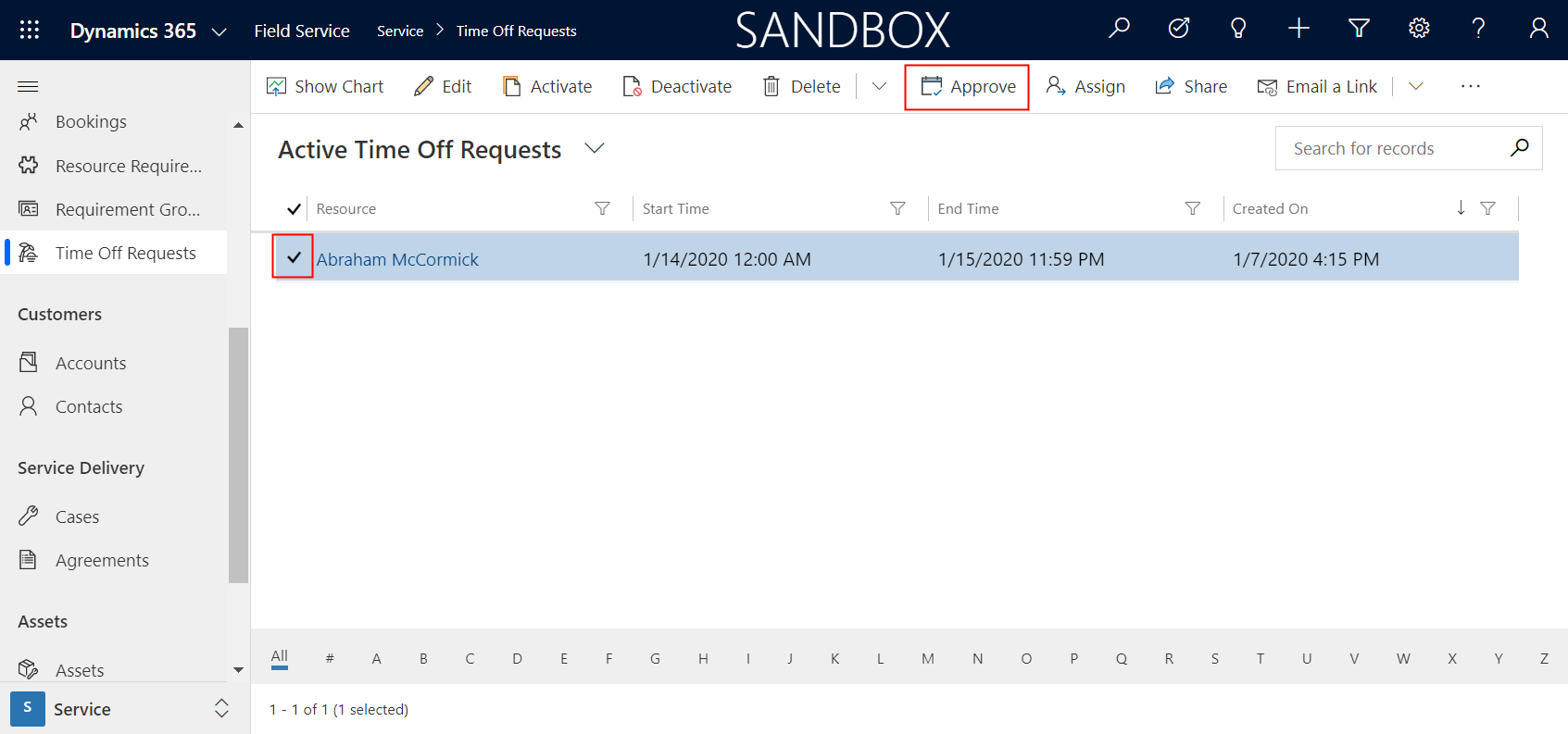
Approved time-off requests change to a status of Inactive. Inactive records can be found in the Inactive Time Off Requests view. Additionally, time off requests show in the resource's calendar along with their normal working hours.
View time off on the schedule board
Once the time-off request is created or approved, depending on whether the resource requires approval or not, the resource's time-off time range shows as unavailable on the schedule board.
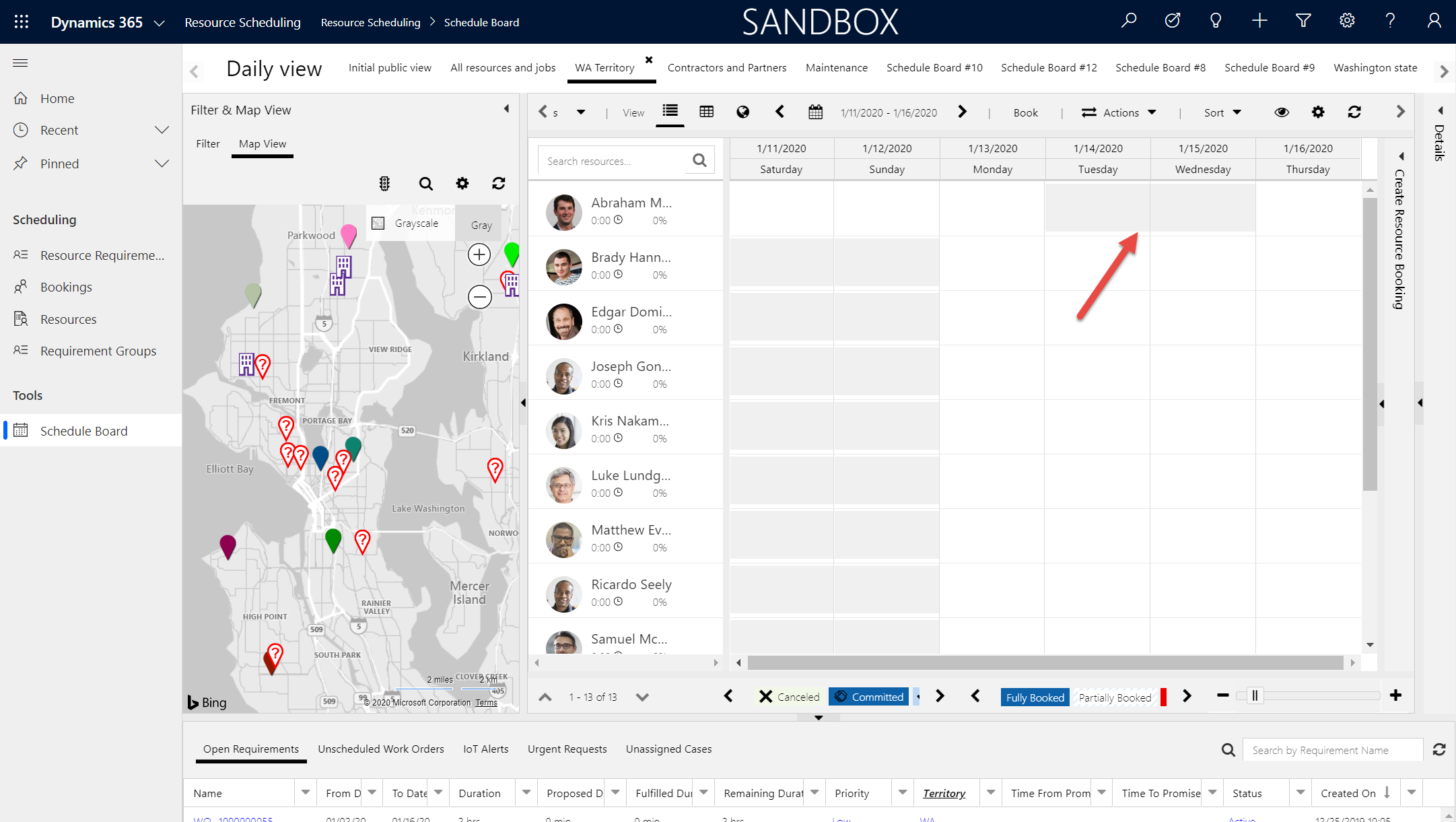
These time-off hours are displayed and treated the same as non-working hours.
Edit and delete a time-off request
Time off requests can be edited or deleted from the resource's calendar only.
Go to the bookable resource record for whom the time-off belongs, and select Show Work Hours.
To edit, double-click the time-off that was created when the time-off request was created or approved.
To delete, select and highlight the time-off and select the delete icon.
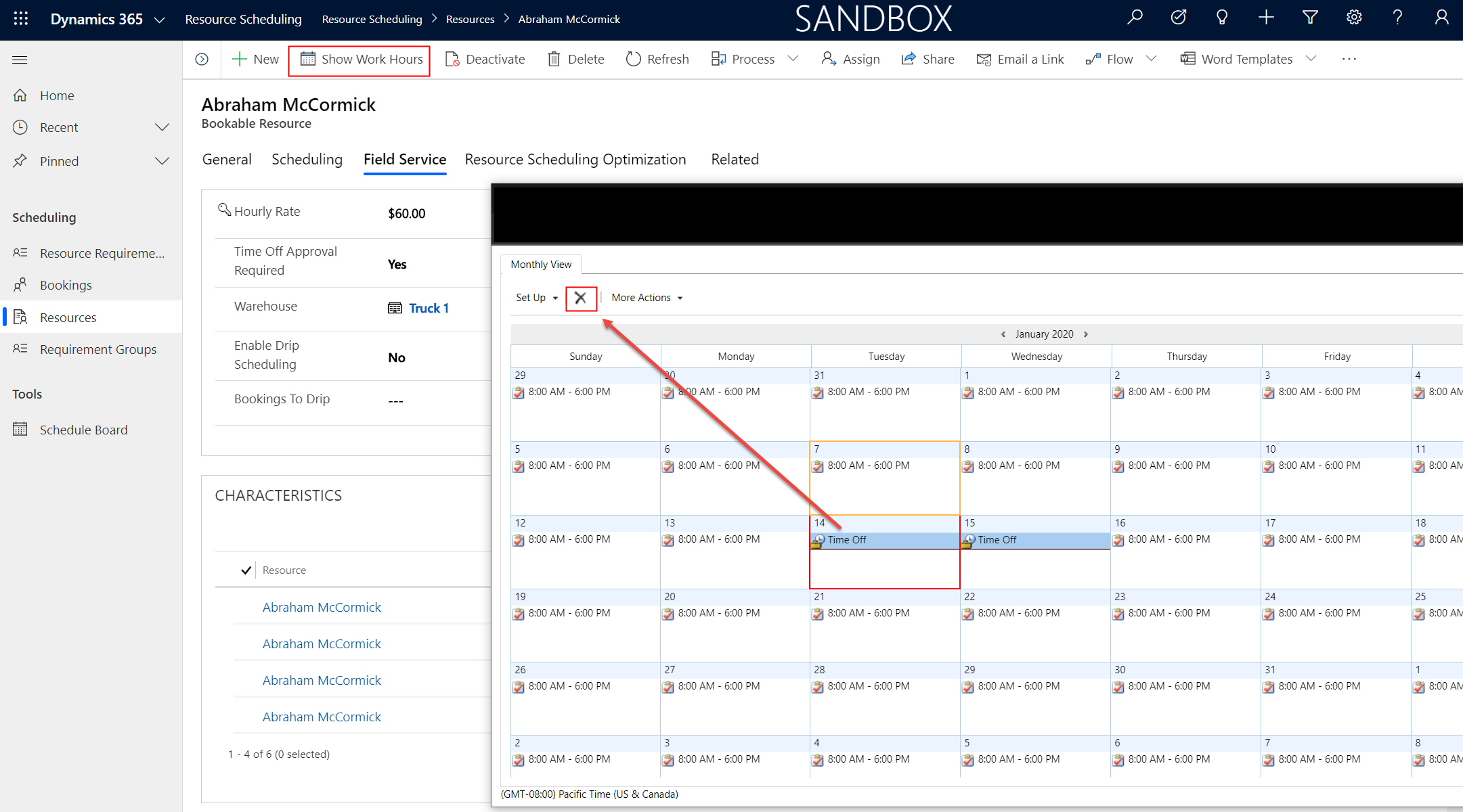
Note
- Deleting a time-off request record won't delete the time-off from the schedule board or resource's calendar.
- Once submitted, you can't edit a time-off from the Field Service mobile app while it's running in offline mode.
Additional notes
- Users with the predefined column security profiles Field Service - Administrator or Field Service - Dispatcher can approve time-off requests. If you use custom column security profiles, set up column-level security permissions. To approve a time-off request, users need Update permissions for the msdyn_ApprovedBy column in the msdyn_TimeOffRequest table.
- Disabling column-level security for the msdyn_ApprovedBy column in the msdyn_TimeOffRequest table won't allow users to approve time-off requests. Setting the column-level security permission is required to approve time-off requests.
Feedback
Coming soon: Throughout 2024 we will be phasing out GitHub Issues as the feedback mechanism for content and replacing it with a new feedback system. For more information see: https://aka.ms/ContentUserFeedback.
Submit and view feedback for