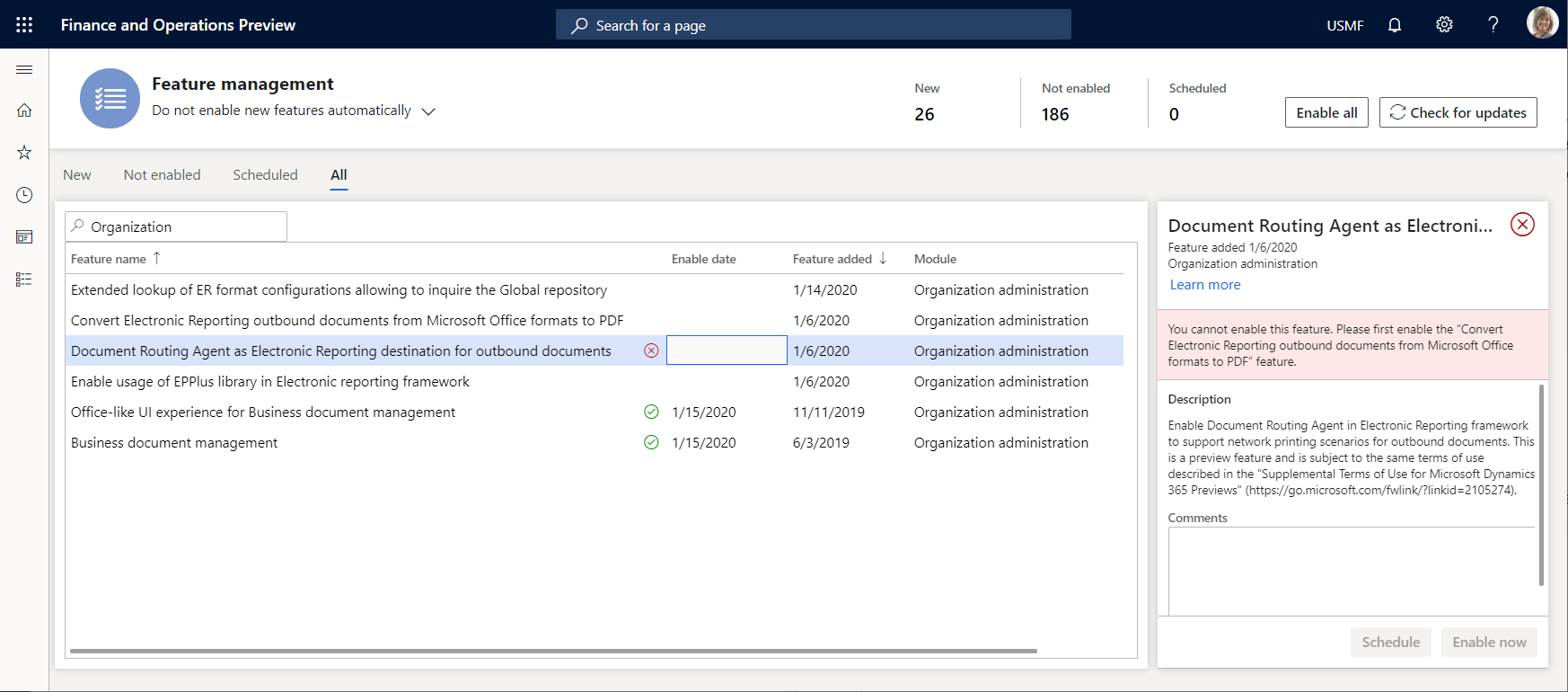Printer destination
You can send a generated document directly to a network printer for direct printing.
Prerequisites
Before you begin, you must install and configure the Document Routing Agent, and then register the network printers. For more information, see Install the Document Routing Agent to enable network printing.
Make the Printer destination available
To make the Printer destination available in the current instance of Microsoft Dynamics 365 Finance, go to the Feature management workspace, and turn on the following features, in this order:
- Convert Electronic Reporting outbound documents from Microsoft Office formats to PDF
- Document Routing Agent as Electronic Reporting destination for outbound documents
Note
As of Finance version 10.0.32, the Convert Electronic Reporting outbound documents from Microsoft Office formats to PDF and Document Routing Agent as Electronic Reporting destination for outbound documents features have been eliminated. The functionality that these features controlled is now enabled by default.
Run the Document Routing Agent as a service
The Document Routing Agent lets you select the mode of execution. The process can run either as a desktop application or as a Windows service. For more information, see Run the Document Routing Agent as a Windows service.
As of Finance version 10.0.32, the capability to support running the Document Routing Agent as a Windows service has been implemented. To activate this capability in the system, turn on the Enable support of Document Routing agent running as a service feature in the Feature management workspace.
Applicability
PDF printing
Note
PDF documents can be printed directly to a network printer only if the Document Routing Agent is running as a desktop application. If the Document Routing Agent is running as a service, PDF documents won't be sent directly to a printer. Instead, they will be stored in a target folder. This folder must be configured in advance in the Document Routing Agent's parameters. For more information, see Update the execution mode for the Document Routing Agent.
To continue to send printable documents directly to a printer when the Document Routing Agent is running as a service, use EMF printing.
In versions of Finance before version 10.0.18, the Printer destination can be configured only for file components that are used to generate output in printable PDF format (PDF Merger or PDF file format elements) or Microsoft Office Excel and Word format (Excel file format element). When the output is generated in PDF format, it's sent to a printer. When the output is generated in Office format by using the Excel file format element, it's automatically converted to PDF format and then sent to a printer.
However, as of version 10.0.18, you can configure the Printer destination for the Common file format element. This format element is mostly used to generate output in either TXT or XML format. You can configure an ER format that contains the Common file format element as the root format element and the Binary contents format element as the only nested element under it. In this case, the Common file format element will produce output in the format that is specified by the binding that you configure for the Binary contents format element. For example, you can configure this binding to fill in this element with the content of a Document management attachment in PDF or Office (Excel or Word) format. You can print out the output by using the configured Printer destination.
Note
When you select the Common\File format element to configure the Printer destination, there is no way to guarantee, at design time, that the selected element will produce output in PDF format or output that can be converted to PDF format. Therefore, you receive the following warning message: "Please, make sure that the output that is generated by selected format component can be converted to PDF. Otherwise, uncheck the 'Convert to PDF' option." You must take steps to help prevent runtime issues when non-PDF or non-PDF-convertible output is provided for printing at runtime. If you expect to receive output in Office (Excel or Word) format, the Convert to PDF option must be selected.
In version 10.0.26 and later, to use the Convert to PDF option, you must select PDF for the Document routing type parameter of the configured Printer destination.
EMF printing
As of Finance version 10.0.32, the capability to generate outbound documents in Enhanced Metafile (EMF) format has been implemented. To activate this capability, follow these configurations steps.
- Make sure that the Enable support of Document Routing agent running as a service feature is turned on in Feature management.
- Configure the Printer destination for the required format component by selecting EMF for the Document routing type parameter.
ZPL printing
In version 10.0.26 and later, you can configure the Printer destination for the Common\File format element by selecting ZPL for the Document routing type parameter. In this case, the Convert to PDF option is ignored at runtime, and the TXT or XML output is sent directly to a selected printer by using the Zebra Programming Language (ZPL) contract of the Document routing agent (DRA). Use this feature for an ER format that represents a ZPL II label layout to print various labels.
For more information about this feature, see Design a new ER solution to print ZPL labels.
Limitations
The Printer destination is implemented only for cloud deployments.
Use the Printer destination
- Set the Enabled option to Yes to send a generated document to a printer.
- In the Printer name field, select the required network printer.
- Set the Save in print archive? option to Yes to store the generated output in the print archive, so that it's available for further printing. To access archived output later, go to Organization administration > Inquiries and reports > Report archive.
Note
The Convert to PDF option doesn't have to be turned on when you configure the Printer destination. The PDF conversion for printing purposes will occur even if the option is turned off.
To use a specific page orientation when you print an outbound document in Excel format, you must turn on the Convert to PDF option. When you set the Convert to PDF option to Yes, the Page orientation field becomes available. In the Page orientation field, you can select a page orientation.
Additional resources
Feedback
Coming soon: Throughout 2024 we will be phasing out GitHub Issues as the feedback mechanism for content and replacing it with a new feedback system. For more information see: https://aka.ms/ContentUserFeedback.
Submit and view feedback for