Configure categorized search
This article covers how to configure categorized search for medical identifiers. Steps 1-3 cover how to configure your solution to be able to search by medical identifier. Steps 4-6 cover how to add Medical Identifier to the search results. Note that these steps can be followed for other entities instead, or in addition.
Note
Configuring to be able to search by an entity (Steps 1-3) is only possible for unmanaged solutions.
Navigate to the Healthcare Foundation solution.

Select Entities, and then select Configure Relevance Search.
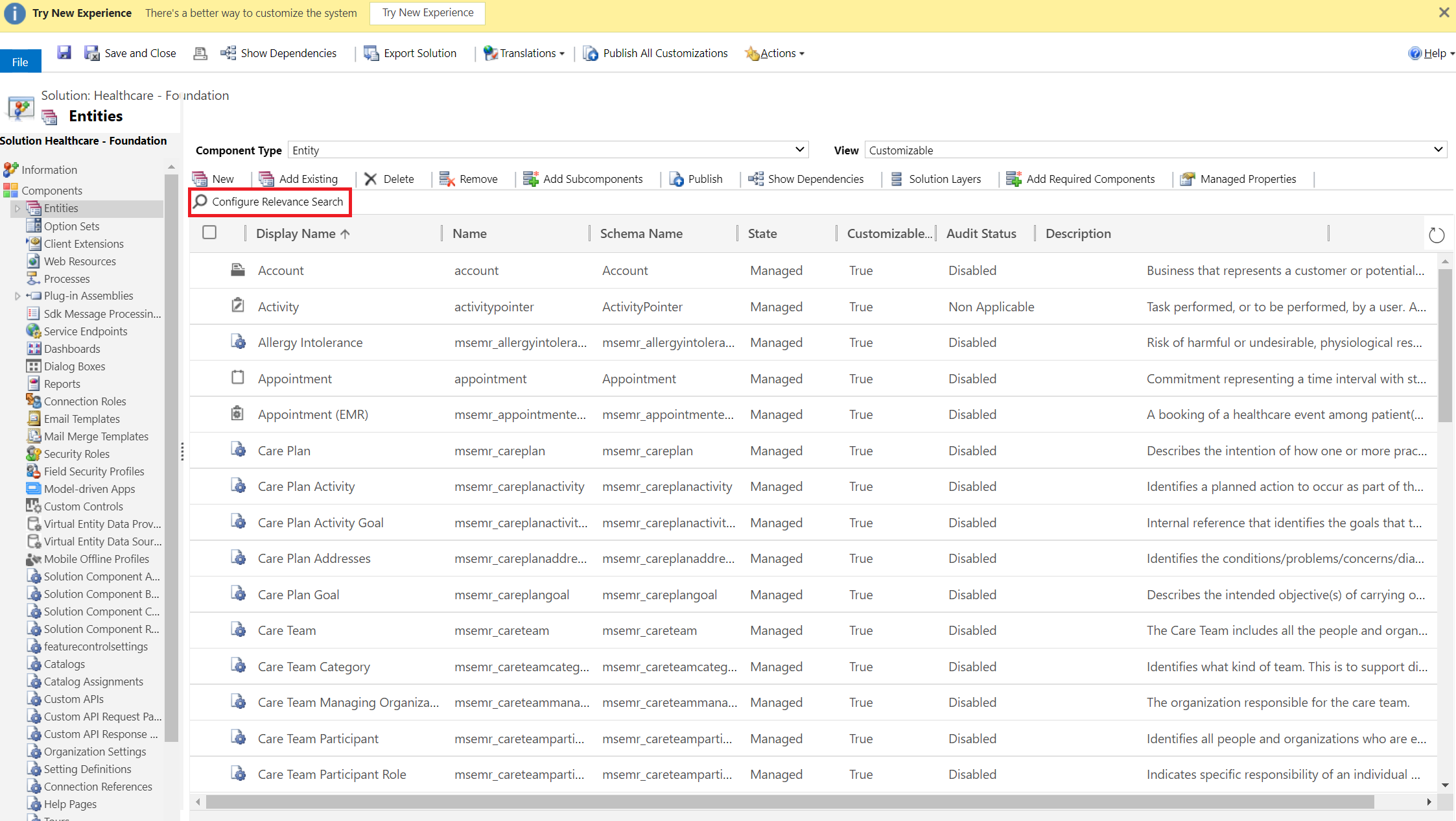
Add the Medical Identifier entity.
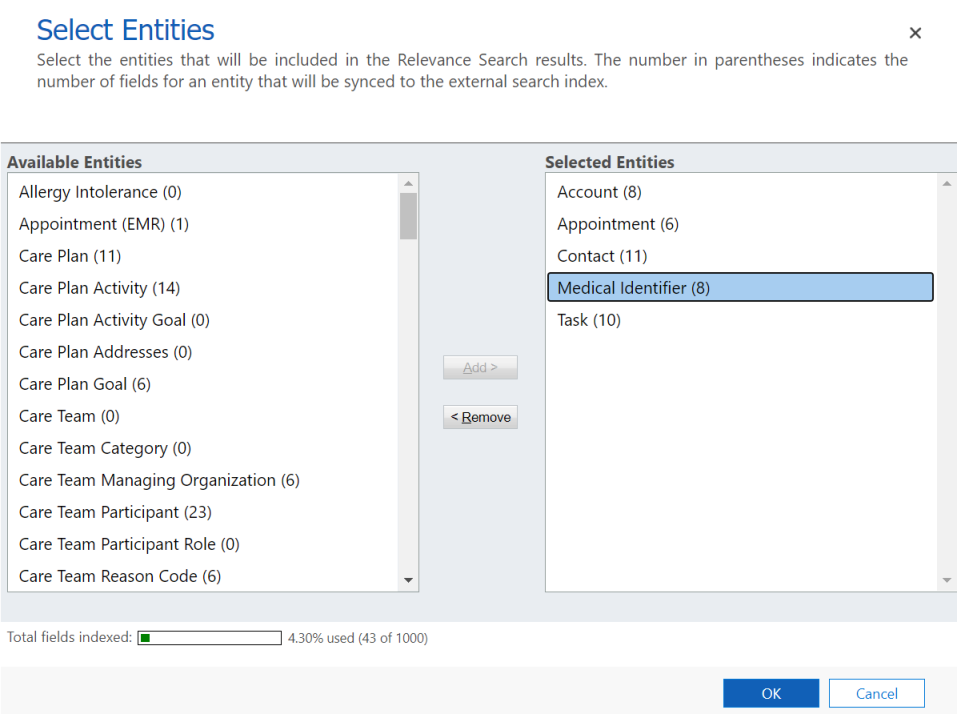
Now, to add the Medical Identifier entity to the search results, navigate to Settings > Administration > System Settings. On the General tab, select Select entities for Categorized Search.
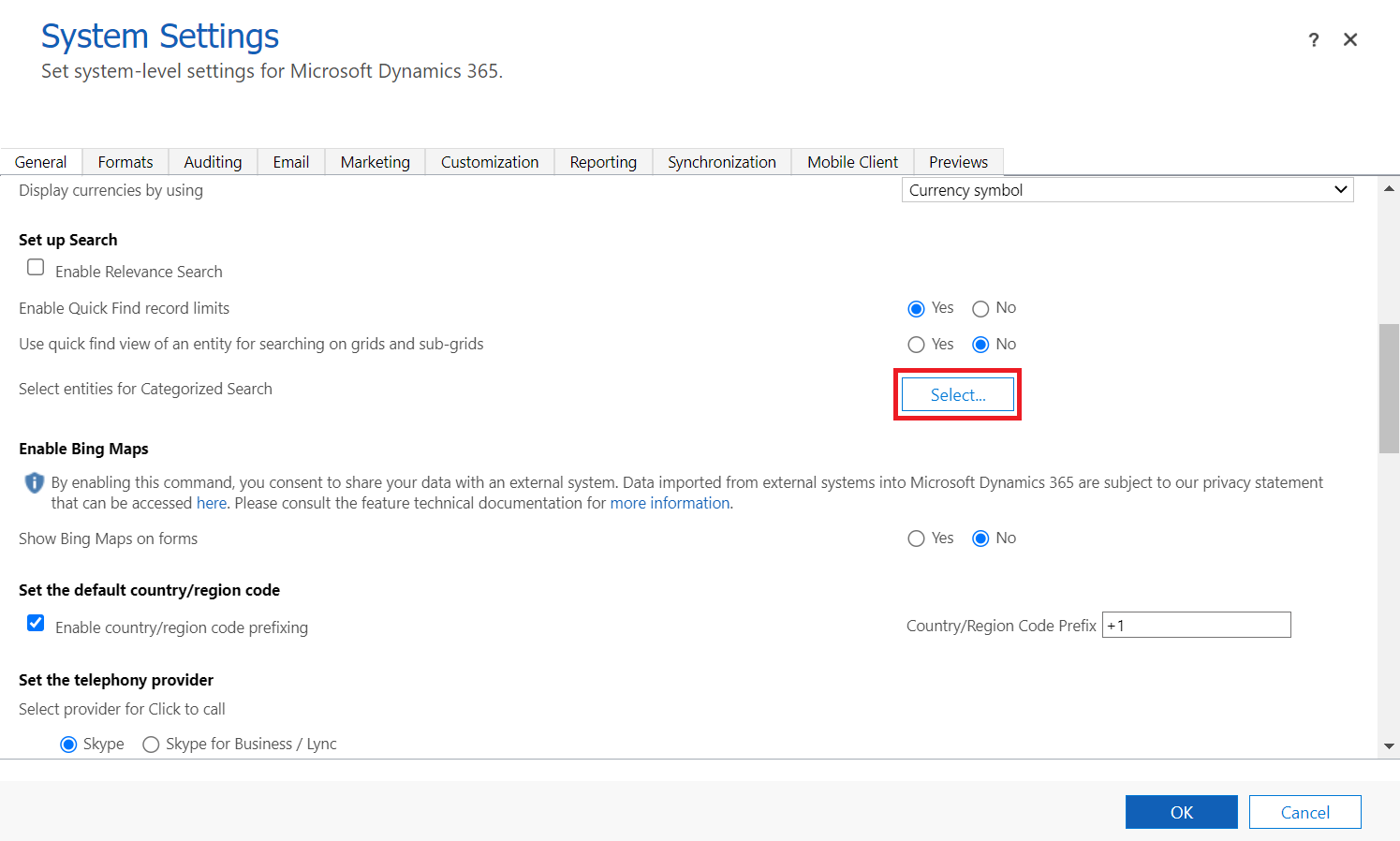
Add Medical Identifier to Selected Entities.
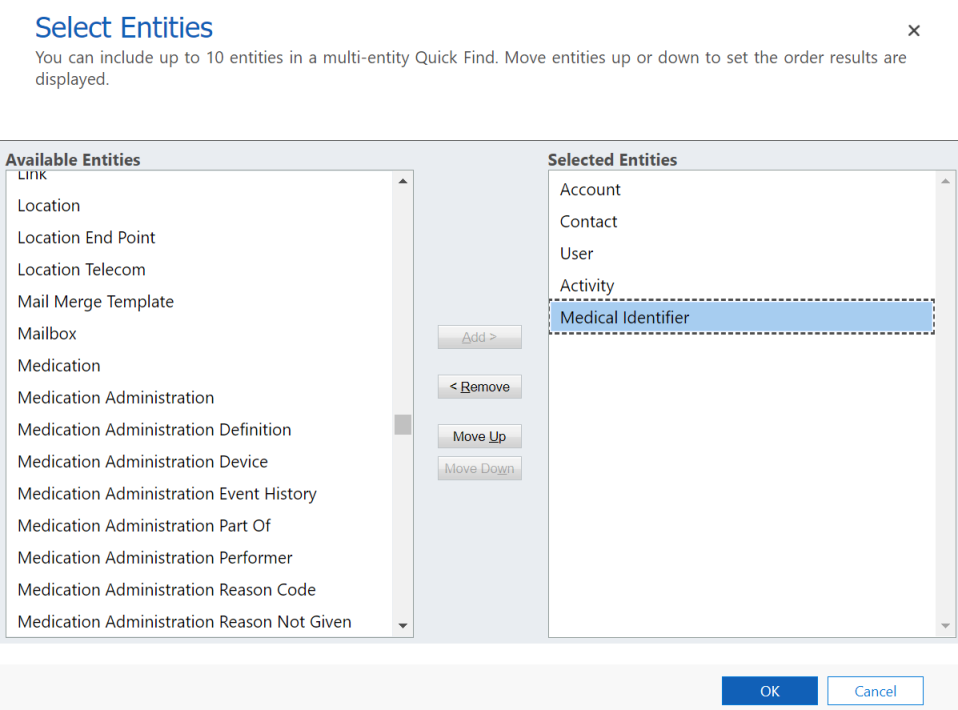
Publish all customizations. Users will now be able to search by medical identifier and view medical identifiers in the results.
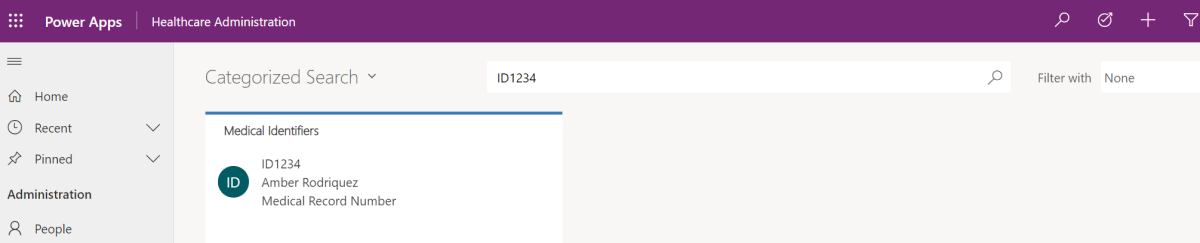
See also
What is Microsoft Cloud for Healthcare? Post-deployment configurations for healthcare solutions powered by Dynamics 365 Set up and configure Microsoft Cloud for Healthcare