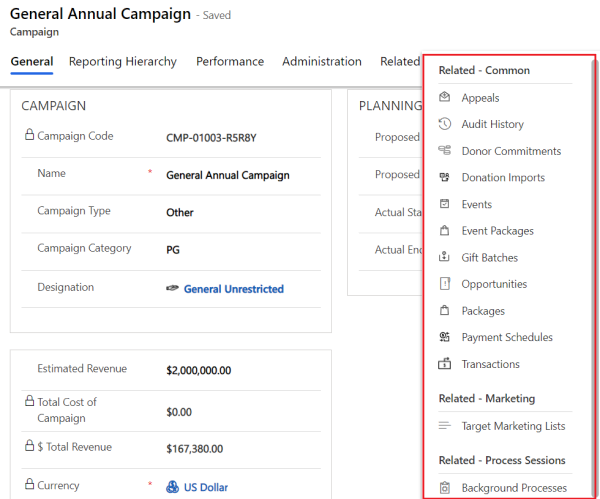Manage campaigns
A campaign is a container for fundraising outreach and results, such as appeals, packages, events, and gifts. Each campaign has links to create, plan, execute, and track results through its lifecycle. Records for fundraising activities require a related campaign record.
Campaigns have campaign records that you use to capture various information about each campaign, and to parent appeal records and package records.
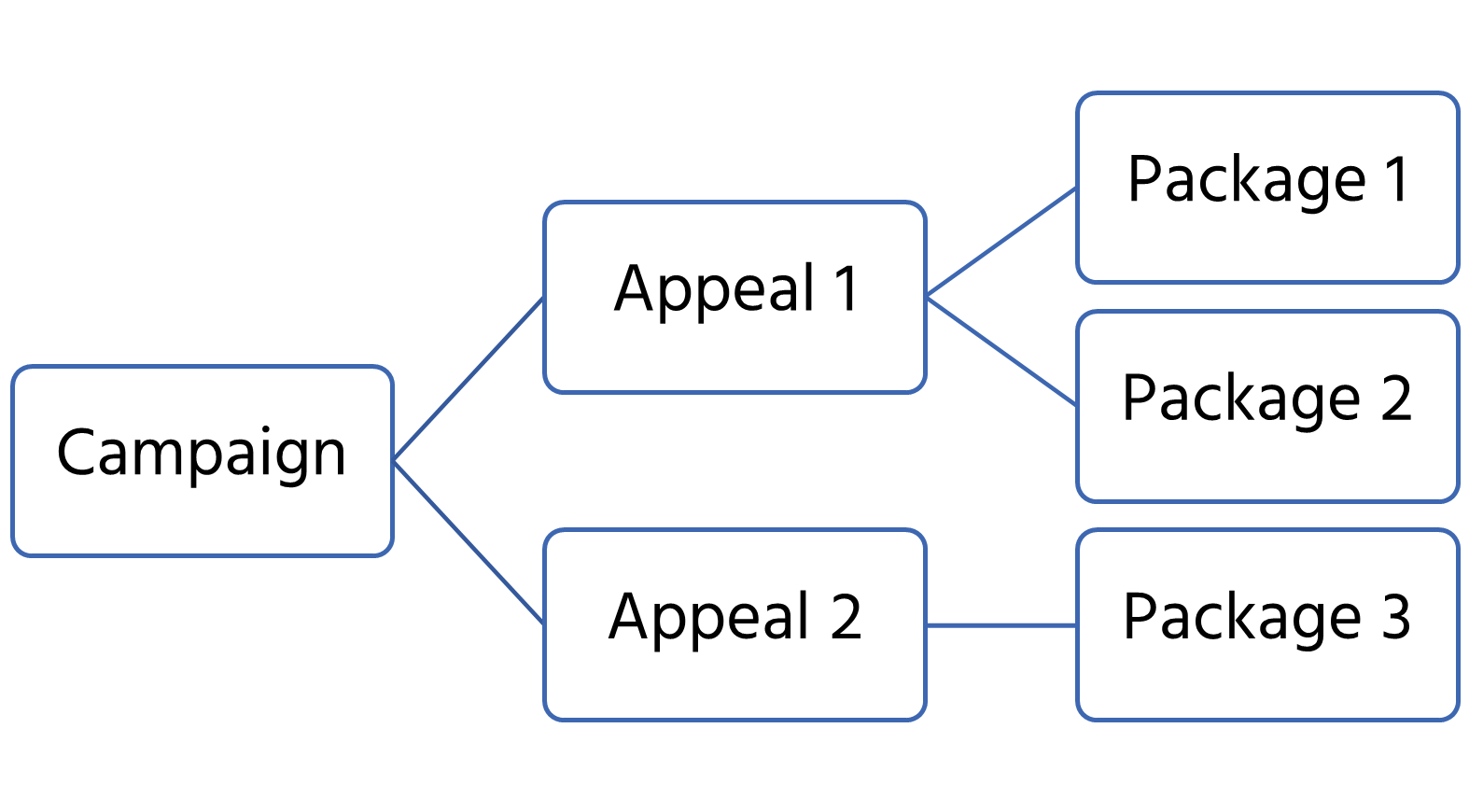
Create a new campaign
- On the Change area menu, select Fundraising.
- Under Manage Campaigns, select Campaigns.
- On the action pane, select New.
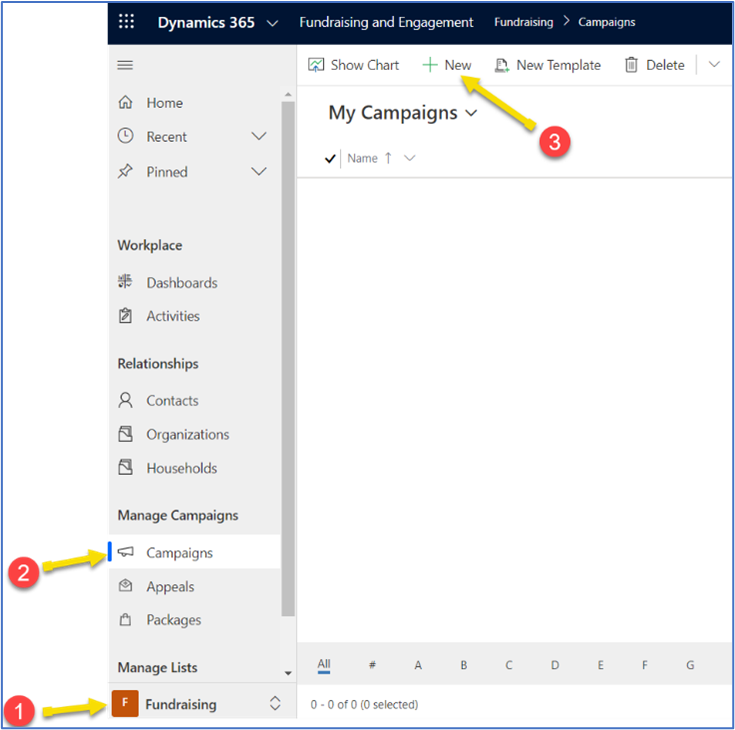
Each campaign record has these tabs:
- The General tab contains data about the campaign itself, such as its currency and its designation.
- The Reporting Hierarchy tab lists appeals and packages within the campaign.
- The Performance tab shows roll-up data about fundraising activities for the campaign.
- The Administration tab contains campaign metadata, such as its creator, owner, and status.
- The Related menu appears alongside the main campaign tabs, and lets you open tabs for various fundraising elements, such as donor commitments and events.
Use these tabs to add data to the campaign, as detailed in the following sections.
General tab
There are two sections on the General tab: Campaign and Planning. Complete all the required fields on the form tab, and then select Save on the action pane.

| # | Field | Value |
|---|---|---|
| 1 | Campaign Code | A number or tracking code to identify the campaign. You can enter this value manually or let Fundraising and Engagement generate it automatically when you save a new campaign record. |
| 2 | Name | The title for the campaign. This value appears in reports, and in Campaign lookup fields for records that require or are parented by a campaign. |
| 3 | Campaign Type | A classification for the campaign's fundraising. Options are Annual Giving, Capital, Membership, Operating, Other, Planned Giving, and Restricted. |
| 4 | Campaign Category | Assigned by your organization for use in metrics and reporting. |
| 5 | Designation | The default designation for fundraising activities within the campaign. Reflects the purpose or charitable cause that benefits from the campaign. With a value in place, select the link to review details for the designation. |
| 6 | Estimated Revenue | The total target amount for fundraising in the campaign. |
| 7 | Total Cost of Campaign | The sum of the amounts entered in the Total Cost of Campaign Activities and Miscellaneous Costs fields. Used to calculate the Return on Investment (ROI) and other donor metrics. |
| 8 | Total Revenue | The calculated sum of all monetary values linked to the campaign. Updates when users process transactions within the campaign. |
| 9 | Currency | A lookup field to choose the applicable currency for this campaign. |
| 10 | Proposed Start | The estimated date gifts begin to be counted toward this campaign. Used for planning. |
| 11 | Proposed End | The estimated date gifts are no longer counted toward this campaign. Used for planning. |
| 12 | Actual Start | The date the campaign starts accepting gifts. Used for planning. |
| 13 | Actual End | The date the campaign stops accepting gifts. Used for planning. |
Reporting Hierarchy tab
Contains the appeals and packages within the campaign.
Appeals
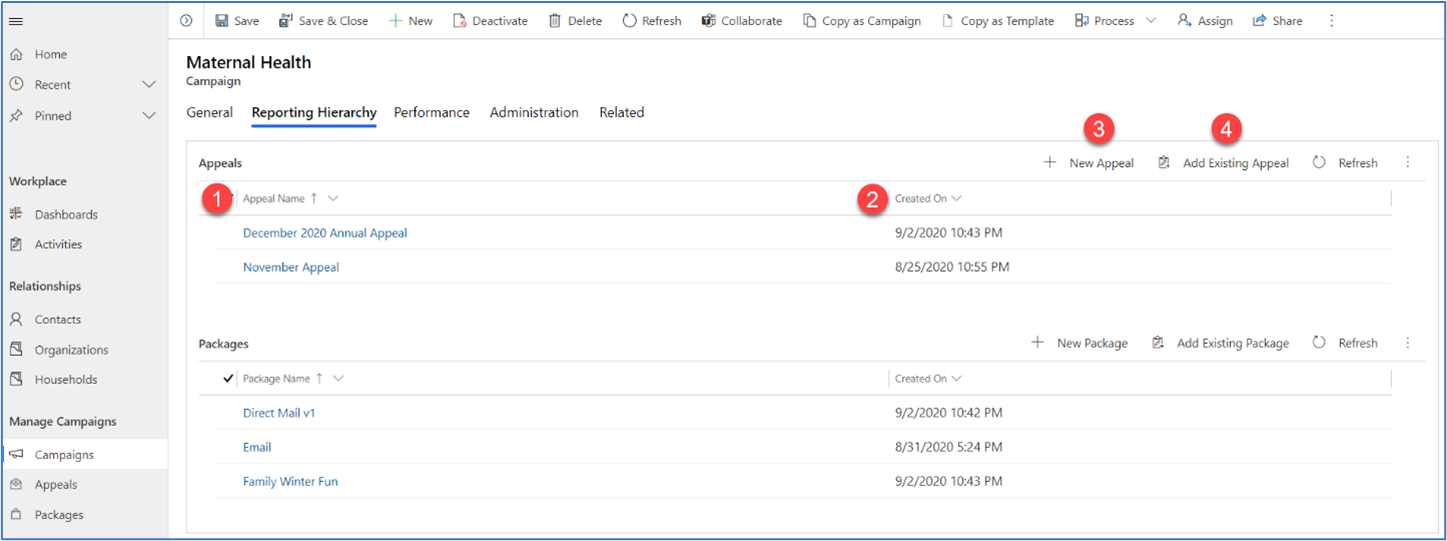
- Appeal Name: This section displays a list of appeals linked to the campaign. Use the arrow next to the header to sort the list (up = ascending; down = descending).
- Created On: Lists the date each appeal record was created.
- New Appeal: Opens the form to create a new appeal linked to the campaign.
- Add Existing Appeal: Opens a pop-up window to search for appeal records to link to the campaign.
Packages
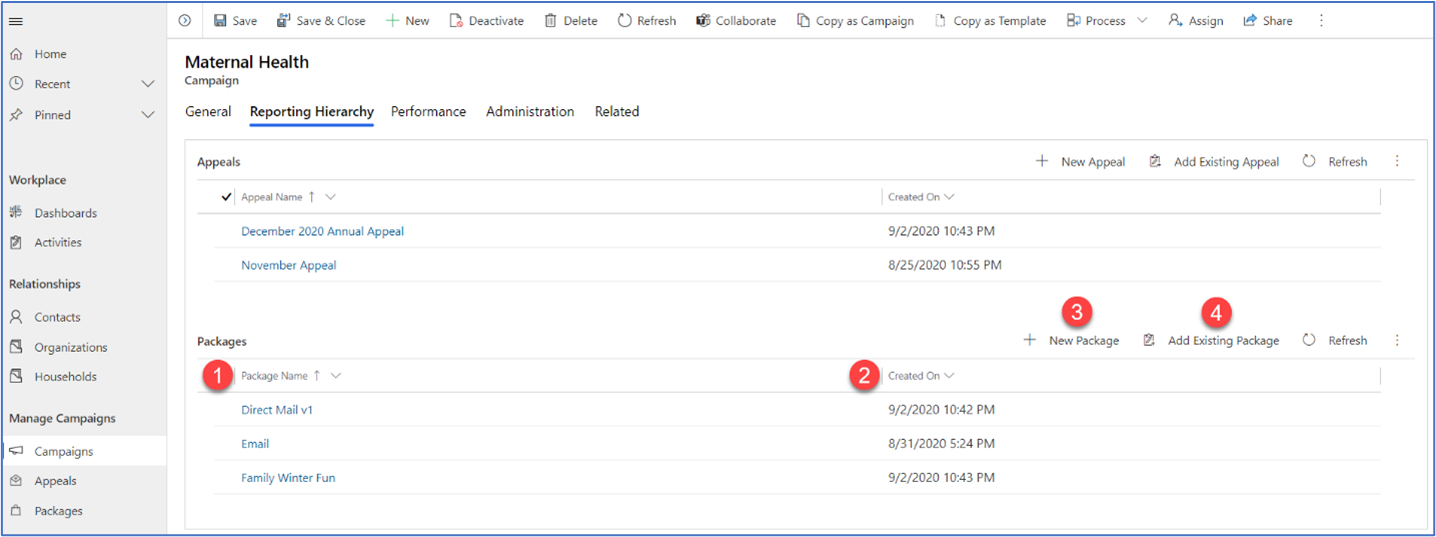
- Package Name: This section displays a list of packages linked to the campaign. Use the arrow next to the header to sort the list (up=ascending; down=descending)
- Created On: Lists the date each package record was created.
- New Package: Opens the form to create a new package linked to the campaign.
- Add Existing Package: Opens a pop-up window to search for package records to link to the campaign.
Performance tab
Displays summary performance data for gifts and packages within the campaign.
Gift Performance
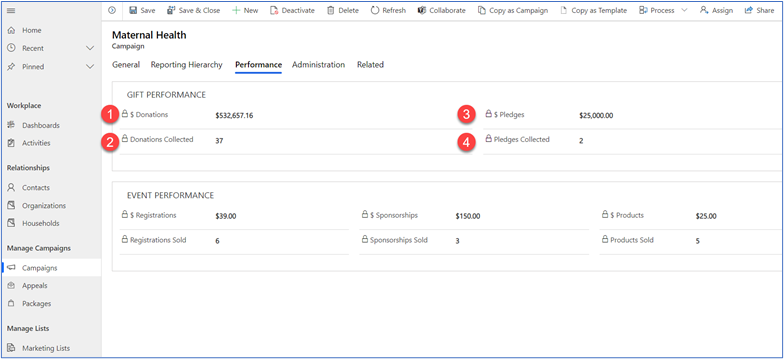
- $ Donations: The total amount received through completed transactions linked to the campaign.
- Donations Collected: The count of completed transactions linked to the campaign.
- $ Pledges: The total amount promised through donor commitments linked to the campaign.
- Pledges Collected: The count of the donor commitment records linked to the campaign.
Event Performance
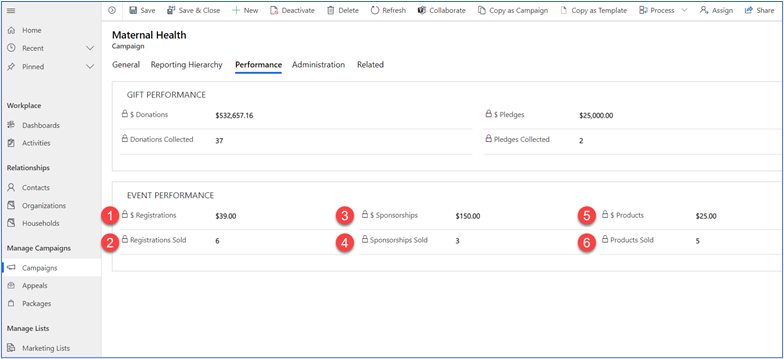
- $ Registrations: The total amount generated through ticket registration records linked to the campaign.
- Registrations Sold: The count of completed ticket registration records linked to the campaign.
- $ Sponsorships: The total amount generated through completed sponsorship records linked to the campaign.
- Sponsorships Sold: The count of completed sponsorship records linked to the campaign.
- $ Products: The total amount generated from products purchased that are linked to the campaign.
- Products Sold: The count of products purchased that are linked to the campaign.
Administration tab
Displays details on who created the campaign, when it was created, when it was last changed and which user last updated it. It also displays the status of the campaign (active/inactive) and status reason if applicable.
Related menu
Use the Related menu to open tabs for fundraising activities that belong to the campaign.