Rename a guide in Dynamics 365 Guides
From the Home page in the PC app, you can rename a guide that was created in Microsoft Dynamics 365 Guides.
Sign in to the PC app by using your author credentials.
On the Home page, find the guide that you want to rename, right-click it, and then select Rename.
Note
If you recently opened the guide, it should appear on the Recent tab. Otherwise, select the All tab to view the complete list of guides.
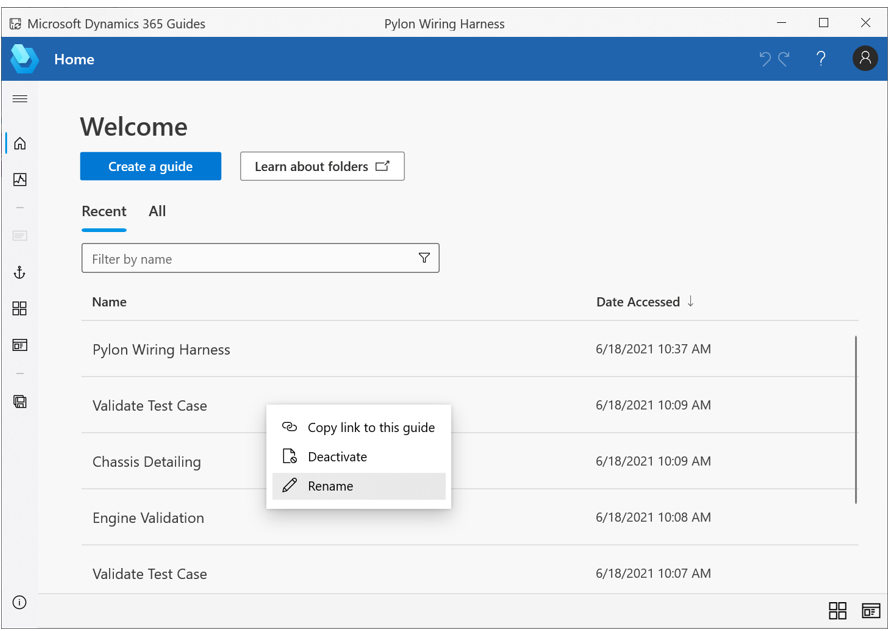
In the Rename guide dialog box, enter the new name, and then select OK. The names of Dynamics 365 Guides files have a limit of 58 characters.
The name is immediately updated for all users.
Note
Because the position of guides on the Recent tab is based on how recently you last opened a file, the position of the renamed guide on that tab won't change until you open the file. On the All tab, guides are arranged alphabetically, so the position of the renamed guide might change on that tab.
See also
Feedback
Coming soon: Throughout 2024 we will be phasing out GitHub Issues as the feedback mechanism for content and replacing it with a new feedback system. For more information see: https://aka.ms/ContentUserFeedback.
Submit and view feedback for