Enable missed notifications
Omnichannel for Customer Service offers a suite of capabilities that extend the power of Dynamics 365 Customer Service Enterprise to enable organizations to instantly connect and engage with their customers across digital messaging channels. An additional license is required to access Omnichannel for Customer Service. For more information, see the Dynamics 365 Customer Service pricing overview and Dynamics 365 Customer Service pricing plan pages.
With the missed notifications feature, you can choose to automatically set agent presence to inactive, so that no new tasks will be assigned when agents miss notifications for incoming chat requests. In addition to the status change, a message bar indicating that a notification has been missed will be displayed on the agent dashboard. Agents can reset their status by using the reset presence option that's displayed with the notification or by manually changing their status.
Important
- Missed notifications won't work if Away is included as an allowed presence for work streams. More information: Understand and create work streams
- Missed notifications is not supported in Omnichannel for Customer Service on Unified Service Desk.
Enable automatic update of agent presence when a notification is missed
In Dynamics 365, go to one of the apps, and perform the following steps.
- In the site map, select Workspaces in Agent experience, and then select Notification templates.
On the Omnichannel Configuration page, select the Missed Notifications tab.
Set the Change agent status to inactive after a missed notification toggle to Yes. The Status name and Status description settings appear.
Select Save.
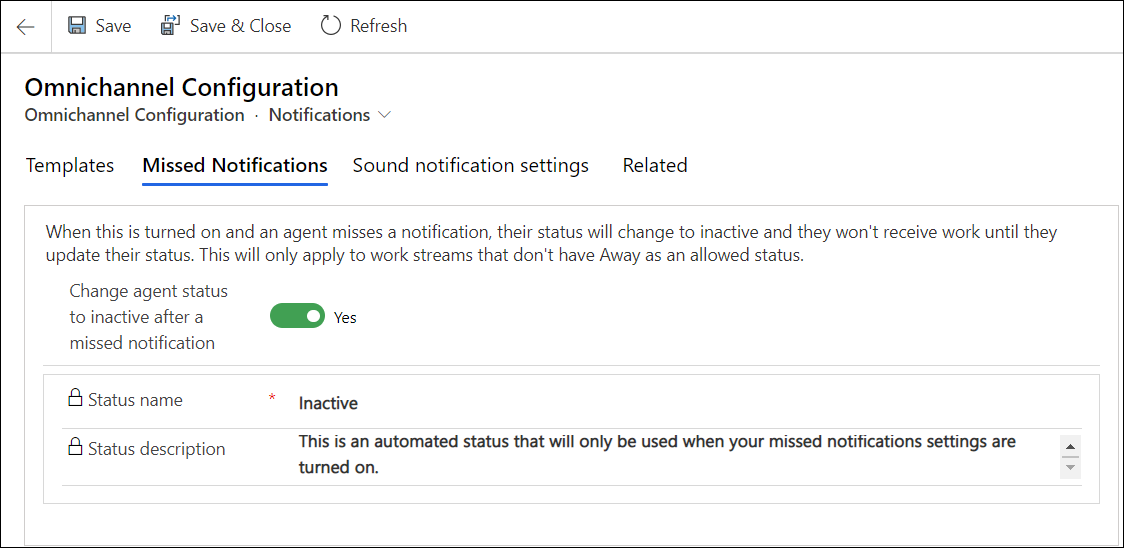
See also
Manage notification settings and templates
View notifications
Feedback
Coming soon: Throughout 2024 we will be phasing out GitHub Issues as the feedback mechanism for content and replacing it with a new feedback system. For more information see: https://aka.ms/ContentUserFeedback.
Submit and view feedback for