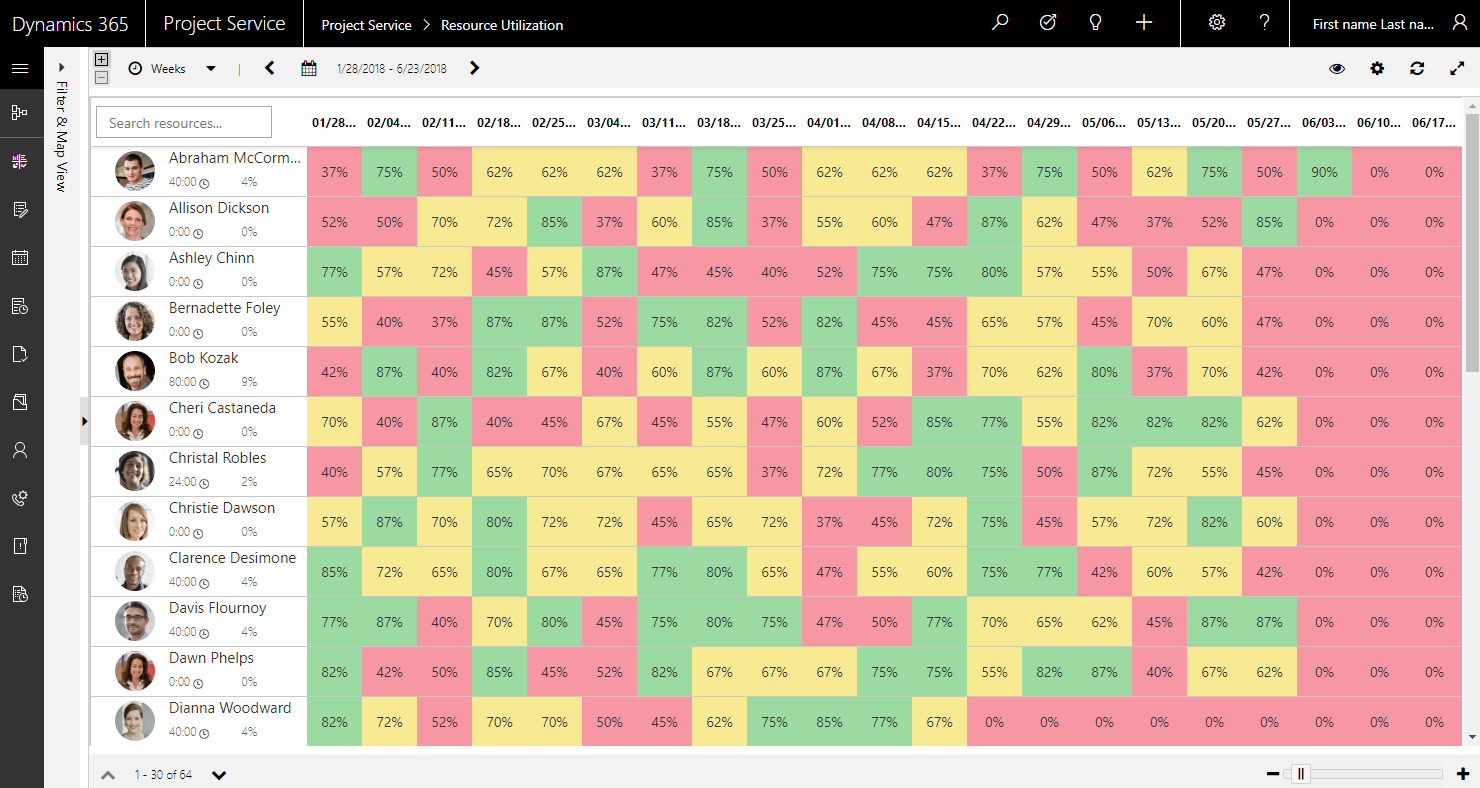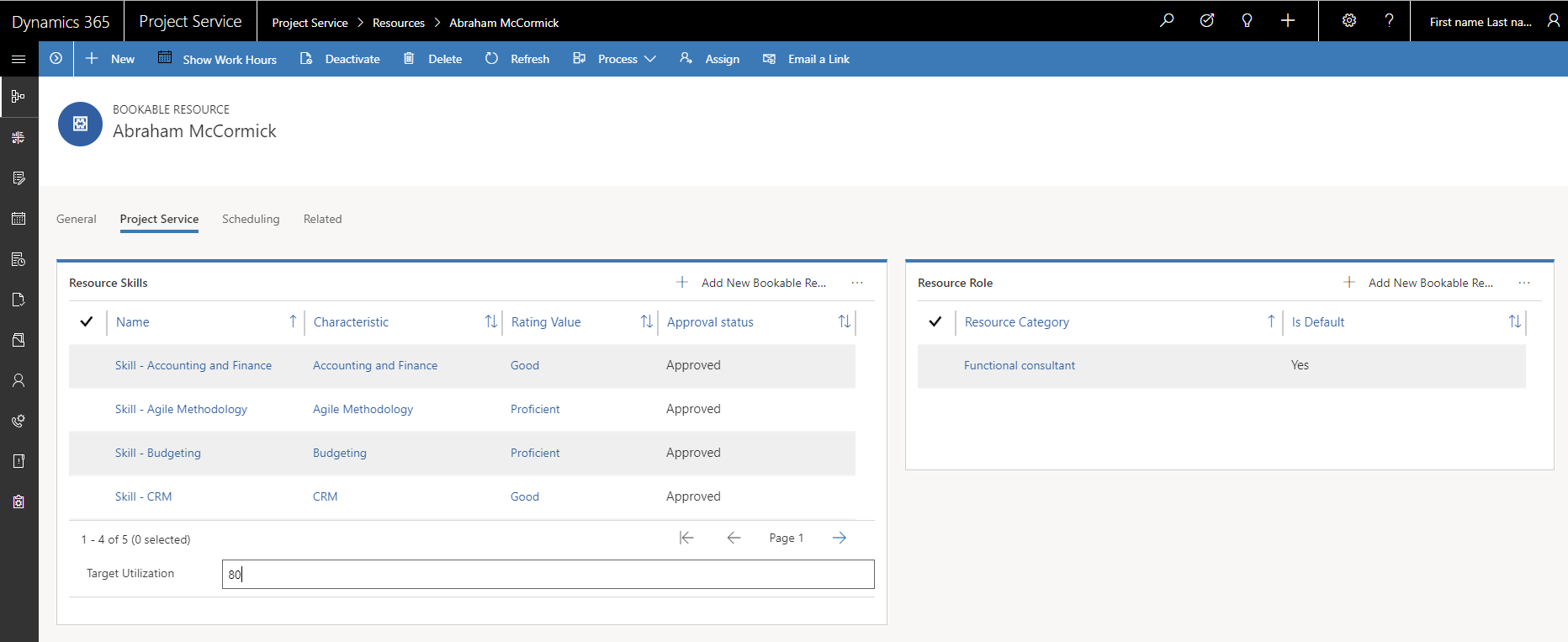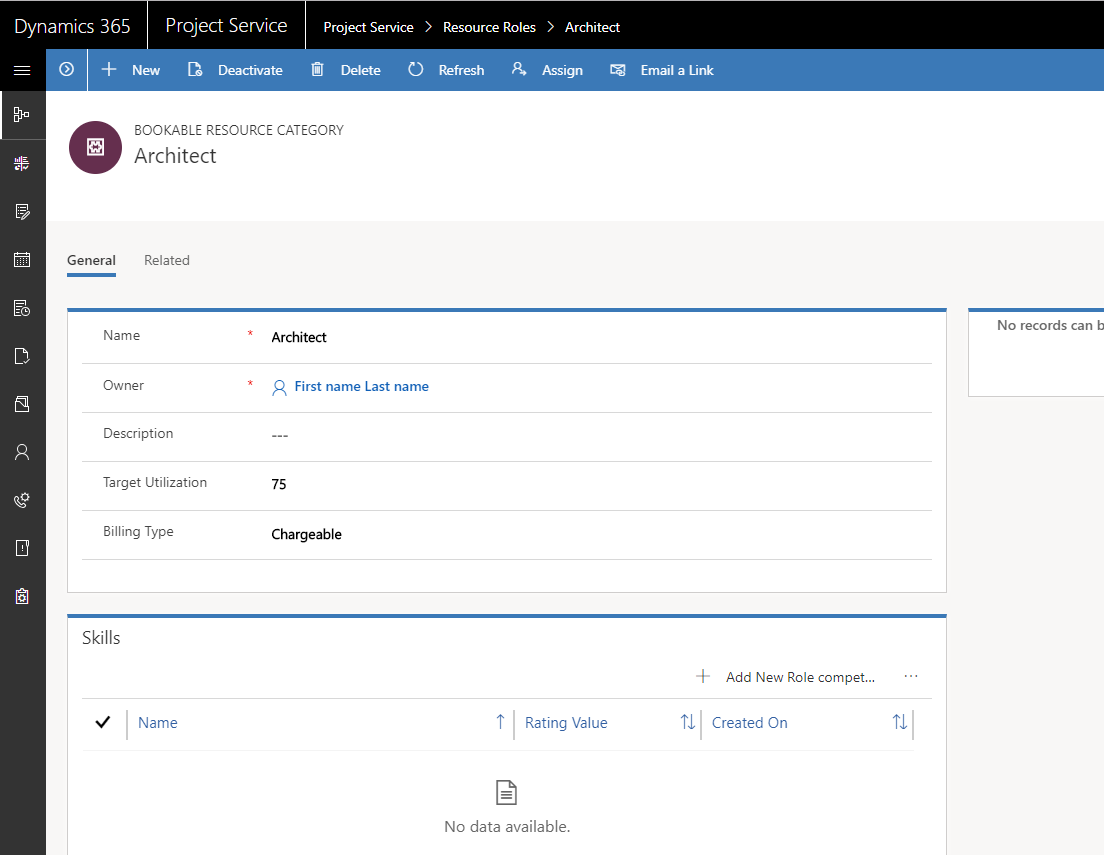View chargeable utilization for resources
Important
Dynamics 365 Project Service Automation has evolved into Dynamics 365 Project Operations. For more information, see Project Service Automation Transition.
The Utilization View on the Project Service Resource Utilization page shows the chargeable utilization for each bookable resource. Because the view is based on the schedule board, you’ll find many of the same functions.
The chargeable utilization calculation works as follows:
Chargeable utilization = (Chargeable actual hours) / (resource capacity)
The cells represent the calculated chargeable utilization for the selected period (days, weeks, or months).
The colors in each cell show the chargeable utilization for a resource as compared to their target chargeable utilization.
The target utilization can be set on the resource’s default role or on the individual resource itself. The calculation looks at the individual for the target first, and then to the resource’s default role.
Set target on a resource
- Go to Resources > Resources.
- Select a resource to open the record.
- On the Project Service tab, you can set the resource’s target utilization.
Set target utilization on a role
- Go to Resources > Resource Roles.
- Select a role and open the record.
- Set the target utilization for the role.
Calculate chargeable utilization for a resource
To calculate chargeable utilization for a resource, you will need to complete some pre-requisites.
Set default role for individual resource
First, the target utilization must be set on either the individual resource or on resource roles. If you are using resource roles for targets, each individual resource must have a default role.
- To set this, go to Resources > Resources.
- Select a resource, open the record, and then select the Project Service tab.
- In the Resource Role grid, make sure there’s one role for the resource and Is Default is set to Yes.
Change billing type for resource role
The resource roles must be set to have a billing type of Chargeable.
- Go to Resources > Resource Roles.
- Open the record you want to update, and then set the billing type default to Chargeable.
Set working hours for resource role
The resource must have working hours for the capacity calculation.
- Go to Resources > Resources.
- Select a resource to open the record, and then select Show Work Hours.
- You can bulk-update the list of resources by applying a Work Hour Template from the Resource List view.
Troubleshooting chargeable actual hours
The chargeable actual hours are sourced from the Actuals entity. Actuals with a billing type of Chargeable are included in the calculation and, for this reason, you must have projects where the actuals that are chargeable.
If you are not seeing chargeable utilization, here are some things you can check:
The resource has working hours defined for capacity.
The resource has either an individually defined utilization target or has a default role assigned to it. The role has a utilization target defined for it.
Actuals have a billing type of Chargeable for the period you are expecting a utilization calculation for. Check the following if you are seeing actuals with billing types other than chargeable:
- The role used on the actual has a default billing type of something other than chargeable.
- The role on the project contract line backing the project has been set to non-chargeable.
- The project does not have an associated contract line.
Feedback
Coming soon: Throughout 2024 we will be phasing out GitHub Issues as the feedback mechanism for content and replacing it with a new feedback system. For more information see: https://aka.ms/ContentUserFeedback.
Submit and view feedback for