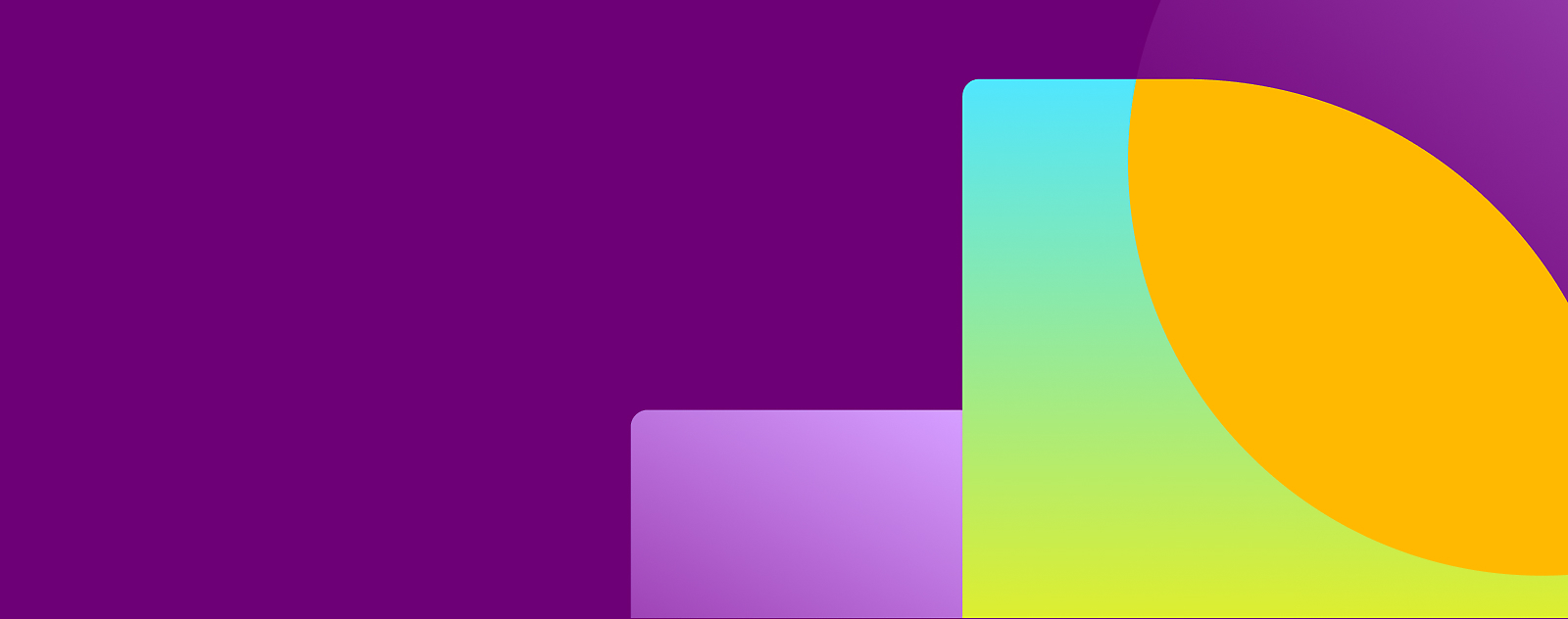
Microsoft Dynamics 365
The new era of AI-powered business
Adapt and innovate with intelligent CRM and ERP business applications.
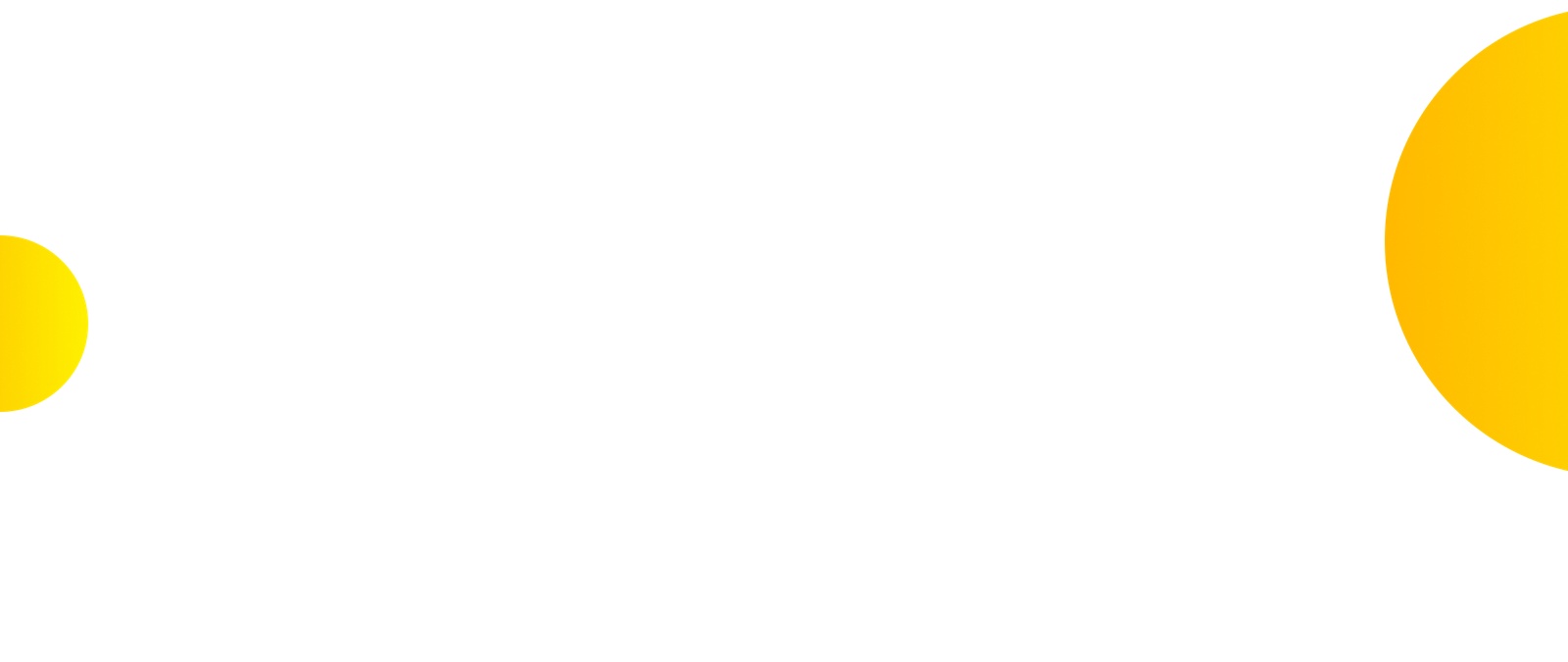
Overview
Shape the future of your business
Connect your teams, processes, and data across your entire org to create exceptional customer experiences and operational agility.
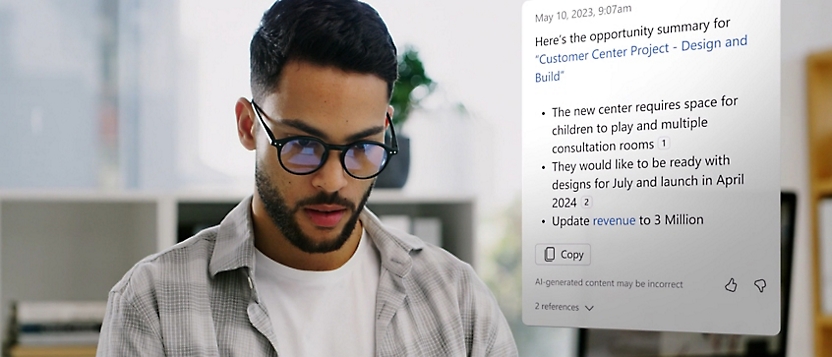
Put AI to work
Be more efficient with Microsoft Copilot for Dynamics 365—built-in AI-powered experiences available for select licenses at no additional cost.

Bring data together
Get a complete picture of your entire business by connecting and accessing organizational data from hundreds of sources.
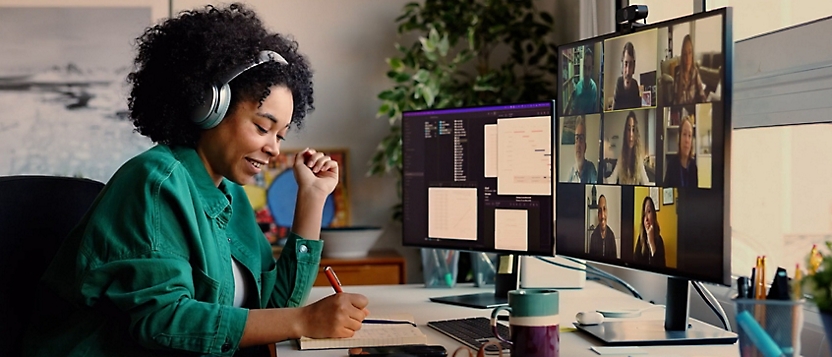
Increase productivity
Collaborate and be more productive by sharing information and insights in the tools you work in—including Microsoft Teams and Microsoft 365.
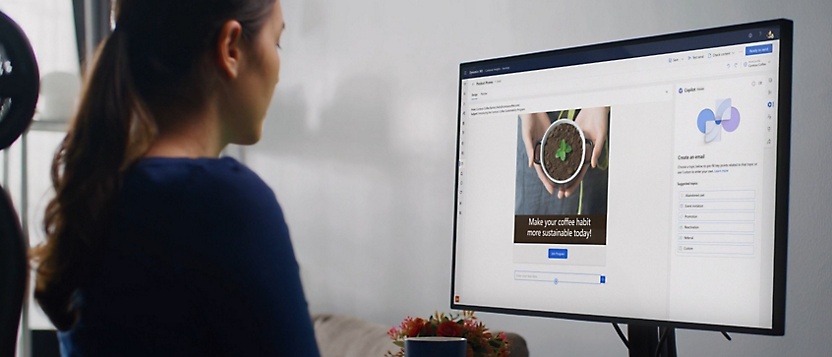
Adapt to what’s next
Quickly modify processes to respond to changing needs by bringing the low-code tools of Microsoft Power Platform together with Dynamics 365.
Featured news
What’s new and notable
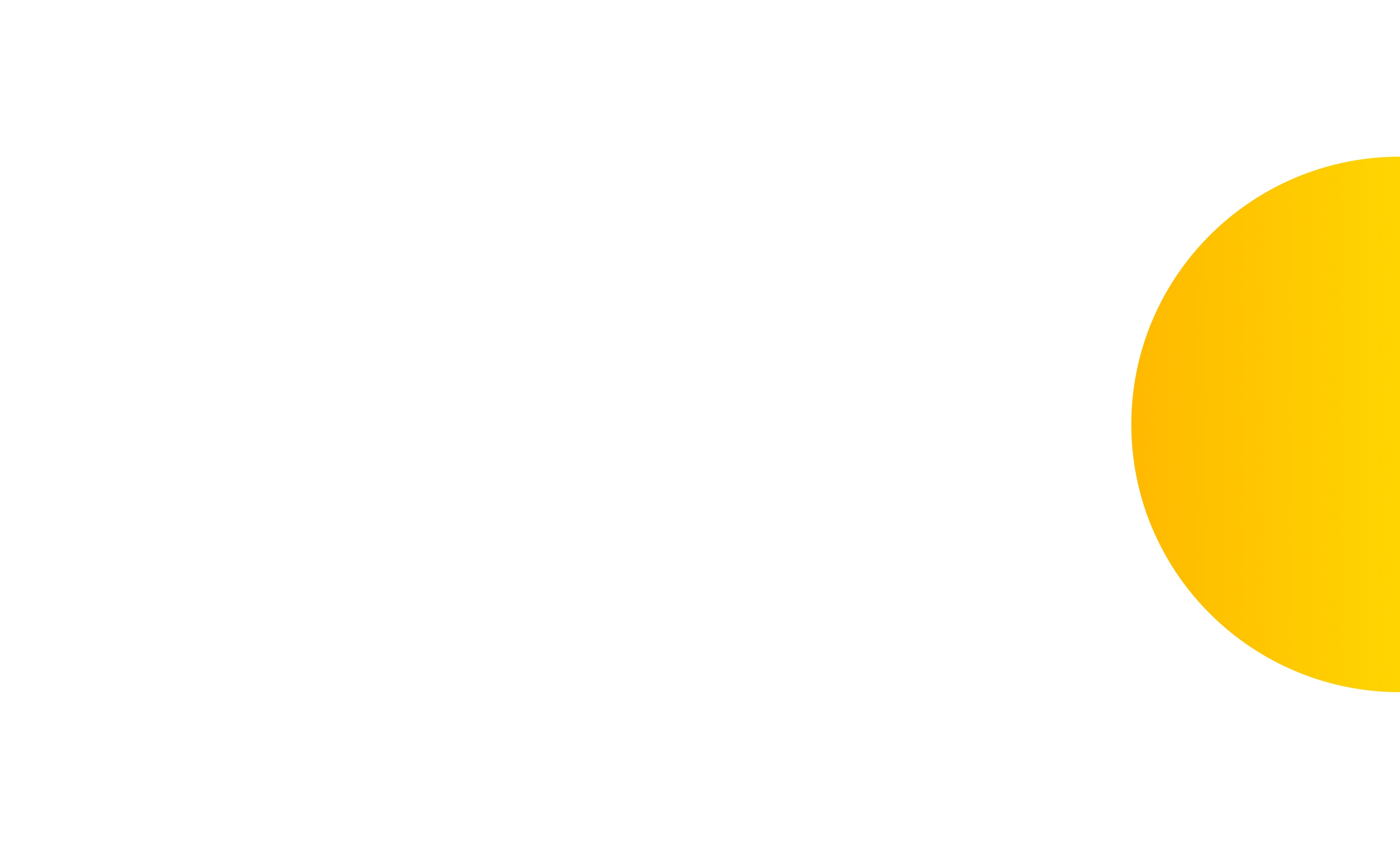
Solutions
Any organization. Every possibility.
- Grow your revenue by using AI and real-time insights to understand customers, personalize journeys, and close more deals.Create more lasting customer connections at every touchpoint while improving team processes and productivity with AI.Innovate and keep pace with evolving needs by using AI and automation to optimize financial and accounting operations.Be more resilient to increase workforce productivity and uptime while reducing operational costs.Boost performance by connecting people, processes, and data across your business.
Product demos
Do more with Dynamics 365 and AI
See how AI works with Dynamics 365 applications to give every team an edge.
Customer stories
How customers innovate with Dynamics 365
Get an advantage over the competition
Get started with Dynamics 365
Try for free
Get hands-on experience with Dynamics 365 business applications for 30 days.
Contact us
Call, chat, or connect with a sales specialist for personalized guidance.
Learn more
Get documentation on how to deploy, use, and manage Dynamics 365 applications.
[1] Results are over three years for a composite organization based on interviewed customers. The Total Economic Impact™ of Microsoft Dynamics 365 Sales, a commissioned study conducted by Forrester Consulting, March 2022.
[2] Results are over three years for a composite organization based on interviewed customers. The Total Economic Impact™ of Microsoft Dynamics 365 Supply Chain Management, a commissioned study conducted by Forrester Consulting, August 2021.
[3] Results are over three years for a composite organization based on interviewed customers. The Total Economic Impact™ of Microsoft Dynamics 365 Finance, a commissioned study conducted by Forrester Consulting, July 2022.



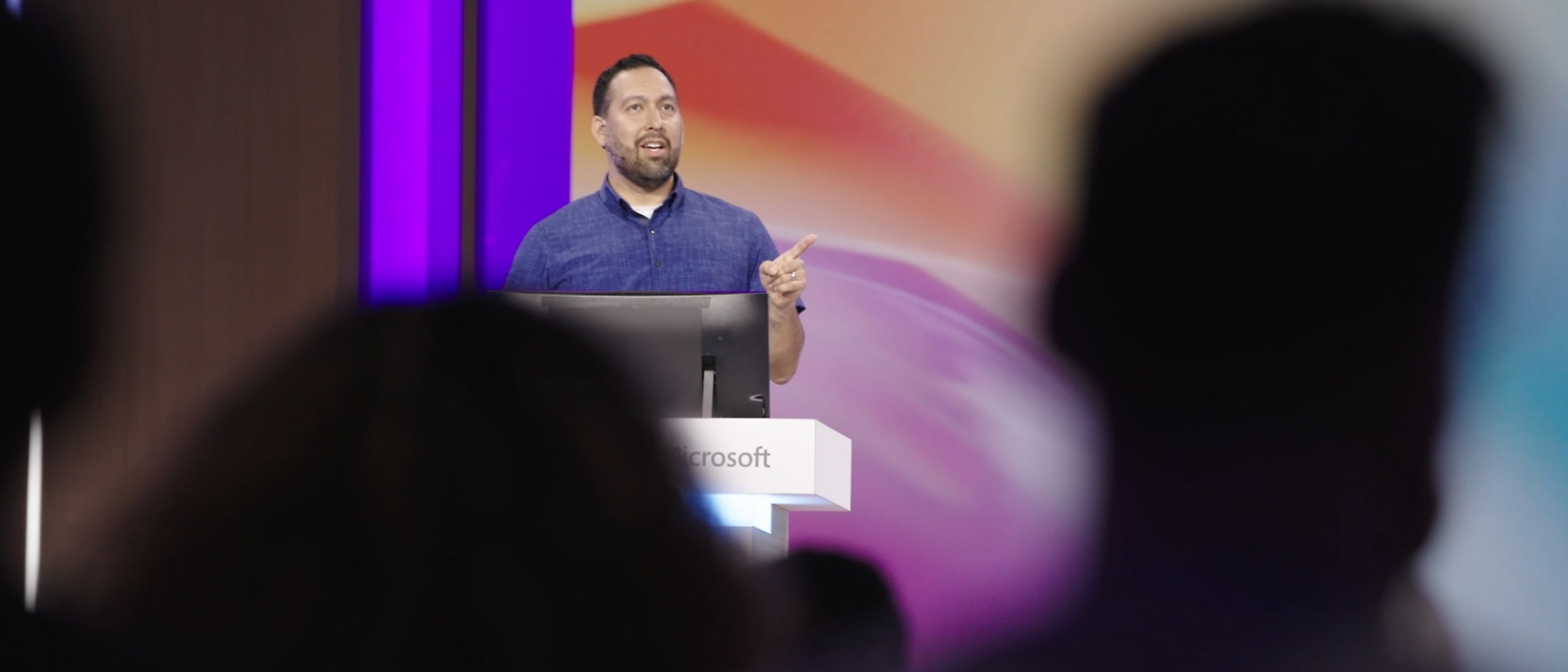
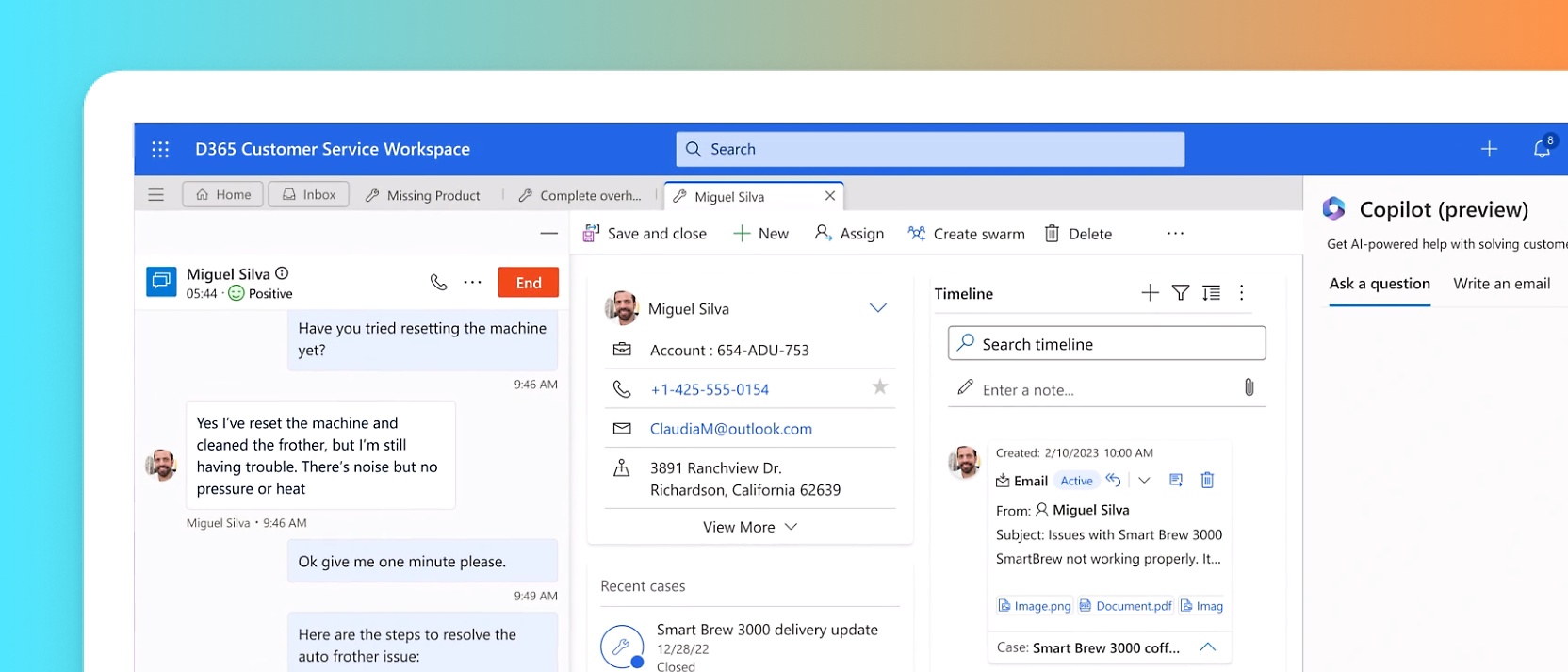





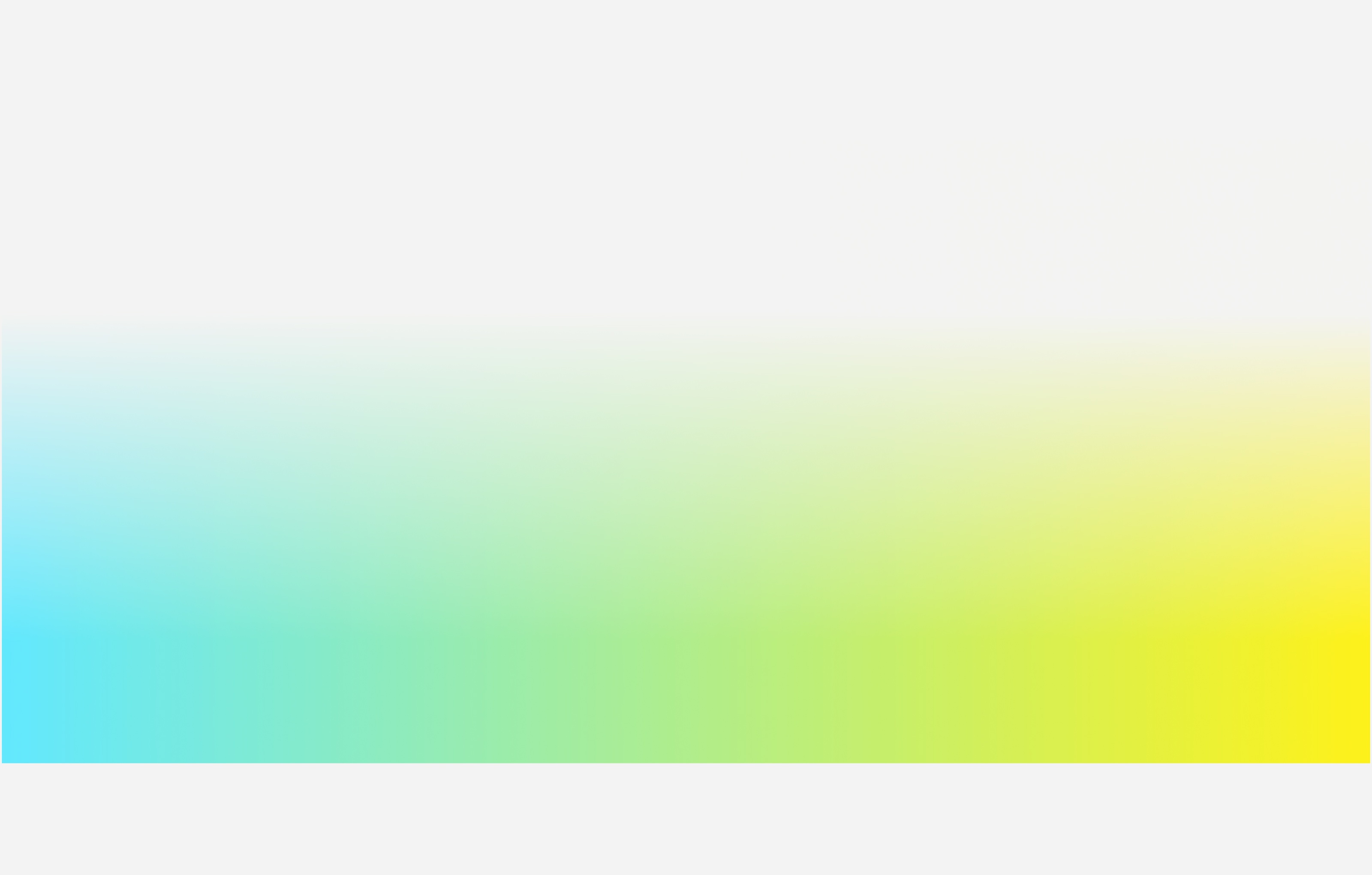

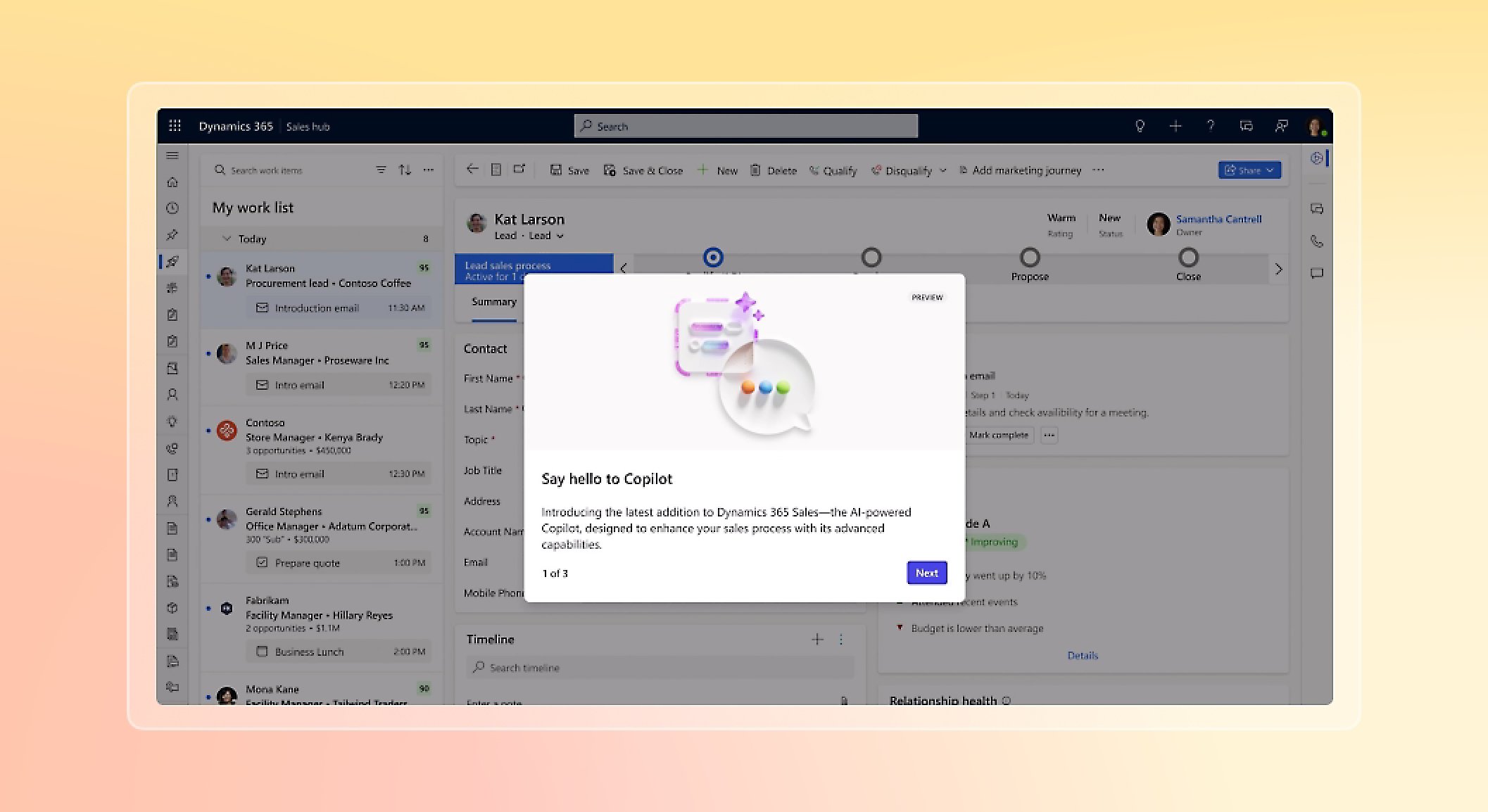

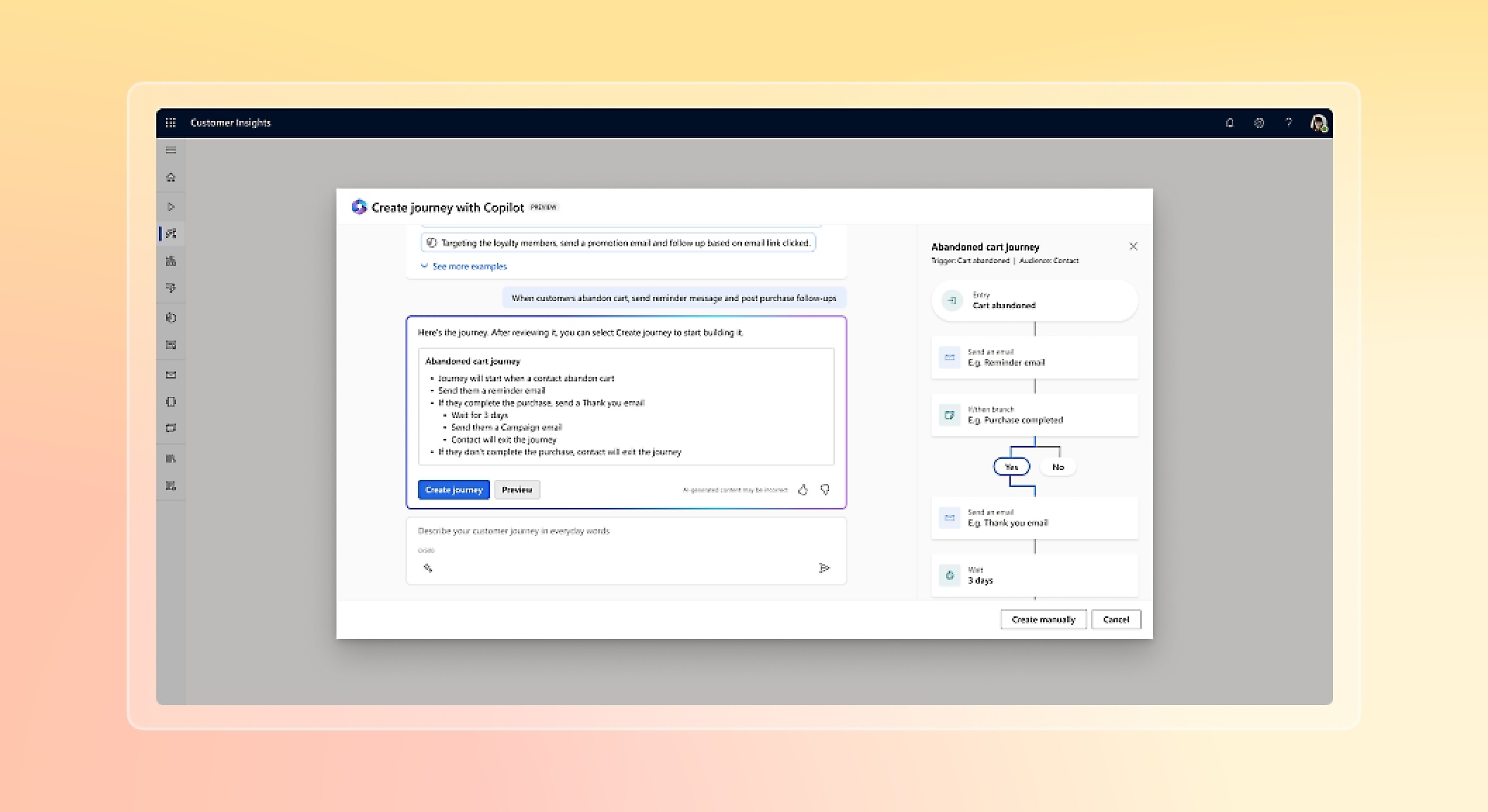

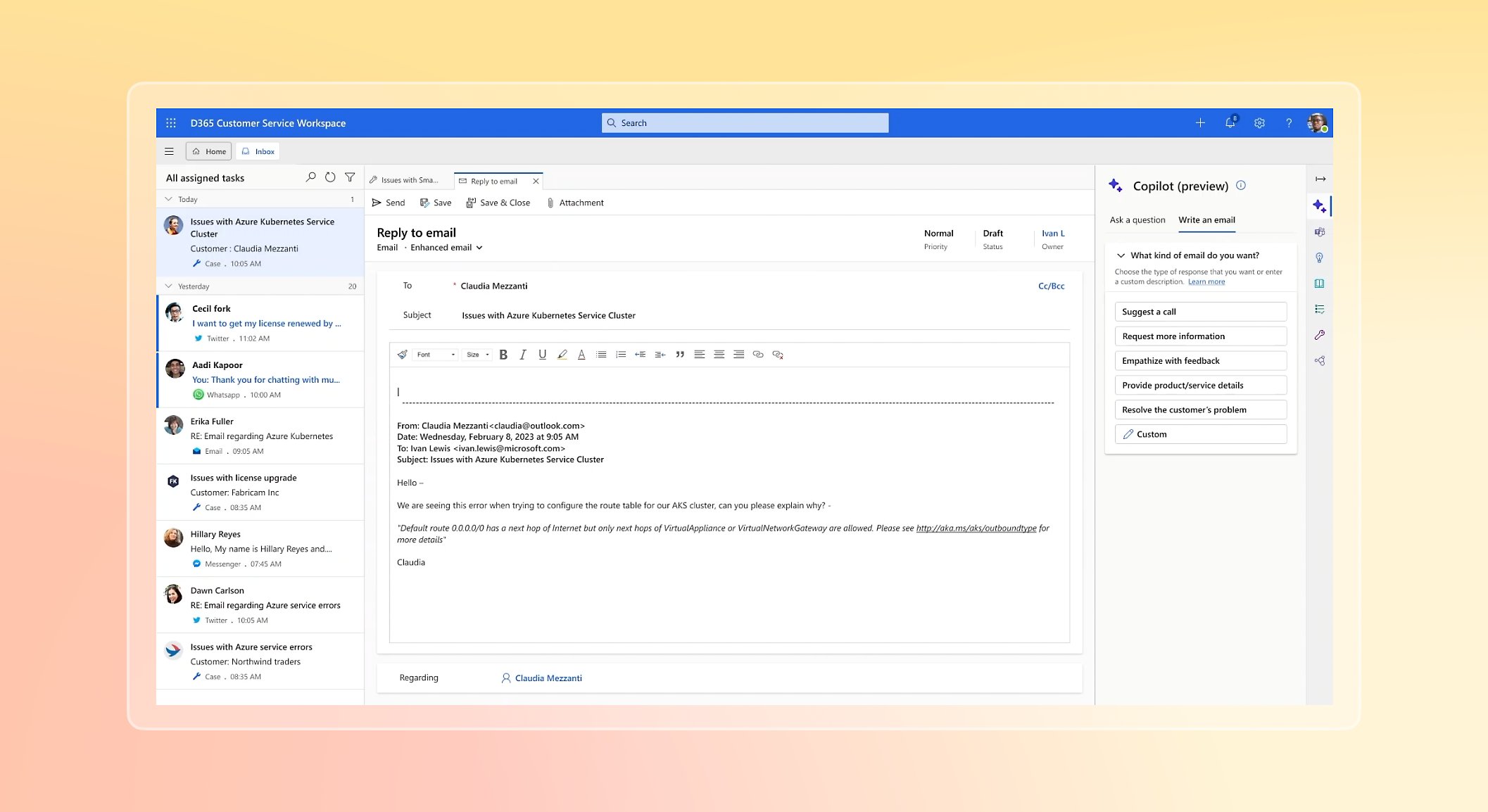

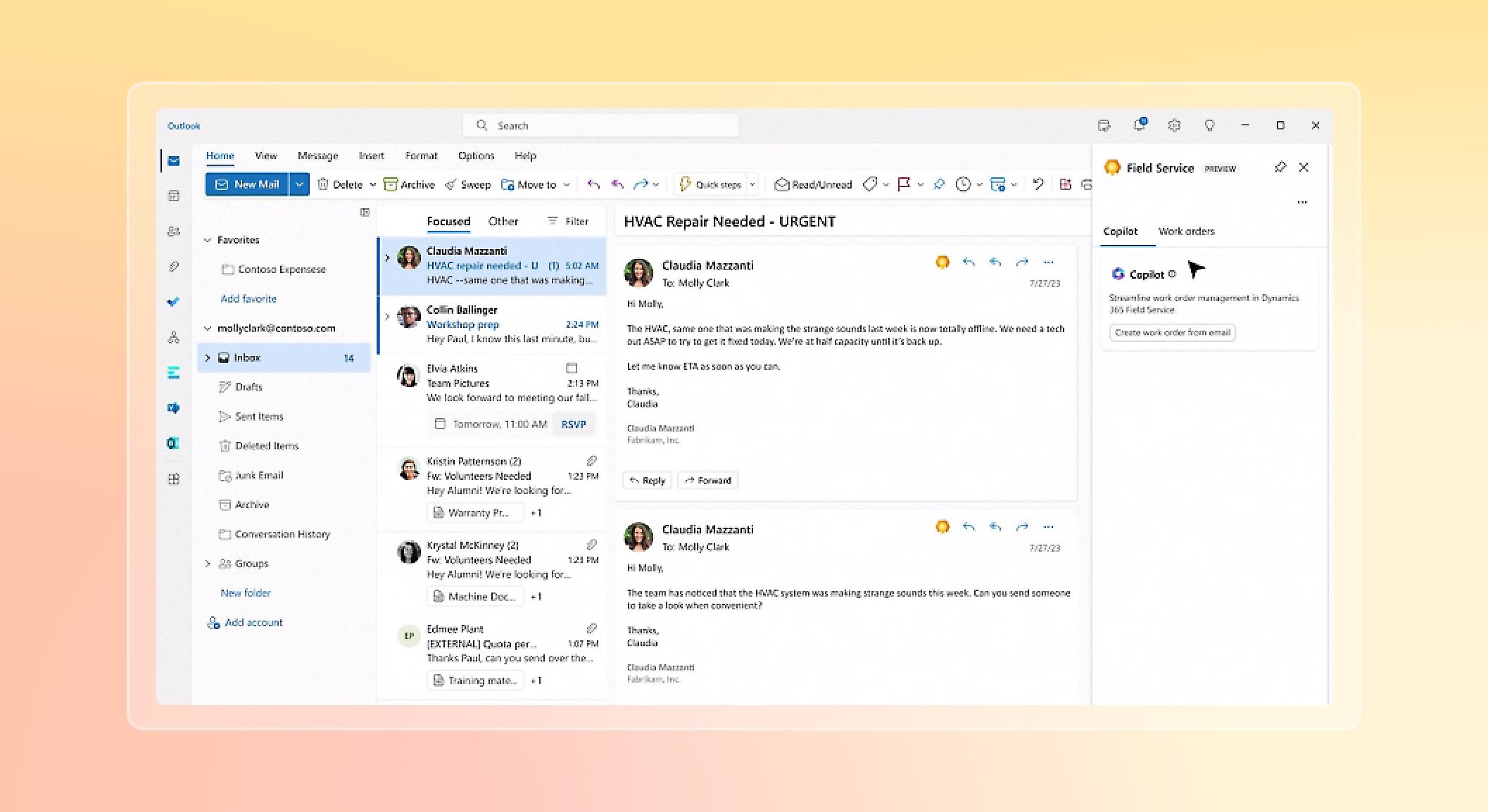

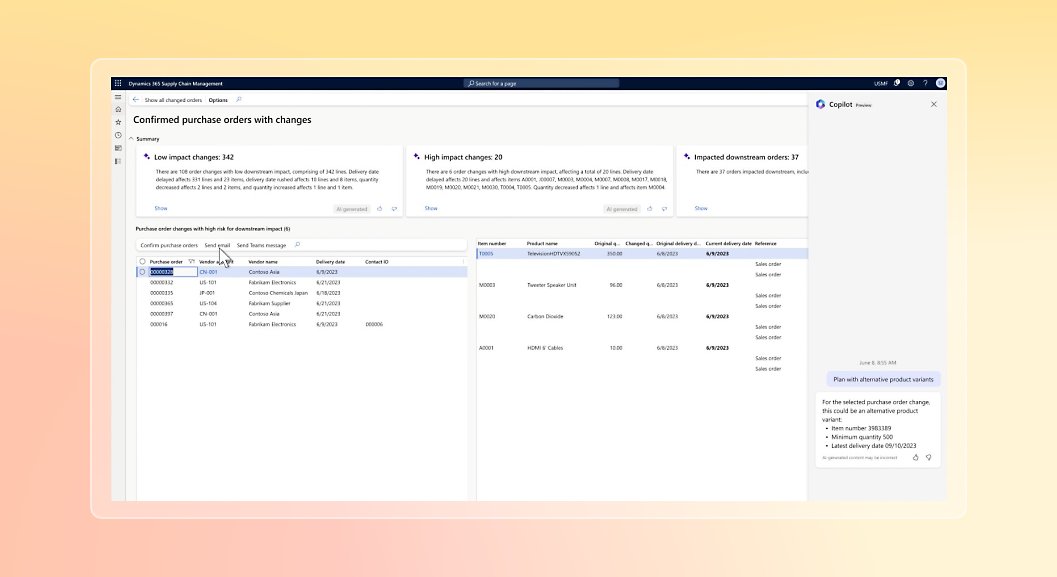








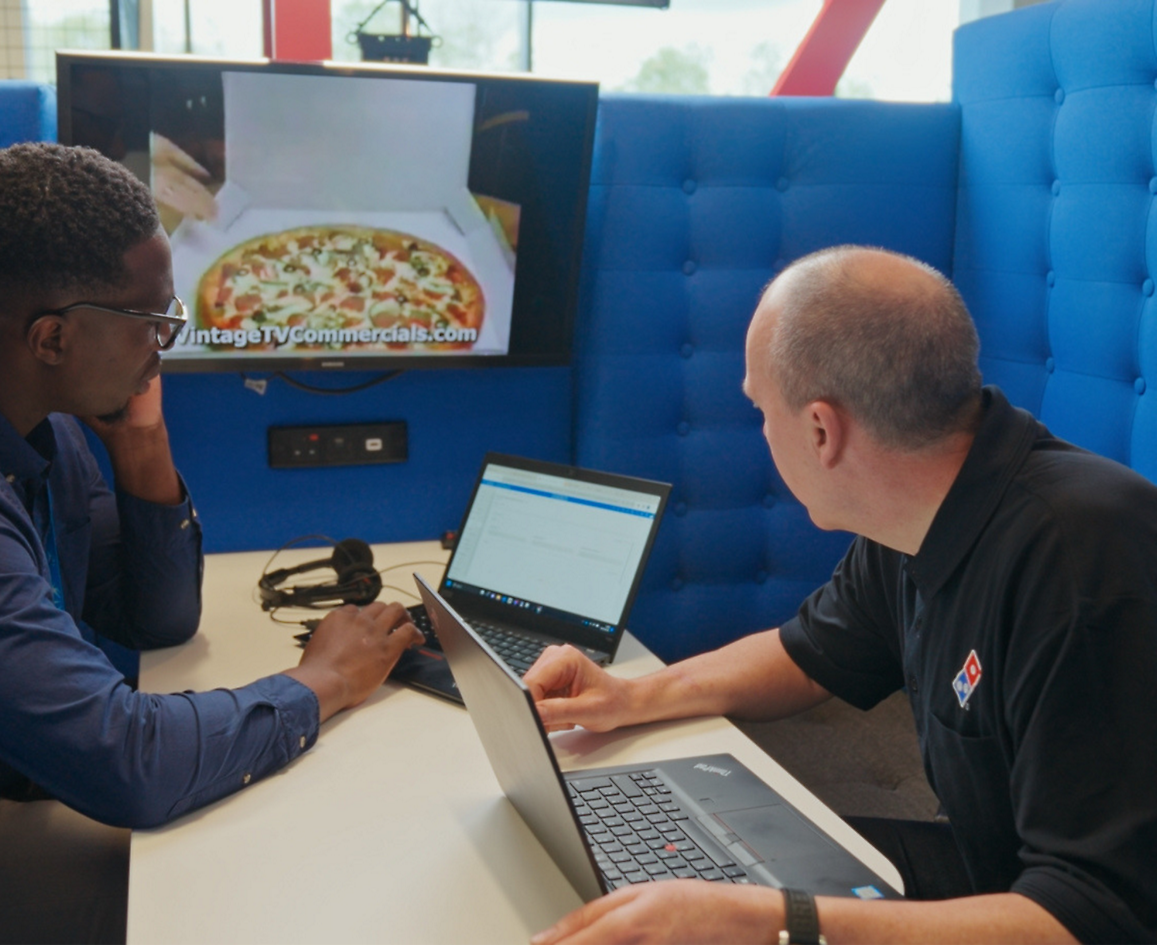









Follow Dynamics 365