Create maintenance requests
Maintenance requests can be used if maintenance workers or production workers discover that equipment requires repair, but the repair job can't be done right away.
Example: While a maintenance worker is making a repair, they discover that another asset at the same location must be serviced. However, the maintenance worker doesn't have the time or the required spare parts to do the repair job. Therefore, they create a maintenance request on the asset and enters a short description of the issue.
The Active maintenance requests section of the Related information pane on the right side of the All assets or Active assets page (Asset management > Assets > All assets or Active assets) shows the active maintenance requests that are attached to the selected asset.
Select Asset management > Maintenance requests > All maintenance requests or Active maintenance requests.
Select New.
In the Create request dialog box, in the Maintenance request type field, select the type of maintenance request. A default type is suggested.
In the Description field, enter a name or title that briefly describes the maintenance request.
In the Functional location and Asset fields, select a functional location or an asset, or a combination of a functional location and an asset, as you require. You can create a maintenance request without selecting an asset, and the asset can be added to the maintenance request later. If the maintenance worker who is signed in is related to a resource that is related to an asset, the Asset field is automatically set.
If a maintenance request is already attached to the selected asset, a message bar appears at the top of the Create request dialog box to notify you about the ID of the existing maintenance request. A message bar also notifies you if the asset is covered by a warranty agreement.
In the Service level field, select a service level that indicates the urgency of the request.
If you selected an asset in step 5, you can use the Fault symptom, Fault area, and Fault type fields to create a fault registration.
If the maintenance request has caused maintenance downtime, enter the start date and time of the downtime.
The Started by field is automatically set to your name.
The Actual start field is automatically set to the current date and time. However, you can change the value as you require.
In the Notes field, enter any additional notes that are required.
Select OK.
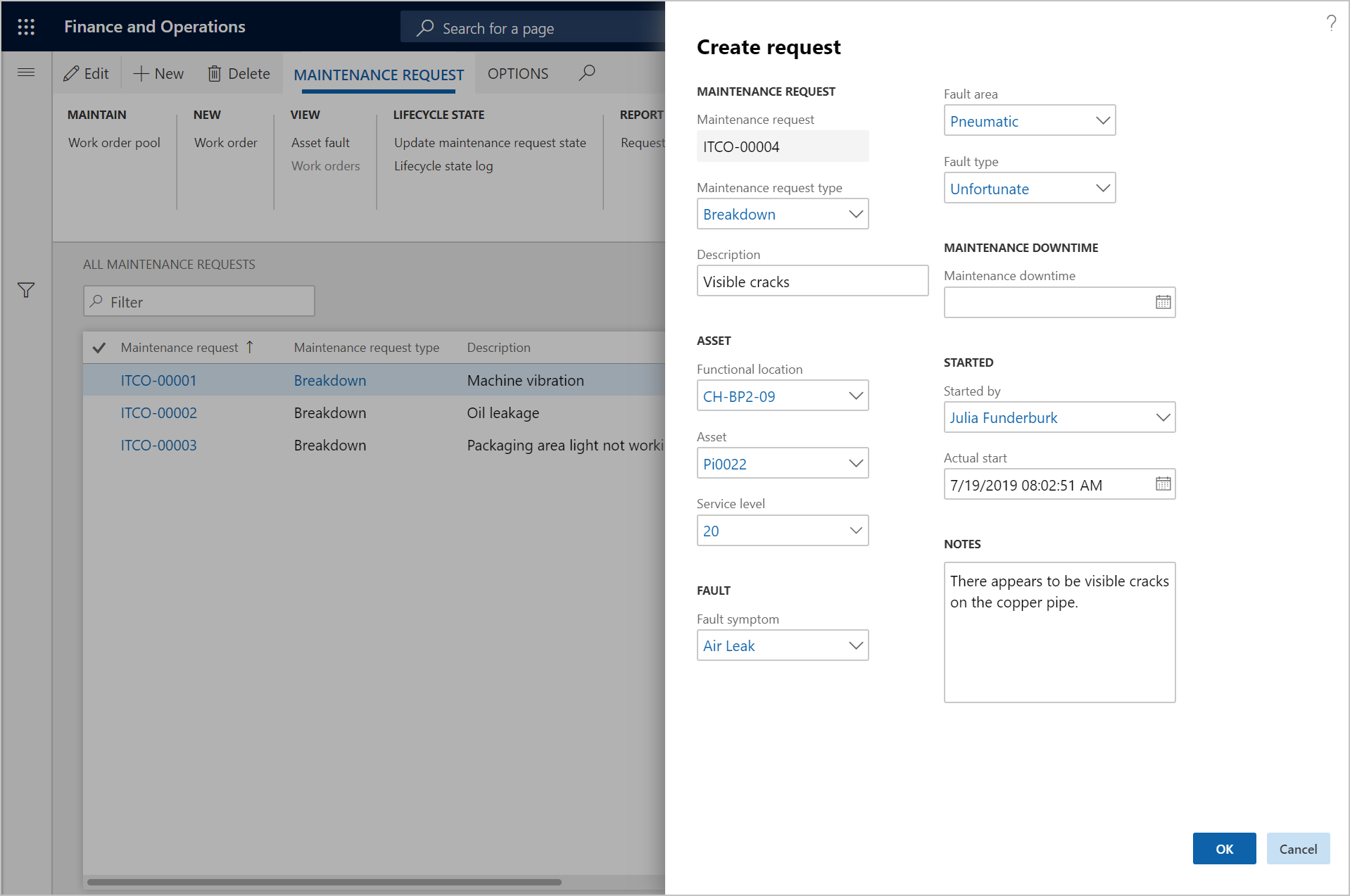
Subsequent processing of maintenance requests
After a maintenance request is created, but before it's converted to a work order, various information should be updated on it. Typically, a planner or another administrative employee completes this task.
- On the All maintenance requests or Active maintenance requests page, select the request to work with, and then select Edit.
In the details view, you can update various information. Here are some examples:
- Select and verify the asset. If you must select a different asset later, you can set the Asset verified option to No.
- Select a responsible maintenance worker group and/or a responsible maintenance worker. For more information about the required setup, see Responsible maintenance workers.
- Select a maintenance job type and, if this information is relevant, a related maintenance job variant and a job trade.
- In the Latitude and Longitude fields, enter geographic coordinates. Any coordinates that are added to a maintenance request are automatically transferred to a related work order.
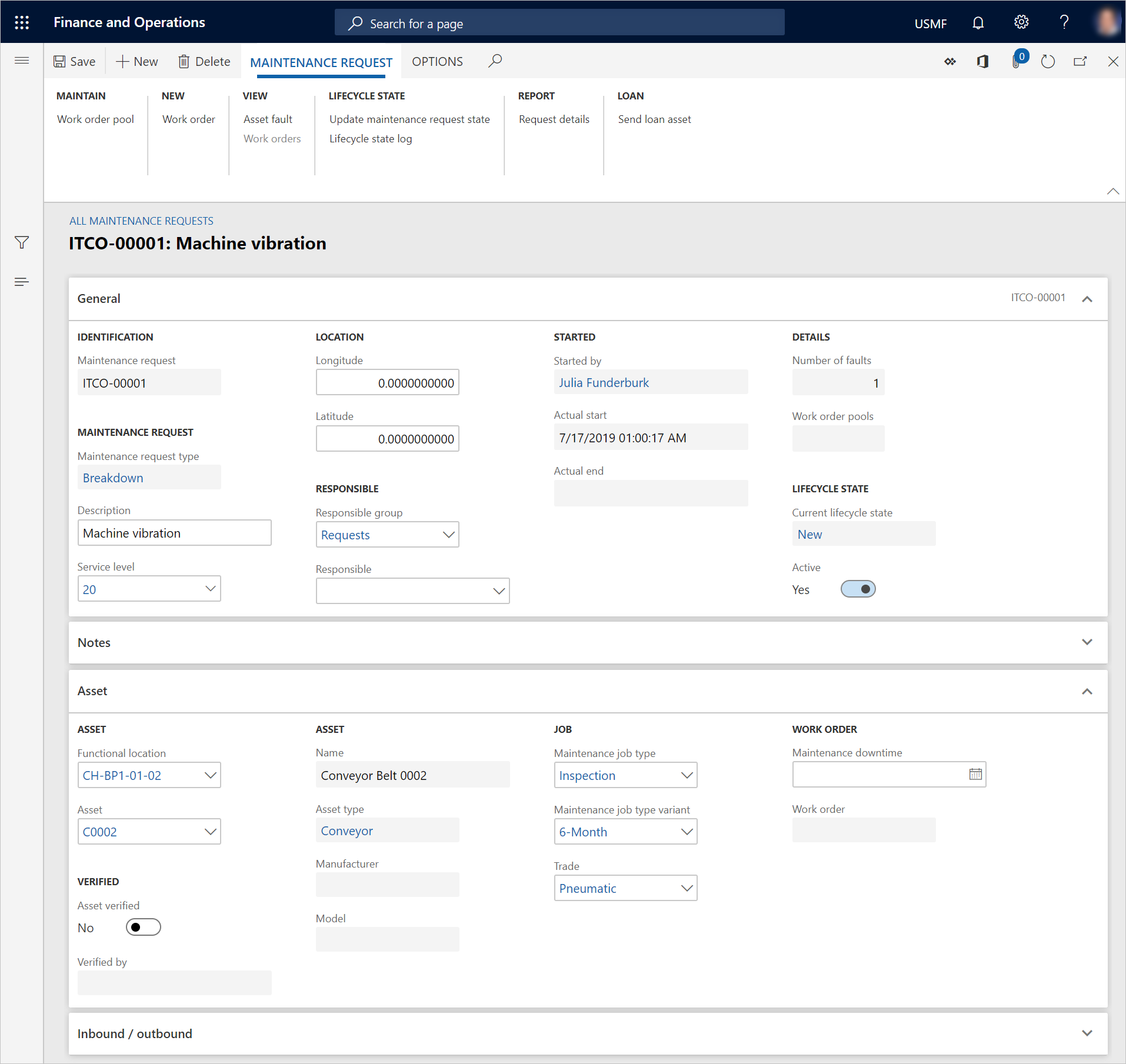
Note
If you select an asset when you create a maintenance request, you can add one fault to the asset. After the maintenance request has been created, you can add more faults, as you require. To add faults, select Asset fault on the All maintenance requests page.
Feedback
Coming soon: Throughout 2024 we will be phasing out GitHub Issues as the feedback mechanism for content and replacing it with a new feedback system. For more information see: https://aka.ms/ContentUserFeedback.
Submit and view feedback for