Archive inventory transactions
Over time, the inventory transactions table (InventTrans) will continue to grow and consume more database space. Therefore, queries that are made against the table will gradually become slower. This article describes how you can use the Inventory transactions archive feature to archive data about inventory transactions to help improve system performance.
Note
Only financially updated inventory transactions can be archived in a selected closed ledger period. To be archived, financially updated outbound inventory transactions must have an issue status of Sold, and inbound inventory transactions must have a receipt status of Purchased.
When you archive inventory transactions, all related transactions are moved to the InventTransArchive table. Inventory issue transactions and inventory receipt transactions are archived separately, based on the combination of the item ID (itemId) and inventory dimension ID (inventDimId), and they are put into the summarized issue and summarized receipt transactions.
If an itemId and inventDimId combination contains only one receipt or issue transaction, the transaction won't be archived.
Turn on the feature in your system
If your system doesn't already include the features that is described in this article, go to Feature management, and turn on the Inventory transactions archive feature. Note that this feature cannot be disabled once it has been enabled.
Things to consider before you archive inventory transactions
Before you archive inventory transactions, you should consider the following business scenarios, because they will be affected by the operation:
- When you audit inventory transactions from related documents, such as purchase order lines, they will be shown as archived. To review the archived transactions, you must go to Inventory management > Periodic tasks > Clean up > Inventory transaction archive.
- Inventory closing can't be canceled for archived periods.
- Standard cost conversion can't be done for archived periods.
- Inventory reports that are sourced from inventory transactions will be affected when you archive inventory transactions. These reports include the inventory aging report and inventory value reports.
- Inventory forecasts might be affected if they are run during the time horizon of archived periods.
Prerequisites
Inventory transactions can be archived only during periods where the following conditions are met:
- The ledger period must be closed.
- Inventory closing must be run on or after the to-period date of the archive.
- The period must be at least one year before the from-period date of the archive.
- There must not be any existing inventory recalculations.
Archive inventory transactions
To archive inventory transactions, follow these steps.
Go to Inventory management > Periodic tasks > Clean up > Inventory transaction archive.
The Inventory transaction archive page appears and shows a list of archived process records.

On the Action Pane, select Inventory transaction archive to create an inventory transaction archive.
In the Inventory transaction archive dialog box, on the Parameters FastTab, set the following fields:
- From date in closed ledger period – Select the earliest transaction date to include in the archive.
- To date in closed ledger period – Select the latest transaction date to include in the archive.
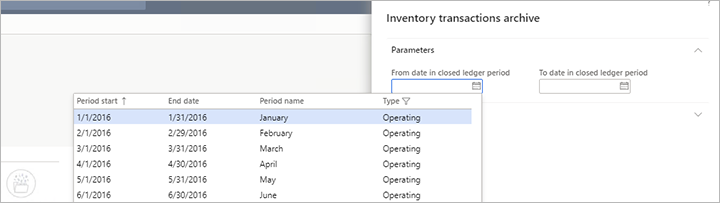
Note
Only periods that meet the prerequisites will be available for selection.
On the Run in the background FastTab, set up batch processing details as you require. Follow the usual steps for batch jobs in Microsoft Dynamics 365 Supply Chain Management.
Select OK.
You receive a message that prompts you to confirm that you want to continue. Read the message carefully, and then select Yes if you want to continue.
You receive a message that states that your inventory transaction archive job has been added to the batch queue. The job will now start to archive inventory transactions from the selected period.
View archived inventory transactions
The Inventory transaction archive page shows your full archiving history. Each row in the grid shows information such as the date when the archive was created, the user who created it, and its status.
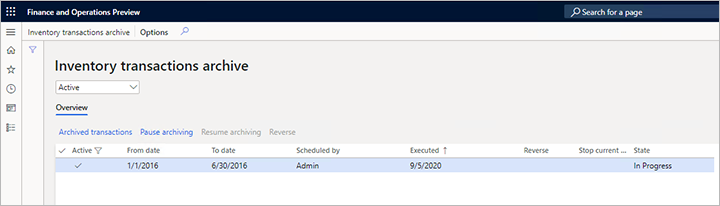
In the drop-down list at the top of the page select one of the following values to filter the archives that are shown in the grid:
- Active – Show only active archives.
- All – Show all archives.
For each archive in the grid, the following information is provided:
- Active – A check mark indicates that the archive is active.
- From date – The date of the oldest transaction that can be included in the archive.
- To date – The date of the latest transaction that can be included in the archive.
- Scheduled by – The user account that created the archive.
- Executed – The date when the archive was created.
- Stop current update – A check mark indicates that the archive is in progress, but it has been paused.
- State – The processing status of the archive. The possible values are Waiting, In progress, and Finished.
The toolbar above the grid provides the following buttons that you can use to work with a selected archive:
Archived transactions – View the full details of the selected archive. The Archived transactions page that appears shows all the transactions in the archive.
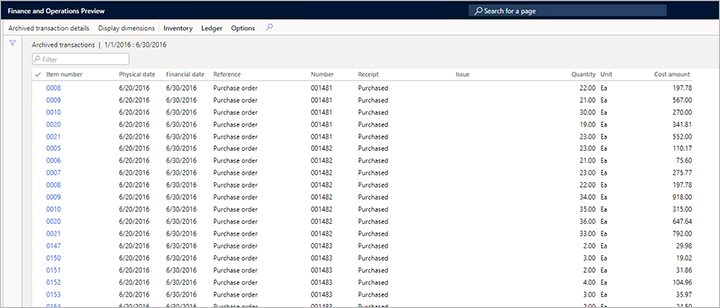
To view more information about a specific transaction on the Archived transactions page, select it in the grid, and then, on the Action Pane, select Archived transaction details. The Archived transaction details page that appears shows information such as the ledger posting, related subledger references, and financial dimensions.
Pause archiving – Pause a selected archive that is currently being processed. The pause takes effect only after the archiving task has been generated. Therefore, there might be a short delay before the pause takes effect. If an archive has been paused, a check mark appears in its Stop current update field.
Resume archiving – Resume processing for a selected archive that is currently paused.
Extend your code to support custom fields
If the InventTrans table contains one or more custom fields, then you may need to extend the code to support them, depending on how they are named.
- If the custom fields from the
InventTranstable have the same field names as in theInventtransArchivetable, that means they are 1:1 mapped. Therefore, you can just put the custom fields into theInventoryArchiveFieldsfields group of theinventTranstable. - If the custom field names in the
InventTranstable don't match the field names in theInventtransArchivetable, then you need to add code to map them. For example, if you have a system field calledInventTrans.CreatedDateTime, then you must create a field in theInventTransArchivetable with a different name (such asInventtransArchive.InventTransCreatedDateTime) and add extensions to theInventTransArchiveProcessTaskandInventTransArchiveSqlStatementHelperclasses, as shown in the following sample code.
The following sample code shows an example of how to add the required extension to the InventTransArchiveProcessTask class.
[ExtensionOf(classStr(InventTransArchiveProcessTask))]
Final class InventTransArchiveProcessTask_Extension
{
protected void addInventTransFields(SysDaSelection _selectionObject)
{
_selectionObject.add(fieldStr(InventTrans, ModifiedBy))
.add(fieldStr(InventTrans, CreatedBy)).add(fieldStr(InventTrans, CreatedDateTime));
next addInventTransFields(_selectionObject);
}
protected void addInventTransArchiveFields(SysDaSelection _selectionObject)
{
_selectionObject.add(fieldStr(InventTransArchive, InventTransModifiedBy))
.add(fieldStr(InventTransArchive, InventTransCreatedBy)).add(fieldStr(InventTransArchive, InventTransCreatedDateTime));
next addInventTransArchiveFields(_selectionObject);
}
}
The following sample code shows an example of how to add the required extension to the InventTransArchiveSqlStatementHelper class.
[ExtensionOf(classStr(InventTransArchiveSqlStatementHelper))]
final class InventTransArchiveSqlStatementHelper_Extension
{
private str inventTransModifiedBy;
private str inventTransCreatedBy;
private str inventTransCreatedDateTime;
protected void initialize()
{
next initialize();
inventTransModifiedBy = new SysDictField(tablenum(InventTrans), fieldNum(InventTrans, ModifiedBy)).name(DbBackend::Sql);
inventTransCreatedDateTime = new SysDictField(tablenum(InventTrans), fieldNum(InventTrans, CreatedDateTime)).name(DbBackend::Sql);
inventTransCreatedBy = new SysDictField(tablenum(InventTrans), fieldNum(InventTrans, CreatedBy)).name(DbBackend::Sql);
}
protected str buildInventTransArchiveSelectionFieldsStatement()
{
str ret;
ret = next buildInventTransArchiveSelectionFieldsStatement();
if (inventTransModifiedBy)
{
ret += ',';
ret += strFmt('%1', new SysDictField(tablenum(InventTransArchive), fieldNum(InventTransArchive, InventTransModifiedBy)).name(DbBackend::Sql));
}
if (inventTransCreatedBy)
{
ret += ',';
ret += strFmt('%1', new SysDictField(tablenum(InventTransArchive), fieldNum(InventTransArchive, InventTransCreatedBy)).name(DbBackend::Sql));
}
if (inventTransCreatedDateTime)
{
ret += ',';
ret += strFmt('%1', new SysDictField(tablenum(InventTransArchive), fieldNum(InventTransArchive, InventTransCreatedDateTime)).name(DbBackend::Sql));
}
return ret;
}
protected str buildInventTransTargetFieldsStatement()
{
str ret;
ret = next buildInventTransTargetFieldsStatement();
if (inventTransModifiedBy)
{
ret += ',';
ret += strFmt('%1', inventTransModifiedBy);
}
if (inventTransCreatedBy)
{
ret += ',';
ret += strFmt('%1', inventTransCreatedBy);
}
if (inventTransCreatedDateTime)
{
ret += ',';
ret += strFmt('%1', inventTransCreatedDateTime);
}
return ret;
}
}
Feedback
Coming soon: Throughout 2024 we will be phasing out GitHub Issues as the feedback mechanism for content and replacing it with a new feedback system. For more information see: https://aka.ms/ContentUserFeedback.
Submit and view feedback for