Human Resources app doesn't appear in Microsoft Dynamics 365 apps
Applies to these Dynamics 365 apps:
Human Resources
Issue
The customer doesn't see Dynamics 365 Human Resources among the Microsoft Dynamics 365 apps.
Resolution
The user must be added to the Environment Maker role for the environment in Microsoft Power Apps.
The admin user who has a Power Apps Plan 2 license must open the Power Apps Admin portal.
Select Environments, and select the correct environment for Human Resources.
On the Security tab, on the Environment roles tab, select Environment Maker.
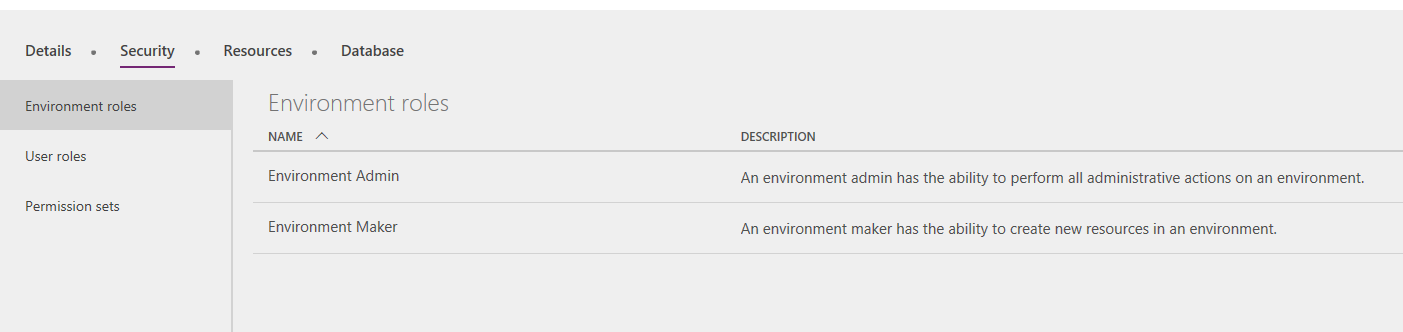
On the Users tab, add the user or your organization.
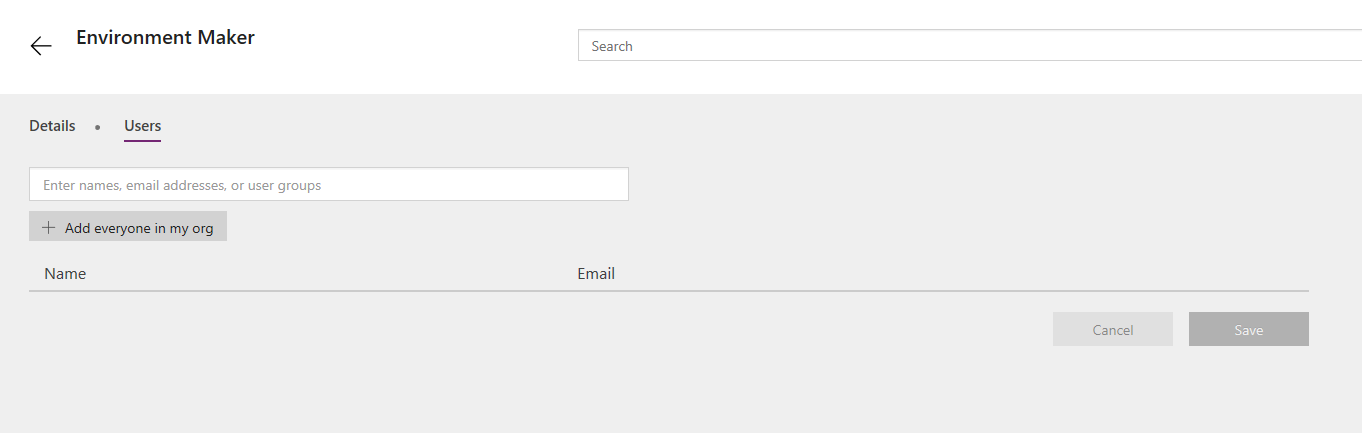
Select Save.
The user must now sign in to Microsoft Dynamics 365.
Select Sync to update the user apps.
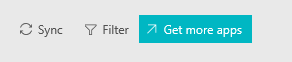
After synchronization is completed, Human Resources will appear on the home page.
Feedback
Coming soon: Throughout 2024 we will be phasing out GitHub Issues as the feedback mechanism for content and replacing it with a new feedback system. For more information see: https://aka.ms/ContentUserFeedback.
Submit and view feedback for