Errors during a public folder migration
Symptoms
During a public folder migration, you experience one of the following issues:
Can't remove a primary public folder mailbox
When you try to roll back a public folder migration, you become stuck in the step to remove the primary public folder mailbox. Additionally, you receive one of the following error messages:
The operation couldn't be performed because 'Mailbox1' matches multiple entries.
The mailbox "Mailbox1" is the primary public folder mailbox for the users. To remove this mailbox, first remove all other public folder mailboxes.
Can't create a public folder migration endpoint
When you try to create a public folder migration endpoint, you receive one of the following error messages:
An item with the same key has already been added.
Multiple mailbox users match identity "Mailbox1". Specify a unique value.
Public folder migration failed
When you analyze the migration report for the failed public folder mailbox migration requests, you see the following error entry:
Multiple mailbox users match identity "Mailbox1". Specify a unique value.
Cause
This issue occurs if one or both of the following conditions are true:
- Public folder mailboxes that are soft deleted have the same names as active mailboxes.
- Either the primary public folder mailbox or the secondary public folder mailbox has an orphaned CNF (conflict) object.
Resolution
To resolve this issue, follow these steps:
Step 1: Remove soft-deleted public folder mailboxes that have the same names as active mailboxes
To find and remove soft-deleted public folder mailboxes that have the same names as active mailboxes, follow these steps:
Get the mailboxes (including soft-deleted public folder mailboxes) by running the following cmdlet:
Get-Recipient -IncludeSoftDeletedRecipients -RecipientTypeDetails publicfoldermailbox |fl Name, OrganizationalUnit, DistinguishedName, ExchangeGuidSearch on "Soft Deleted Objects" in the output, and then check whether the corresponding soft-deleted mailbox name is the same as that of any active mailbox.
Here's an example of the output:
Name: Mailbox1
OrganizationalUnit: <Domain_name>.prod.outlook.com/Microsoft Exchange Hosted Organizations/contoso.onmicrosoft.com/Soft Deleted Objects
DistinguishedName: CN=Mailbox1,OU=Soft Deleted Objects,OU=contoso.onmicrosoft.com,OU=Microsoft Exchange Hosted Organizations,DC=<Domain_name>,DC=PROD,DC=OUTLOOK,DC=COM
ExchangeGuid: <Guid_number>Name: Mailbox1
OrganizationalUnit: <Domain_name>.prod.outlook.com/Microsoft Exchange Hosted Organizations/contoso.onmicrosoft.com
DistinguishedName: CN=Mailbox1,OU= contoso.onmicrosoft.com,OU=Microsoft Exchange Hosted Organizations,DC=<Domain_name>,DC=PROD,DC=OUTLOOK,DC=COM
ExchangeGuid: <Guid_number>Note: If no soft-deleted public folder mailboxes are found in the output, go to "Step 2: Remove all existing orphaned public folder mailboxes".
Remove the soft-deleted public folder mailbox by running the following cmdlet:
Remove-Mailbox -PublicFolder "<ExchangeGuid>" -PermanentlyDeleteNotes:
- In this cmdlet, replace <ExchangeGuid> with the GUID that you got from the cmdlet output in the previous step.
- Repeat this cmdlet until all soft-deleted public folder mailboxes are hard deleted.
Step 2: Remove all existing orphaned public folder mailboxes
To find and remove all existing orphaned public folder mailboxes, follow these steps:
Find orphaned CNF public folder mailboxes by running the following cmdlets:
Get-Mailbox –PublicFolder | fl Name,Identity,ExchangeGuid,Guid Get-Mailbox -PublicFolder -SoftDeletedMailbox | fl Name,Identity,ExchangeGuid,GuidIf the cmdlets don't report any CNF orphaned public folder mailboxes, run the following cmdlet:
Get-Recipient -RecipientTypeDetails PublicFolderMailbox -IncludeSoftDeletedRecipients | fl Name,Identity,ExchangeGuid,GuidHere's an example of the output from this cmdlet in which the object has the CNF value in the name and identity.
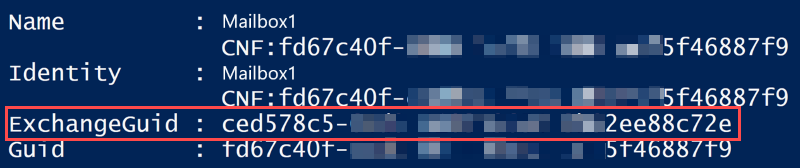
To remove an individual orphaned public folder mailbox, run the following cmdlet:
Remove-Mailbox -PublicFolder -RemoveCNFPublicFolderMailboxPermanently <ExchangeGuid>Note: In this cmdlet, replace <ExchangeGuid> with the value that you got from the cmdlet output in step 2 for mailbox objects that have the "CNF" value in Name and Identity.
If the cmdlet in step 2 reports multiple orphaned public folder mailboxes, you can find and remove them in a batch by running the following cmdlet:
$soft= Get-Recipient -RecipientTypeDetails PublicFolderMailbox –IncludeSoftDeletedRecipients ; foreach ($mbx in $soft){if ($mbx.Name -like "*CNF:*" -or $mbx.identity -like "*CNF:*") {Remove-Mailbox -PublicFolder $mbx.ExchangeGUID.GUID -RemoveCNFPublicFolderMailboxPermanently}}
Feedback
Coming soon: Throughout 2024 we will be phasing out GitHub Issues as the feedback mechanism for content and replacing it with a new feedback system. For more information see: https://aka.ms/ContentUserFeedback.
Submit and view feedback for