Setting up an SMTP server with add-ons
This tutorial walks you through how to set up an SMTP add-on, to support sending custom emails through PlayFab.
Requirements
Game Manager will be required, as the SMTP server for the title is set up using an add-on. Read our Game Manager Quickstart if you are unfamiliar with it.
Go to the add-on page and install SMTP
In Game Manager:
- Go to Add-ons.
- Under the Marketing section, select the SMTP add-on. This will redirect you to the Add-on page.
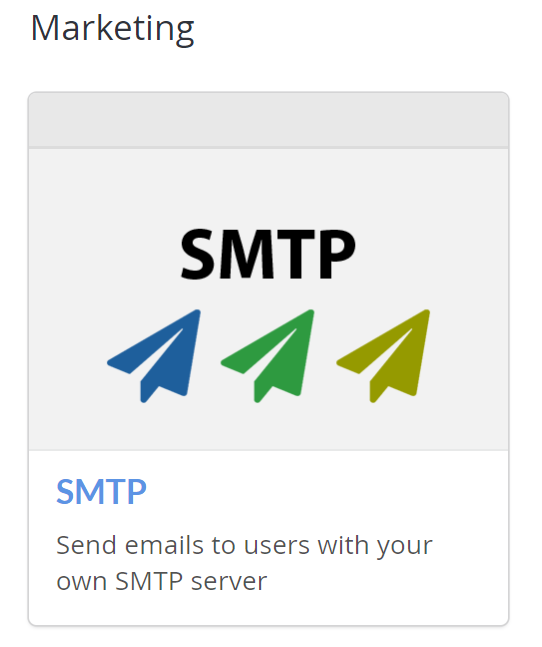
- Select the INSTALL SMTP button.
Configure SMTP
A form should appear with the Host name, Port number, Username, and Password fields.

- Fill out the form with Host name, Port number, Username, and Password for your SMTP server.
- Select the SAVE SETTINGS button, and the add-on should now be installed.
Note
If your SMTP server requires SSL/TLS, use port 587.
Testing
To test this feature, you can use the Gmail SMTP server, provided you have a Gmail account. To use Gmail, fill in the fields as follows:
- Host name: smtp.gmail.com
- Port number: 587
- Username: (your gmail address - e.g., "support@playfab.com")
- Password: (your password)
Note
If you have 2-factor authentication enabled, you will need to create an App password. See Sign in using an App password for more information.
The SMTP add-on is now installed, and will show a green check and message indicating success.

Feedback
Coming soon: Throughout 2024 we will be phasing out GitHub Issues as the feedback mechanism for content and replacing it with a new feedback system. For more information see: https://aka.ms/ContentUserFeedback.
Submit and view feedback for