HoloLens Kiosk reference information
This page contains helpful information for setting up your HoloLens device's kiosk mode. These references include AUMIDs for inbox apps and locating yours, and several XML samples for Kiosk mode, that are just a few edits away from being ready to use for several different scenarios. For information on setting up a Kiosk, read the set up a Kiosk page.
HoloLens Application User Model IDs (AUMIDs)
For general information about how to choose kiosk apps, see Guidelines for choosing an app for assigned access (kiosk mode).
If you use a Mobile Device Management (MDM) system or a provisioning package to configure kiosk mode, you use the AssignedAccess Configuration Service Provider (CSP) to specify applications. The CSP uses Application User Model IDs (AUMIDs) to identify applications. The following table lists the AUMIDs of some in-box applications and others that you can use in a multi-app kiosk.
| App Name | AUMID |
|---|---|
| 3D Viewer | Microsoft.Microsoft3DViewer_8wekyb3d8bbwe!Microsoft.Microsoft3DViewer |
| Calendar | microsoft.windowscommunicationsapps_8wekyb3d8bbwe!microsoft.windowslive.calendar |
| Camera1, 2 | HoloCamera_cw5n1h2txyewy!HoloCamera |
| Cortana3 | Microsoft.549981C3F5F10_8wekyb3d8bbwe!App |
| Device Picker on HoloLens (1st gen) | HoloDevicesFlow_cw5n1h2txyewy!HoloDevicesFlow |
| Device Picker on HoloLens 2 | Microsoft.Windows.DevicesFlowHost_cw5n1h2txyewy!Microsoft.Windows.DevicesFlowHost |
| Dynamics 365 Guides | Microsoft.Dynamics365.Guides_8wekyb3d8bbwe!MicrosoftGuides |
| Dynamics 365 Remote Assist | Microsoft.MicrosoftRemoteAssist_8wekyb3d8bbwe!Microsoft.RemoteAssist |
| Feedback Hub | Microsoft.WindowsFeedbackHub_8wekyb3d8bbwe!App |
| File Explorer | c5e2524a-ea46-4f67-841f-6a9465d9d515_cw5n1h2txyewy!App |
| microsoft.windowscommunicationsapps_8wekyb3d8bbwe!microsoft.windowslive.mail | |
| Mesh | Microsoft.Fenix2020_8wekyb3d8bbwe!App |
| Old Microsoft Edge | Microsoft.MicrosoftEdge_8wekyb3d8bbwe!MicrosoftEdge |
| New Microsoft Edge | Microsoft.MicrosoftEdge.Stable_8wekyb3d8bbwe!MSEDGE |
| Microsoft Store | Microsoft.WindowsStore_8wekyb3d8bbwe!App |
| Miracast4 | |
| Movies & TV | Microsoft.ZuneVideo_8wekyb3d8bbwe!Microsoft.ZuneVideo |
| OneDrive | microsoft.microsoftskydrive_8wekyb3d8bbwe!App |
| Photos | Microsoft.Windows.Photos_8wekyb3d8bbwe!App |
| Old Settings | HolographicSystemSettings_cw5n1h2txyewy!App |
| New Settings | BAEAEF15-9BAB-47FC-800B-ACECAD2AE94B_cw5n1h2txyewy!App |
| Tips | Microsoft.HoloLensTips_8wekyb3d8bbwe!HoloLensTips |
1 To enable photo or video capture, you have to enable the Camera app as a kiosk app.
2 When you enable the Camera app, be aware of the following conditions:
- The Quick Actions menu includes the Photo and Video buttons.
- You should also enable an app (such as Photos, Mail, or OneDrive) that can interact with or retrieve pictures.
3 Even if you do not enable Cortana as a kiosk app, built-in voice commands are enabled. However, commands that are related to disabled features have no effect.
4 You cannot enable Miracast directly. To enable Miracast as a kiosk app enable the Camera app and the Device Picker app.
In addition, the Mixed Reality Home isn't able to be set as a kiosk app.
Return to Supported scenarios for kiosk mode based on identity type
Find the AUMID of an app
If you have your own app you'd like to include in your kiosk, then there's a method for finding the AUMID of that app that's installed on a device. You'll only need to find the AUMID once as it will be the same for each of your devices.
Tip
You can reserve a spot for your app in your Kiosk before the app is installed on the device. Once the app is installed it'll show on your Kiosk's menu. This works equally for LOB installed apps or PWA apps.
Note
This method involves turning on Developer Mode and Device Portal. We do not recommend enabling these for your production devices, so only use this method on one device to search for your AUMID.
- Enable Developer and Device Portal.
- Connect to your device via Device Portal.
- Expand Views and Select Apps.
- In the Installed Apps section of the page in the top right, there will be a drop-down, select it to expand the list of all your apps on the device. Then select the app you're interested in adding to your kiosk.
- Locate the PackageRelativeId and copy the value shown. This is the AUMID value to use in your kiosk configuration.
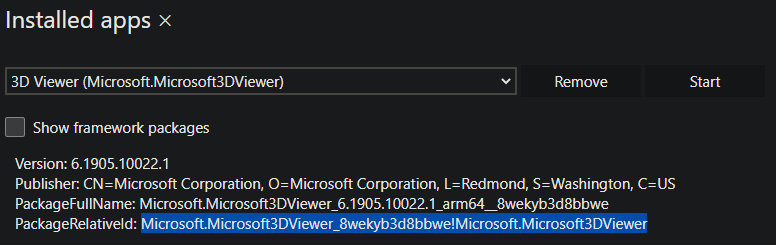
Kiosk XML Code Samples
- Multiple app global assigned access profile
- Multiple app global assigned access profile excluding device owners
- Multiple app assigned access profile for a local account or Microsoft Entra user account
- Multiple app assigned access profiles for two Microsoft Entra users or more
- Multiple app assigned access profile for one Microsoft Entra group
- Multiple app assigned access profile for two Microsoft Entra groups or more
- Multiple app assigned access profile for one Microsoft Entra account for one app
- Multiple app assigned access profile for one Microsoft Entra account and one Microsoft Entra group
- Multiple app assigned access profile for visitors
Note
Replace TODO actions per your requirements.
Multiple app global assigned access profile
<?xml version="1.0" encoding="utf-8" ?>
<AssignedAccessConfiguration
xmlns="http://schemas.microsoft.com/AssignedAccess/2017/config"
xmlns:v2="http://schemas.microsoft.com/AssignedAccess/201810/config"
xmlns:v3="http://schemas.microsoft.com/AssignedAccess/2020/config"
xmlns:v5="http://schemas.microsoft.com/AssignedAccess/202010/config"
xmlns:rs5="http://schemas.microsoft.com/AssignedAccess/201810/config"
>
<Profiles>
<Profile Id="{8739C257-184F-45DD-8657-C235819172A3}">
<AllAppsList>
<AllowedApps>
<!--
TODO:
1. Add AUMIDs of app(s) you want displayed in start menu. See examples below.
2. Specify rs5:AutoLaunch="true" only for 1 app. If automatic launch not desired, remove this attribute.
-->
<App AppUserModelId="Microsoft.MicrosoftRemoteAssist_8wekyb3d8bbwe!Microsoft.RemoteAssist" rs5:AutoLaunch="true" />
<App AppUserModelId="Microsoft.WindowsFeedbackHub_8wekyb3d8bbwe!App" />
<App AppUserModelId="BAEAEF15-9BAB-47FC-800B-ACECAD2AE94B_cw5n1h2txyewy!App" />
</AllowedApps>
</AllAppsList>
<StartLayout>
<![CDATA[<LayoutModificationTemplate xmlns:defaultlayout="http://schemas.microsoft.com/Start/2014/FullDefaultLayout" xmlns:start="http://schemas.microsoft.com/Start/2014/StartLayout" Version="1" xmlns="http://schemas.microsoft.com/Start/2014/LayoutModification">
<LayoutOptions StartTileGroupCellWidth="6" />
<DefaultLayoutOverride>
<StartLayoutCollection>
<defaultlayout:StartLayout GroupCellWidth="6">
<start:Group Name="Life at a glance">
<start:Tile Size="2x2" Column="0" Row="0" AppUserModelID="HolographicSystemSettings_cw5n1h2txyewy!App" />
</start:Group>
</defaultlayout:StartLayout>
</StartLayoutCollection>
</DefaultLayoutOverride>
</LayoutModificationTemplate>
]]>
</StartLayout>
<Taskbar ShowTaskbar="true"/>
</Profile>
</Profiles>
<Configs>
<v3:GlobalProfile Id="{8739C257-184F-45DD-8657-C235819172A3}"/>
</Configs>
</AssignedAccessConfiguration>
Back to list
Return to Supported scenarios for kiosk mode based on identity type
Multiple app global assigned access profile excluding device owners
<?xml version="1.0" encoding="utf-8" ?>
<AssignedAccessConfiguration
xmlns="http://schemas.microsoft.com/AssignedAccess/2017/config"
xmlns:v2="http://schemas.microsoft.com/AssignedAccess/201810/config"
xmlns:v3="http://schemas.microsoft.com/AssignedAccess/2020/config"
xmlns:v5="http://schemas.microsoft.com/AssignedAccess/202010/config"
xmlns:rs5="http://schemas.microsoft.com/AssignedAccess/201810/config"
>
<Profiles>
<Profile Id="{8739C257-184F-45DD-8657-C235819172A3}">
<AllAppsList>
<AllowedApps>
<!--
TODO:
1. Add AUMIDs of app(s) you want displayed in start menu. See examples below.
2. Specify rs5:AutoLaunch="true" only for 1 app. If automatic launch not desired, remove this attribute.
-->
<App AppUserModelId="Microsoft.MicrosoftRemoteAssist_8wekyb3d8bbwe!Microsoft.RemoteAssist" rs5:AutoLaunch="true" />
<App AppUserModelId="Microsoft.WindowsFeedbackHub_8wekyb3d8bbwe!App" />
<App AppUserModelId="BAEAEF15-9BAB-47FC-800B-ACECAD2AE94B_cw5n1h2txyewy!App" />
</AllowedApps>
</AllAppsList>
<StartLayout>
<![CDATA[<LayoutModificationTemplate xmlns:defaultlayout="http://schemas.microsoft.com/Start/2014/FullDefaultLayout" xmlns:start="http://schemas.microsoft.com/Start/2014/StartLayout" Version="1" xmlns="http://schemas.microsoft.com/Start/2014/LayoutModification">
<LayoutOptions StartTileGroupCellWidth="6" />
<DefaultLayoutOverride>
<StartLayoutCollection>
<defaultlayout:StartLayout GroupCellWidth="6">
<start:Group Name="Life at a glance">
<start:Tile Size="2x2" Column="0" Row="0" AppUserModelID="HolographicSystemSettings_cw5n1h2txyewy!App" />
</start:Group>
</defaultlayout:StartLayout>
</StartLayoutCollection>
</DefaultLayoutOverride>
</LayoutModificationTemplate>
]]>
</StartLayout>
<Taskbar ShowTaskbar="true"/>
</Profile>
</Profiles>
<Configs>
<v3:GlobalProfile Id="{8739C257-184F-45DD-8657-C235819172A3}">
<v5:Exclusions>
<v5:SpecialGroup Name="DeviceOwner" />
</v5:Exclusions>
</v3:GlobalProfile>
</Configs>
</AssignedAccessConfiguration>
Back to list
Return to Supported scenarios for kiosk mode based on identity type
Multiple app assigned access profile for a local account or Microsoft Entra user account
<?xml version="1.0" encoding="utf-8" ?>
<AssignedAccessConfiguration
xmlns="http://schemas.microsoft.com/AssignedAccess/2017/config"
xmlns:v2="http://schemas.microsoft.com/AssignedAccess/201810/config"
xmlns:v3="http://schemas.microsoft.com/AssignedAccess/2020/config"
xmlns:v5="http://schemas.microsoft.com/AssignedAccess/202010/config"
xmlns:rs5="http://schemas.microsoft.com/AssignedAccess/201810/config"
>
<Profiles>
<Profile Id="{8739C257-184F-45DD-8657-C235819172A3}">
<AllAppsList>
<AllowedApps>
<!--
TODO:
1. Add AUMIDs of app(s) you want displayed in start menu. See examples below.
2. Specify rs5:AutoLaunch="true" only for 1 app. If automatic launch not desired, remove this attribute.
-->
<App AppUserModelId="Microsoft.MicrosoftRemoteAssist_8wekyb3d8bbwe!Microsoft.RemoteAssist" rs5:AutoLaunch="true" />
<App AppUserModelId="Microsoft.WindowsFeedbackHub_8wekyb3d8bbwe!App" />
<App AppUserModelId="BAEAEF15-9BAB-47FC-800B-ACECAD2AE94B_cw5n1h2txyewy!App" />
</AllowedApps>
</AllAppsList>
<StartLayout>
<![CDATA[<LayoutModificationTemplate xmlns:defaultlayout="http://schemas.microsoft.com/Start/2014/FullDefaultLayout" xmlns:start="http://schemas.microsoft.com/Start/2014/StartLayout" Version="1" xmlns="http://schemas.microsoft.com/Start/2014/LayoutModification">
<LayoutOptions StartTileGroupCellWidth="6" />
<DefaultLayoutOverride>
<StartLayoutCollection>
<defaultlayout:StartLayout GroupCellWidth="6">
<start:Group Name="Life at a glance">
<start:Tile Size="2x2" Column="0" Row="0" AppUserModelID="HolographicSystemSettings_cw5n1h2txyewy!App" />
</start:Group>
</defaultlayout:StartLayout>
</StartLayoutCollection>
</DefaultLayoutOverride>
</LayoutModificationTemplate>
]]>
</StartLayout>
<Taskbar ShowTaskbar="true"/>
</Profile>
</Profiles>
<Configs>
<Config>
<!--
Reference and use only one of the account types below per your requirements and remove rest of the unused account xml nodes.
For local users, please ensure that the user named below exists on device before applying the configuration.
-->
<!--
TODO:
Specify local user account which must exist on Hololens before configuration is applied, by copy-pasting and updating xml node from line below, e.g.
<Account>user name, e.g. contosouser </Account>
-->
<!--
TODO: Specify AAD user account by copy-pasting and updating xml node from line below, e.g.
<Account>AzureAD\User name@AAD tenant name, e.g. AzureAD\contosouser@contoso.onmicrosoft.com </Account>
-->
<DefaultProfile Id="{8739C257-184F-45DD-8657-C235819172A3}" />
</Config>
</Configs>
</AssignedAccessConfiguration>
Back to list
Return to Supported scenarios for kiosk mode based on identity type
Multiple app assigned access profiles for two Microsoft Entra users or more
<?xml version="1.0" encoding="utf-8" ?>
<AssignedAccessConfiguration
xmlns="http://schemas.microsoft.com/AssignedAccess/2017/config"
xmlns:v2="http://schemas.microsoft.com/AssignedAccess/201810/config"
xmlns:v3="http://schemas.microsoft.com/AssignedAccess/2020/config"
xmlns:v5="http://schemas.microsoft.com/AssignedAccess/202010/config"
xmlns:rs5="http://schemas.microsoft.com/AssignedAccess/201810/config"
>
<Profiles>
<!--
In this example, there are 2 different profiles, one for each AAD account.
You can create multiple profiles as shown below, however please ensure their Id is unique and is referenced correctly in configs as desired.
-->
<Profile Id="{8739C257-184F-45DD-8657-C235819172A3}">
<AllAppsList>
<AllowedApps>
<!--
TODO:
1. Add AUMIDs of app(s) you want displayed in start menu. See examples below.
2. Specify rs5:AutoLaunch="true" only for 1 app. If automatic launch not desired, remove this attribute.
-->
<App AppUserModelId="Microsoft.MicrosoftRemoteAssist_8wekyb3d8bbwe!Microsoft.RemoteAssist" rs5:AutoLaunch="true" />
<App AppUserModelId="Microsoft.WindowsFeedbackHub_8wekyb3d8bbwe!App" />
<App AppUserModelId="BAEAEF15-9BAB-47FC-800B-ACECAD2AE94B_cw5n1h2txyewy!App" />
</AllowedApps>
</AllAppsList>
<StartLayout>
<![CDATA[<LayoutModificationTemplate xmlns:defaultlayout="http://schemas.microsoft.com/Start/2014/FullDefaultLayout" xmlns:start="http://schemas.microsoft.com/Start/2014/StartLayout" Version="1" xmlns="http://schemas.microsoft.com/Start/2014/LayoutModification">
<LayoutOptions StartTileGroupCellWidth="6" />
<DefaultLayoutOverride>
<StartLayoutCollection>
<defaultlayout:StartLayout GroupCellWidth="6">
<start:Group Name="Life at a glance">
<start:Tile Size="2x2" Column="0" Row="0" AppUserModelID="HolographicSystemSettings_cw5n1h2txyewy!App" />
</start:Group>
</defaultlayout:StartLayout>
</StartLayoutCollection>
</DefaultLayoutOverride>
</LayoutModificationTemplate>
]]>
</StartLayout>
<Taskbar ShowTaskbar="true"/>
</Profile>
<Profile Id="{66A75FBE-A9EE-4497-B6B5-A2644A1D3997}">
<AllAppsList>
<AllowedApps>
<!--
TODO:
1. Add AUMIDs of app(s) you want displayed in start menu. See examples below.
2. Specify rs5:AutoLaunch="true" only for 1 app. If automatic launch not desired, remove this attribute.
-->
<App AppUserModelId="Microsoft.MicrosoftRemoteAssist_8wekyb3d8bbwe!Microsoft.RemoteAssist" />
<App AppUserModelId="Microsoft.WindowsFeedbackHub_8wekyb3d8bbwe!App" />
</AllowedApps>
</AllAppsList>
<StartLayout>
<![CDATA[<LayoutModificationTemplate xmlns:defaultlayout="http://schemas.microsoft.com/Start/2014/FullDefaultLayout" xmlns:start="http://schemas.microsoft.com/Start/2014/StartLayout" Version="1" xmlns="http://schemas.microsoft.com/Start/2014/LayoutModification">
<LayoutOptions StartTileGroupCellWidth="6" />
<DefaultLayoutOverride>
<StartLayoutCollection>
<defaultlayout:StartLayout GroupCellWidth="6">
<start:Group Name="Life at a glance">
<start:Tile Size="2x2" Column="0" Row="0" AppUserModelID="HolographicSystemSettings_cw5n1h2txyewy!App" />
</start:Group>
</defaultlayout:StartLayout>
</StartLayoutCollection>
</DefaultLayoutOverride>
</LayoutModificationTemplate>
]]>
</StartLayout>
<Taskbar ShowTaskbar="true"/>
</Profile>
</Profiles>
<Configs>
<Config>
<!--
TODO:
Specify first target AAD user account by updating value inside Account xml node below.
-->
<Account>AzureAD\User name@AAD tenant name, e.g. AzureAD\contosouser_1@contoso.onmicrosoft.com</Account>
<DefaultProfile Id="{8739C257-184F-45DD-8657-C235819172A3}" />
</Config>
<Config>
<!--
TODO:
Specify other target AAD user account by updating value inside Account xml node below.
-->
<Account>AzureAD\User name@AAD tenant name, e.g. AzureAD\contosouser_2@contoso.onmicrosoft.com</Account>
<DefaultProfile Id="{66A75FBE-A9EE-4497-B6B5-A2644A1D3997}" />
</Config>
</Configs>
</AssignedAccessConfiguration>
Back to list
Return to Supported scenarios for kiosk mode based on identity type
Multiple app assigned access profile for one Microsoft Entra group
<?xml version="1.0" encoding="utf-8" ?>
<AssignedAccessConfiguration xmlns="http://schemas.microsoft.com/AssignedAccess/2017/config">
<Profiles>
<Profiles>
<!--Profile Id can be any unique GUID -->
<Profile Id="{8739C257-184F-45DD-8657-C235819172A3}">
<AllAppsList>
<AllowedApps>
<!--
TODO:
1. Add AUMIDs of app(s) you want displayed in start menu. See examples below.
2. Specify rs5:AutoLaunch="true" only for 1 app. If automatic launch not desired, remove this attribute.
<App AppUserModelId="Microsoft.Dynamics365.Guides_8wekyb3d8bbwe!MicrosoftGuides" rs5:AutoLaunch="true" />
<App AppUserModelId="Microsoft.WindowsFeedbackHub_8wekyb3d8bbwe!App" />
-->
</AllowedApps>
</AllAppsList>
<StartLayout>
<![CDATA[<LayoutModificationTemplate xmlns:defaultlayout="http://schemas.microsoft.com/Start/2014/FullDefaultLayout" xmlns:start="http://schemas.microsoft.com/Start/2014/StartLayout" Version="1" xmlns="http://schemas.microsoft.com/Start/2014/LayoutModification"> <LayoutOptions StartTileGroupCellWidth="6" /> <DefaultLayoutOverride> <StartLayoutCollection> <defaultlayout:StartLayout GroupCellWidth="6"> <start:Group Name="Life at a glance"> <start:Tile Size="2x2" Column="0" Row="0" AppUserModelID="Microsoft.MicrosoftEdge_8wekyb3d8bbwe!MicrosoftEdge" /> </start:Group> </defaultlayout:StartLayout> </StartLayoutCollection> </DefaultLayoutOverride></LayoutModificationTemplate>]]>
</StartLayout>
<Taskbar ShowTaskbar="true" />
</Profile>
</Profiles>
<Configs>
<Config>
<!--TODO: Specify object GUID of target Azure AD group of kiosk experience. See https://docs.microsoft.com/powershell/module/azuread/get-azureadgroup?view=azureadps-2.0 to determine object id of Azure AD groups. -->
<UserGroup Type="AzureActiveDirectoryGroup" Name="a8d36e43-4180-4ac5-a627-fb8149bba1ac" />
<DefaultProfile Id="{8739C257-184F-45DD-8657-C235819172A3}" />
</Config>
</Configs>
</AssignedAccessConfiguration>
Back to list
Return to Supported scenarios for kiosk mode based on identity type
Multiple app assigned access profile for two Microsoft Entra groups or more
<?xml version="1.0" encoding="utf-8" ?>
<AssignedAccessConfiguration
xmlns="http://schemas.microsoft.com/AssignedAccess/2017/config"
xmlns:v2="http://schemas.microsoft.com/AssignedAccess/201810/config"
xmlns:v3="http://schemas.microsoft.com/AssignedAccess/2020/config"
xmlns:v5="http://schemas.microsoft.com/AssignedAccess/202010/config"
xmlns:rs5="http://schemas.microsoft.com/AssignedAccess/201810/config"
>
<Profiles>
<!--
In this example, there are 2 different profiles, one for each AAD group.
You can create multiple profiles as shown below, however please ensure their Id is unique and is referenced correctly in configs as desired.
-->
<Profile Id="{8739C257-184F-45DD-8657-C235819172A3}">
<AllAppsList>
<AllowedApps>
<!--
TODO:
1. Add AUMIDs of app(s) you want displayed in start menu. See examples below.
2. Specify rs5:AutoLaunch="true" only for 1 app. If automatic launch not desired, remove this attribute.
-->
<App AppUserModelId="Microsoft.MicrosoftRemoteAssist_8wekyb3d8bbwe!Microsoft.RemoteAssist" rs5:AutoLaunch="true" />
<App AppUserModelId="Microsoft.WindowsFeedbackHub_8wekyb3d8bbwe!App" />
<App AppUserModelId="BAEAEF15-9BAB-47FC-800B-ACECAD2AE94B_cw5n1h2txyewy!App" />
</AllowedApps>
</AllAppsList>
<StartLayout>
<![CDATA[<LayoutModificationTemplate xmlns:defaultlayout="http://schemas.microsoft.com/Start/2014/FullDefaultLayout" xmlns:start="http://schemas.microsoft.com/Start/2014/StartLayout" Version="1" xmlns="http://schemas.microsoft.com/Start/2014/LayoutModification">
<LayoutOptions StartTileGroupCellWidth="6" />
<DefaultLayoutOverride>
<StartLayoutCollection>
<defaultlayout:StartLayout GroupCellWidth="6">
<start:Group Name="Life at a glance">
<start:Tile Size="2x2" Column="0" Row="0" AppUserModelID="HolographicSystemSettings_cw5n1h2txyewy!App" />
</start:Group>
</defaultlayout:StartLayout>
</StartLayoutCollection>
</DefaultLayoutOverride>
</LayoutModificationTemplate>
]]>
</StartLayout>
<Taskbar ShowTaskbar="true"/>
</Profile>
<Profile Id="{66A75FBE-A9EE-4497-B6B5-A2644A1D3997}">
<AllAppsList>
<AllowedApps>
<!--
TODO:
1. Add AUMIDs of app(s) you want displayed in start menu. See examples below.
2. Specify rs5:AutoLaunch="true" only for 1 app. If automatic launch not desired, remove this attribute.
-->
<App AppUserModelId="Microsoft.MicrosoftRemoteAssist_8wekyb3d8bbwe!Microsoft.RemoteAssist" />
<App AppUserModelId="Microsoft.WindowsFeedbackHub_8wekyb3d8bbwe!App" />
</AllowedApps>
</AllAppsList>
<StartLayout>
<![CDATA[<LayoutModificationTemplate xmlns:defaultlayout="http://schemas.microsoft.com/Start/2014/FullDefaultLayout" xmlns:start="http://schemas.microsoft.com/Start/2014/StartLayout" Version="1" xmlns="http://schemas.microsoft.com/Start/2014/LayoutModification">
<LayoutOptions StartTileGroupCellWidth="6" />
<DefaultLayoutOverride>
<StartLayoutCollection>
<defaultlayout:StartLayout GroupCellWidth="6">
<start:Group Name="Life at a glance">
<start:Tile Size="2x2" Column="0" Row="0" AppUserModelID="HolographicSystemSettings_cw5n1h2txyewy!App" />
</start:Group>
</defaultlayout:StartLayout>
</StartLayoutCollection>
</DefaultLayoutOverride>
</LayoutModificationTemplate>
]]>
</StartLayout>
<Taskbar ShowTaskbar="true"/>
</Profile>
</Profiles>
<Configs>
<Config>
<!--
TODO:
Specify object id of target Azure AD group by updating Name attribute of example UserGroup node below.
See https://docs.microsoft.com/en-us/mem/intune/fundamentals/groups-add
or https://docs.microsoft.com/powershell/module/azuread/get-azureadgroup?view=azureadps-2.0 to determine object id of target Azure AD group.
-->
<UserGroup Type="AzureActiveDirectoryGroup" Name="a8d36e43-4180-4ac5-a627-fb8149bba1ac" />
<DefaultProfile Id="{8739C257-184F-45DD-8657-C235819172A3}" />
</Config>
<Config>
<!--
TODO:
Specify object id of target Azure AD group by updating Name attribute of example UserGroup node below.
See https://docs.microsoft.com/en-us/mem/intune/fundamentals/groups-add
or https://docs.microsoft.com/powershell/module/azuread/get-azureadgroup?view=azureadps-2.0 to determine object id of target Azure AD group.
-->
<UserGroup Type="AzureActiveDirectoryGroup" Name="a8d36e43-4180-4ac5-a627-fb8149bba1ac" />
<DefaultProfile Id="{66A75FBE-A9EE-4497-B6B5-A2644A1D3997}" />
</Config>
</Configs>
</AssignedAccessConfiguration>
Back to list
Return to Supported scenarios for kiosk mode based on identity type
Multiple app assigned access profile for one Microsoft Entra account for one app
<?xml version="1.0" encoding="utf-8" ?>
<AssignedAccessConfiguration
xmlns="http://schemas.microsoft.com/AssignedAccess/2017/config"
>
<Profiles>
<Profile Id="{8739C257-184F-45DD-8657-C235819172A3}">
<KioskModeApp AppUserModelId="Microsoft.MicrosoftRemoteAssist_8wekyb3d8bbwe!Microsoft.RemoteAssist" rs5:AutoLaunch="true"/>
</Profile>
</Profiles>
<Configs>
<Config>
<!-- TODO: Specify AAD user account by copy-pasting and updating xml node from line below, e.g. -->
<Account>AzureAD\User name@AAD tenant name, e.g. AzureAD\contosouser@contoso.onmicrosoft.com </Account>
<DefaultProfile Id="{8739C257-184F-45DD-8657-C235819172A3}"/>
</Config>
</Configs>
</AssignedAccessConfiguration>
Back to list
Return to Supported scenarios for kiosk mode based on identity type
Multiple app assigned access profile for one Microsoft Entra account and one Microsoft Entra group
<?xml version="1.0" encoding="utf-8" ?>
<AssignedAccessConfiguration
xmlns="http://schemas.microsoft.com/AssignedAccess/2017/config"
xmlns:v2="http://schemas.microsoft.com/AssignedAccess/201810/config"
xmlns:v3="http://schemas.microsoft.com/AssignedAccess/2020/config"
xmlns:v5="http://schemas.microsoft.com/AssignedAccess/202010/config"
xmlns:rs5="http://schemas.microsoft.com/AssignedAccess/201810/config"
>
<Profiles>
<!--
In this example, there are 2 different profiles, one for each AAD group and AAD account.
You can create multiple profiles as shown below, however please ensure their Id is unique and is referenced correctly in configs as desired.
-->
<Profile Id="{8739C257-184F-45DD-8657-C235819172A3}">
<AllAppsList>
<AllowedApps>
<!--
TODO:
1. Add AUMIDs of app(s) you want displayed in start menu. See examples below.
2. Specify rs5:AutoLaunch="true" only for 1 app. If automatic launch not desired, remove this attribute.
-->
<App AppUserModelId="Microsoft.MicrosoftRemoteAssist_8wekyb3d8bbwe!Microsoft.RemoteAssist" rs5:AutoLaunch="true" />
<App AppUserModelId="Microsoft.WindowsFeedbackHub_8wekyb3d8bbwe!App" />
<App AppUserModelId="BAEAEF15-9BAB-47FC-800B-ACECAD2AE94B_cw5n1h2txyewy!App" />
</AllowedApps>
</AllAppsList>
<StartLayout>
<![CDATA[<LayoutModificationTemplate xmlns:defaultlayout="http://schemas.microsoft.com/Start/2014/FullDefaultLayout" xmlns:start="http://schemas.microsoft.com/Start/2014/StartLayout" Version="1" xmlns="http://schemas.microsoft.com/Start/2014/LayoutModification">
<LayoutOptions StartTileGroupCellWidth="6" />
<DefaultLayoutOverride>
<StartLayoutCollection>
<defaultlayout:StartLayout GroupCellWidth="6">
<start:Group Name="Life at a glance">
<start:Tile Size="2x2" Column="0" Row="0" AppUserModelID="HolographicSystemSettings_cw5n1h2txyewy!App" />
</start:Group>
</defaultlayout:StartLayout>
</StartLayoutCollection>
</DefaultLayoutOverride>
</LayoutModificationTemplate>
]]>
</StartLayout>
<Taskbar ShowTaskbar="true"/>
</Profile>
<Profile Id="{66A75FBE-A9EE-4497-B6B5-A2644A1D3997}">
<AllAppsList>
<AllowedApps>
<!--
TODO:
1. Add AUMIDs of app(s) you want displayed in start menu. See examples below.
2. Specify rs5:AutoLaunch="true" only for 1 app. If automatic launch not desired, remove this attribute.
-->
<App AppUserModelId="Microsoft.MicrosoftRemoteAssist_8wekyb3d8bbwe!Microsoft.RemoteAssist" />
<App AppUserModelId="Microsoft.WindowsFeedbackHub_8wekyb3d8bbwe!App" />
</AllowedApps>
</AllAppsList>
<StartLayout>
<![CDATA[<LayoutModificationTemplate xmlns:defaultlayout="http://schemas.microsoft.com/Start/2014/FullDefaultLayout" xmlns:start="http://schemas.microsoft.com/Start/2014/StartLayout" Version="1" xmlns="http://schemas.microsoft.com/Start/2014/LayoutModification">
<LayoutOptions StartTileGroupCellWidth="6" />
<DefaultLayoutOverride>
<StartLayoutCollection>
<defaultlayout:StartLayout GroupCellWidth="6">
<start:Group Name="Life at a glance">
<start:Tile Size="2x2" Column="0" Row="0" AppUserModelID="HolographicSystemSettings_cw5n1h2txyewy!App" />
</start:Group>
</defaultlayout:StartLayout>
</StartLayoutCollection>
</DefaultLayoutOverride>
</LayoutModificationTemplate>
]]>
</StartLayout>
<Taskbar ShowTaskbar="true"/>
</Profile>
</Profiles>
<Configs>
<Config>
<!--
TODO:
Specify target AAD user account by updating value inside Account xml node below.
-->
<Account>AzureAD\User name@AAD tenant name, e.g. AzureAD\contosouser_1@contoso.onmicrosoft.com</Account>
<DefaultProfile Id="{8739C257-184F-45DD-8657-C235819172A3}" />
</Config>
<Config>
<!--
TODO:
Specify object id of target Azure AD group by updating Name attribute of example UserGroup node below.
See https://docs.microsoft.com/en-us/mem/intune/fundamentals/groups-add
or https://docs.microsoft.com/powershell/module/azuread/get-azureadgroup?view=azureadps-2.0 to determine object id of target Azure AD group.
-->
<UserGroup Type="AzureActiveDirectoryGroup" Name="a8d36e43-4180-4ac5-a627-fb8149bba1ac" />
<DefaultProfile Id="{66A75FBE-A9EE-4497-B6B5-A2644A1D3997}" />
</Config>
</Configs>
</AssignedAccessConfiguration>
Back to list
Return to Supported scenarios for kiosk mode based on identity type
Multiple app assigned access profile for visitors
<?xml version="1.0" encoding="utf-8" ?>
<AssignedAccessConfiguration
xmlns="http://schemas.microsoft.com/AssignedAccess/2017/config"
xmlns:v2="http://schemas.microsoft.com/AssignedAccess/201810/config"
xmlns:v3="http://schemas.microsoft.com/AssignedAccess/2020/config"
xmlns:v5="http://schemas.microsoft.com/AssignedAccess/202010/config"
xmlns:rs5="http://schemas.microsoft.com/AssignedAccess/201810/config"
>
<Profiles>
<Profile Id="{8739C257-184F-45DD-8657-C235819172A3}">
<AllAppsList>
<AllowedApps>
<!--
TODO:
1. Add AUMIDs of app(s) you want displayed in start menu. See examples below.
2. Specify rs5:AutoLaunch="true" only for 1 app. If automatic launch not desired, remove this attribute.
-->
<App AppUserModelId="Microsoft.MicrosoftRemoteAssist_8wekyb3d8bbwe!Microsoft.RemoteAssist" rs5:AutoLaunch="true" />
<App AppUserModelId="Microsoft.WindowsFeedbackHub_8wekyb3d8bbwe!App" />
<App AppUserModelId="BAEAEF15-9BAB-47FC-800B-ACECAD2AE94B_cw5n1h2txyewy!App" />
</AllowedApps>
</AllAppsList>
<StartLayout>
<![CDATA[<LayoutModificationTemplate xmlns:defaultlayout="http://schemas.microsoft.com/Start/2014/FullDefaultLayout" xmlns:start="http://schemas.microsoft.com/Start/2014/StartLayout" Version="1" xmlns="http://schemas.microsoft.com/Start/2014/LayoutModification">
<LayoutOptions StartTileGroupCellWidth="6" />
<DefaultLayoutOverride>
<StartLayoutCollection>
<defaultlayout:StartLayout GroupCellWidth="6">
<start:Group Name="Life at a glance">
<start:Tile Size="2x2" Column="0" Row="0" AppUserModelID="HolographicSystemSettings_cw5n1h2txyewy!App" />
</start:Group>
</defaultlayout:StartLayout>
</StartLayoutCollection>
</DefaultLayoutOverride>
</LayoutModificationTemplate>
]]>
</StartLayout>
<Taskbar ShowTaskbar="true"/>
</Profile>
</Profiles>
<Configs>
<Config>
<SpecialGroup Name="Visitor"/>
<DefaultProfile Id="{8739C257-184F-45DD-8657-C235819172A3}"/>
</Config>
</Configs>
</AssignedAccessConfiguration>
Back to list
Return to Supported scenarios for kiosk mode based on identity type
Feedback
Coming soon: Throughout 2024 we will be phasing out GitHub Issues as the feedback mechanism for content and replacing it with a new feedback system. For more information see: https://aka.ms/ContentUserFeedback.
Submit and view feedback for