View and download reports
Applies to:
- Windows 10
- Windows 11
- Windows 11 SE
View your current device, application, setting, and health inventory in Intune for Education. Download reports to review or share offline.
This article describes the reports available and how to see them in Intune for Education.
Device inventory
View all of your school's managed devices and device details. If a device is malfunctioning or hasn't received an app or setting, you can refer to this report to find out when it last checked-in with Intune.
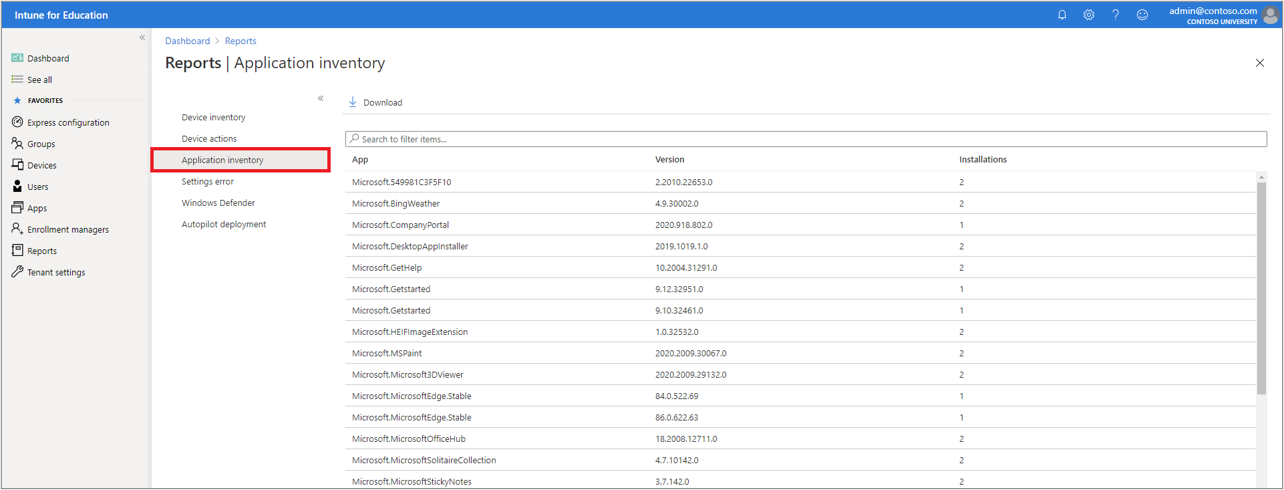
Device actions
View all remote device actions that were initiated on managed devices. This report provides details such as Restart, Factory Reset, Autopilot Reset, and Rename actions that were initiated by an admin.

Application inventory
View all apps installed on the managed devices in your school. This report provides details that will help you troubleshoot deployment problems. See important details such as the number of devices the app belongs to and the current version installed.
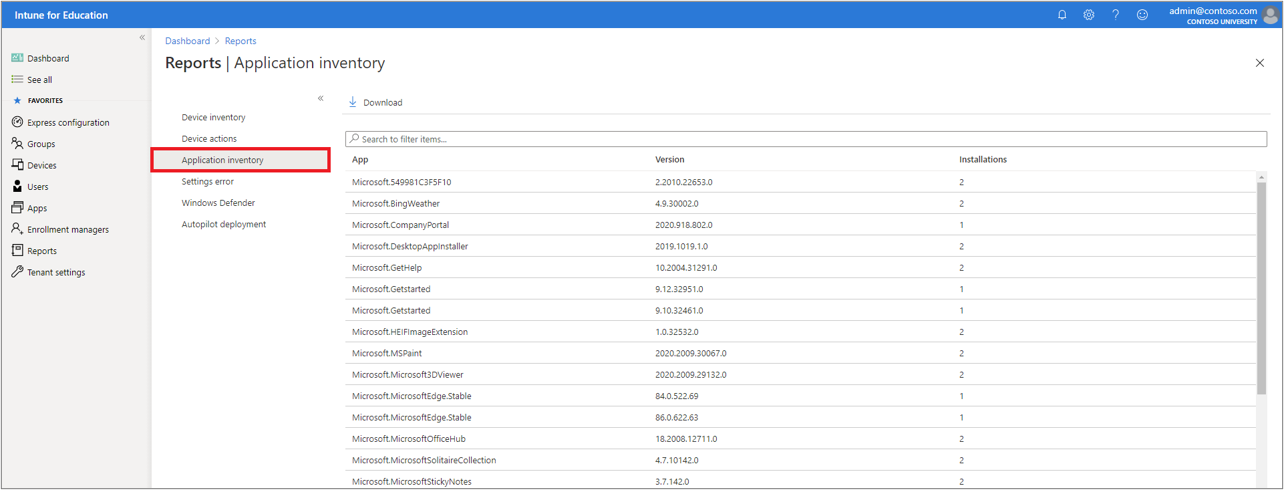
Settings errors
View a list of current setting errors and the groups affected. This report lists both the devices and users that have conflicting, unresolved settings.
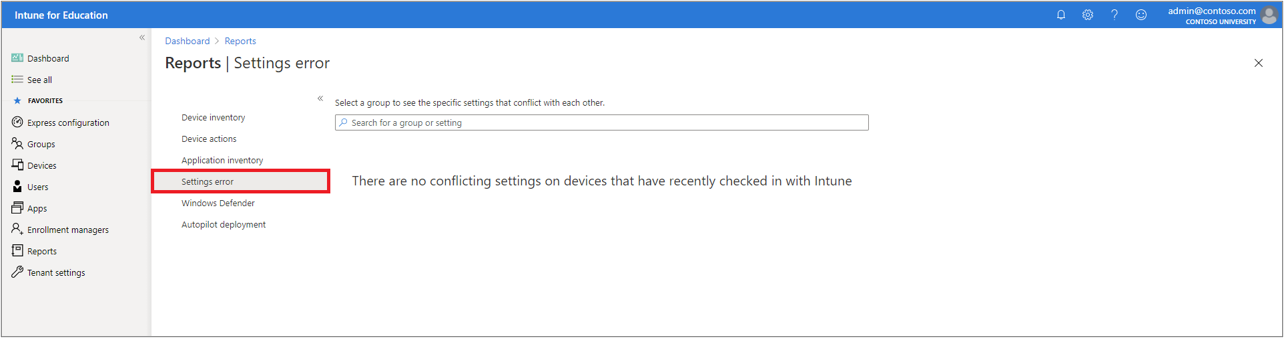
Windows Defender
View the Windows Defender device health status for every managed device in your school. This report lists a device health status to alert you to devices that are not fully secure.
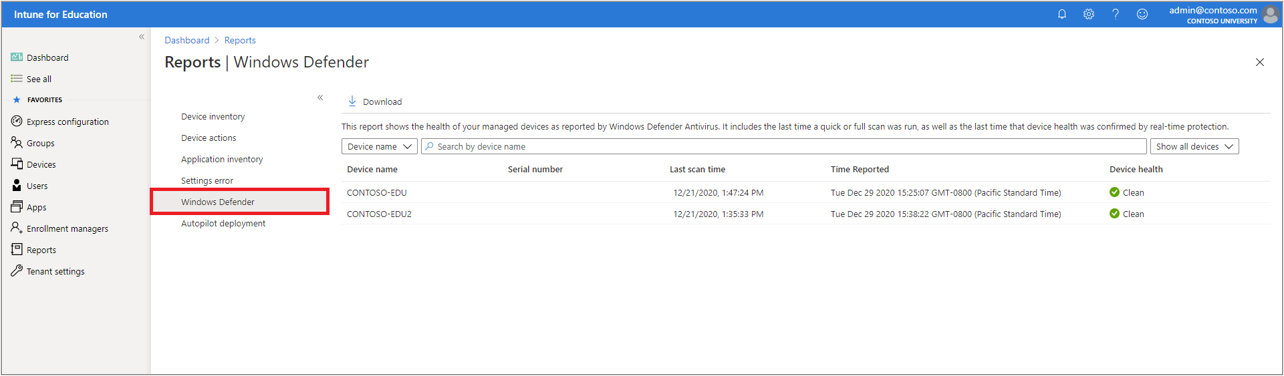
Autopilot deployment
View the Windows Autopilot report for your tenant. This report provides a list of managed Autopilot devices and current enrollment state.

Access your reports
- From the Intune for Education dashboard, click Reports.
- Select the report you want to view.
- Use the search boxes to find specific devices, applications, and settings.
- To download a report, click Download report. Intune for Education will download a report to your computer, as a comma-separated value (.csv) file. View and modify the file in a spreadsheet app, such as Microsoft Excel.
Next steps
Find out more about the full reporting experience in Intune or about reporting using Microsoft Graph.
Feedback
Coming soon: Throughout 2024 we will be phasing out GitHub Issues as the feedback mechanism for content and replacing it with a new feedback system. For more information see: https://aka.ms/ContentUserFeedback.
Submit and view feedback for