Upgrade HoloLens (1st gen) devices running Windows Holographic to Windows Holographic for Business
Microsoft Intune includes many settings to help manage and protect your devices. This article lists and describes the settings to upgrade HoloLens (1st gen) devices running Windows Holographic to Windows Holographic for Business.
This article applies to:
- Microsoft HoloLens (1st gen) devices
Important
HoloLens (1st gen) devices can run Windows Holographic and Windows Holographic for Business. All HoloLens 2 devices use Windows Holographic for Business. You don't need to update the edition of any HoloLens 2 device, regardless of the device SKU.
As part of your mobile device management (MDM) solution, use these settings to upgrade your HoloLens (1st gen) Windows Holographic devices. For the Microsoft HoloLens (1st gen), you can purchase the Commercial Suite to get the required license for the upgrade. For more information, see Unlock Windows Holographic for Business features.
As an Intune administrator, you can create and assign these settings to your devices.
For more information on this feature, see Upgrade Windows 10/11 editions or enable S mode.
Before you begin
- Create a Windows client edition upgrade and mode switch device configuration profile.
- When you create a Windows client edition upgrade and mode switch device configuration profile, there are more settings than what's listed in this article. The settings in this article are supported on Windows Holographic for Business devices.
Edition upgrade
Edition to upgrade to: Select Windows 10 Holographic for Business.
License File: Browse to and select the XML license file that was provided to you.
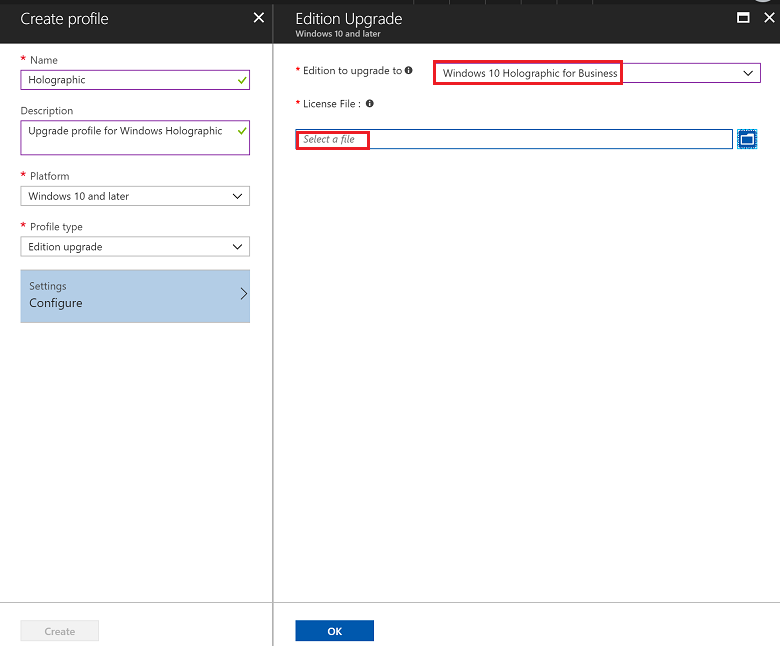
Related articles
Create edition upgrade profiles for Windows 10/11 devices.
Feedback
Coming soon: Throughout 2024 we will be phasing out GitHub Issues as the feedback mechanism for content and replacing it with a new feedback system. For more information see: https://aka.ms/ContentUserFeedback.
Submit and view feedback for