Get started with Microsoft Bookings
Microsoft Bookings has flexibility and customization options to fit a variety of scheduling needs across departments, individuals, and types of appointments. Let’s start by looking at an example of how personal Bookings calendars simplify bookings for primary educators.
Parent-educator conferences are coming up. Educators want to minimize the numerous back-and-forth emails that come with scheduling and have decided to use a digital service this year.
With Microsoft Bookings, they easily set up a digital calendar and booking system. This calendar allows them to choose the times and dates they’re available, the duration of the conferences, and where to join—in person or virtual.
By going digital, parents have access to the translation and read-aloud services that come with Microsoft Edge. This allows families with a different first language or low-vision families to easily understand the sign-up process.
Microsoft Bookings integrates with other Microsoft applications including Microsoft Outlook Calendar, Microsoft Teams, and more. The educators are able to check their schedules from their phones or computers, allowing them to never miss a parent—or personal—meeting.
To get started with Microsoft Bookings:
- Visit book.ms
- Sign in
- Select Get it now
- Select Add a new booking calendar
- Name the calendar and select business type
- Select Continue
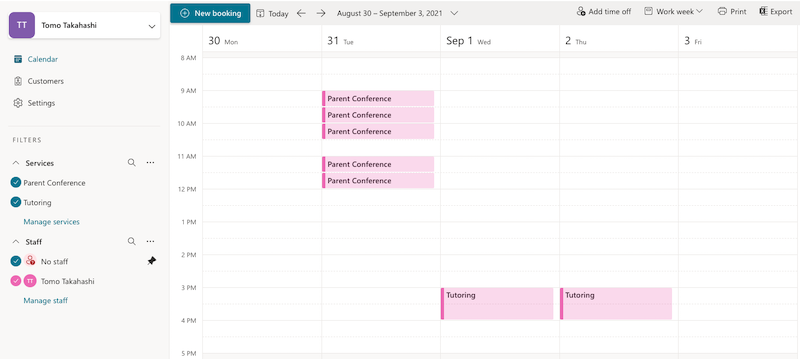
Microsoft Bookings may already be included in the school’s current education Microsoft 365 license. If it’s not, share the Microsoft 365 license webpage with the plan administrator.