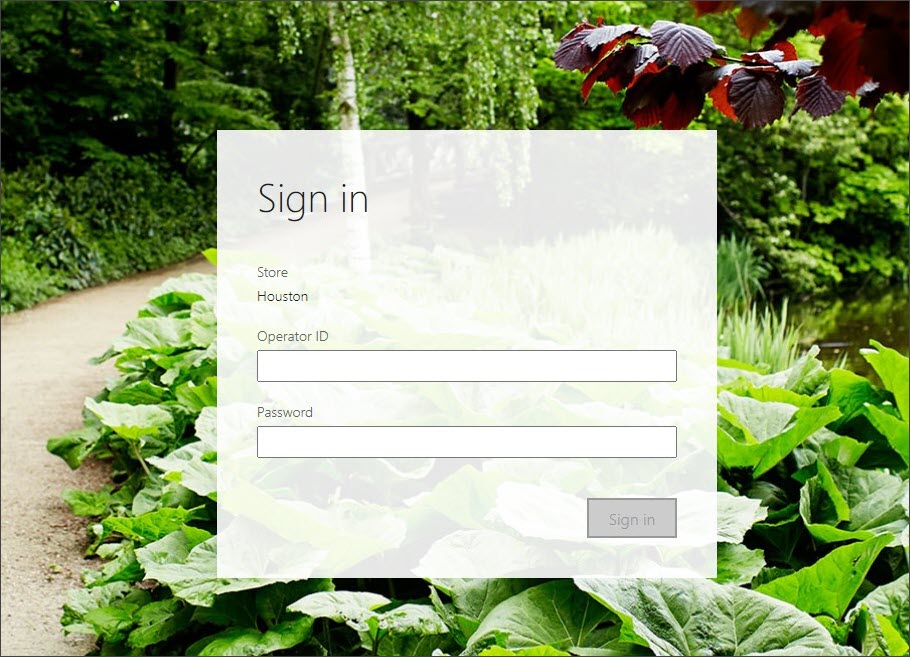Activate Store Commerce for web
Store Commerce for web activation only requires that a URL is entered into a supported browser on the Store Commerce device. This URL is found in the Cloud POS URL field on the Retail and Commerce > Channel setup > POS setup > Devices page. This field is automatically populated when you designate the device as an Application type of Retail Cloud POS.
A guided application is available.
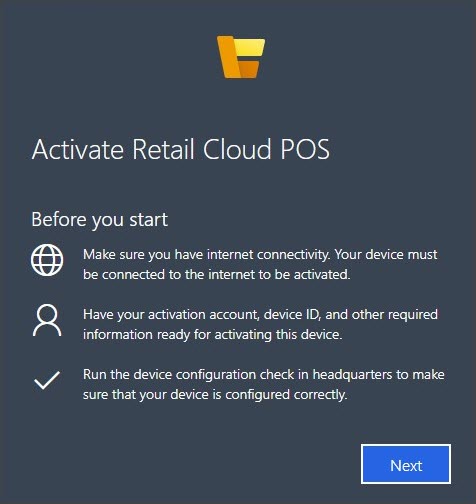
Watch the following video to learn how to activate Store Commerce for web.
The Server URL, Device ID, and Register number must be entered on the Activation page. The following screenshot shows an example from the Retail and Commerce > Channel setup > POS setup > Devices page and from the HOUSTON CPOS URL for HOUSTON-14 register.
After this information is entered, the worker will again be prompted for their Azure AD (cloud or on-premises) credentials of the external identity that is associated to them.
The register might have already been activated on another device and then deactivated. In that case, the following screen will appear, stating that the other device will no longer be valid for this register. The information about the device is paired with the register and selecting Continue will override the old information.
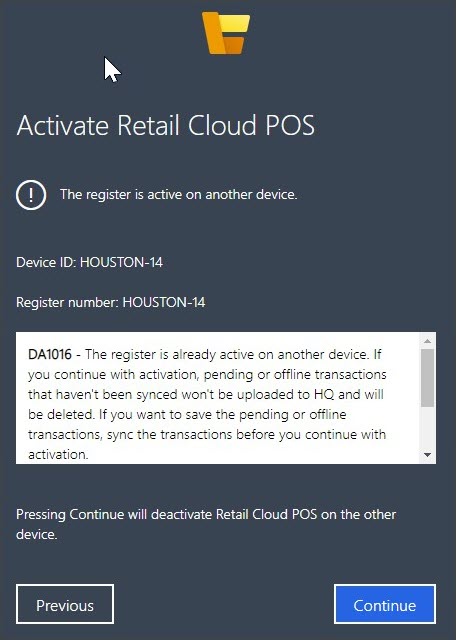
The Store Commerce will then go through the activation steps again. When the activation is complete, the user will be brought to the Sign-in screen of the Store Commerce.