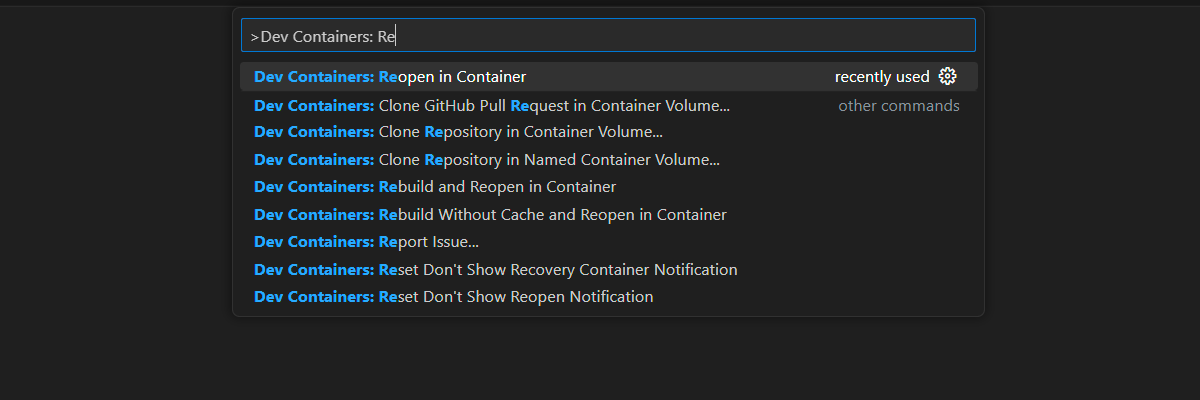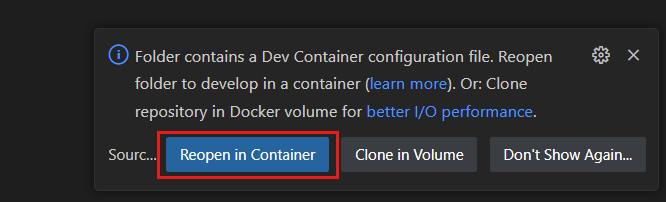Exercise - Use the Node.js built-in debugger
To put in practice the debugging concepts you just saw, you'll create a short Node.js application to compute the Nth number of the Fibonacci sequence.
The Fibonacci sequence is a suite of numbers that starts with the number 0 and 1, with every other following number being the sum of the two previous numbers. The sequence continues like that:
0, 1, 1, 2, 3, 5, 8, 13, 21...
Let's create a new Node.js application to illustrate the concept.
Open project in development container
This training module offers a development container, either in a browser or for your local computer. This container provides all the need environment so you can use this training module without having to install an IDE or Node.js. You don't need to know anything about the container to complete this training module.
Start the process to create a new GitHub Codespace on the
mainbranch of theMicrosoftDocs/node-essentialsGitHub repository.On the Create codespace page, review the codespace configuration settings and then select Create codespace
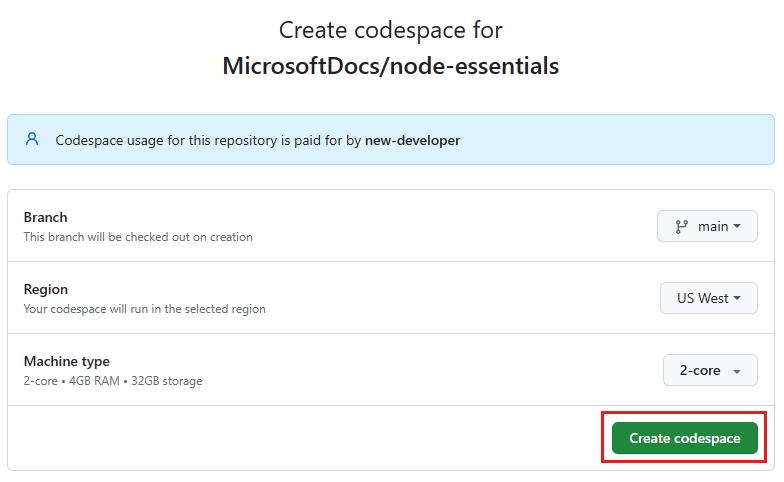
Wait for the codespace to start. This startup process can take a few minutes.
Open a new terminal in the codespace.
Validate that Node.js is installed in your environment:
node --versionThe dev container uses a Node.js LTS version. The exact version might be different.
The remaining exercises in this project take place in the context of this development container.
Prepare environment
Before we dive into the exercise, we first have to prepare the code and environment.
Open the
./nodejs-debugsubfolder, then create a new JavaScript file namedmyfibonacci.js. The file which already exists in the folder is a solution to the exercise, with the fix needed to the bug found during debugging.Paste this code into the file:
function fibonacci(n) { let n1 = 0; let n2 = 1; let sum = 0; for (let i = 2; i < n; i++) { sum = n1 + n2; n1 = n2; n2 = sum; } return n === 0 ? n1 : n2; } const result = fibonacci(5); console.log(result);Save the file, CTRL + S.
Right-click the
./nodejs-debugsubfolder and selectOpen in integrated terminaland run the program by using the following command:node fibonacci.js
The application should display the result 3 (three) in the console. Oops, it seems there's a bug in there because we expected to see 5 (five) as the result. Let's understand what's going wrong by using the Node.js built-in debugger.
Debugger commands cheat sheet
The Node.js built-in debugger comes with a set of commands that you can use to control the execution of your program. Here's a quick cheat sheet of the most common commands:
| Command | Description |
|---|---|
c |
Continue. Continues the execution until the next breakpoint or the end of your program. |
next |
Step over. This command is similar to the step command, except that if the next line of code is a function call, it executes the function without stepping into it. |
s |
Step in. This command is similar to thenext command, except that if the next line of code is a function call, go to the first line of this function's code. |
sb() |
Add a breakpoint on the current line. |
exec <EXPR> |
Evaluate an expression within the current execution context. This command is useful to help you get information about the current state. For example, you can get the value of a variable named i by using exec i. |
| Ctrl + D | Stop the debugger. |
Start built-in debugger
Start the program again, this time with the built-in debugger enabled. Enter this command in the terminal:
node inspect fibonacci.js
In the terminal, you should see the debugger prompt displayed. Now, step into the code by running the s + <Enter> until the execution point is located at the beginning of the fibonacci function, like this:
break in fibonacci.js:2
1 function fibonacci(n) {
> 2 let n1 = 0;
3 let n2 = 1;
4 let sum = 0;
debug>
At this point, we can check the value of the n parameter that's passed in the function by running the following command:
exec n
You should see 5 (five) displayed as the result in the console. Continue to step into the code by running the s command until the execution point is inside the beginning of the loop. It takes five steps with the s command to reach this point:
break in fibonacci.js:7
5
6 for (let i = 2; i < n; i++) {
> 7 sum = n1 + n2;
8 n1 = n2;
9 n2 = sum;
debug>
Note
You might have noticed that to move through the for(...) {} line requires multiple steps with the debug commands. This situation occurs because there are multiple statements on this line. When you step, you move to the next statement in your code. Usually, there's one statement per line. If that's not the case, you need multiple steps to move to the next line.
Locate the bug with breakpoints
Now let's add a breakpoint at this line so we can quickly move through the loop iterations. Enter the following command in the terminal:
sb()
You should see the same lines displayed again in the console, which indicates that a breakpoint was set at this line. When the current execution point moves, you'll see an asterisk * on the line where you set the breakpoint.
Advance to the next loop iteration by running the c command in the terminal:
c
We can check the current iteration state with the exec command and see the value of multiple variables by using an array as the command parameter. To see the values of the iterator i and the total sum, we use the syntax [i, sum]. Enter this command in the terminal:
exec [i, sum]
You should see the result [ 3, 1 ] in the console.
The code hasn't yet updated the value of the sum variable for the current iteration, which is 3 (three).
The value of the sum variable still shows the Fibonacci number for the previous iteration. Here's the calculation we're using in the code to get the current sum value:
fibonacci(2) = fibonacci(0) + fibonacci(1)
= 0 + 1
= 1
Based on our calculation, it seems that our program runs correctly up to this point.
Continue to the next loop iteration by running the c command in the terminal, and then check the state again:
c
exec [i, sum]
You should see the result [ 4, 2 ] in the console.
Now we're at the point just before the iteration number that we're interested in, which is 5 (five). To be cautious, let's advance step by step through this iteration by using the s command. Try to reach our previous breakpoint, but do it one step at a time. Don't step beyond the breakpoint!
What happened?
Fix the bug
After checking the loop condition i < n, the execution suddenly jumped to the line that has the return command. Here's what you should see in the terminal:
break in fibonacci.js:12
10 }
11
>12 return n === 0 ? n1 : n2;
13 }
14
That's it, we just found our bug! Instead of updating the sum for the iteration 5 (five), the code jumped out of the loop. That's why we got the result of the previous iteration 3 (three) in our initial run.
We need to fix the loop condition in the fibonacci.js code. In the code editor, change the value of the test statement from less than < to less than or equal to <=:
for (let i = 2; i <= n; i++) {
sum = n1 + n2;
n1 = n2;
n2 = sum;
}
Save your changes in the code editor, and then exit the debugger by selecting Ctrl+D.
Now run your program again in the terminal:
node fibonacci.js
You should see the expected result displayed in the console now, which is 5 (five).
You can use the built-in debugger in Node.js to learn the basic debugging principles and for quick debugging sessions. It can be bothersome to enter the commands and might be too limited and difficult to use with complex programs.
We'll see in the next sections how to use the Visual Studio Code debugger instead.