Explore user profiles and their contents
A user profile is a collection of user-specific settings in Windows. Each user has a folder in C:\Users that contains the user’s profile. Windows names the profile folders in C:\Users to align with the user account. For example, if the user account is Adam, the profile folder is C:\Users\Adam. In some cases, you can append the domain’s name to the profile, if the account name conflicts with an existing local user. An example of this is C:\Users\Administrator.Adatum.
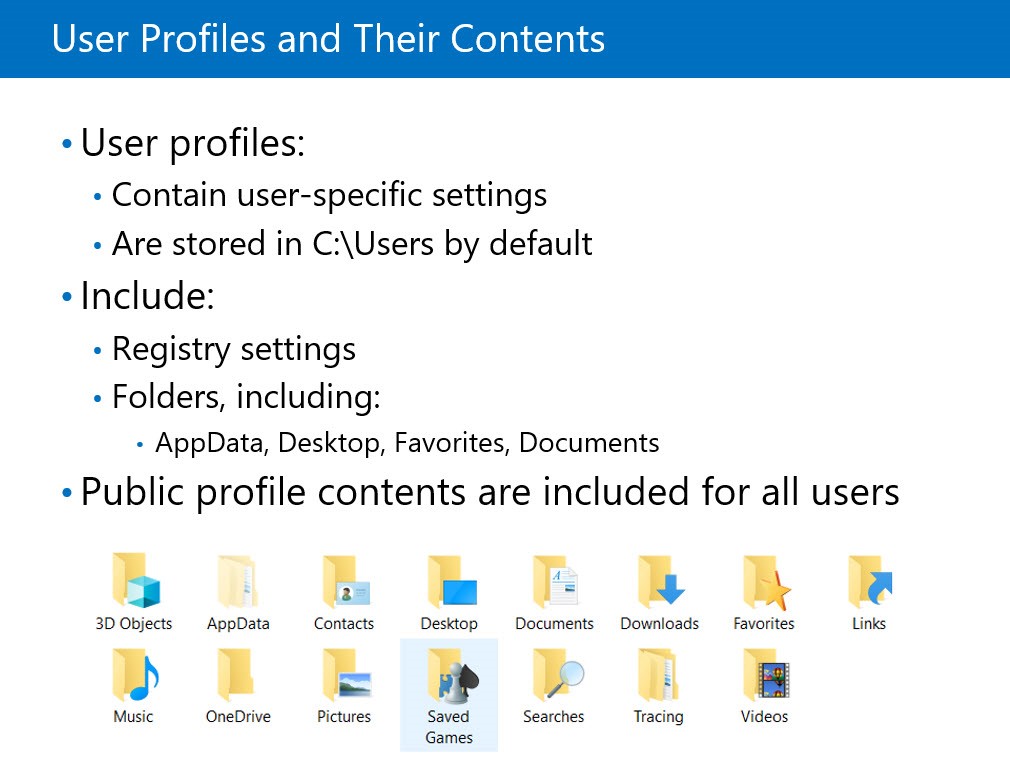
A user profile contains:
The user part of the registry. User profiles contain a file called NTuser.dat. This file is the user part of the registry. When the user signs in, the Windows operating system loads it, and maps it to the HKEY_CURRENT_USER registry subtree. NTuser.dat contains user settings, such as desktop-background and screen-saver settings.
A set of folders. For each user who signs in, Windows creates a separate subfolder with the user’s name in the Users folder. This folder is a container for applications, user settings, and data that is organized into several subfolders, including:
- Application configuration files, which are in the AppData folder
- Desktop
- Favorites
- Documents
- Downloads
- Music, Pictures, Videos
- Other folders that specific applications create
Windows also has a public profile that it stores in C:\Users\Public. All user profiles include this public profile’s contents when a user logs on. For example, if you create a file in C:\Users\Public\Public Desktop, it displays on the desktop of all users who sign in to that computer. For this reason, some applications store system-wide configuration information in the public profile.
Note
Although the C:\Users\Public folder is visible by default, Windows hides the Public Desktop subfolder.