Configure email processing options
You can use server-side synchronization to synchronize your email system with Microsoft Dataverse for Apps at the server level. How emails are processed and what features are available to Dataverse users depend on the email processing options configured in the Power platform Admin center under Settings for a selected environment.
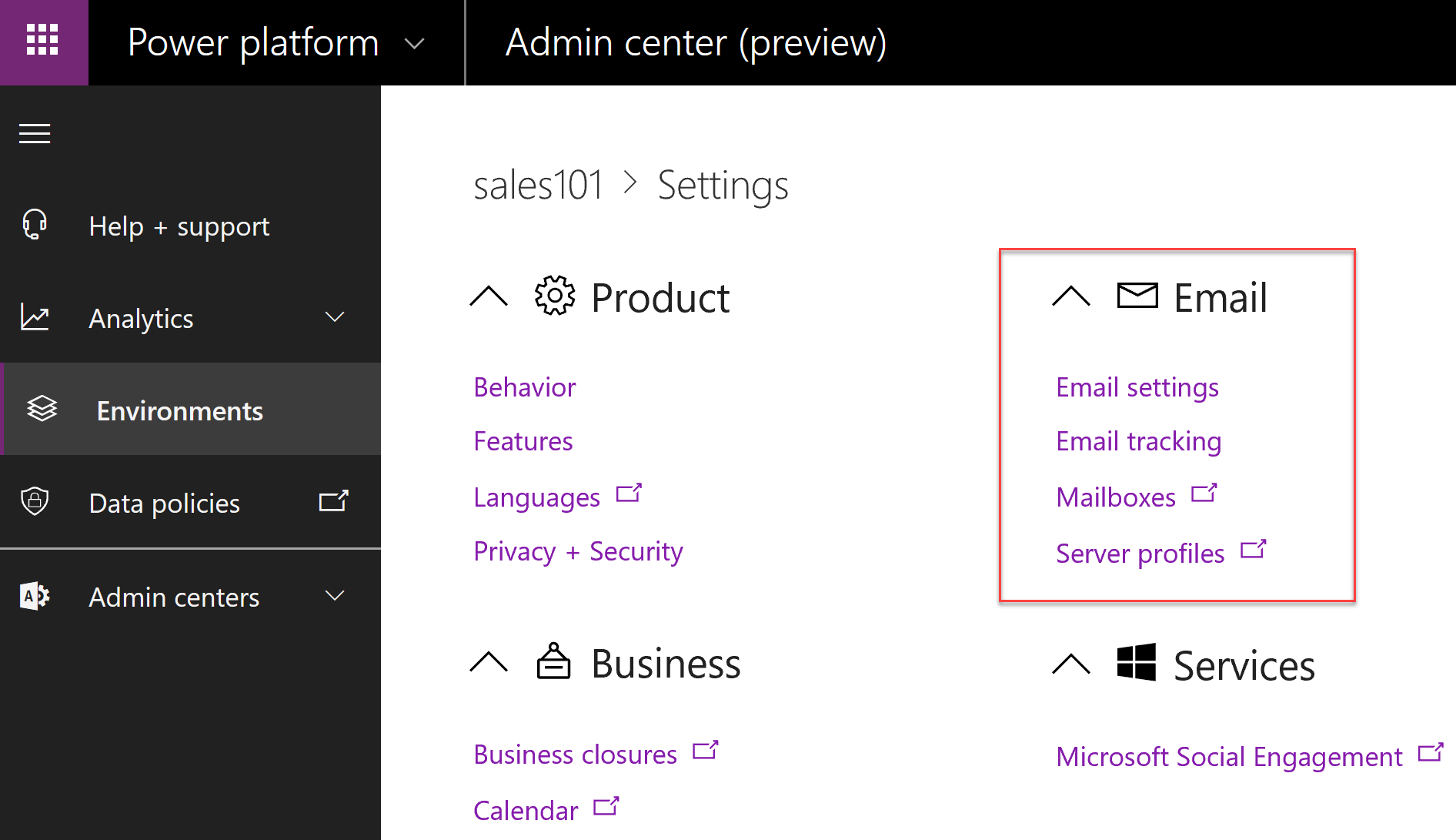
Email settings
These are the essential decisions you need to make about email settings:
Is administrative approval required before emails are processed for individual mailboxes?
What are the default synchronization settings for the new mailboxes?
What is the maximum file size for attachments (emails with the attachments that exceed the limit will not be synchronized)?
Whether you want to allow Dataverse for Apps users to compose and send emails using just email addresses that do not correspond to an existing Dataverse record such as contact, account, user, or any other email-enabled table?
What to do when a recipient email address matches multiple records in Dataverse for Apps?
Refer to Manage email settings for more information how to use individual email settings.
Email tracking
When incoming email is handled by the server-side synchronization, the process needs to make some decisions on whether the email needs to be tracked (that is, converted to an activity record in Dataverse for Apps) and how to relate the email to other records in your app. For example, when corresponding with a customer about an existing support case it’s important that all related emails are handled as a single conversation regarding the case.
Personal options
What emails are tracked is configured per user or queue basis using personal user settings or queue record properties, respectively.
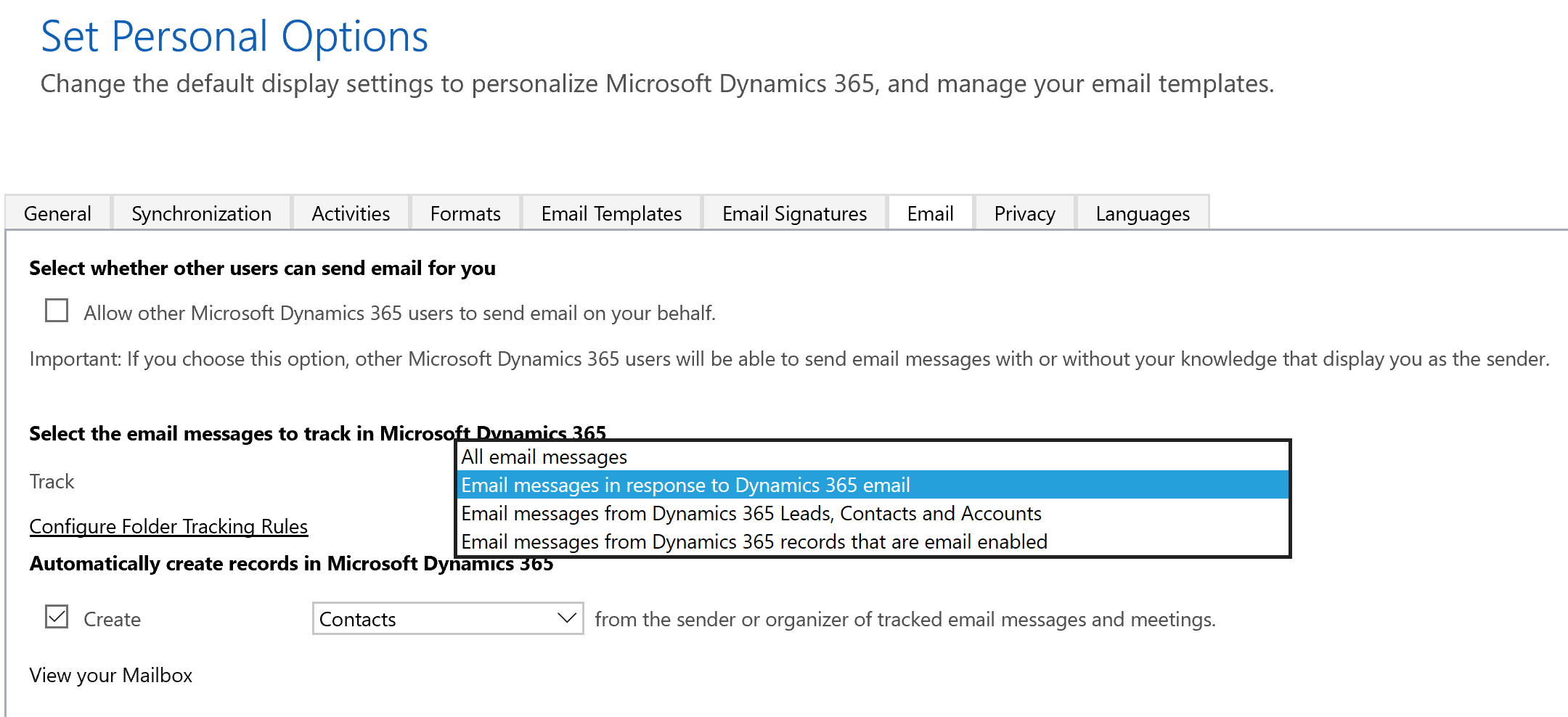
This image illustrates the individual user’s track settings, similar track settings are available when editing the queue record. The available track options are:
All email messages. As the name implies, all emails received into a mailbox will be tracked as Dataverse for Apps activities.
Email messages in response to Dynamics 365 email. The process decides whether to track an email using conversation tracking settings for the environment (see below).
Email messages from Dynamics 365 Leads, Contacts and Accounts. Sender’s email address will be used to search only these entities and track the email if a match is found.
Email messages from Dynamics 365 records that are email enabled. Sender’s email address will be used to search all email-enabled entities and track the email if a match is found.
In addition to these tracking settings, users can also configure Folder Tracking Rules if folder-level tracking is enabled within the environment. Folder tracking is an alternative tracking mechanism that relies on Exchange server folders where emails are stored rather than the information within the email itself.
Automatically create records in Microsoft Dynamics 365
By default, when a tracked message or a meeting request is received by the user from an unknown sender, the sender record stays as unresolved until the user manually links it to an existing mail-enabled record such as contact.
Selecting the Create checkbox enables automatic record creation for unknown senders. User can select whether a contact or a lead (if available) is automatically created. Automatically created contact or lead records will be set as the senders of the corresponding email or meeting requests.
Global settings
Global email tracking settings within the environment define how emails are grouped into conversations and whether the emails are “in response to” emails, when this option is selected by the individual users. Select the email tracking option in organization settings in the Power platform Admin center to configure these options.
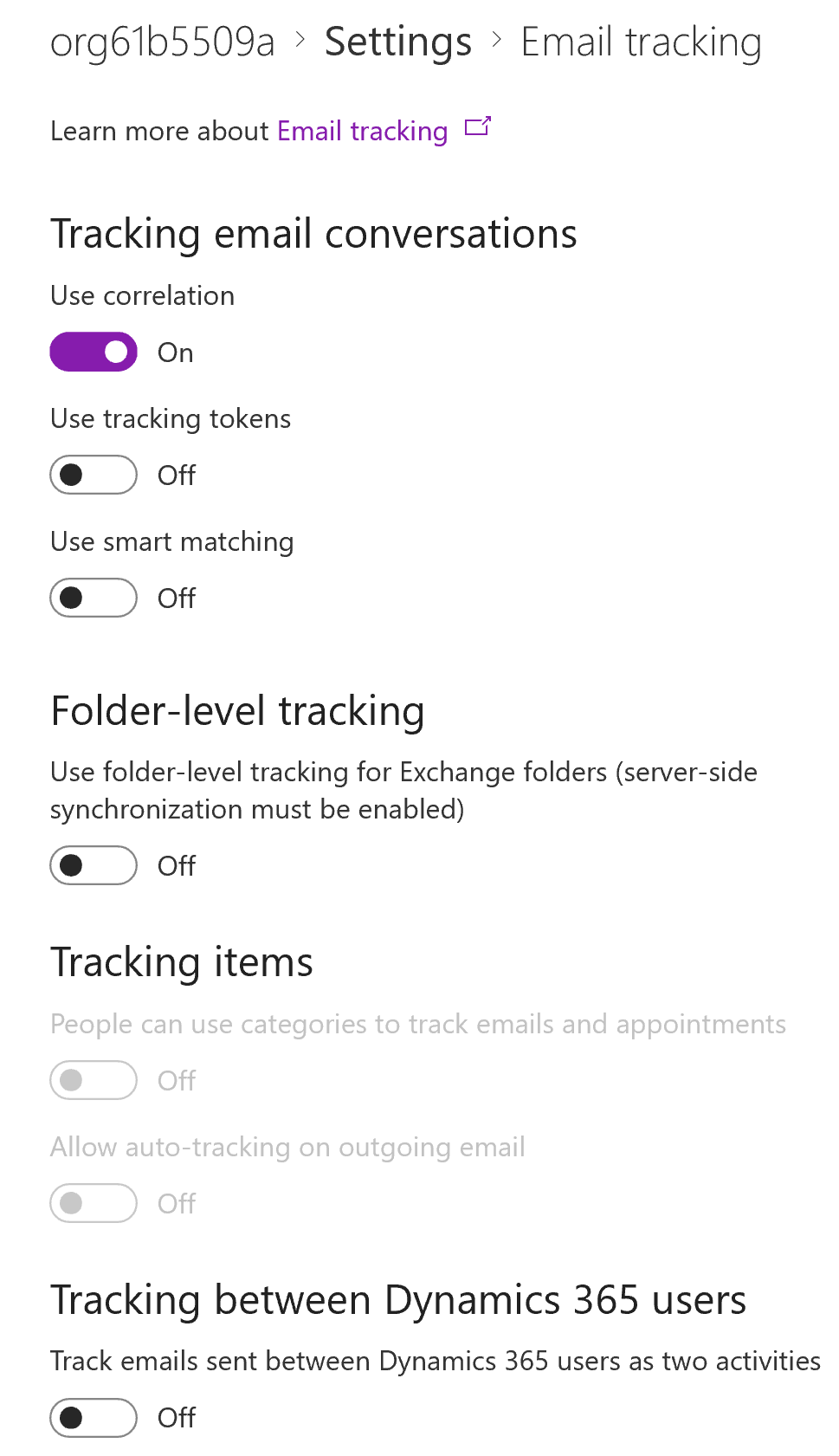
Tracking email conversations
The tracking email conversations section allow you to configure how the decision is made if an incoming email is part of an existing conversation. Emails can be tracked using the following methods:
Using correlation. When enabled, the system will attempt to group emails into conversations using email properties available in email headers.
Tracking token. Each email sent or received will have a unique token added to the subject line. Tracking tokens, unless manually modified by the users, guarantee tracking accuracy however you need to consider the implications of the amended subjects. For example, when enabled the subject might look like “Sale Pricing CRM:0123456” where the CRM:0123456 is the tracking token.
Use smart matching. System will use a combination of the subject, sender, and recipient to match received email messages to email activities within Dataverse for Apps.
Folder tracking
Enable folder-level tracking for Exchange folders when server-side synchronization is enabled. All emails appearing in preconfigured folders will be automatically tracked. Folders are configured by the users in the personal email settings.
Using categories
For Outlook users, administrators may enable tracking emails using a preconfigured Outlook category. If category tracking is enabled at the organization level, use these options to allow users track emails using Outlook category.
Category tracking does not require but works with Dynamics 365 App for Outlook. See Use Outlook category to track appointments and emails for administrators on the details how Dynamics 365 App for Outlook works with category tracking.
Note
Category-based tracking is not supported with Dynamics 365 for Outlook and it’s recommended not to enable it on a Dataverse apps organization set up to use Dynamics 365 for Outlook.
Tracking between users
When email is sent between Dataverse for Apps users or queues, it can be recorded as one or two activities, outgoing and incoming. Selecting how to track emails between Dataverse for Apps users usually depends on your automation requirements and tracking needs.
Refer to Manage email tracking settings for more information how to use individual email tracking settings.