Create answers faster
The Import/Export feature and the Microsoft Search content creator extension can speed up the answer creation process.
Import SharePoint promoted results
If you use SharePoint promoted results, import them as suggested bookmarks.
- Go to Bookmarks in the Microsoft 365 admin center.
- Select Import.
- On the Import panel, select SharePoint.
- Select Import from SharePoint.
Import and export answers using a .csv file
Use the Import/Export feature to export content, bulk edit in a .csv file, and then import the updated answers.
To import or export bookmarks:
- Go to Bookmarks in the Microsoft 365 admin center.
- Select Export.
- Bulk edit the content of the .csv file and Save.
- Import the edited .csv file.
- Publish draft bookmarks.
You can also import or export acronyms, Q&As, and locations.
Use the content creator extension
The Microsoft Search content creator extension lets you publish bookmarks and Q&As from your browser. It’s compatible with both Google Chrome and Microsoft Edge.
After you add the extension, you'll see an icon in your browser that looks like this:

To create and publish answers using the extension:
- Select the content creator icon.
- Sign in with your Search admin or editor account.
- Go to any page, then select Add bookmark or Add Q&A.
- Add a title, URL, description, and keywords or edit the ones that appear.
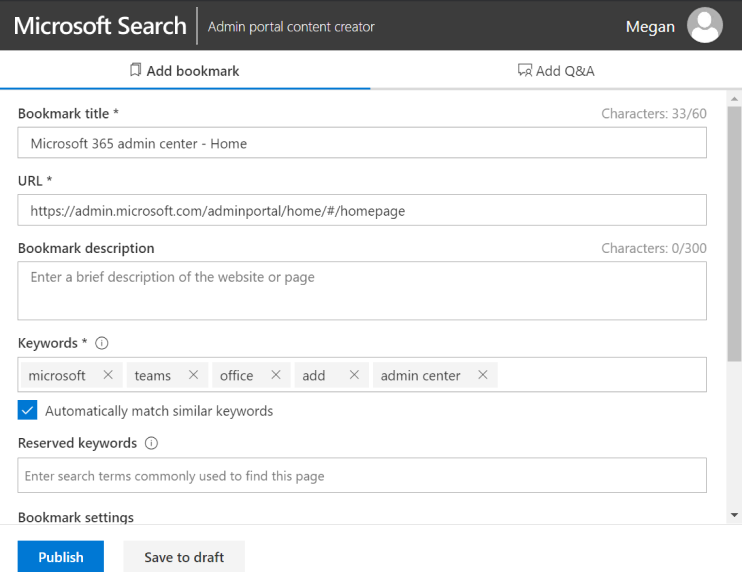
- Select Publish or Save to draft.