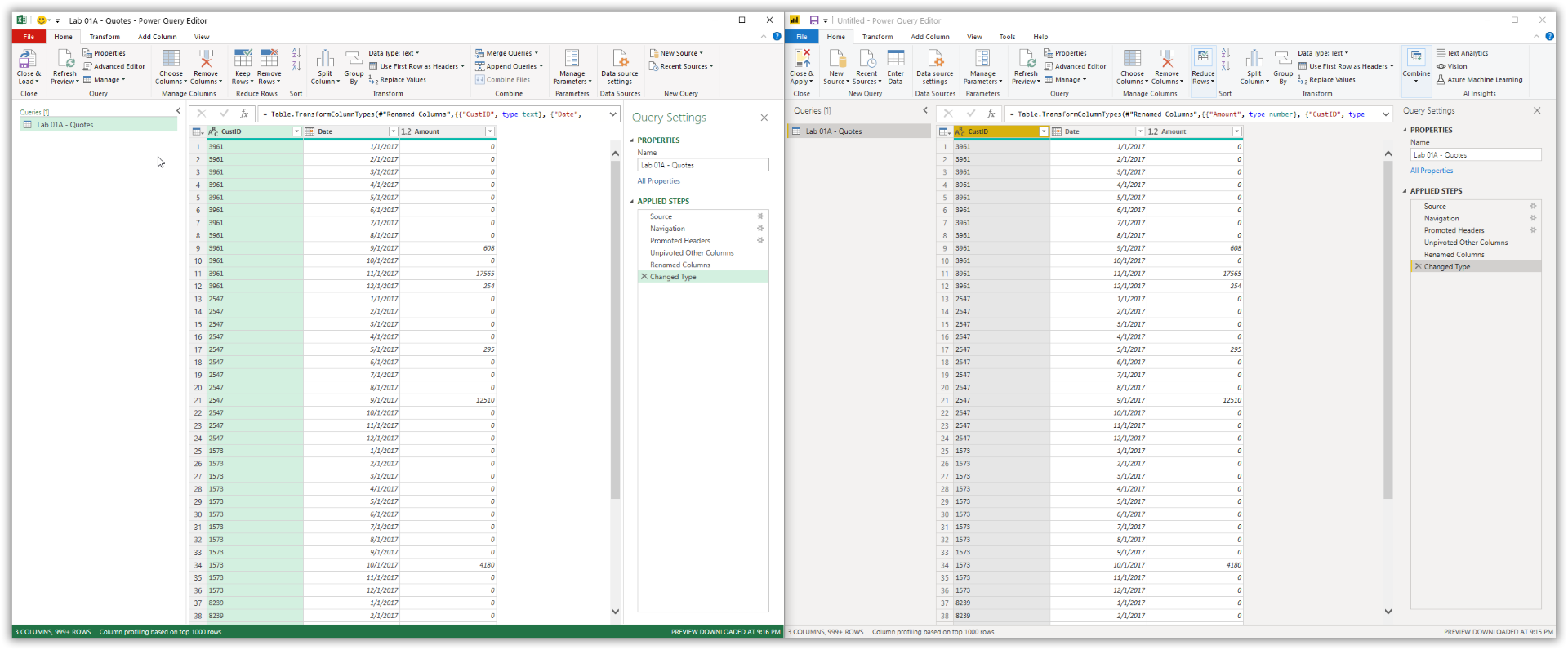Power Query in Power BI Desktop
There are a few differences in Power Query between Excel and Power BI. The data connectors and transformations available within Excel's Power Query are also available with Power BI's Power Query.
In Power BI, the Power Query ribbon menu also includes AI Insights. Power BI offers some advanced features such as Python and R support that Excel does not.
Power Query import from Excel
Excel and Power BI follow a similar data import process.
Excel Power Query import
On the Data tab of the Excel ribbon, use the Get Data dropdown list; select From File; select From Workbook. This will launch a Windows Explorer window. Navigate to the folder where the source data is stored and select the workbook.

Power BI Power Query import
On the Home tab of the Power BI ribbon, use the Get data dropdown list; select Excel.

In both applications, you can accomplish the same outcome. You can connect to your data sources wherever they might be.
Power Query: transform data
Most data sources need to be transformed after they're loaded into Excel or Power BI. You make these transformations and edits using the Power Query editor. Creating solutions using Power Query is an iterative process, because data sources and business questions change and evolve over time. In the following screenshot, you see the Power Query user interface (UI) in Excel (left) and in Power BI (right).
There are two options to launch the Power Query editor in Excel:
You can use the Data tab of the ribbon; Get Data dropdown list button; Launch Power Query Editor.
You can open the Queries and Connections pane using the Queries and Connections button on the Data tab. Right-click and choose the Edit option to launch the Power Query Editor window.
To launch the Power Query editor in Power BI Desktop, select the Transform data button on the Home tab on the ribbon.
The Power Query editors are nearly identical, as described at the beginning of this unit. You have the same functionality regardless of which application launched the editor.
Note
Power Query also exists in the Power BI Service as dataflows to empower reuse of clean and transformed data for enterprise solutioning.