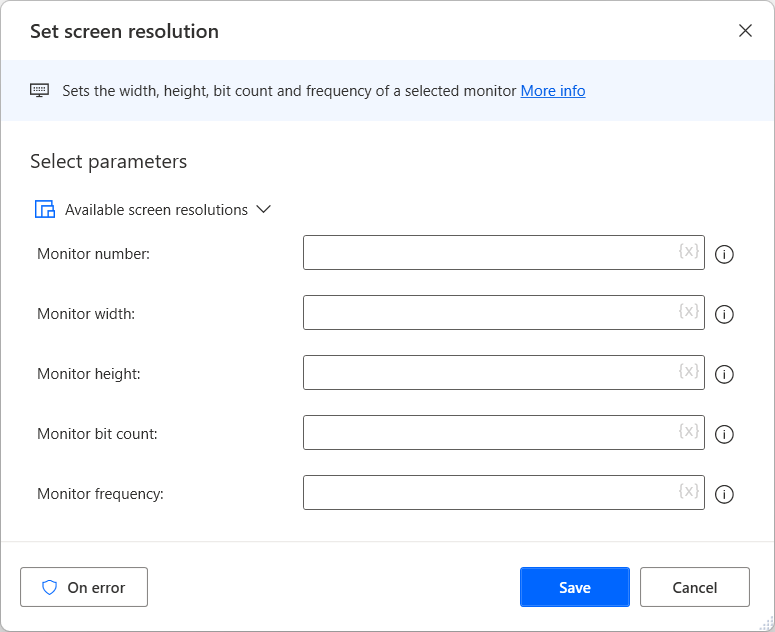System and workstation actions
In Power Automate for desktop, use flows to launch any of your installed applications with the Run application action. In addition to running applications, open any document or file with this action. The action requires the application path and command-line arguments. Optionally, also set a working folder. Set the window state of the application to Maximized, Normal, Minimized, or Hidden, and configure the action to wait for the launched application to load or complete.

Stop any currently running processes in Windows with the Terminate process action. Specify the process by name or ID. Either choice requires the input of the corresponding identifier.
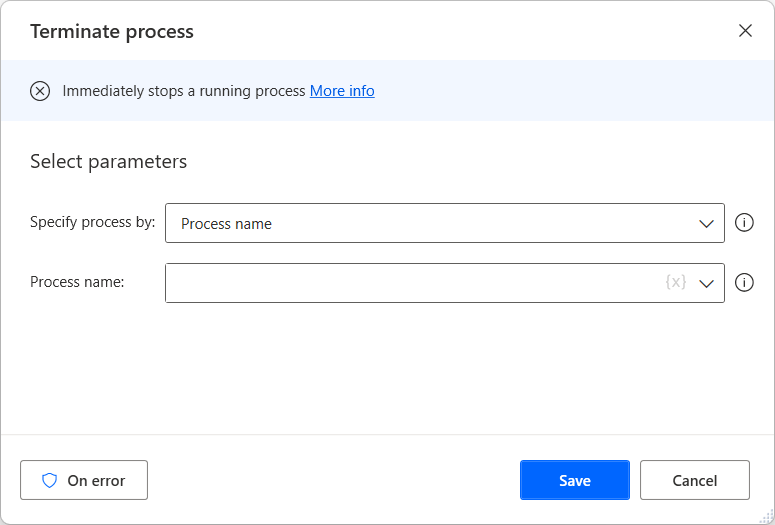
The Print document action requires a file path to print the specified document. The Set default printer action requires you to choose from a drop-down list of detected printers and then sets it as the default printer. The Get default printer action retrieves the name of the default printer and then stores it in a variable.
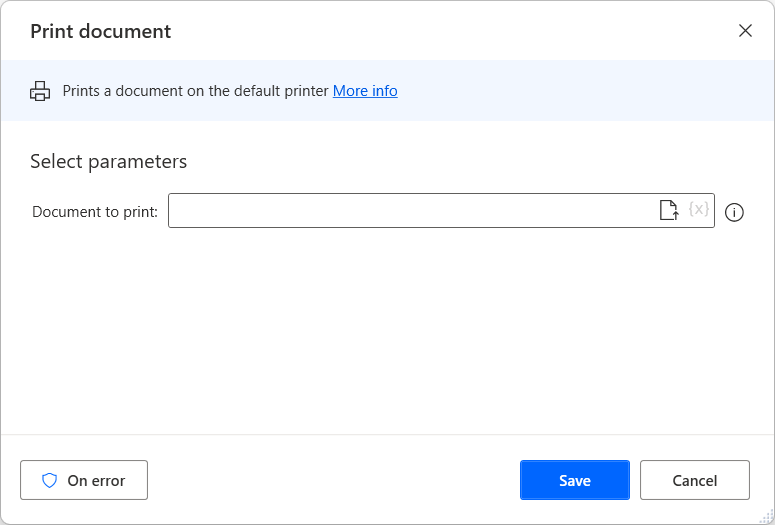
Log the current user off with the Log off user action, with an option to Force log off if any applications are preventing the operation.
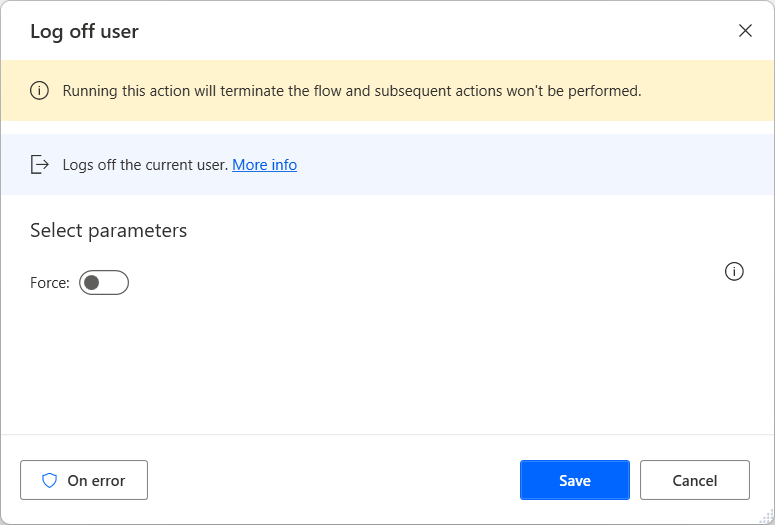
Shutdown, Restart, Suspend, or Hibernate the computer with the Shutdown computer action. The Force selected action check box allows the selected operation to persist in case applications are preventing shutdown.
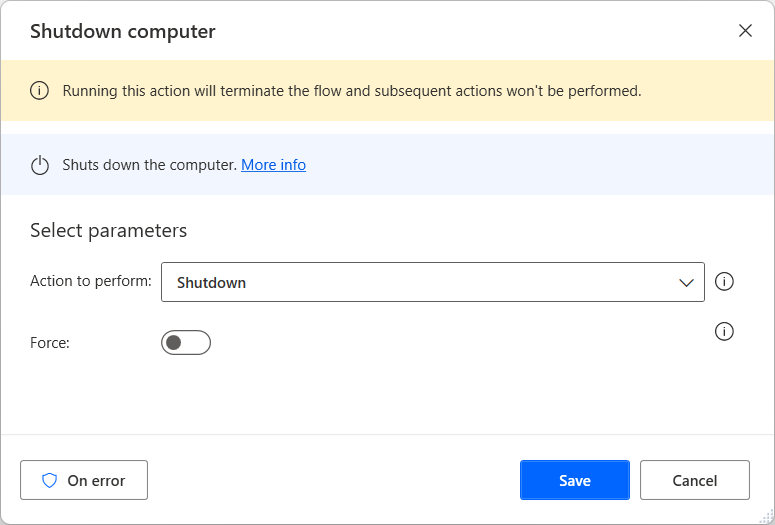
Use the Show desktop action to minimize or restore all currently opened windows.
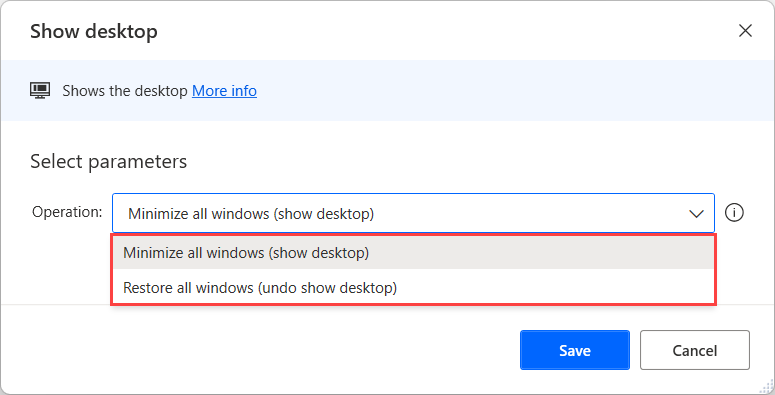
Lock the workstation to prevent unauthorized access with the the Lock workstation action. This action contains no editable properties.
Play a sound at any point during the flow with the Play sound action. Set the action to play a specified system sound or play a .wav file. If you select a .wav file, you will be required to enter the file path.
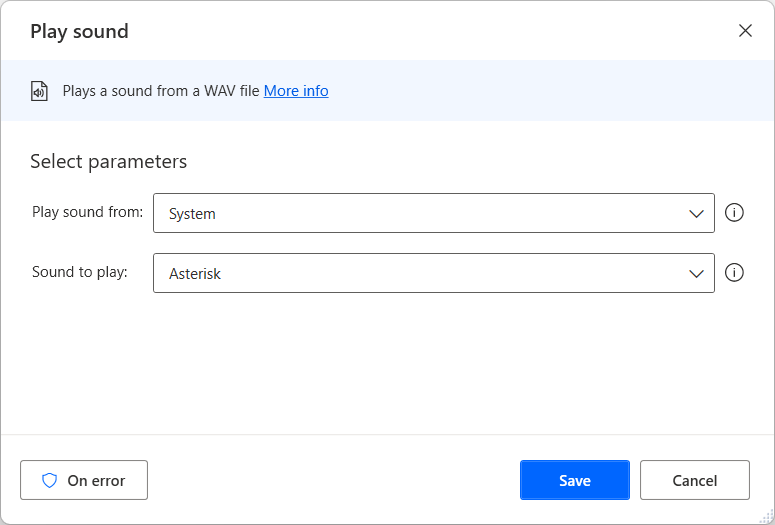
Permanently delete all contents of the recycle bin using the Empty recycle bin action. This action contains no editable properties.
Take a screenshot of the specified screen, all screens, or the foreground window only with the Take screenshot action. Copy the image file to the clipboard or save it to a file. To save the screenshot to a file, specify a path and image format.
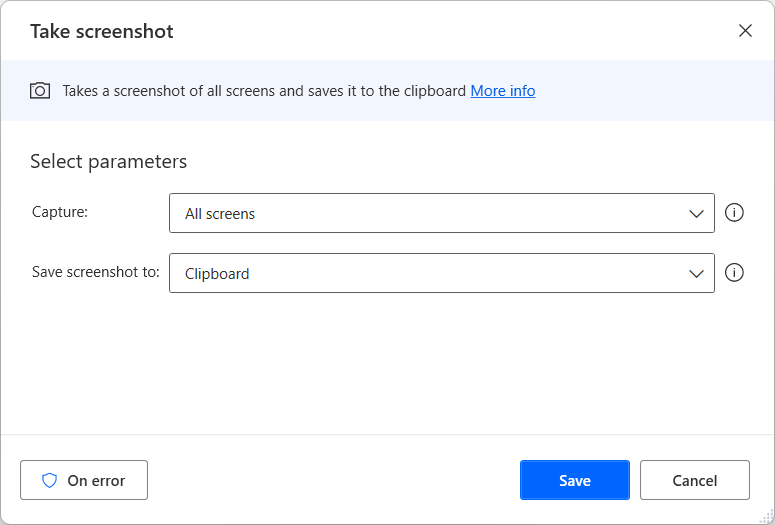
Enable, disable, start, or stop the screensaver with the Control screen saver action.
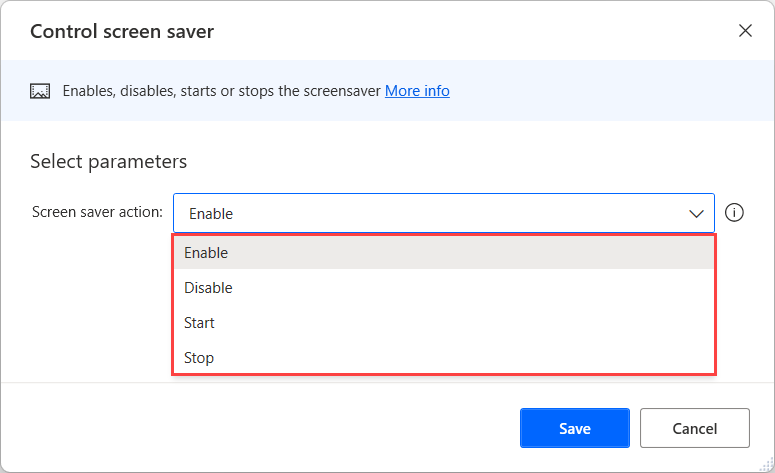
To ping a remote computer, use the Ping action. Specify the remote computer by name or IP, with a configurable timeout. The result and roundtrip time are stored in separate variables.
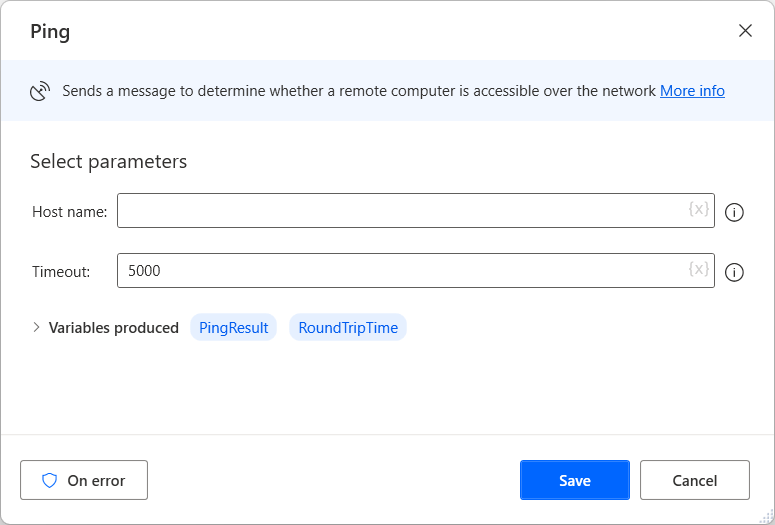
Set Windows environment variables with the Set Windows environment variable action. Specify an environment variable, a value to set, and a type (user or system). The Get Windows environment variable action retrieves the value of the specified variable name and store it into a variable. The Delete Windows environment variable action deletes the variable with the specified name and type.
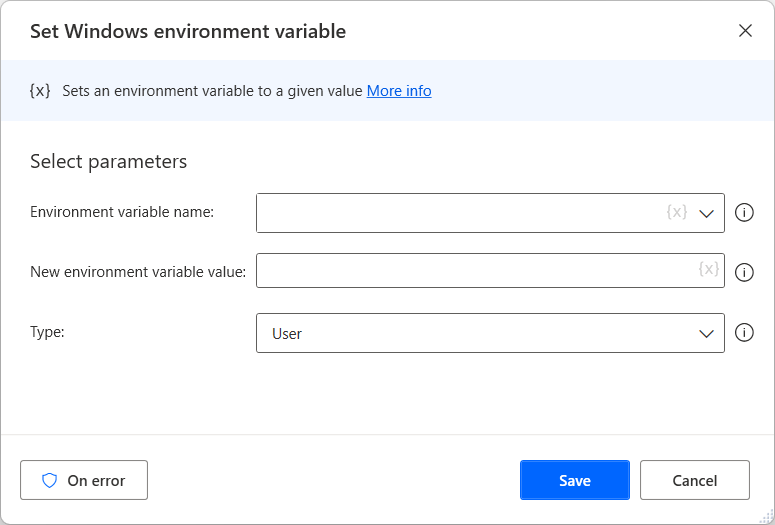
Set a width, height, bit count, and frequency for the specified monitor with the Set screen resolution action. The Get screen resolution action retrieves the settings mentioned above for the specified monitor and stores them into separate variables.