Remote Assist users and roles
Remote Assist calls involve at least two people: the onsite and remote collaborators.
Front line worker
The Front line worker is the person who is using the Remote Assist application and is typically employed in the following occupations:
Technician - A person who is dispatched to fix a specific item such an appliance, a large manufacturing machine, automated car wash, and so on.
Inspector or auditor - People whose responsibilities might include product inspections or site audits.
Front line workers who have a Remote Assist license can access the application on the following device types:
HoloLens headset - HoloLens or HoloLens 2 that is running the Windows 10 April 2018 update.
iOS - Phone or tablet devices that are running iOS and ARKit.
Android - Phone or tablet devices that are running Android.
You can get a Remote Assist license by obtaining a free trial of Remote Assist and Microsoft Teams or by purchasing a Remote Assist license. When you purchase a Remote Assist license, the necessary Microsoft Teams license is also included.
Remote collaborator
Remote collaborators are subject matter experts that assist the onsite worker in resolving the issue. This person uses Microsoft Teams on a PC or mobile device to see what the technician sees and provides guidance in context.
Remote collaborators do not require a Remote Assist license. Because they will be providing support through Microsoft Teams, remote collaborators will only require a valid Teams license. Obtaining the license might involve getting a free trial license to get them started, purchasing a license, or using a license that was obtained as part of another Microsoft product subscription.
Remote Assist calls are between a Teams user and a Remote Assist user. A technician who is using Remote Assist can't call other Remote Assist users.
Remote Assist use cases
Mixed reality has use cases in many industries like manufacturing, facilities management, and construction. Remote Assist features can be scaled and adapted in any scenario where sharing what one person is seeing helps with collaborating and solving issues. Use cases for inspecting equipment for safety and quality assurance, installing machines, and troubleshooting issues are especially applicable.
Sample workflow
The following example is a sample workflow for technicians and remote collaborators.
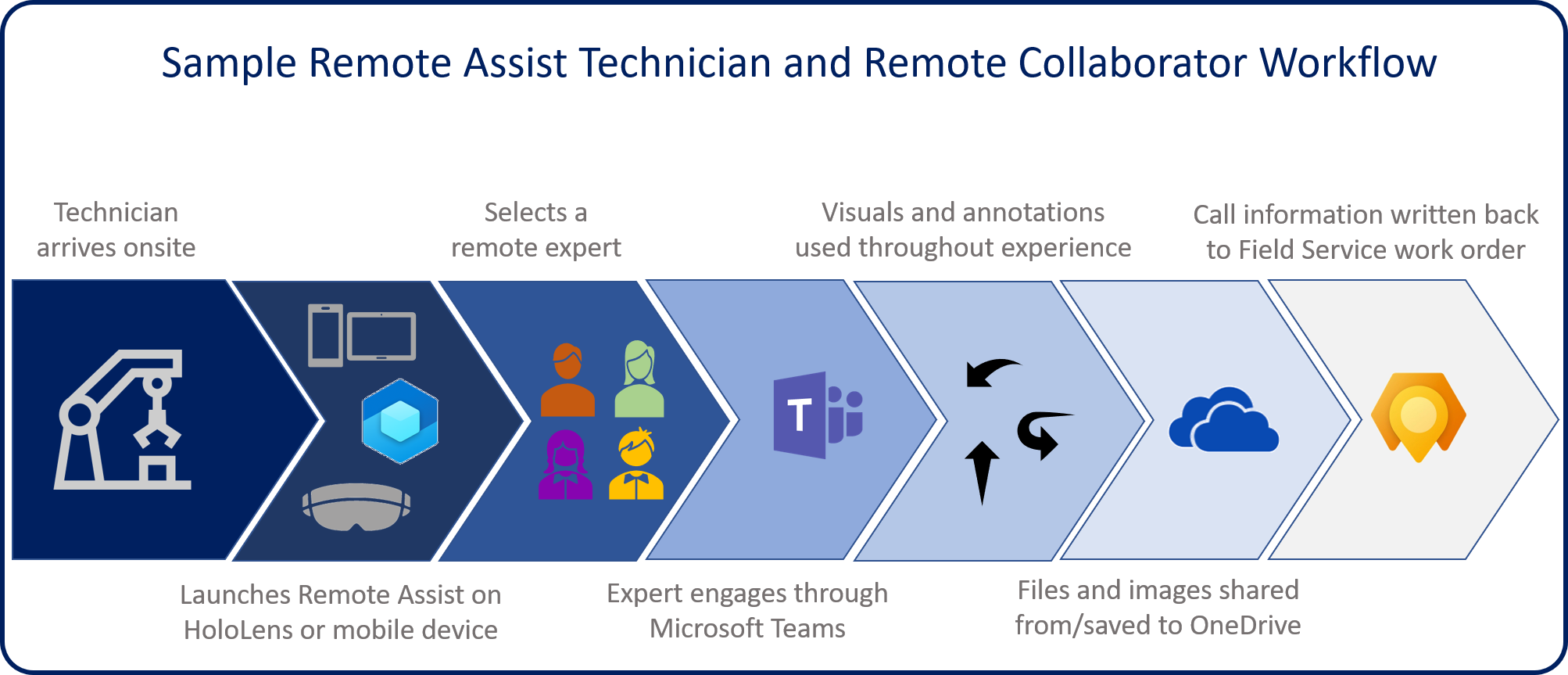
A technician arrives onsite to fix a machine but encounters a complex machine that they're unfamiliar with. The technician puts on a HoloLens 2, signs in by using iris scanning, and launches Remote Assist. (Alternatively, they could launch Remote Assist from their mobile device.)
Because the technician's company has enabled Field Service integration, the technician selects a booking and views the recommended remote collaborator, who has more experience with that machine.
A remote collaborator joins the mixed reality call on Microsoft Teams desktop and sees what the technician sees. They start recording the call so the technician can use it for future reference.
The remote collaborator provides verbal instructions. When they want to point out a specific part of the machine, the collaborator draws an arrow onto their PC screen. The arrow immediately appears in the HoloLens user's space and remains anchored to that part of the machine, even when the technician walks around. When the collaborator wants to point out the cable the technician should reattach, they draw along the cable. The line immediately appears in the HoloLens user's space. The collaborator then adds drawings and arrows onto their PC screen. These drawings and arrows appear in the technician's space and remain anchored to the cable, even when the technician walks around.
The remote collaborator then shares a schematic from OneDrive, and it appears in the technician's space. The collaborator can also pull up a training video on their desktop and share their screen with the technician.
The technician successfully repairs the machine, takes a snapshot of the repaired machine, and saves it to OneDrive. The technician thanks the remote collaborator for the help and then ends the call. Snapshots and files that are shared during the call are posted to the Field Service work order for the technician's manager to review, and the recording is saved online. The technician shares the recording with colleagues so they can learn how the technician and remote collaborator repaired the machine.
Now that you have had the opportunity to better understand the different user roles and experiences, you can learn about the different Remote Assist experiences based on the device that is being used.