Exercise - Connect to resources
Before you can write queries and explore the meteorological data, you need to connect to a database that holds this data.
To complete the exercises in this module, you need an Azure account. If you don't have an Azure account, create a free account before you begin.
Connect to the data
You'll use the Azure Data Explorer web interface to connect to the data. However, you can also use the Kusto Query Language itself in Log Analytics, Azure Sentinel, and other services. You'll only need to connect once, and you'll continue to use this data connection for all queries in the following units.
Use your Azure account to sign in to the Azure Data Explorer web UI.
In the left pane, select Query.
Select the Add button at the top of the tab, then select Connection.
In the dialog box, under Connection URI, enter help.
Select Add.
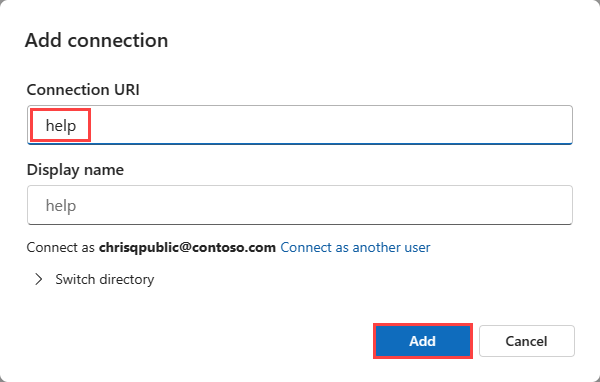
Now you're connected to the help cluster.
Select the database
Queries always run in the context of a database, so you need to connect to a specific database.
Expand the help cluster in the left pane.
Select the Samples database to give your queries the correct context.

If you expand the Samples database, Tables, and the Storm_Events folder, you'll see a list of tables below the database; we'll be using the StormEvents table.
Now, you're ready to run queries on the StormEvents table. You'll do that in the following exercise.