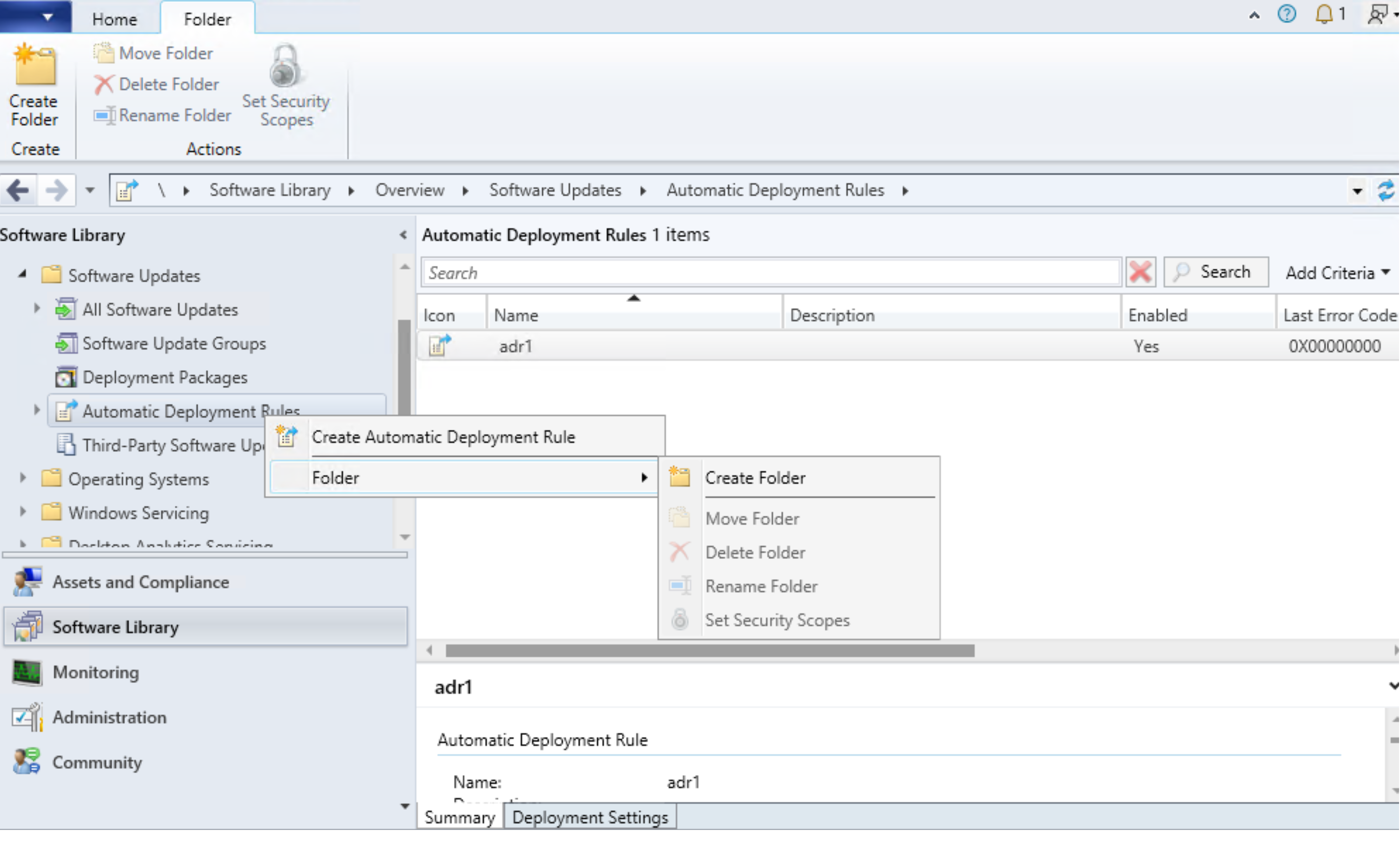Features in Configuration Manager technical preview version 2204
Applies to: Configuration Manager (technical preview branch)
This article introduces the features that are available in the technical preview for Configuration Manager, version 2204. Install this version to update and add new features to your technical preview site.
Review the technical preview article before installing this update. That article familiarizes you with the general requirements and limitations for using a technical preview, how to update between versions, and how to provide feedback.
The following sections describe the new features to try out in this version:
Administration Service Management option
When configuring Azure Services, a new option called Administration Service Management is now added for enhanced security. Selecting this option allows administrators to segment their admin privileges between cloud management gateway (CMG) and administration service. By enabling this option, access is restricted to only administration service endpoints. Configuration Management clients will authenticate to the site using Microsoft Entra ID.
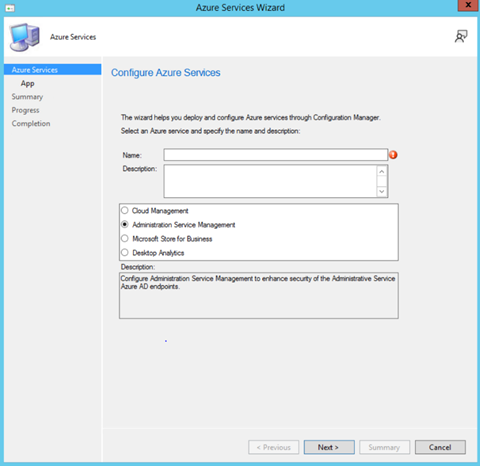
Try it out!
Try to complete the tasks. Then send Feedback with your thoughts on the feature.
Generate a Microsoft Entra token and call the administration service by using a PowerShell script. The sample script and details can be found in the Microsoft/configmgr-hub GitHub repository.
Folders for automatic deployment rules (ADRs)
Admins can now organize ADRs by using folders. This change allows for better categorization and management of ADRs. Folder management for ADRs is also supported with PowerShell cmdlets.
Try it out!
Try to complete the tasks. Then send Feedback with your thoughts on the feature.
- Open the Configuration Manager console, go to the Software Library workspace, and then go to Automatic Deployment Rules.
- From the ribbon or right-click menu, and in the Automatic Deployment Rules select from the following options:
- Create Folder
- Delete Folder
- Rename Folder
- Move Folders
- Set Security Scopes
Next steps
For more information about installing or updating the technical preview branch, see Technical preview.
For more information about the different branches of Configuration Manager, see Which branch of Configuration Manager should I use?.
Feedback
Coming soon: Throughout 2024 we will be phasing out GitHub Issues as the feedback mechanism for content and replacing it with a new feedback system. For more information see: https://aka.ms/ContentUserFeedback.
Submit and view feedback for