What's new in version 2103 of Configuration Manager current branch
Applies to: Configuration Manager (current branch)
Update 2103 for Configuration Manager current branch is available as an in-console update. Apply this update on sites that run version 1910 or later. When installing a new site, it will also be available as a baseline version soon after global availability. This article summarizes the changes and new features in Configuration Manager, version 2103.
Note
To better align with other releases within Microsoft Endpoint Manager, starting this year the current branch version names will be 2103, 2107, and 2111. They will still release every four months, and release at the same time of the year.
Always review the latest checklist for installing this update. For more information, see Checklist for installing update 2103. After you update a site, also review the Post-update checklist.
To take full advantage of new Configuration Manager features, after you update the site, also update clients to the latest version. While new functionality appears in the Configuration Manager console when you update the site and console, the complete scenario isn't functional until the client version is also the latest.
Microsoft Intune tenant attach
Display all applications for a device in Microsoft Intune admin center
The Applications view for a tenant attached device in Microsoft Intune admin center now displays more applications from Configuration Manager. Displayed applications include applications that are:
- Deployed to the device
- Deployed to a user that's logged in to the device, primary user of the device, and applications previously installed for the user
The option, An administrator must approve a request for this application on the device, is no longer required to be set on the device available deployment for applications to be listed in the admin center. This improvement allows you to review when application installations are expected to occur on a device.
For more information, see Tenant attach: Install an application from the admin center.
Antivirus policy exclusions merge
When a tenant attached device is targeted with two or more antivirus policies, the settings for antivirus exclusions will merge before being applied to the client. This change results in the client receiving the exclusions defined in each policy, allowing for more granular control of antivirus exclusions.
For more information, see antivirus policies.
User discovery prerequisite simplification
The discovery prerequisite for user accounts accessing tenant attach features within Microsoft Intune admin center was simplified. The hybrid identity needs to be discovered by one of the following discovery methods instead of both:
- Azure Active Directory user discovery
- Active Directory user discovery
For more information, see Tenant attach prerequisites.
Application details
When tenant attach is enabled, the applications pane in the Microsoft Intune admin center will show an Error Description if the application status is Failed.
For more information on the error code and troubleshooting steps, see Application installation common error codes reference.
Site infrastructure
New prerequisite checks
When you install or update to version 2103, there are several new warning prerequisite checks.
Enable the site for HTTPS-only or enhanced HTTP
If your site is configured to allow HTTP communication without enhanced HTTP, you'll see this warning. To improve the security of client communications, in the future Configuration Manager will require HTTPS communication or enhanced HTTP. Plan to configure the site for HTTPS only or to Use Configuration Manager-generated certificates for HTTP site systems. For more information, see the description of this prerequisite check.
Deprecated Azure Monitor connector
We continue to see broad adoption of native Azure Monitor log query groups as customers shift more of their workloads to the cloud. Because of this reason, starting in November 2020, the Configuration Manager feature to synchronize collections to Azure Monitor was deprecated.
When you update to this release, this check warns about the presence of the Log Analytics connector for Azure Monitor. (This feature is called the OMS Connector in the Azure Services wizard.) This connector is deprecated, and will be removed from the product in a future release. At that time, this check will be an error that blocks upgrade.
SQL Server Express version
If you have a secondary site that uses SQL Server Express edition, this check warns if the version is earlier than SQL Server 2016 with service pack 2 (13.0.5026.0).
Microsoft recommends that you keep SQL Server Express up to date. For more information, see Security for site administration.
Allow exclusion of organizational units (OU) from Active Directory User Discovery
You can now exclude OUs from Active Directory User Discovery.
Collections
Improvements to the collection relationships viewer
Starting in version 2010, you can view dependency relationships between collections in a graphical format. The relationships for a collection were presented as two hierarchical trees, one for dependents and the other for dependencies. In this release, you can view both parent and child relationships together in a single graph. This change allows you to quickly see an overview of all the relationships of a collection at once and then drill down into specific related collections. It also includes other filtering and navigation improvements.
For more information, see View collection relationships.
Improvements to query preview
You now have more options when using the collection query preview. The following improvements have been made to previewing collection queries:
- Limit the number of rows returned
- Your limit can be between 1 to 10,000 rows. The default is 5000 rows.
- Omit duplicate rows from the result set
- If the Omit duplicate rows option isn't selected, the original query statement will be executed as is, even if the query contains the word distinct.
- When the Omit duplicate rows option is selected, if the query already contains the word distinct, then the query runs as it is. When the query doesn't contain the word distinct, it's added to the query for the preview (mean override).
- Review statistics for the query preview such as number of rows returned and elapsed time.
For more information, see How to create collections.
Improvements to collection evaluation view
The following improvements were made to the collection evaluation view:
- The central administration site (CAS) now displays a summary of collection evaluation status for all the primary sites in the hierarchy
- Drill through from collection evaluation status queue to a collection
- Copy text to the clipboard from the collection evaluation page
- Configure the refresh interval for the collection evaluation statistics page
For more information, see How to view collection evaluation.
Software Center
Change foreground color for Software Center branding
Software Center already provides various controls for you to customize the branding to support your organization's brand. For some customers, their brand color doesn't work well with the default white font color for a selected item. To better support these customers and improve accessibility, you can now configure a custom color for the foreground font.
For more information, see About client settings - Software Center.
Improved user experience and security with Software Center custom tabs
Since current branch version 1906, you can add up to five custom tabs to Software Center. These custom tabs let you give your users easy access to common web apps and other sites. Previously, to display websites Software Center used the Windows built-in Internet Explorer browser control.
Starting in this release, Software Center can now use the Microsoft Edge WebView2 browser control. The WebView2 browser control provides improved security and user experience. For example, more websites should work with these custom tabs without displaying script errors or security warnings.
For more information, see About client settings - Software Center.
Application management
Disable application deployments
You can now disable application deployments. Other objects already have similar behaviors:
- Software update deployments: Disable the deployment
- Phased deployments: Suspend the phase
- Package: Disable the program
- Task sequence: Disable the task sequence
- Configuration baseline: Disable the baseline
For device-based deployments, when you disable the deployment or object, use the client notification action to Download Computer Policy. This action immediately tells the client to update its policy from the site. If the deployment hasn't already started, the client receives the updated policy that the object is now disabled.
For more information, see Disable and delete application deployments.
OS deployment
Windows 10 Servicing dashboard changes
We've simplified the Windows 10 Servicing dashboard to make it more relevant. The new Quality Update Versions chart displays the top five revisions of Windows 10 across your devices. The Latest Feature Update chart shows the number of devices that installed the latest feature update. The Windows 10 Usage chart, showing the distribution of Windows 10 major releases, was renamed to Feature Update Versions. Servicing plan and Windows 10 ring information were removed from the dashboard.
For more information, see Windows 10 servicing dashboard.
Deploy a feature update with a task sequence
You can now upgrade a client's Windows OS by using a feature update deployed with a task sequence. This integration combines the simplicity of Windows servicing with the flexibility of task sequences. Servicing uses content that you synchronize through the software update point. This process simplifies the need to manually get, import, and maintain the Windows image content used with a standard task sequence to upgrade Windows. The size of the servicing ESD file is generally smaller than the OS upgrade package and WIM image file. You can also use Windows features such as Dynamic Update and Delivery Optimization.
This type of task sequence extends support to Windows 10 on ARM64 devices.
For more information, see the following articles:
- For scenario guidance and planning, see Upgrade Windows to the latest version.
- For prerequisites, see Create a task sequence to upgrade an OS.
- For the new setting on the task sequence step, see About task sequence steps: Upgrade OS.
Task sequence error shows more check readiness details
The task sequence progress can now display more information about readiness checks. If a task sequence fails because the client doesn't meet the requirements configured in the Check readiness task sequence step, the user can now see more details about the failed prerequisites.
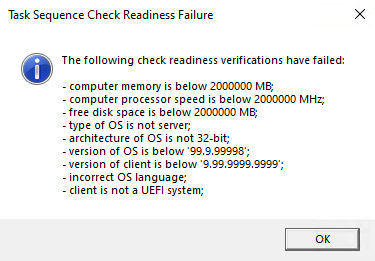
For more information, see User experiences for OS deployment.
Encryption algorithm to capture and restore user state
The task sequence steps to Capture User State and Restore User State always encrypt the USMT state store. Previously, Configuration Manager configured USMT to use the 3DES algorithm. Starting in this release, both steps now use the highest supported encryption algorithm, AES 256.
Important
If you have any active user state migrations, before you update the Configuration Manager client on those devices, restore the user state. Otherwise, the updated client will fail to restore the user state when it tries to use a different encryption algorithm.
For more information, see About task sequence steps.
Improvements to OS deployment
This release includes the following improvements to OS deployment:
Task sequence conditions now include a not like operator. This operator applies to task sequence variable conditions. It's also used in the Set Dynamic Variable task sequence step.
The Check Readiness task sequence step now also checks free space on disks without partitions.
The following PowerShell cmdlets now have an Index parameter:
- New-CMOperatingSystemImage: When you run this cmdlet with the new Index parameter, it creates a new single-index image file in the same source folder.
- New-CMOperatingSystemInstaller (alias New-CMOperatingSystemUpgradePackage): When you run this cmdlet with the new Index parameter, it replaces the original image file in the source folder with a single-index image file.
The following new cmdlets are available to get the list of existing hardware IDs in the site database:
- Get-CMDuplicateHardwareIdGuid
- Get-CMDuplicateHardwareIdMacAddress
These new cmdlets supplement the existing cmdlets to add and remove duplicate IDs. For more information, see Version 1910 PowerShell release notes.
Protection
Improvements to BitLocker management
In current branch version 2010, you can manage BitLocker policies and escrow recovery keys over a cloud management gateway (CMG). This support included a couple of limitations.
Starting in this release, BitLocker management policies over a CMG support the following capabilities:
Recovery keys for removable drives
TPM password hash, otherwise known as TPM owner authorization
For more information on BitLocker management over CMG, see Deploy BitLocker management.
This release also provides support for the following features:
- Enhanced HTTP
- The recovery service on management points that use a database replica.
For more information, see Plan for BitLocker management.
Software updates
Approved scripts for orchestration groups
You can now select from scripts that have already been approved when configuring pre and post-scripts for an orchestration group. When in the Create Orchestration Group Wizard, you'll see a new page called Script Picker. Select your pre and post scripts from your list of scripts that are already approved. You can still add scripts manually on the pre and post-script pages. Additionally, you can also edit scripts that you pre-populated from the Script Picker.
For more information, see Orchestration groups.
Change default maximum run time for software updates
Configuration Manager sets the following maximum run time for these categories of software updates:
- Feature updates for Windows: 120 minutes
- Non-feature updates for Windows: 60 minutes
- Updates for Microsoft 365 Apps (Office 365 updates): 60 minutes
All other software updates outside these categories, such as third-party updates, were given a maximum run time of 10 minutes. Starting in Configuration Manager 2103, the default maximum run time for these updates is 60 minutes rather than 10 minutes. The new maximum run time will only apply to new updates that are synchronized from Microsoft Update. It doesn't change the run time on existing updates.
For more information, see Plan for software updates.
TLS certificate pinning for devices scanning HTTPS-configured WSUS servers
Further increase the security of HTTPS scans against WSUS by enforcing certificate pinning. To fully enable this behavior:
- Ensure your software update points are configured to use TLS/SSL
- Add the certificates for your WSUS servers to the new
WindowsServerUpdateServicescertificate store on your clients - Verify the Enforce TLS certificate pinning for Windows Update client for detecting updates software updates client setting is set to Yes (default).
For more information, see Configure a software update point to use TLS/SSL with a PKI certificate and Client settings for software updates.
Community hub
Download Power BI report templates from Community hub
Community hub now supports contributing and downloading Power BI report template files. This integration allows administrators to easily share and reuse Power BI reports. Contributing and downloading Power BI report template is also available for current branch versions of Configuration Manager.
For more information, see Power BI report templates in Community hub and Using Community hub.
Download configuration items and configuration baselines from Community hub
You can now download configuration items and configuration baselines from Community hub.
For more information, see Using Community hub.
Access the top queries shared in the Community hub from CMPivot
You can now access the top CMPivot queries shared in the Community hub from on-premises CMPivot. By leveraging pre-created CMPivot queries shared by the broader community, CMPivot users gain access to a wider variety of queries. On-premises CMPivot accesses the Community hub and returns a list of the top downloaded CMPivot queries. Users can review the top queries, customize them, and then run on-demand. This improvement gives a wider selection of queries for immediate usage without having to construct them and also allows information sharing on how to build queries for future reference.
For more information, see Changes to CMPivot in version 2103.
Configuration Manager console
Centralized management of console extensions
Configuration Manager now supports a new style of console extensions that have the following benefits:
- Centralized management of console extensions for the site from the console instead of manually placing binaries on individual consoles.
- A clear separation of console extensions from different extension providers.
- The ability for admins to have more control over which console extensions are loaded and used in the environment, to keep them more secure.
- A hierarchy setting that allows for only using the new style of console extension.
The old style of console extensions may start being phased out in favor of the new style, which is more secure and centrally managed.
For more information, see Console extensions for Configuration Manager.
Add a report as a favorite
Configuration Manager ships with several hundred reports by default, and you may have added more to that list. Instead of continually searching for reports you commonly use, you can now make a report a favorite. This action allows you to quickly access it from the new Favorites node.
For more information, see Operations and maintenance for reporting.
Improvements to the product lifecycle dashboard
This release includes improvements to the product lifecycle dashboard to make it more actionable for you.
- Customize the timeframe on the charts for your preference.
- Search, sort, and filter the data.
- View a list of devices with products that are near or at end of support, and you need to update.

For more information, see product lifecycle dashboard.
Support Center
Improvements to Support Center
Support Center is now split into the following tools:
Support Center Client Data Collector: Collects data from a device to view in the Support Center Viewer. This separate tool encompasses the existing Support Center action to Collect selected data.
Support Center Client Tools: The other Support Center troubleshooting functionality, except for Collect selected data.
The following tools are still a part of Support Center:
- Support Center Viewer
- Support Center OneTrace
- Support Center Log File Viewer
For more information, see Support Center.
OneTrace support for jump lists
Support Center OneTrace now supports jump lists for recently opened files. Jump lists let you quickly go to previously opened files, so you can work faster.
There are now three methods to open recent files in OneTrace:
- Windows taskbar jump list
- Windows Start menu recently opened list
- In OneTrace from File menu or Recently opened tab.
For more information, see Support Center OneTrace.
PowerShell
Starting in version 2103, the ConfigurationManager PowerShell module requires Microsoft .NET version 4.7.2 or later.
Known issue with updateable PowerShell help
Starting in version 2010, you could use the Update-Help cmdlet to download the latest information for the Configuration Manager PowerShell module.
Because of a change in how the updateable content is structured and published with the release of version 2103, don't use Update-Help on a version 2010 site. Update the site to version 2103, and then update the local help content.
The cmdlet will successfully download content on a version 2010 console, but Get-Help will only return default usage information. Before the release of version 2103, if you used Update-Help with a version 2010 site, you can continue to use Get-Help now.
For more information, see PowerShell version 2103 release notes.
Deprecated features
Learn about support changes before they're implemented in removed and deprecated items.
The following features are now deprecated:
Microsoft Edge legacy browser profiles. For more information, see New Microsoft Edge to replace Microsoft Edge Legacy with April’s Windows 10 Update Tuesday release
The following compliance settings for Company resource access:
This deprecation includes the co-management resource access workload. Use Microsoft Intune to deploy resource access profiles.
Sites that allow HTTP client communication. Configure the site for HTTPS or Enhanced HTTP. For more information, see Enable the site for HTTPS-only or enhanced HTTP.
Other updates
Starting with this version, the following features are no longer pre-release:
For more information on changes to the Windows PowerShell cmdlets for Configuration Manager, see version 2103 release notes.
Aside from new features, this release also includes additional changes such as bug fixes. For more information, see Summary of changes in Configuration Manager current branch, version 2103.
The following update rollup (10036164) is available in the console starting on June 11, 2021: Update rollup for Configuration Manager current branch, version 2103.
Hotfixes
The following additional hotfixes are available to address specific issues:
| ID | Title | Date | In-console |
|---|---|---|---|
| 9833643 | Console update for Microsoft Endpoint Configuration Manager version 2103 | May 11, 2021 | No |
Next steps
As of April 19, 2021, version 2103 is globally available for all customers to install.
When you're ready to install this version, see Installing updates for Configuration Manager and Checklist for installing update 2103.
Tip
To install a new site, use a baseline version of Configuration Manager.
Learn more about:
For known significant issues, see the Release notes.
After you update a site, also review the Post-update checklist.
Feedback
Coming soon: Throughout 2024 we will be phasing out GitHub Issues as the feedback mechanism for content and replacing it with a new feedback system. For more information see: https://aka.ms/ContentUserFeedback.
Submit and view feedback for